10 Best Screen Recorders for Windows 11
Windows 11 is the latest operating system from Microsoft, and it comes with many new features and improvements. One of them is the ability to record your screen with ease. Whether you want to capture your gameplay, create tutorials, or share your online meetings, screen recording is a handy tool that can help you achieve your goals.
But how do you choose the best screen recorder for Windows 11? There are many options available, and each one has its own advantages and disadvantages. To help you decide, we have compiled a list of the 10 best screen recorders for Windows 11, based on their features, performance, ease of use, and price. Let’s take a look.

The Best Screen Recorder for Windows 11
If you are looking for the best screen recorder for Windows 11, we recommend HitPaw Video Converter. This is not just a screen recorder, but also a powerful video converter, editor, and downloader. With HitPaw Screen Record you can record screen in high quality, with audio and webcam support. You can also Convert your recorded videos to any format you want, such as MP4, AVI, MKV, MOV, etc. HitPaw Video Converter is easy to use, fast, and reliable. It supports Windows 11 and other Windows versions. It also offers a free trial version, so you can try it before you buy it.
Watch the following video to learn more details:
Features of HitPaw Video Converter
- Supports 8K/5K/4K/1080p HD video recording and conversion with 120x faster speed.
- Record the entire screen, a specific window, or a custom area of your choice.
- Allows you to adjust the frame rate, resolution, quality, and audio settings of your recording.
- Simple and intuitive interface that makes it easy to use for beginners and professionals alike.
- Edit the recorded videos with basic tools such as crop, rotate, trim, merge, add watermark, etc.
How to record screen by using HitPaw Video Converter?
Step 1: Open HitPaw Video Converter and click on Toolbox from the main menu. Then select Screen Recorder from the list of tools.

Step 2: Choose the area of your screen that you want to record. You can drag the corners of the recording window to adjust the size. If you want to record the whole screen, just press the Space bar on your keyboard.

Decide whether you want to record the system sound, your voice, or your webcam. You can toggle the icons of volume, microphone, and camera at the bottom of the recording window to enable or disable them.

Step 3: Click on the red button to start recording.
Step 4: When you are done, click on the “x” button at the top right corner of the recording window to stop the recording. You can find the recorded video in the output folder and play it with any media player.

Other 9 Screen Recorders for Windows 11
Here are some other screen recorders for Windows 11 that you can consider:
OBS Studio
This is a best free screen recorder for windows 11 that is popular among gamers and streamers. It allows you to record and stream your screen, with multiple scenes, sources, filters, and settings. It also supports plugins and extensions that can enhance its functionality. However, OBS Studio can be complicated and confusing for beginners, and it may require some tweaking to get the best performance.
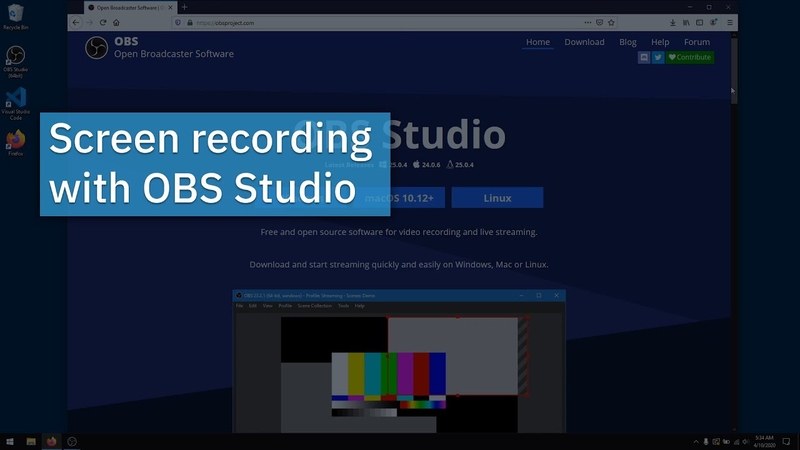
Pros:
- Free and open-source
- Highly customizable and flexible
- Supports plugins and extensions
Cons:
- Steep learning curve
- May cause lag or stuttering
- No built-in video editor or converter
- Free
Camtasia
This is a premium screen recorder that is designed for professionals and educators. It allows you to record your screen, webcam, and audio, and edit them with a full-featured video editor. It also offers many templates, effects, transitions, annotations, and other tools that can help you create engaging videos. However, Camtasia is expensive and may not be affordable for everyone. It also has a high system requirement and may not run smoothly on low-end devices.
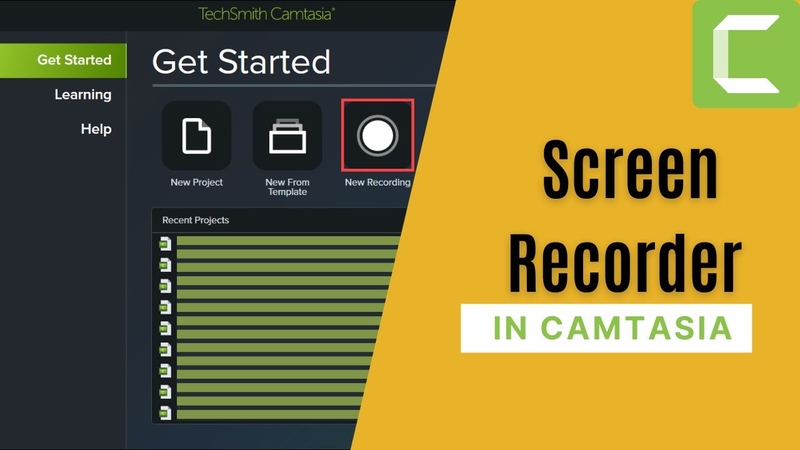
Pros:
- Professional and comprehensive
- Full-featured video editor
- Many templates, effects, and tools
Cons:
- Expensive
- High system requirement
- May crash or freeze
- $249.99 for a lifetime license
Bandicam
This is a lightweight and simple screen recorder that is suitable for casual users. It allows you to record your screen, webcam, and audio, and save them as MP4 or AVI files. It also has a game recording mode that can capture your gameplay with minimal impact on your FPS. However, Bandicam has a limited video editing capability, and it adds a watermark to your videos unless you buy the full version.
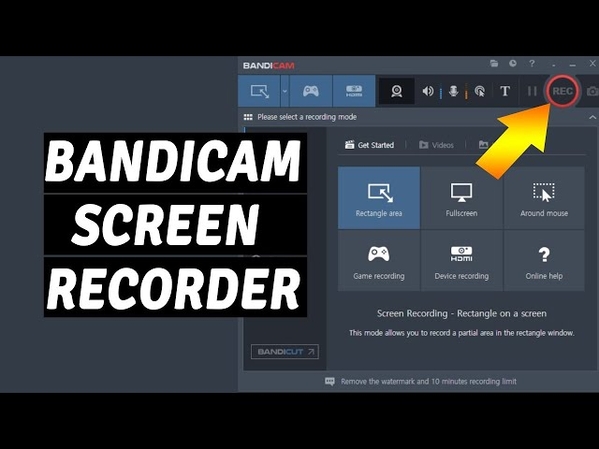
Pros:
- Lightweight and simple
- Game recording mode
- Minimal impact on FPS
Cons:
- Limited video editing capability
- Watermark on videos
- No video converter or downloader
- $39.95 for a lifetime license
ScreenFlow
This is a premium screen recorder that is designed for Mac users. It allows you to record your screen, webcam, and audio, and edit them with a powerful video editor. It also offers many features, such as animated titles, transitions, annotations, captions, etc. However, ScreenFlow is not compatible with Windows 11, and it is also quite expensive. It also requires a high-end device to run smoothly.
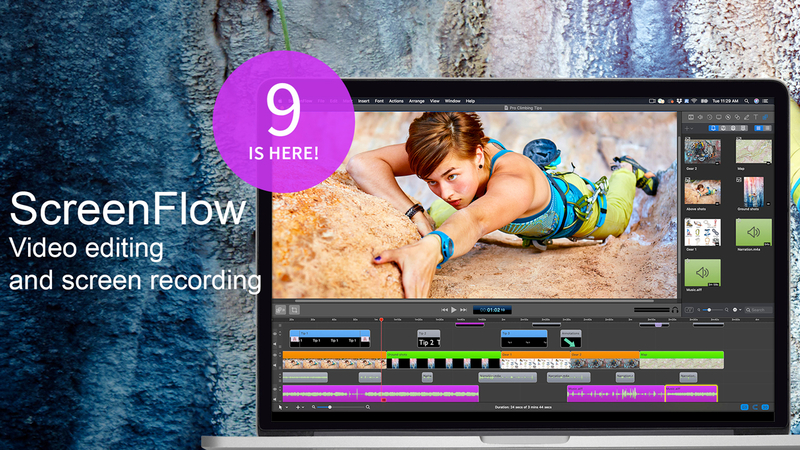
Pros:
- Powerful and versatile
- Animated titles, transitions, annotations, etc.
- Supports 4K and 60 FPS
Cons:
- Not compatible with Windows 11
- Expensive
- High-end device required
- $129 for a lifetime license
ShareX
This is a free and open-source screen recorder that is ideal for developers and advanced users. It allows you to capture your screen, webcam, and audio, and upload them to various online services, such as Dropbox, Google Drive, Imgur, etc. It also supports many tools, such as color picker, ruler, OCR, etc. However, ShareX has a complex and cluttered interface, and it does not have a video editor or converter. It also may not be user-friendly for beginners.
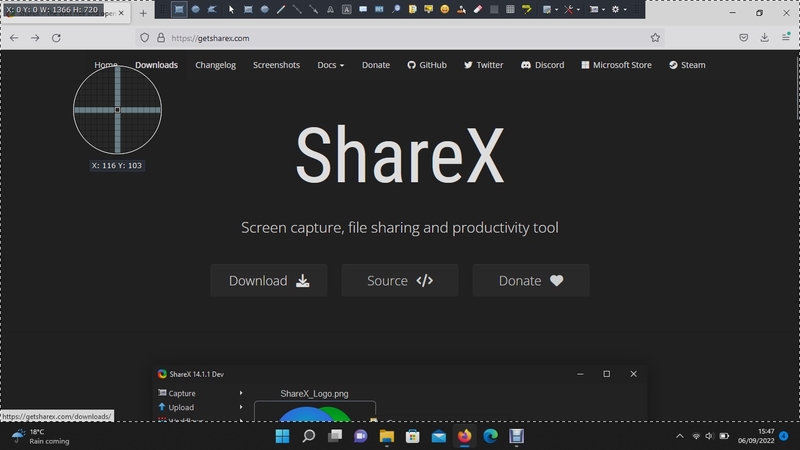
Pros:
- Free and open-source
- Supports many online services
- Supports many tools
Cons:
- Complex and cluttered interface
- No video editor or converter
- Not user-friendly for beginners
- Free
Snagit
This is a premium screen recorder that is designed for business and education purposes. It allows you to capture your screen, webcam, and audio, and edit them with a basic video editor. It also offers many features, such as scrolling capture, panoramic capture, text capture, etc. However, Snagit is not very suitable for gaming or streaming, and it does not have a video converter or downloader. It also has a high price tag and a high system requirement.
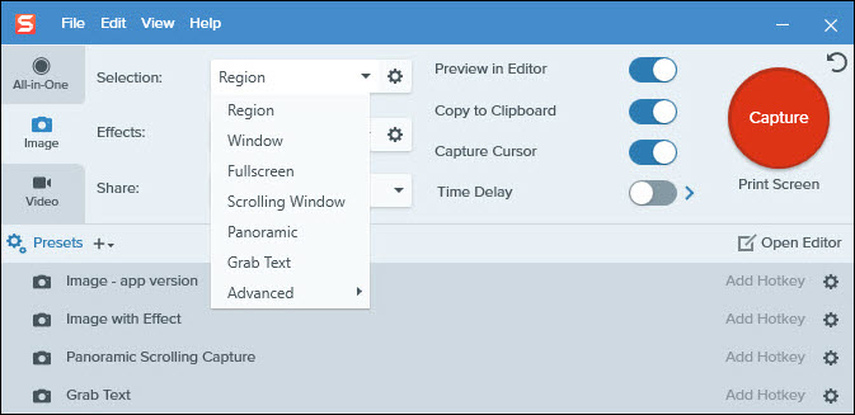
Pros:
- Business and education oriented
- Scrolling capture, panoramic capture, text capture, etc.
- Basic video editor
Cons:
- Not suitable for gaming or streaming
- No video converter or downloader
- High price tag and system requirement
- $49.95 for a lifetime license
FlashBack Express
This is a free and easy-to-use screen recorder that is suitable for beginners and intermediate users. It allows you to record your screen, webcam, and audio, and edit them with a simple video editor. It also offers some features, such as scheduled recording, cursor highlighting, zooming, etc. However, FlashBack Express has a limited video editing capability, and it does not support 4K or 60 FPS. It also does not have a video converter or downloader.
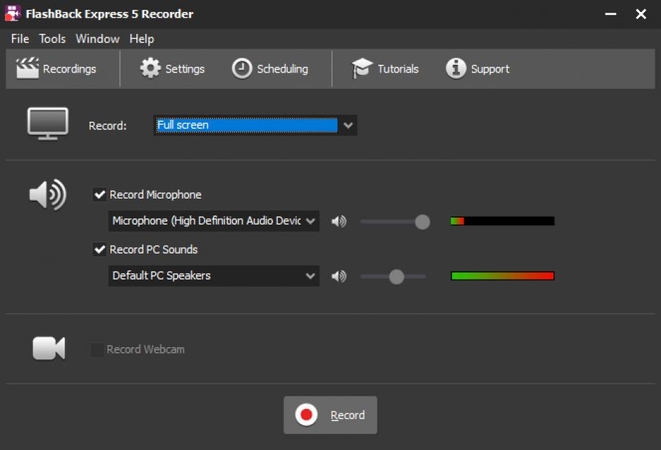
Pros:
- Free and easy-to-use
- Scheduled recording, cursor highlighting, zooming, etc.
- Simple video editor
Cons:
- Limited video editing capability
- No 4K or 60 FPS support
- No video converter or downloader
- Free
Icecream Screen Recorder
This is a premium screen recorder that is designed for simplicity and convenience. It allows you to record your screen, webcam, and audio, and edit them with a basic video editor. It also offers some features, such as drawing tools, project history, screenshot tool, etc. However, Icecream Screen Recorder has a low video quality, and it adds a watermark to your videos unless you buy the full version. It also does not have a video converter or downloader.
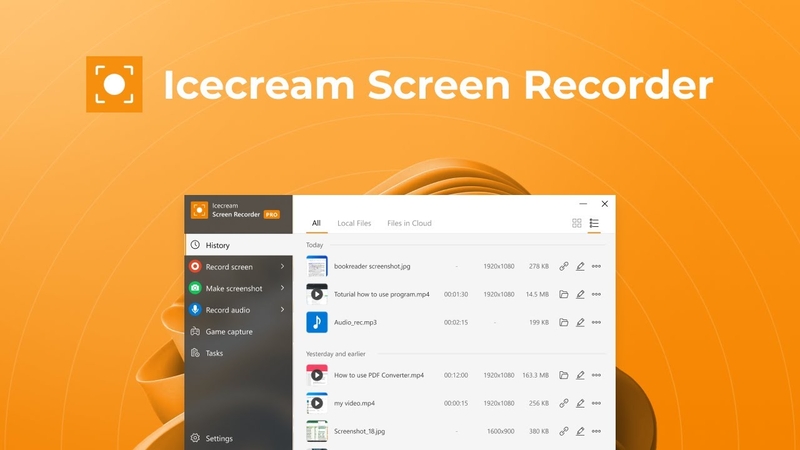
Pros:
- Simple and convenient
- Drawing tools, project history, screenshot tool, etc.
- Basic video editor
Cons:
- Low video quality
- Watermark on videos
- No video converter or downloader
- $29.95 for a lifetime license
Screencast-O-Matic
This is a web-based screen recorder that is designed for online sharing and collaboration. It allows you to record your screen, webcam, and audio, and upload them to various online platforms, such as YouTube, Vimeo, Google Drive, etc. It also offers some features, such as captions, music, narration, etc. However, Screencast-O-Matic has a limited recording time and resolution, and it adds a watermark to your videos unless you buy the full version. It also requires an internet connection and a browser to work.
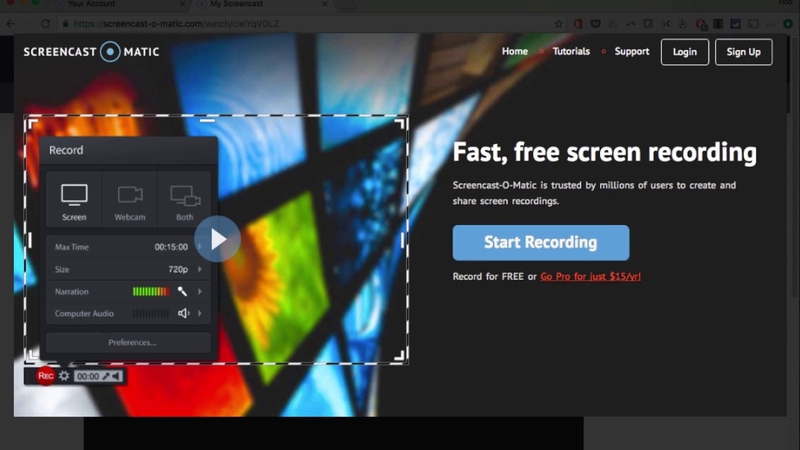
Pros:
- Web-based and online sharing
- Captions, music, narration, etc.
- Online platforms support
Cons:
- Limited recording time and resolution
- Watermark on videos
- Internet connection and browser required
- $1.65 per month or $18 per year for a subscription
FAQs
Here are some frequently asked questions and answers about best screen recording software for windows 11:
Q1. How do I record my screen on Windows 11 without any software?
A1. Windows 11 has a built-in screen recorder that you can access by pressing Windows + G keys. This will open the Xbox Game Bar, which allows you to record your screen, webcam, and audio. However, this screen recorder is mainly designed for gaming, and it may not have all the features and options that you need.
Q2. What are the best screen recorders for gaming on Windows 11?
A2. If you want to record your gameplay on Windows 11, you need a screen recorder that can capture your screen with high quality and minimal impact on your FPS. Some of the best screen recorders for gaming on Windows.
Conclusion
In conclusion, HitPaw Video Converter is an ideal choice for anyone who needs a versatile best screen recorder for Windows 11. This tool can not only capture your screen activity in high quality, but also convert your recorded videos to various formats, such as MP4, MOV, AVI, etc. Moreover, you can use HitPaw Video Converter to edit your videos with built-in features, such as cropping, trimming, rotating, adding subtitles, and more. Whether you’re a content creator who wants to make engaging videos for your audience, an educator who wants to create instructional videos for your students, or a gamer. HitPaw Video Converter provides a comprehensive solution that meets all your needs.






 HitPaw Watermark Remover
HitPaw Watermark Remover  HitPaw Photo Object Remover
HitPaw Photo Object Remover



Share this article:
Select the product rating:
Joshua Hill
Editor-in-Chief
I have been working as a freelancer for more than five years. It always impresses me when I find new things and the latest knowledge. I think life is boundless but I know no bounds.
View all ArticlesLeave a Comment
Create your review for HitPaw articles