Convert MKV Movie or MKS to SRT Subtitles in Only Few Steps
I have several subtitle editors, none of which support files with the MKS extension; and all my media players do not support this format if removed from the MKV file, even MPC.Anybody know of an app that will convert this MKS files to SRT? -- a real user question from videohelp forums.
Do you have a MKV movie file that has subtitles in a different language or format than you prefer? Or do you have a separate MKS subtitle file that you want to convert to SRT format for better compatibility and customization? If yes, then this article is for you. In this article, I will show you how to convert MKV or MKS to SRT subtitles in only few steps using a free and easy-to-use tool called Subtitle Edit. I will also introduce you to a powerful video converter that can help you convert any video format to your desired one. So, let’s get started.
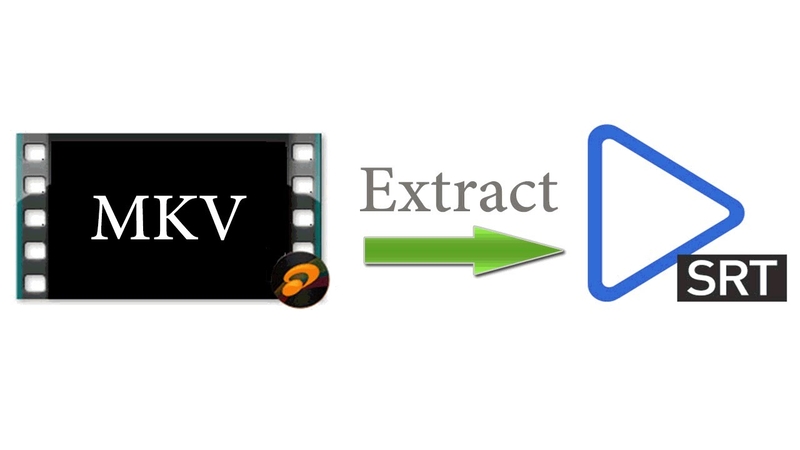
What are MKS and SRT Subtitle Files?
MKS and SRT are two common types of subtitle files that are used to display text on the screen along with the video. Subtitles can help you understand the dialogue, context, and emotions of the characters in the video, especially if the audio is in a foreign language or has poor quality.
What is an MKS Subtitle File
MKS is a subtitle file format that is often used with MKV video files. MKV stands for Matroska Video, which is a container format that can store multiple video, audio, and subtitle tracks in one file. MKV files are popular for high-definition videos and can support various codecs and formats. However, MKV files are not widely supported by many devices and players, and some users may prefer to have separate subtitle files for more flexibility and control.

What is a SRT File
SRT is a subtitle file format that is widely used and supported by most devices and players. SRT stands for SubRip Text, which is a plain text format that contains the subtitle text, the start and end time of each subtitle, and an optional sequence number. SRT files are easy to edit and customize, and can be used with various video formats. SRT files are also compatible with online platforms like YouTube and Netflix, where you can upload your own subtitles or choose from different languages.
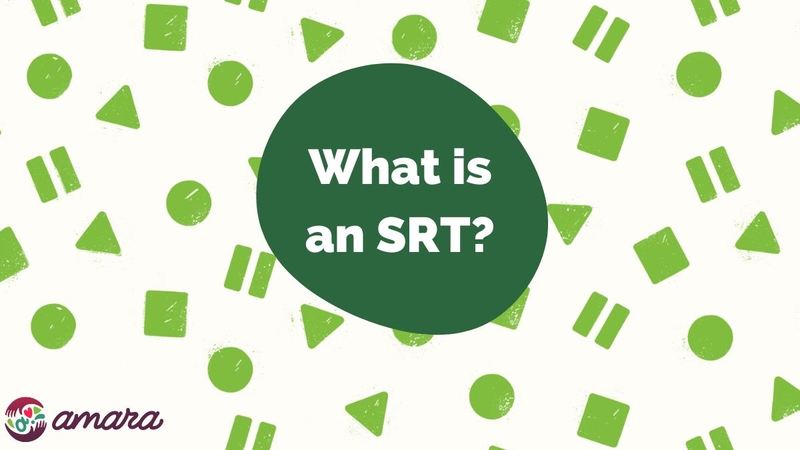
I will show you how to convert MKS to SRT subtitles in two ways. What is more, we will recommend HitPaw Video Converter as an easy program to add subtitles to MKV or other videos.
Way 1. How to Convert MKS File into SRT File with Subtitle Edit
Subtitle Edit is a free and open-source software that can help you create, edit, and convert subtitles in various formats. It has a user-friendly interface and many features that can make your subtitle work easier and faster.
Quick Guide to Convert MKS to SRT with Subtitle Edit
To convert MKS file into SRT file with Subtitle Edit, follow these steps:
- Download and install Subtitle Edit to computer.
- Navigate to the "File" tab, select "Import Subtitle from Matroska (.mkv) file," and then add MKS subtitles or an MKV video to the program. If the video has softcoded subtitles, ensure that the subtitles are enabled and displayed correctly during playback.
- Step 3: Dialogs will appear on the left side for you to review. Customize the output format and encoding options, then return to the "File" tab and select "Save as." Set the destination path and output file name, then save the file.
- You have successfully converted your MKS file into SRT file. You can now use the SRT file with any video file or player that supports it.
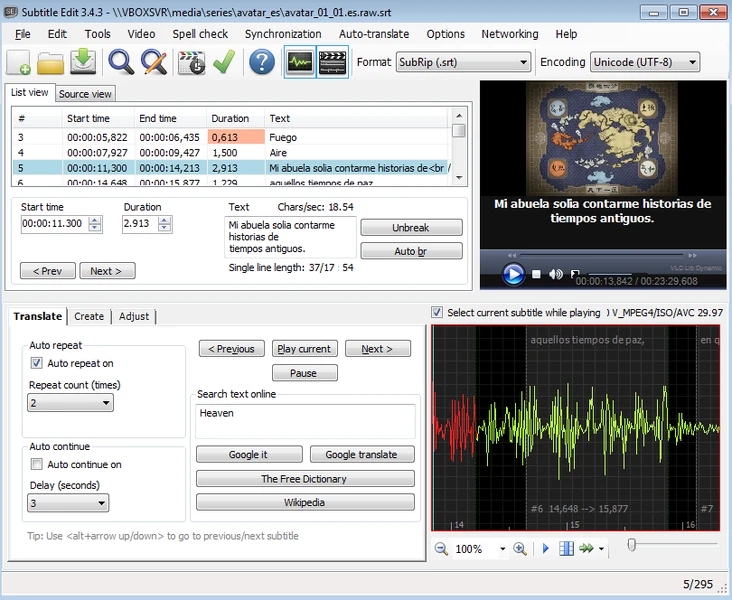
Method 2: How to Convert MKS to SRT with MKVToolNix
MKVToolNix is a free, open-source collection of tools and libraries for working with the Matroska media container format, developed by Moritz Bunkus. Available for Linux, BSD, Mac, and Windows, this software suite allows users to merge multimedia streams, list elements, extract specific parts, and analyze or modify properties of Matroska containers. Thankfully, due to the efforts of some anonymous but much-appreciated developers, the MKVToolNix GUI is available, making it far easier to convert MKS to SRT compared to using command lines.
The Steps to Convert MKS to SRT with MKVToolNix
-
Download and install MKVToolNix from a safe and clean source.
Download the essential component program, MKVExtract, from SourceForge: https://sourceforge.net/projects/mkvextractgui-2/. After the download is complete, unzip the file MKVExtractGUI-2.4.0.0.zip into the MKVToolNix folder. Then, place the extracted MKVExtractGUI2.exe in the MKVToolNix directory to ensure it runs correctly. Now, launch MKVExtractGUI2.exe to start the MKVExtract program.

Although this program cannot directly recognize MKS files, you can work around this by changing the file extension of the MKS subtitles from .mks to .mkv. This trick allows the program to treat the file as an MKV and extract the subtitles to convert them to SRT as usual.
Run MKVExtractGUI2.exe, and load the target MKV file by clicking the three dots next to the "Input File:" box. Next, specify the output folder in the "Output Dir:" box below. All recognized tracks will be displayed in the "Tracks" box. Select the desired tracks and click "Extract" to convert the MKS or MKV file to SRT subtitles.

[Bonus tip] How to Add Subtitles to Videos Using HitPaw Video Converter
HitPaw Video Converter is a professional and easy-to-use video converter that can help you convert any video format to your desired one. It supports over 1,000 video and audio formats, including MP4, MKV, AVI, MOV, WMV, FLV, MP3, WAV, AAC, and more. It also supports adding subtitles to videos.
Features of HitPaw Video Converter
- Convert videos at a fast speed and with high quality.
- You can convert for various devices and platforms, such as iPhone, iPad, Android, TV, YouTube, Facebook, Instagram, and more.
- Capable to convert videos in batch mode, which means you can convert multiple videos at once.
- Add subtitles to video, supporting SRT, ASS, VTT and SSA.
- It can convert videos with different aspect ratios, such as 16:9, 4:3, 1:1, and more.
- Download videos from over 10000 websites.
The Steps to Add SRT Subtitles to a Video
Below are the steps to add subtitles to a video in HitPaw Video Converter.
Step 1. Add Video(s) to HitPaw Video Converter
Download and open HitPaw Video Converter on your computer. In the Convert tab, you can click Add Files to add video(s) or simply drag and drop video files that you want to convert.

Step 2. Add Subtitles to the Video
Click No subtitles and then Add subtitles to choose a local subtitle file. Currently HitPaw Video Converter supports adding the following three types of subtitles: SRT, ASS, VTT and SSA.

The added external subtitle files will be arranged in descending order based on the sequence in which they were imported. A delete icon will appear to the right of each added subtitle.

Step 3. Select Output Format
You can choose an output format for each file by clicking the inverted triangle icon located on the lower right side of each file. To apply the same output format to all imported files, click "Convert all to" in the lower left corner.

Step 4. Convert Video with Subttiles
After choosing the output format, click Convert or Convert All to start converting video(s) with subtitles. You can pause or resume the task while converting.

Step 5. Access Videos After Conversion
When the conversion finishes, turn to the Converted tab to find the converted videos. You can play the video with subtitle using the built-in player.

MKS to SRT Subtitles FAQs
Q1. Can I Convert MKV to SRT without Extracting the sSubtitles?
Yes, you can convert MKV to SRT without extracting the subtitles using Subtitle Edit. To do this, follow these steps:
- Launch Subtitle Edit and click on File > Import/OCR subtitle from Matroska file (.mkv). Browse and select the MKV file that you want to convert. You will see a list of subtitle tracks in the MKV file.
- Select the subtitle track that you want to convert and click on OK. You will see the subtitle text and timings in the main window.
Q2: Can I Convert MKS to SRT Online?
Yes, you can convert MKS to SRT online. There are many subtitle converter you can use. GoTranscript is a good choice for you.
Conclusion
In this article, I have shown you how to convert MKS to SRT subtitles in only few steps using Subtitle Edit, a free and open source software that supports over 200 subtitle formats. If you want easier way, GoTrancript can help you to convert MKS to SRT online. By converting your subtitles to SRT, you can easily edit them, sync them with your video, or add them to online platforms like YouTube or Vimeo. I have also introduced you to HitPaw Video Converter, a powerful video converter that can help you convert any video format to your desired one with high quality and fast speed. Whether you want to compress, crop, rotate, merge, or watermark your videos, HitPaw Video Converter can do it all for you. I hope you have learned something useful and interesting from this article.






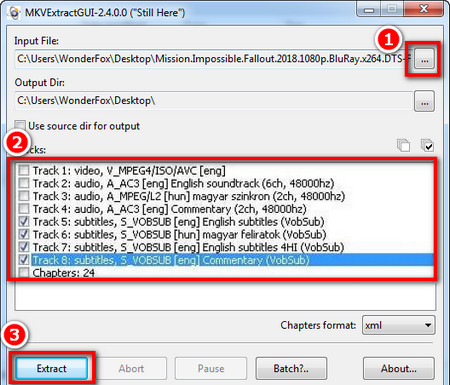

 HitPaw Watermark Remover
HitPaw Watermark Remover  HitPaw Photo Object Remover
HitPaw Photo Object Remover HitPaw VikPea (Video Enhancer)
HitPaw VikPea (Video Enhancer)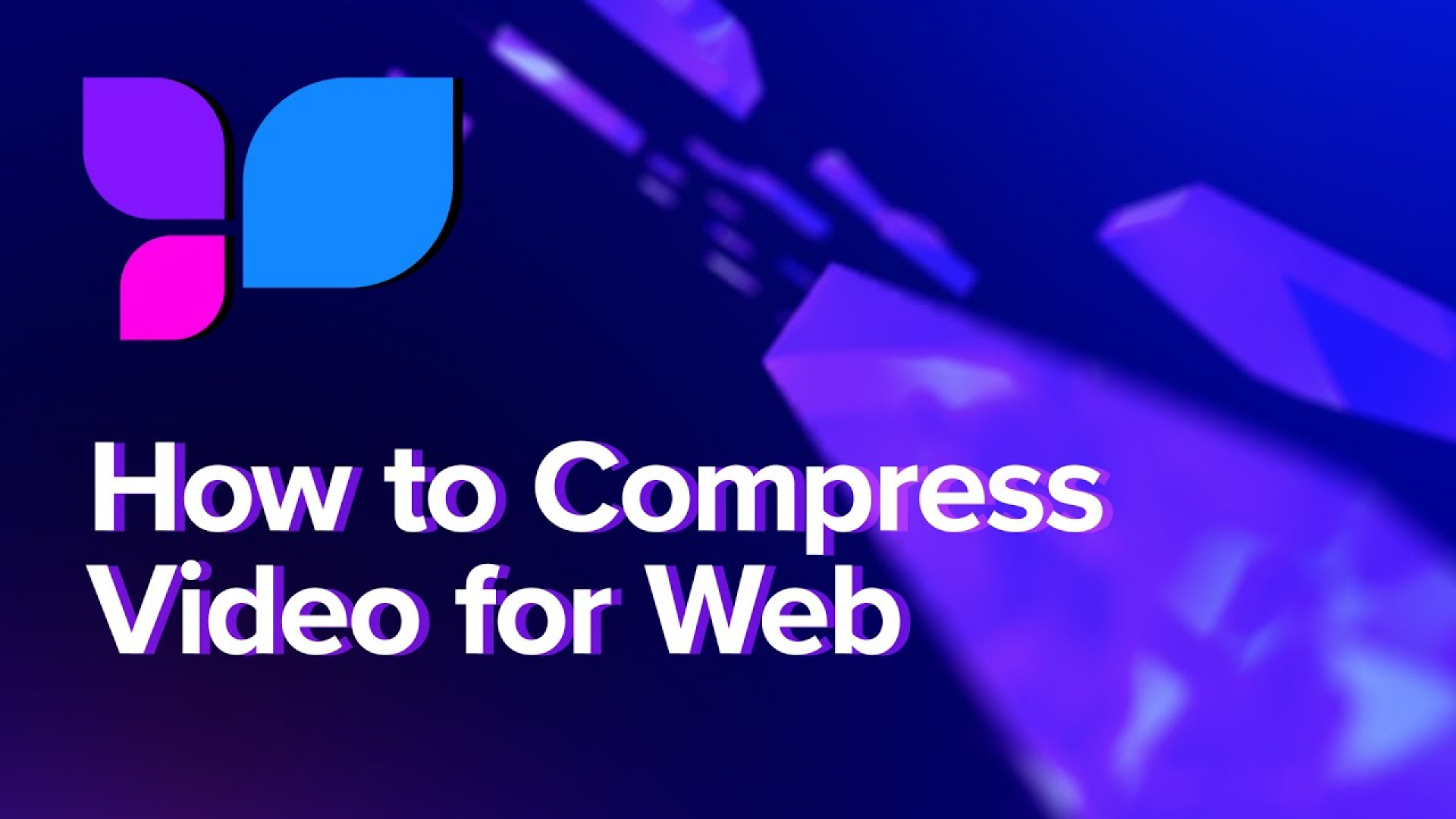
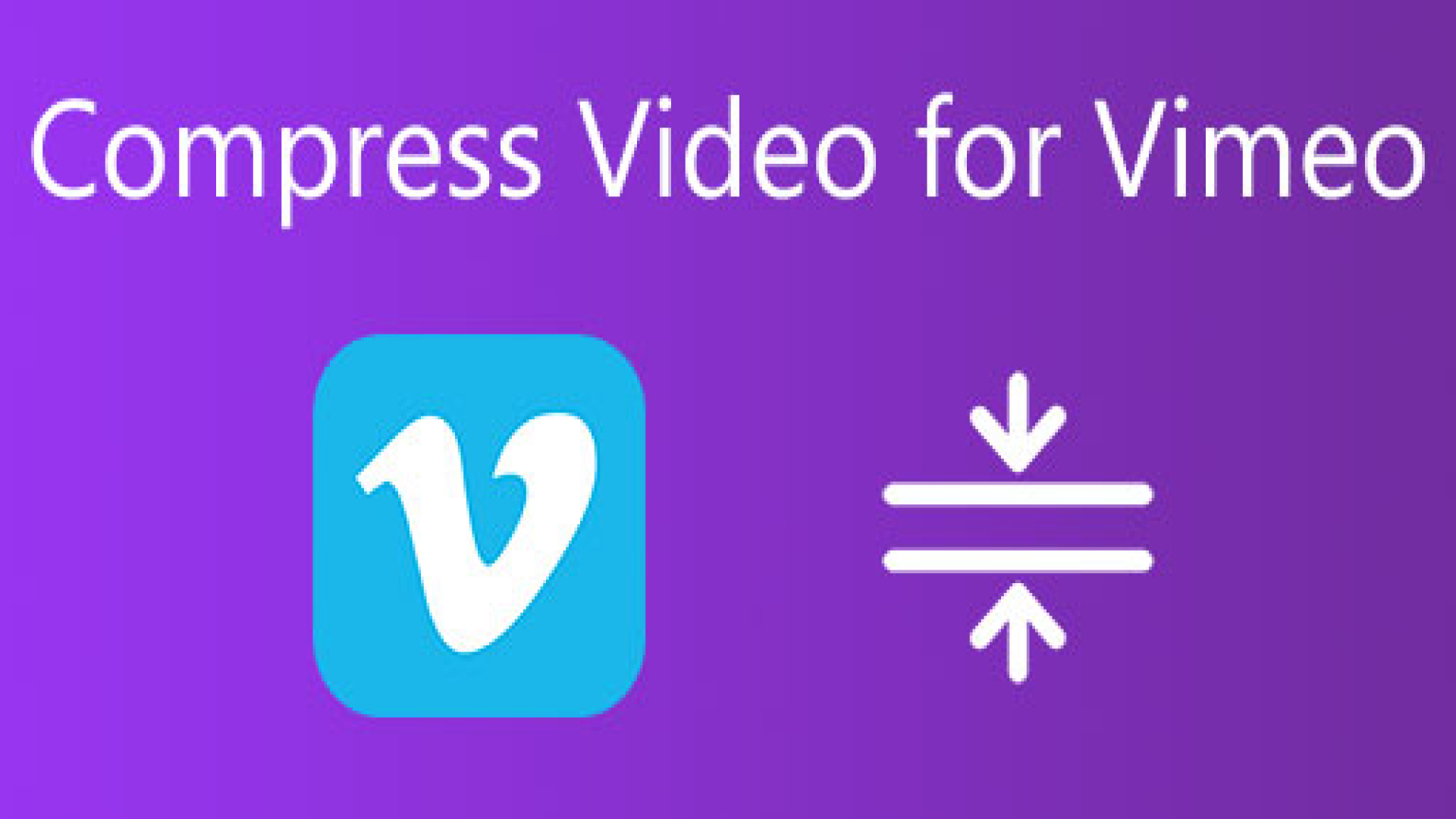


Share this article:
Select the product rating:
Joshua Hill
Editor-in-Chief
I have been working as a freelancer for more than five years. It always impresses me when I find new things and the latest knowledge. I think life is boundless but I know no bounds.
View all ArticlesLeave a Comment
Create your review for HitPaw articles