Troubleshooting and Fixes to YouTube Not Working in Samsung TV Issue
Watching YouTube videos on the big screen is one of the biggest pleasures of modern living. The current generation of smart TVs from Samsung comes preinstalled with the YouTube app. Even if it isn't, you can easily install the app on Samsung TVs as long as they're compatible. So, YouTube entertainment is pretty much guaranteed for Samsung TV users. However, sooner or later, you'll find that on Samsung TV's YouTube app is not working. It could be an issue with the app, your internet connection, the operating system, or something else that is preventing YouTube videos from playing. Whatever the issue, try these fixes and get your YouTube entertainment back on the big screen.
Part 1: Why YouTube TV Not Working On Samsung TV
If YouTube is not working on your Samsung TV, the issue could stem from several common causes. Here's a breakdown of the most frequent problems :
- Outdated software or firmware: The operating system on the Samsung TV may be outdated, making it incompatible with the latest version of the YouTube app. This can cause the app to malfunction or fail to open.
- Unstable or disconnected internet connection: YouTube relies on a steady internet connection. If the TV is connected to a weak Wi-Fi signal or the network is experiencing disruptions, the app may not load, or videos may fail to play.
- Corrupted app cache or data: Over time, the YouTube app stores cache and data. If this information becomes corrupted, it can cause the app to crash, freeze, or behave unexpectedly.
- Temporary system glitches in the TV: The TV's internal system may experience short-term glitches or memory errors after running for long periods. These issues can affect how apps like YouTube operate.
- Outdated YouTube app version: If the YouTube app itself is not updated to the latest version, it may not function properly or may lack compatibility with the platform's servers.
- Server-side issues or regional restrictions: Sometimes the problem originates from YouTube's servers. Outages or service restrictions in certain regions can prevent the app from working, regardless of the TV's condition.
- Older TV models are no longer supported: Certain older Samsung TV models may no longer be supported by YouTube. On these devices, the app might be missing, disabled, or non-functional.
- Smart Hub system errors: The Smart Hub is the platform Samsung uses to manage apps. If there is a problem within the Smart Hub system itself, it can prevent YouTube from launching or operating correctly.
Part 2: 6 Solutions to the YouTube Not Working in Samsung TV Issue
Solution 1: Restart Samsung Smart TV
This is the easiest fix if your Samsung TV YouTube app is not working. It doesn't matter what the underlying issue is. Even before you investigate the root causes, simply try restarting your TV.
A simple restart resolves many boot-up issues and configuration problems on the backend, which may be affecting your normal YouTube app performance. If it works, that's great. If it doesn't, move on to the next solution.
Solution 2: Wait for YouTube to Fix the Issue
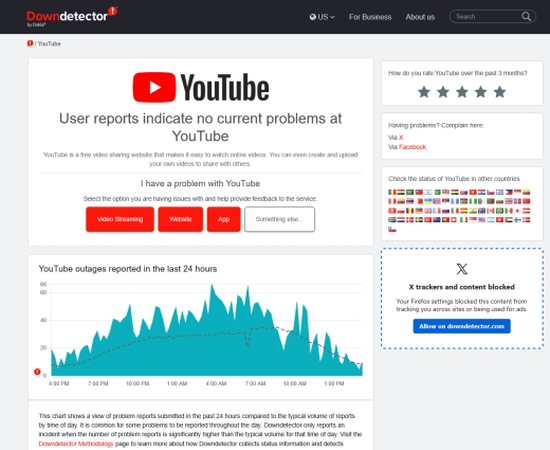
Sometimes, there is nothing you can do if YouTube TV is not working on Samsung TV. That's because the issue is not on your end at all. Google's servers may be experiencing temporary issues, which could manifest as a "Samsung TV YouTube black screen" issue on your end.
You can verify whether that's the case by visiting the Down Detector website. If there are any mentions of outages for YouTube, all you can do is wait for Google to fix them, which typically happens in a matter of minutes.
If there's no issue on YouTube's end, it's time to turn your attention to your devices and networks.
Solution 3: Restart Your Wi-Fi Router
Spotty, slow, and unreliable internet often triggers the dreaded Samsung TV YouTube black screen issue. Since the YouTube app is not receiving the video data reliably, it's unable to play the video for you. So, it just sits there blank.
An easy fix is to restart your Wi-Fi router. That usually addresses any technical glitches or performance issues associated with the router or its configuration.
If that doesn't work, try placing the router closer to your Samsung TV. And, while you're at it, make sure there isn't any obstruction between the TV and the Wi-Fi router, such as a wall or a metal object.
Lastly, you can switch to a different internet connection to see if the issue resolves itself. If this is the case, then the issue lies with your Wi-Fi router or Wi-Fi network connection.
Solution 4: Clear YouTube Cache and Data
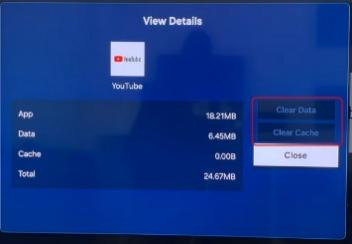
As you use the YouTube app, it accumulates data, and its cache size increases. Over time, this data can become corrupted due to various reasons. And when that happens, it can interfere with the normal functioning of the app and the videos you play on it. Clearing out the cache and data not only removes corrupted data but also frees up a significant amount of space on your device.
Clearing out YouTube cache and data is quite easy. All you need to do is go to 'All Settings' on your Samsung TV, find 'Support', and select 'Device Care.' You will find the 'Manage Storage' button there. Choose it and then go to the 'YouTube' app, where you must select 'View Details' to find the options for clearing data and cache. Choose 'Clear Data' and 'Clear Cache' one after the other.
When you're done, hit 'Close'.
Solution 5: Reinstall the YouTube App
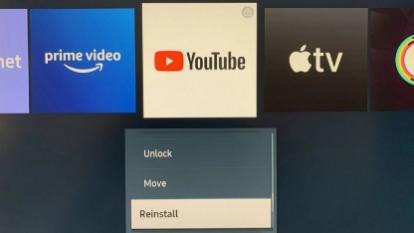
Did you know that your Samsung TV probably has a reinstall button for the YouTube app?
You don't even have to go looking for it on Google Play. To reset the app to its factory settings, click the 'Reinstall' button.
All data, cache, bugs, glitches, and outdated files associated with the YouTube app will be permanently deleted. And if something within them were affecting the normal functioning of the app, it would be removed too.
And, it's very easy to do it too. Just go to 'Home' on your Samsung TV and head over to 'Apps.' Head over to the 'Manage Apps' and search for 'YouTube.' When you select the app from the results, you will be presented with multiple options, including 'Reinstall.' Click on it and enjoy a "factory reset YouTube".
Solution 6: Unlock YouTube
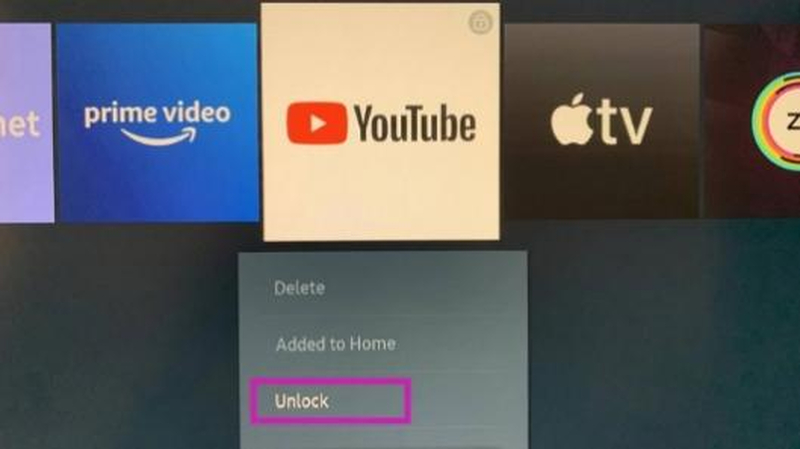
You read that right! It's possible that someone locked the YouTube app, which is why your Samsung TV's YouTube is not loading.
If you recently made the switch to a Samsung TV, you may not be aware that Samsung does not use the Android operating system on its TVs. Its TVs, especially those launched since 2015, run exclusively on Tizen, an in-house OS.
This operating system features a child lock that allows users to lock specific apps, preventing children from accidentally accessing them. And, someone might have unwittingly or deliberately locked the YouTube app.
All you need to do is go to 'Home,' navigate to 'Apps,' and then select 'Manage Apps.' Search for 'YouTube' and select it. From the options menu, choose 'Unlock'.
Part 3: Repair Damaged or Corrupted Videos with HitPaw VikPea
Some users experience issues playing offline videos on their Samsung TV. Whether you're playing them from a USB drive, Chromecast, or by mirroring the screen from your laptop, you may encounter playback issues with the video. The common culprit is video corruption, and HitPaw VikPea can repair and restore your video. VikPea is capable of recovering highly damaged videos using powerful AI.
Why Choose HitPaw VikPea for Repairing Corrupted or Damaged Videos
- VikPea is the only tool that repairs videoswithout the loss of original quality.
- You can repair thousands of damaged and corrupted videos in a single batch.
- VikPea's broad support for video file formats means that you can repair any video.
- Built-in AI detects damaged portions automatically and repairs videos to perfection.
- Besides repairing damaged videos, VikPea also enhances them to professional quality.
- VikPea is lightweight and performs fast even on low-end devices, thanks to cloud acceleration.
How to Repair Corrupted or Damaged Videos with HitPaw VikPea
Step 1: Import Your Video
The first step is to download, install, and launch HitPaw VikPea on your desktop. From the left-hand panel, select 'Video Repair'. Select the repair mode that matches your video's issue. Then, drag and drop one or more damaged video files into the pop-up window.

Step 2: Start the Repair
Click 'Start Repair' to begin repairing the imported videos.

Step 3: Save the Repaired Files
Once the repair is complete, go to the 'Complete List' tab. Click 'Download' next to each video to save them individually, or use 'Export All' to save all videos at once.

FAQs on YouTube Not Working in Samsung TV Issue
Q1. My TV says, "YouTube will not be available after (some date)." Why?
A1. It means that your TV and its operating system are outdated. Samsung or Google no longer supports them. Since they have discontinued support for your device, many stock apps will no longer receive updates and may stop working altogether. In some cases, they may continue to work but encounter numerous bugs and glitches due to the discontinuity of support.
Q2. What if none of the solutions work?
A2. As a last resort, you can try resetting your Samsung TV to factory settings. Go to 'Settings,' head over to 'General,' and hit 'Reset.' You will be prompted for your PIN. The default PIN on Samsung TVs is 0000, unless you've changed it to something else; in that case, use that one.
Conclusion
Watching YouTube on a big TV is fun, but it can get really annoying when your Samsung TV isn't working with the YouTube app. Thankfully, most issues can be resolved using simple troubleshooting steps. The fixes discussed above are suitable for most users and are relatively easy to implement. However, if you encounter issues with playing offline videos, you need HitPaw VikPea to repair damaged videos. With a powerful AI onboard, VikPea fixes damaged and corrupted videos without quality loss. Fix your videos for Samsung TV playback with VikPea today!










 HitPaw Univd (Video Converter)
HitPaw Univd (Video Converter) HitPaw VoicePea
HitPaw VoicePea  HitPaw FotorPea
HitPaw FotorPea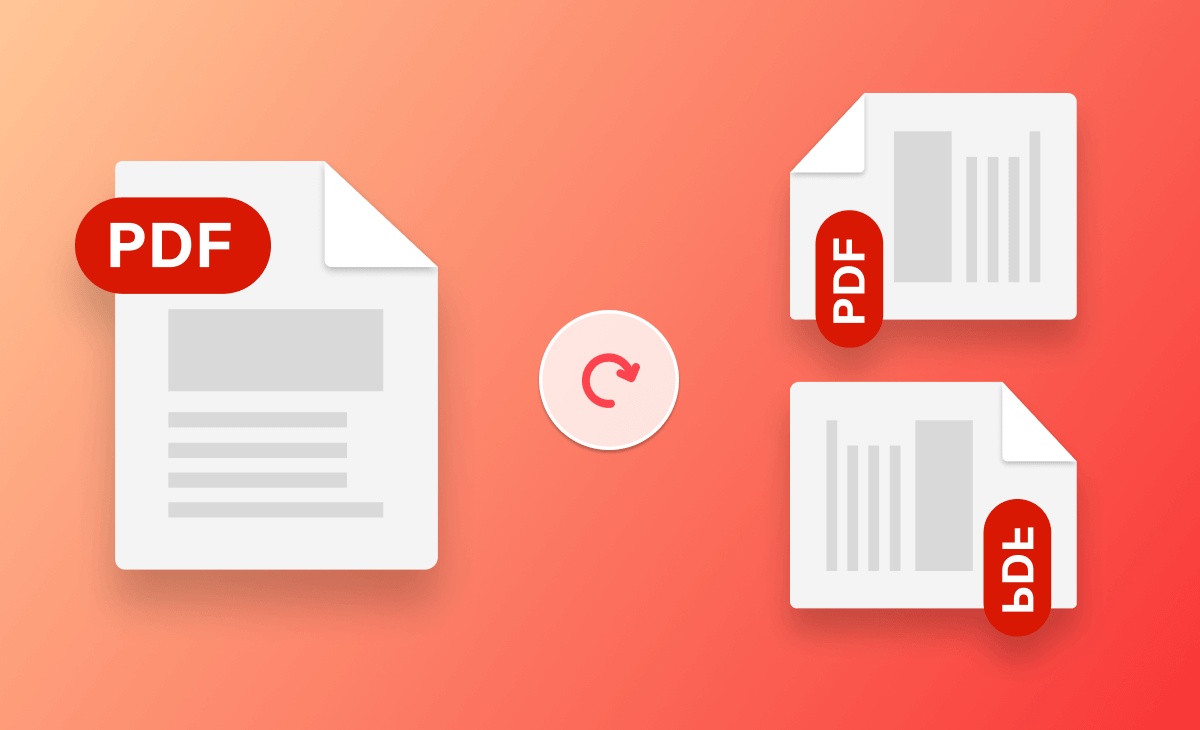
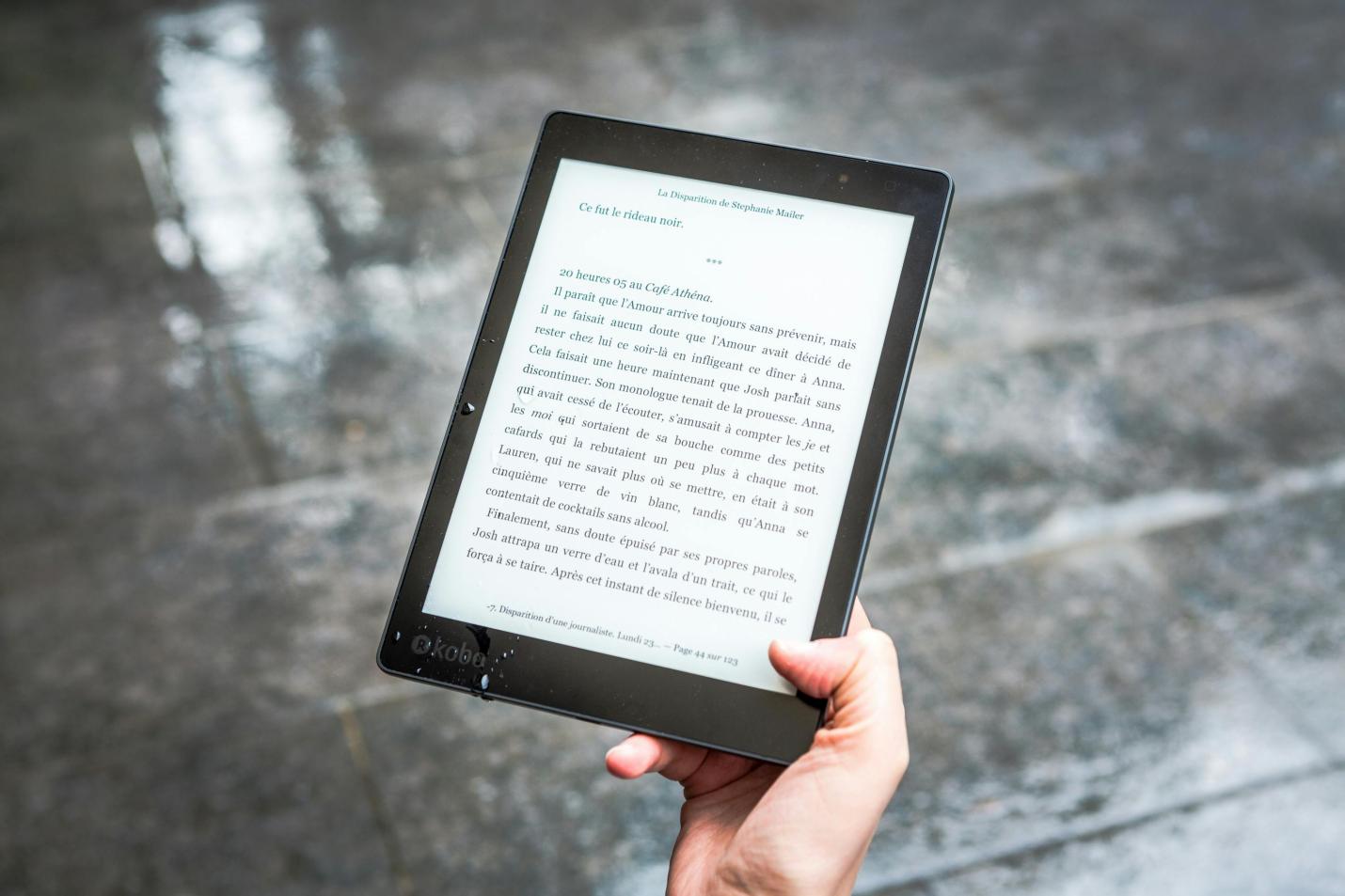


Share this article:
Select the product rating:
Daniel Walker
Editor-in-Chief
This post was written by Editor Daniel Walker whose passion lies in bridging the gap between cutting-edge technology and everyday creativity. The content he created inspires the audience to embrace digital tools confidently.
View all ArticlesLeave a Comment
Create your review for HitPaw articles