Top 4 Tools to Repair MPEG File
MPEG is a popular digital video format for files that compress video data for easy storage and playing. These files are well-liked because they balance size and quality well.
Several problems can damage or make MPEG files unusable. Possible causes include file corruption, codec difficulties, incomplete downloads, storage device faults, and software flaws. In this article, we'll learn about some powerful tools and helpful tips to repair MPEG video file problems conveniently.
Part 1. Best MPEG Repair Tool to Repair MPEG Free Try
The conventional approach to repairing damaged MPEG files involves determining the issue and applying specific fixes for each case. HitPaw VikPea (formerly HitPaw Video Enhancer) can intelligent detection and repair capabilities, which use cutting-edge AI technology, enable users to instantly address and resolve MPEG file problems without requiring in-depth technical expertise.
It automatically uses artificial intelligence to identify and fix broken or damaged MPEG files. This utility may resolve issues with incomplete downloads, corrupted files, and codec failures.
Why Choose HitPaw VikPea
- It uses cutting-edge AI to find and repair problems automatically.
- Simple to use, even for people with no prior technical knowledge.
- Quickly fixes MPEG files without requiring time-consuming steps.
- Addresses a range of audiovisual concerns, including codec difficulties and corruption.
- Minimises loss and restores videos to their original quality.
Steps to Repair MPEG Quickly
1.After downloading the HitPaw VikPea, Install it on your PC.
2.Look for the Video Repair module in the main menu. You may choose the "Intelligent Detection and Repair" option at the bottom or select one of the various corrupted video instances above to fix the one that most suits your needs.

3.Click Browse Folders, then insert the damaged movie to fix the issue. This capability, Video Repair, may also allow batch processing.

4.Once the files have been corrected, locate them in the "Repair completed" Complete list. Next, choose "Export All" or "Download" from the menu.

Learn More about HitPaw VikPea
Part 2. Alternate Solutions to Repair MPEG File
Though the HitPaw VikPea MPEG repair tool provides an easy-to-use and effective method to repair MPEG 4 video file restoration, several additional tools can also handle problems with video files. Since each method has pros and cons of its own, it may be used for a variety of purposes and needs. Check out these three different methods for fixing MPEG files:
1. DivFix++
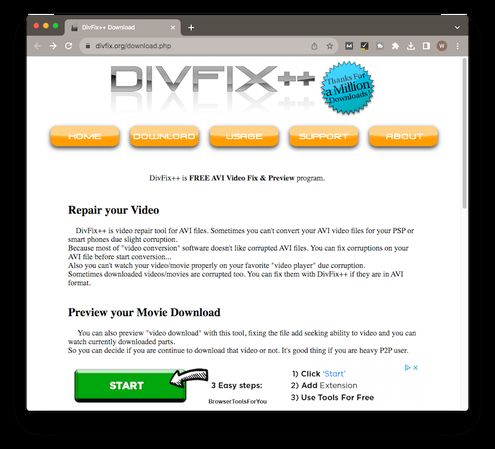
Popular and free, DivFix++ was created primarily to fix broken AVI files. However, it can also work to repair MPEG and other video formats. It provides several functions for evaluating and repairing videos.
Pros
- Essential video repair services are free.
- Able to fix several files at once.
- It gives consumers the option to preview the fixed video before saving.
Cons
- AVI files are the primary target; MPEG support could be more robust.
- It could appear less logical and need to be updated.
- It is less advanced than other tools when it comes to fixing.
Important!
If you need to repair corrupted MPEG videos quickly with high successful rate, don't miss the best video fixer!
2. Fix.Video
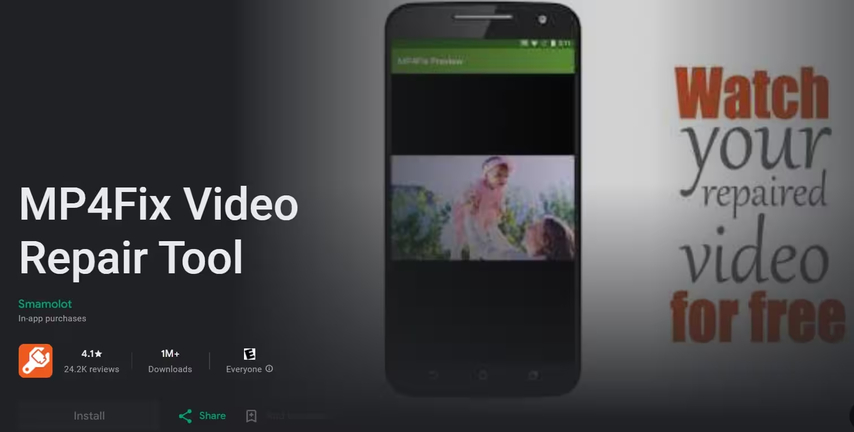
Fix.Video is an online application for repairing videos that works with several file types, including MPEG. Through a web-based platform, it offers speedy fixes and is meant to be user-friendly.
Pros
- No software has to be downloaded; it is available from any internet-connected device.
- Simple to use and navigate even for novices.
- Supports several video formats besides MPEG.
Cons
- May impose limitations on the size of videos that you can fix.
- It has to have a reliable internet connection.
- Fewer functionalities as compared to desktop software, specifically
Important!
If you need to repair corrupted MPEG videos quickly with high successful rate, don't miss the best video fixer!
3. Recoverit Video Repair
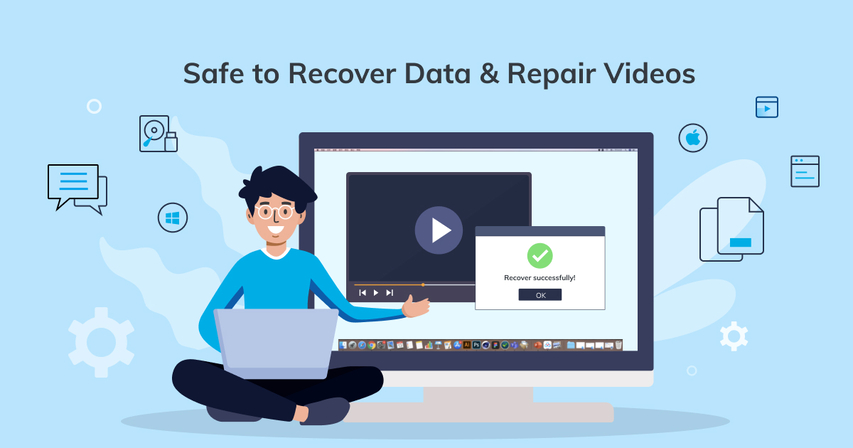
One flexible program that may address various video file problems, including MPEG corruption, is Recoverit Video Repair. It provides alternatives for both rapid and sophisticated repairs.
Pros
- Offers thorough and rapid treatment options for varying degrees of damage.
- Compatible with more than simply MPEG video formats.
- User-friendly interface appropriate for a range of technical skill levels.
Cons
- A paid version is required for full functioning.
- Processing more complex fixes might take longer.
- File size limitations could exist in the free version.
Important!
If you need to repair corrupted MPEG videos quickly with high successful rate, don't miss the best video fixer!
Part 3. Tips Before Repair MPEG Video File
It's crucial to prevent MPEG file corruption to save yourself the trouble of repairs. The following proactive advice can help you reduce the chance of corruption and preserve the integrity of your MPEG files:
1. Use Reliable Recording Devices
Purchasing dependable, high-quality recording equipment can guarantee that your MPEG files are taken precisely and error-free. Device malfunctions or poor quality might cause corruption or other issues with your video files. Ensure your recording equipment is well-maintained and comes from a reliable company.
2. Avoid Interrupted Transfers
Make sure the MPEG files transfer smoothly while moving them between devices or storage media. Unexpected disconnections or power outages during transfers may result in damaged or incomplete files. When files are transmitted, ensure your connection is steady, and don't remove any storage devices.
3. Update Codecs and Software
Updating your software and video codecs is crucial for optimal compatibility and performance. Program or codec outages might cause playback problems and file corruption. Ensure your computer can handle MPEG files accurately and effectively by routinely checking for updates and installing them.
Part 4. FAQs of Repair MPEG File
Q1. Which is the best MPEG repair tool?
A1. The ideal MPEG repair tool will vary based on your requirements. Since HitPaw VikPea's comprehensive solutions, ease of use, and AI-powered repair capabilities, it comes highly recommended. Although it works best with AVI files, DivFix++ is a free solution that provides basic repair features. Fix.Video is the other option when looking for an online solution with an easy-to-use interface. Recoverit Video Repair offers sophisticated repair possibilities, but its full capability requires a subscription edition. Selecting the best tool for your needs will be made more accessible by evaluating your requirements.
Q2. How do I confirm that I need to repair MPEG files?
A2. Consider fixing MPEG files if you have problems like audio-visual desynchronization, video freezes, playback failures, or file corruption alerts. Repair may be necessary if the file won't open or plays with apparent errors. It could also be worthwhile to use a repair tool if there is an interruption in the file's transfer or recording or if you see any strange behavior in the file's operation.
Final Words
Keeping MPEG files functional and of high quality requires regular repairs. Although many programs are available, HitPaw VikPea is unique because of its cutting-edge AI technology, user-friendliness, and ability to provide thorough and effective corrections.
To prevent corruption, ensure you utilize dependable recording equipment, minimize interrupted transfers, and keep your codecs and software up to date. By using the appropriate repair program and following these suggestions, you may maintain the best possible quality for your MPEG files.













 HitPaw Univd (Video Converter)
HitPaw Univd (Video Converter) HitPaw VoicePea
HitPaw VoicePea  HitPaw FotorPea
HitPaw FotorPea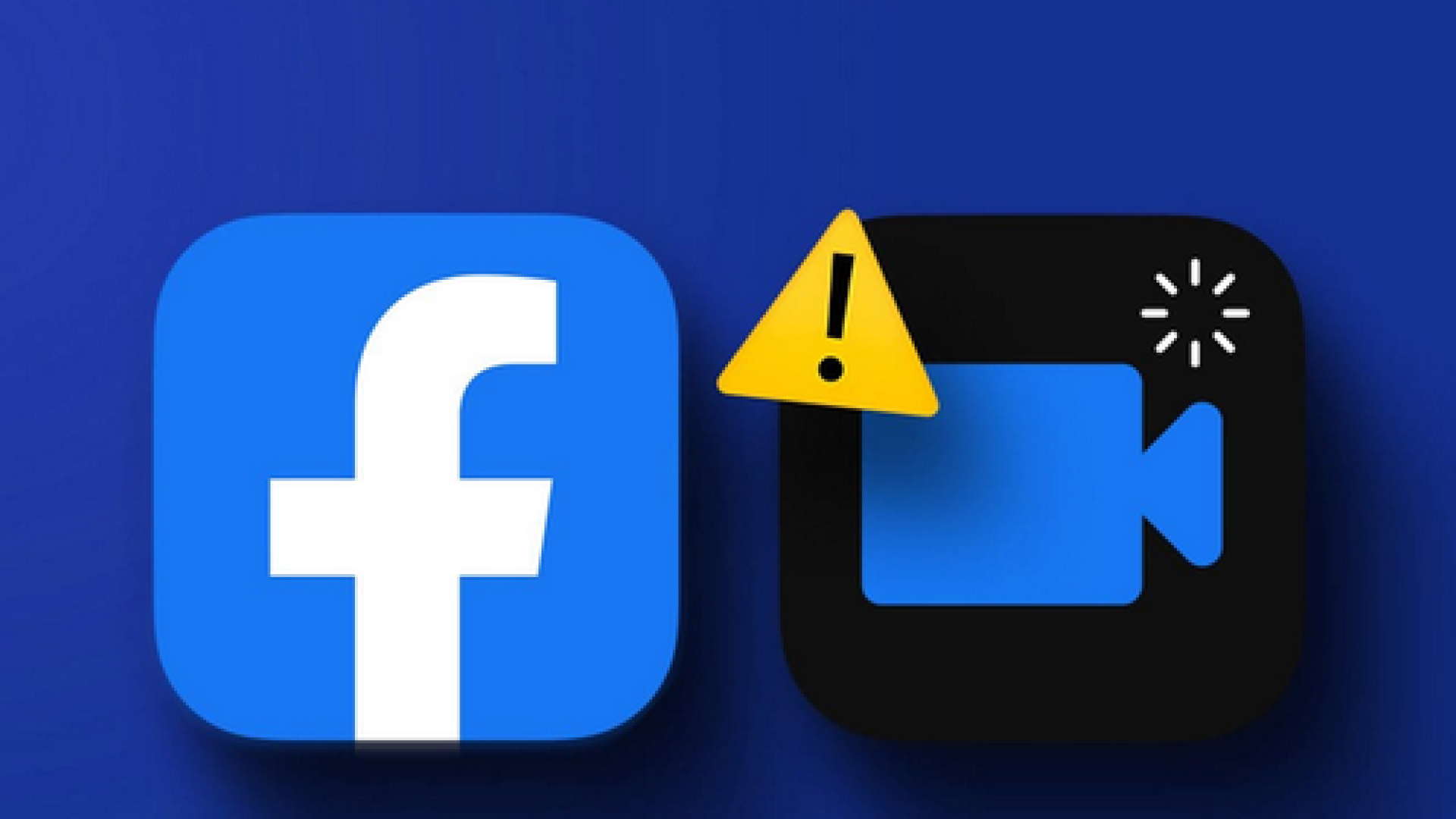

Share this article:
Select the product rating:
Daniel Walker
Editor-in-Chief
This post was written by Editor Daniel Walker whose passion lies in bridging the gap between cutting-edge technology and everyday creativity. The content he created inspires the audience to embrace digital tools confidently.
View all ArticlesLeave a Comment
Create your review for HitPaw articles