Why Is Instagram Videos Lagging & How to Fix It
Instagram video lag after upload is a common issue that often occurs when Instagram re-encodes videos, leading to stuttering, freezing, or choppy playback—even if the original file plays smoothly. As one Reddit user put it, “Stuttering slow-mo and weird playback issues when uploading to Instagram.” Notably, this problem affects not only older devices but also many newer smartphones. This guide explains why Instagram videos lag after uploading and how to fix buffering and playback issues for smoother Instagram viewing.
Pro tip: If a video has playback issues before upload, repairing or re-encoding it first can help prevent Instagram lag. Tools like HitPaw VikPea AI Video Repair are often used for this.
Part 1. Why Do My Instagram Videos Keep Freezing?
Understanding why do Instagram videos freeze is the first step to fixing the issue. Video playback on social media hinges on a mix of network stability, app performance, file integrity, and device resources. When any of these factors falter, you'll see buffering wheels, choppy frames, or outright freezes. In the sections below, we'll unpack the four most common root causes—from weak internet connections to corrupted file errors, so you can diagnose exactly why your Instagram story video is lagging and take targeted action.
- Unstable Internet Connection: Slow Wi-Fi or weak mobile data can cause excessive Instagram video buffering and stuttering.
- Outdated Instagram App: Older versions of the app may contain bugs that lead to choppy playback.
- Corrupted or Unsupported Video Files:Improperly encoded or damaged files often freeze or skip during upload and viewing.
- Device Performance Constraints: Limited RAM, overloaded background processes, or low storage space can degrade playback smoothness.
- Outdated Operating System (OS): An old iOS or Android OS might have compatibility issues with the latest Instagram features, causing Instagram live lagging or general video issues.
Part 2. How to Fix Instagram Video Lagging?
Now that you know why your Instagram videos lag, let's dive into six practical fixes that address both app and device issues. These straightforward steps from boosting your network and clearing cache to smart re-encoding will help you eliminate buffering and choppy playback in minutes, without any technical expertise.
Essential Quick Fixes for Instagram Video Stuttering
1. Check Internet Connections
Instagram can not load pictures or videos without internet connection. It means that if your internet connection is cut off or too weak it will cause Instagram lagging on your device. A strong internet connection is needed for seamless video playback. Here are some tips to increase internet speed:
-
1. If you are using mobile data and Instagram is lagging, switch to the Wi-Fi.
-
2. Make sure that no other apps are running in the background which are using internet.
-
3. Move closer to the router to improve signal strength and reduce interference.
-
4. Sometimes restarting your router can help resolve connectivity issues and improve speed.
-
5. Use a USB cable to connect your device directly to the router for stable and fast connection.
2. Update the Instagram App
In order to fix Instagram lagging, update Instagram to the latest version. Using an outdated Instagram app on your device may cause video lag. Instagram update may increase performance, fix bugs and add new features that can improve video playback. Follow these simple steps to update Instagram app:
-
1. Go to the google store and search for an Instagram app.
-
2. If you have the Update button on Instagram's app page, Tap "Update" to download and install the latest version.

3. Restart your device
If all the above methods do not work then restart your device. Restarting the device is highly effective method to improve the performance. It might be helpful in fixing minor glitches including Instagram story video lag.
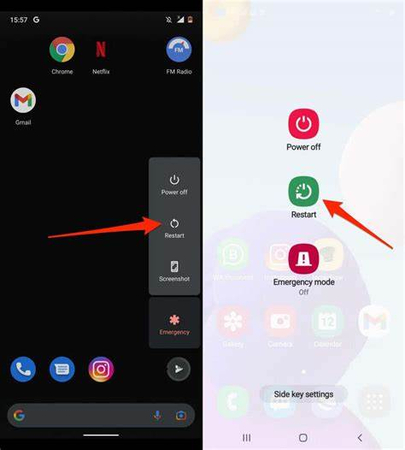
App and System Optimization to Fix Instagram Video Lagging
4. Clear Instagram Cache and Data
The next step is clearing Instagram's cache and data. It may remove temporary glitches that might be causing Instagram video lag. Clearing the cache and data of the Instagram app can help resolve performance issues, free up storage space and fix bugs. Here is how to do it:
-
1. Open the Instagram app and click on “Storage” option.
-
2. Tap on “ clear cache” to remove any temporary fles that are causing the issue.
-
3. After clearing the cache tap "Clear Data" or "Clear Storage."

5. Disable High-Quality Uploads to Improve Performance
Uploading videos at the highest quality can overload Instagram’s processing, leading to slower performance and lag during both upload and playback. Disabling this option ensures your clips upload faster and play back more smoothly.
-
1. Open Instagram and navigate to your profile.
-
2. Tap the menu icon (☰) in the top right corner, then select Settings and Privacy.
-
3. Scroll down to Data Usage and Media Quality.
-
5. Toggle Upload at the Highest Quality off to speed up upload times and reduce playback lag.

Network Settings
6. Disable Instagram Data Saver to Prevent Video Lag
Instagram’s Data Saver feature limits preloading of videos to conserve bandwidth but it can also introduce stuttering and buffering. Turning it off ensures your clips load in advance for smooth playback.
-
1. Open Instagram and go to your profile.
-
2. Tap the menu icon (☰) in the top right corner, then select Settings and Privacy.
-
3. Scroll to Data Usage and Media Quality.
-
4.Toggle Data Saver off so videos preload fully before playback.

7. Reset Network Settings
This action resets all Wi-Fi passwords and saved cellular data settings. It can resolve underlying network configuration issues that cause Instagram live lagging.
On iPhone: Go to Settings app > General > Reset > Reset Network Settings. You may be prompted to enter your device passcode. Tap Reset Network Settings again to confirm.
On Android: Open the Settings app > System > Reset Wi-Fi, mobile & Bluetooth > Reset Settings. You may be prompted to enter your device PIN/passcode.
Part 3. Repair Video to Fix Instagram Video Playback/Lagging
Sometimes, lag isn't caused by network or device issues but by underlying corruption in the video file itself. Broken frames, missing data packets, or unsupported codecs can all contribute to persistent stuttering even after applying the fixes above. That's where HitPaw VikPea comes in: its AI repair feature automatically detects and heals damaged segments, restoring your footage to smooth, high-definition quality. Read on to discover its standout features and how easy it is to get your clips playback-ready.
- AI Repair Engine: Detects and fixes corrupted frames automatically.
- 8K Upscaling: Enhance resolution up to 8K for crisp, high‑definition output.
- Wide Format Support: Restore MP4, MOV, AVI, MKV, WMV, and more.
- Batch Processing: Repair multiple videos simultaneously to save time.
- Intuitive UI: One-click operations make video repair accessible to all skill levels.
- AI Video Generator: Generate new smooth Instagram videos.
Here is how to fix Instagram video lag using HitPaw VikPea:
1.Download and install the HitPaw VikPea according to your system. This program works on both Windows and Mac systems. Follow the on-screen instructions to complete the installation.
2.Open HitPaw VikPea and chooose Video Repair feature from the left panel.

3.You can simply drag and drop the video to the program. HitPaw VikPea supports adding multiple videos for batch process.

4.After importing your videos, just click ‘Start Repair'button at the down-right corner to start automatically repairing the corrutped/damaged video(s).

5.When the repair process completes, you'll see "Repair Completed" status. Before you save your video, you can click the play icon to preview preview the repaired video. If it is not lagging, click "Download" button to save it to computer, or you can click the "Export All" button at the down-right corner to save all videos.

Learn How to Repair Videos with HitPaw VikPea from This Video:
Part 4. Preventing Instagram Video Lag in the Future
To prevent Instagram video lag in future follow these instructions:
Best Practices for Video Recording and Editing:
1. Record videos in areas with strong and stable internet to prevent data loss and lag during upload.
2. Record in the highest resolution that's suitable for your device and Instagram. Lower resolutions can reduce processing demands.
3. Use editing software that optimizes file sizes and formats for Instagram to minimize lag.
Regular Maintenance and Updates:
1. Regularly update your device's operating system to ensure optimal performance and compatibility.
2. Ensure the Instagram app is always updated to benefit from the latest performance improvements and bug fixes.
Utilizing HitPaw VikPea:
1. Use HitPaw VikPea to improve video clarity and reduce potential lag caused by poor quality.
2. Optimize your videos with HitPaw VikPea to ensure they are Instagram-ready to reduce the chances of lag.
Part 5. FAQs of Instagram Video Lagging
Q1. Why does my Instagram video lag after uploading?
A1. Instagram video lag after uploading is usually caused by large file sizes, high resolution, or a slow internet connection. To fix it, compress your video to Instagram-friendly specs (e.g., 30fps, 1080p) and ensure your network is stable before uploading.
Q2. How can I fix Instagram video lag on my phone?
A2. To fix video lag on your phone, clear Instagram’s cache, make sure your app and device are up-to-date, and check your internet connection. Restarting your phone and closing background apps can also help smooth playback.
Q3. What should I do if my Instagram videos lag during recording?
A3. If videos lag while recording, free up storage and memory on your device, close unnecessary apps, and record in a stable environment. Using recommended resolution and frame rate settings can prevent performance issues.
Conclusion
The key to fixing Instagram videos lagging lies in systematically checking your internet connection, the Instagram app health, and your device's performance. By following the above proven solutions, you can solve most playback and freezing issues.
If, after all the troubleshooting, you find the problem is with the video file itself, remember that professional tools like HitPaw Video Repair are available to fix corrupted or damaged video files, ensuring your content plays perfectly every time.










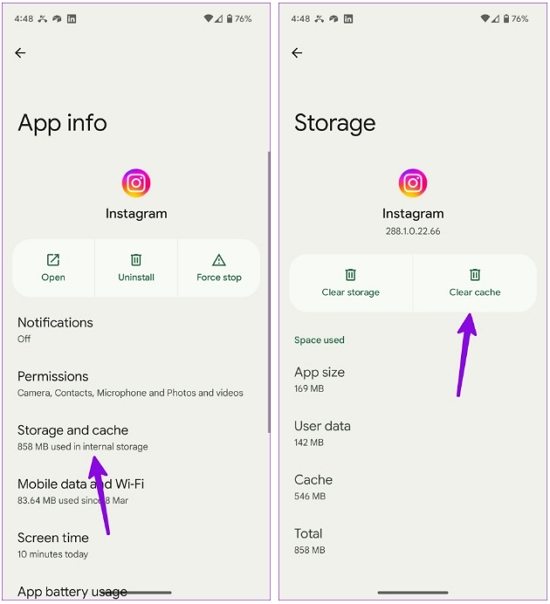
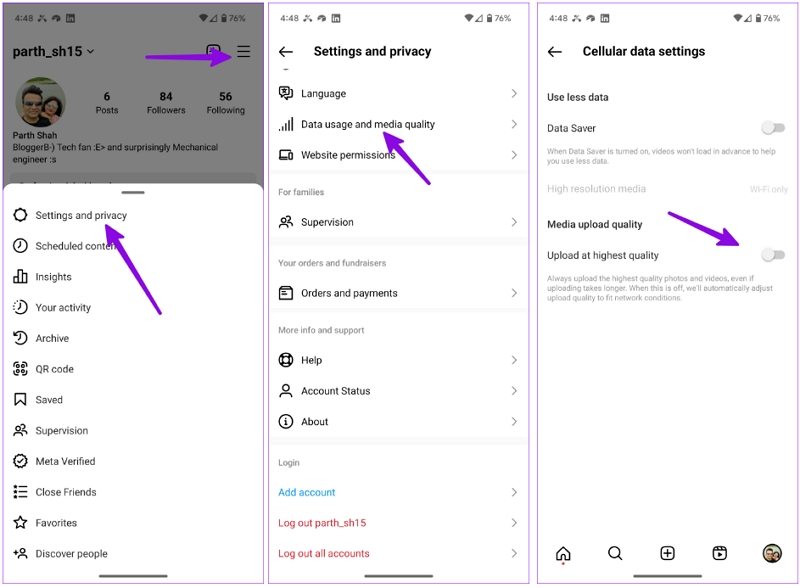
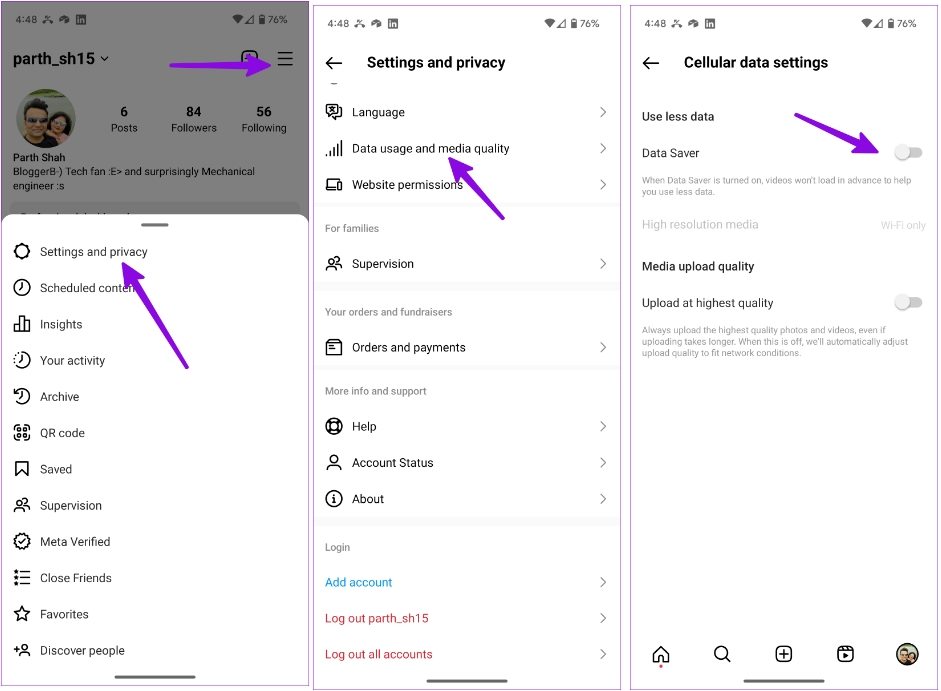

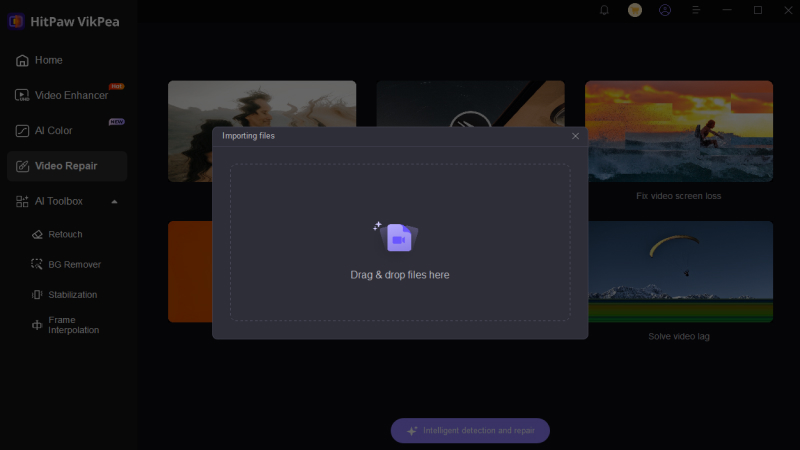



 HitPaw Edimakor
HitPaw Edimakor HitPaw FotorPea
HitPaw FotorPea HitPaw Watermark Remover
HitPaw Watermark Remover ![Best 5 Ways to Watermark Instagram Story Videos and Photos [2025 Guide]](https://images.hitpaw.com/videoconverter/topics/watermark-tips/watermark-instagram-story-guide.jpg)

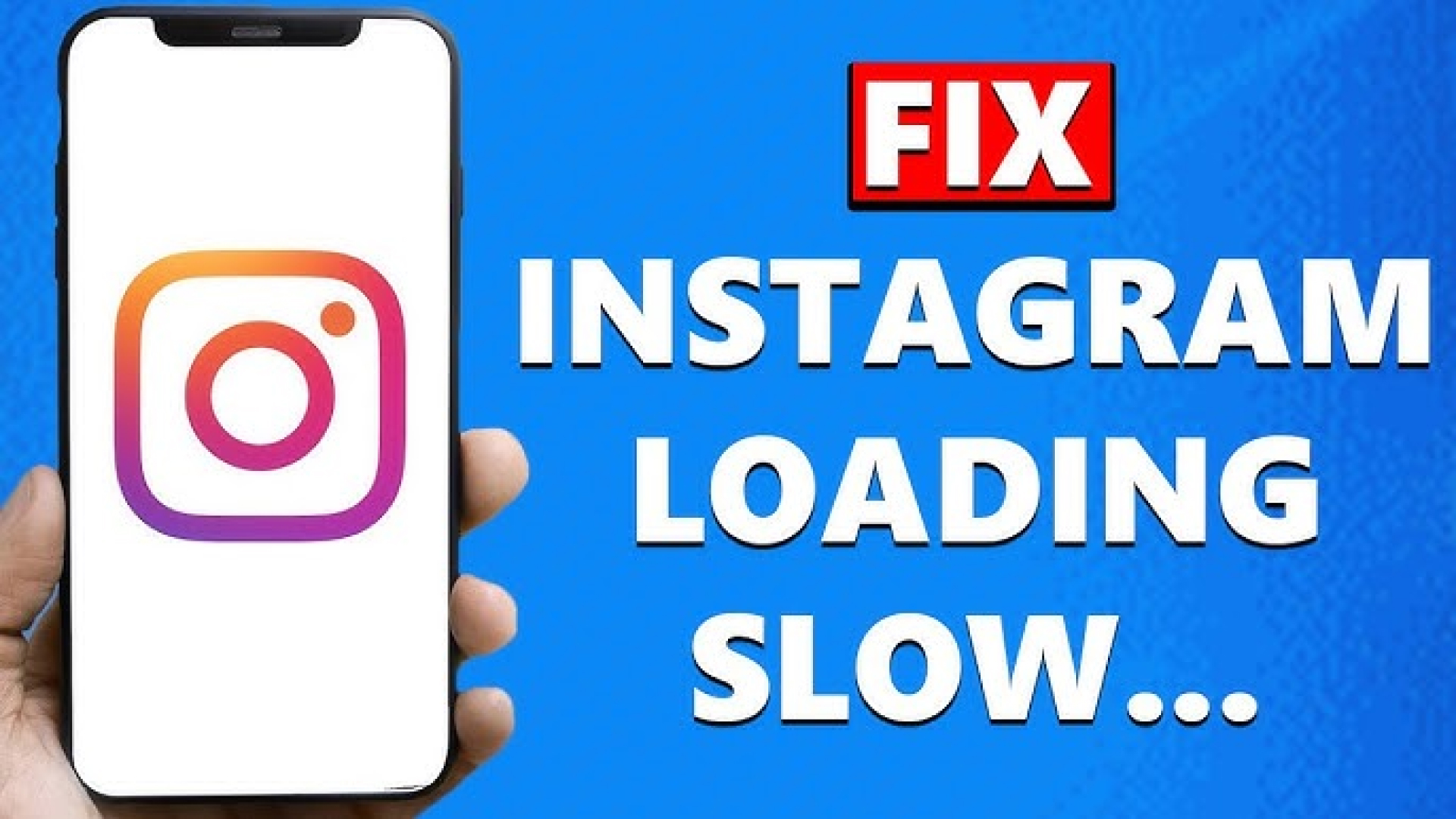

Share this article:
Select the product rating:
Daniel Walker
Editor-in-Chief
This post was written by Editor Daniel Walker whose passion lies in bridging the gap between cutting-edge technology and everyday creativity. The content he created inspires the audience to embrace digital tools confidently.
View all ArticlesLeave a Comment
Create your review for HitPaw articles