GIF Not Playing? Here's How to Fix It on Any Device or Platform
Sending GIFs is a popular way to share animations for conveying messages in a fun and engaging manner. It can be annoying, if you are facing the problem of a GIF not playing in PowerPoint or encountering GIFs not playing in Google Images.
But worry not, we will provide solutions to fix “GIF not playing” problems across different platforms and devices.
Part 1. Why Won't My GIF File Play?
GIFs not playing might be a common and annoying problem but you can solve the issue if you know main causes.
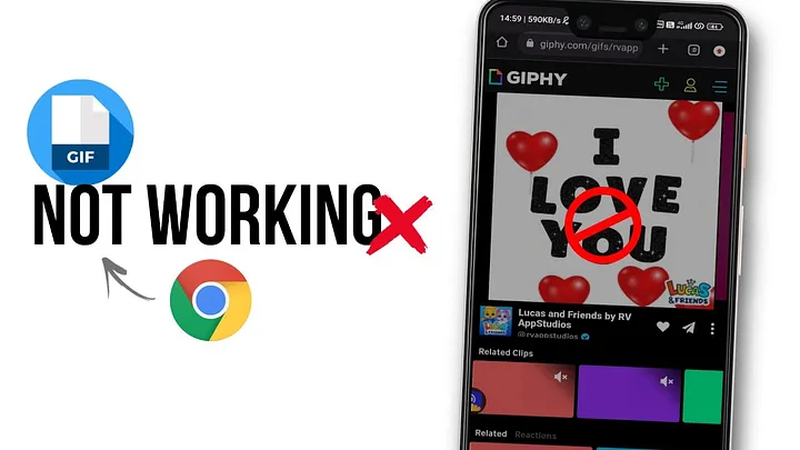
Here are some of the most common factors of your GIF not playing correctly:
1. Browser settings block autoplay
Many web browsers have introduced settings that prevent media files from autoplay. GIFs can be blocked from playing automatically when you visit a webpage using these settings. This can also be the cause when you encounter " GIFs not playing" issue.
2. Slow or unstable internet connection
Slow or unstable internet connection can also prevent the GIFs from autoplay. GIFs may not load at all if your internet connection is not fast enough. This is crucial if you experience GIFs related problems because GIFs require a fast connection in order to load and play properly in presentations.
3. Compatibility issues with GIF format or player
Each operating system or browser is not compatible with every GIF format. Compatibility issue may arise when the GIF formats used are not recognized by the platforms. For Example "Chrome GIFs not playing" is a common issue which may arise due to compatibility issues.
4. Corrupted GIF
A corrupted GIF file won't play correctly. Files may become corrupted as a result of corruption that happens during the download upload or transfer process.Try downloading the GIF file from an authorized source if you think it could be corrupted.
Part 2. How to Fix GIF Not Playing Issue: Device-Based Guide
Check the best way to play GIF different devices. Sometimes a GIF might not play because of device limitations, settings that block animations, or unsupported apps. Below are device-specific fixes, each with a quick explanation followed by step-by-step solutions.
Animated GIF Won't Play On Windows
GIFs may not play on Windows if the default viewer doesn’t support animation, or if the browser has compatibility issues. This is especially common with older versions of Windows Photo Viewer or when system performance is limited.
How to Fix:
- Open in a modern browser: Use Chrome, Firefox, or Edge to preview GIFs instead of the default photo app.
- Try a different image viewer: Download IrfanView or XnView, which fully support animated GIFs.
- Convert GIF to MP4: If playback is still laggy or broken, convert the GIF into MP4 using a converter for smooth viewing.
GIF Not Playing on Mac
Mac users may experience static GIFs if system settings are limiting motion or the preview tools don’t support animation. Safari and Chrome typically support GIFs well, but local apps like Preview may show only the first frame.
How to Fix:
Use Safari or Chrome: Open the GIF in your browser to check for animation support.
Check Reduce Motion setting:
- Go to System Settings > Accessibility > Display
- Turn off Reduce Motion to allow animated content
Test with third-party viewers : Apps like GIF Viewer Pro or browser-based tools can offer better compatibility.
GIF Not Playing on iPhone
On iPhones, power-saving or accessibility settings can block GIF playback. Safari usually supports GIFs, but if your device is in Low Power Mode or has motion reduction enabled, the animation may freeze.
Turn off Low Power Mode::
- Go to Settings > Battery
- Toggle Low Power Mode off
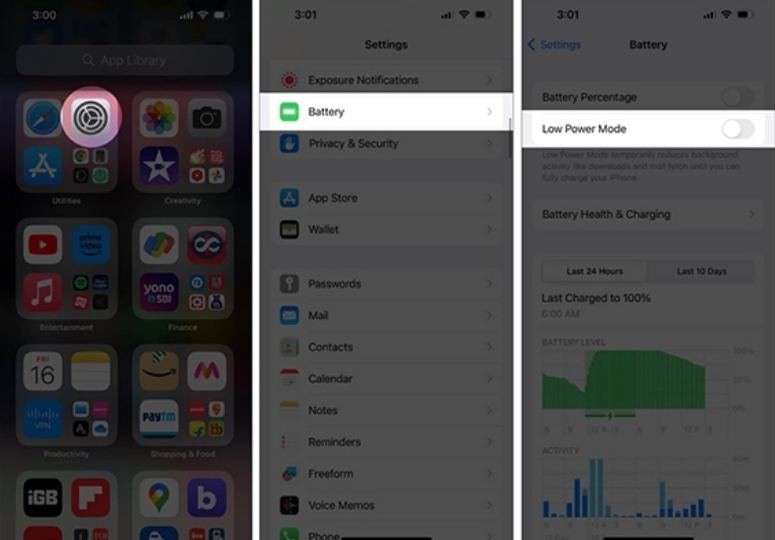
Disable Reduce Motion:
- Go to Settings > Accessibility > Motion
- Turn off Reduce Motion
Try a GIF app: Use apps like GIPHY to test if the issue is device-specific or platform-specific.
GIF Not Playing on Android
GIFs may not load on Android if your browser or default image viewer has limited animation support. Some built-in apps freeze GIFs or don’t support looping animation properly.
Clear your browser cache:
- Open Chrome > Tap the three dots > History > Clear browsing data
Switch to Chrome or Firefox: These browsers have better GIF handling than some stock browsers.
Install a dedicated GIF viewer: Try apps like GIF Player or GIPHY from Google Play Store.
GIF Not Playing On Google
Web browsers might block animated GIFs due to settings, extensions, or caching issues. This happens most frequently when ad-blockers or performance-saving extensions are active.
Enable animations:
- In Firefox, go to about:config, search for image.animation_mode, and set it to normal.
- In Chrome, ensure no accessibility settings are disabling motion.
Disable extensions::
- Try opening the site in incognito mode to check for extension interference.
- Disable ad blockers or performance tools temporarily.
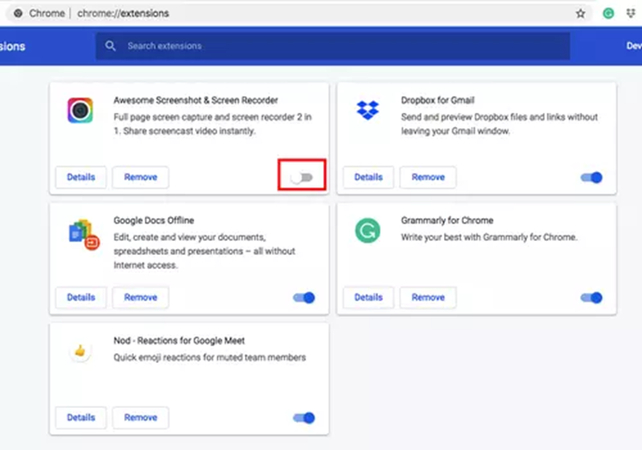
Clear cache::
- Chrome: Settings > Privacy > Clear browsing data
- Firefox: Settings > Privacy & Security > Clear Data
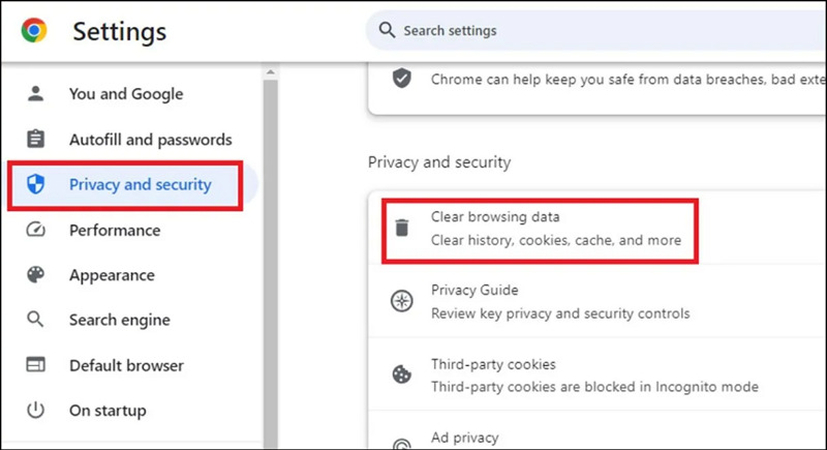
Part 3.Convert or Create GIFs with HitPaw Univd
If your GIFs still won’t play—or you want to improve compatibility by converting them—HitPaw UniVD offers a smart solution. Whether you need to convert GIFs into more compatible video formats or create new GIFs from your favorite video clips, this tool handles it all with ease.
HitPaw Univd is an all-in-one video toolkit designed for video and image processing. It allows you to convert, compress, and edit media files quickly and without losing quality. One of its standout features is the GIF module, which supports both GIF to video conversion and video to GIF creation.
Key Features for GIF Users
- Convert GIF to MP4, MOV, AVI, etc. for better playback on devices and social platforms
- Create GIFs from any video (YouTube clips, MP4, MOV, etc.) with start/end time control
- Resize or compress large GIFs to fit upload limits
- Smart encoding to maintain smooth animation
- Custom FPS and resolution settings for perfect quality control
- This all-in-one media tools provide other features like editor, compressor, AI speech to text, noise remover, vocal remover, etc.
How to Convert GIF to MP4 with HitPaw Univd
Step 1. Launch HitPaw UniVD on your PC or Mac. Choose the "Converter" tab at the top.
Step 2. Import your GIF file to this program. You can drag & drop multiple GIFs, audio or video to the program.

Step 3. In the Convert all to option, select MP4 (or another preferred format).

Step 4. Click Convert All to start converting GIF to MP4 file. When the conversion process completed, you can find the video in the Converted tab.

How to Make a GIF from Video with HitPaw Univd
Step 1. Open HitPaw Univd and find the Video to GIF feature in the Video tools.

Step 2. Import your video file. In the “Settings” tab, you can set the output resolution, frame rate, and size for the output GIF file(s).
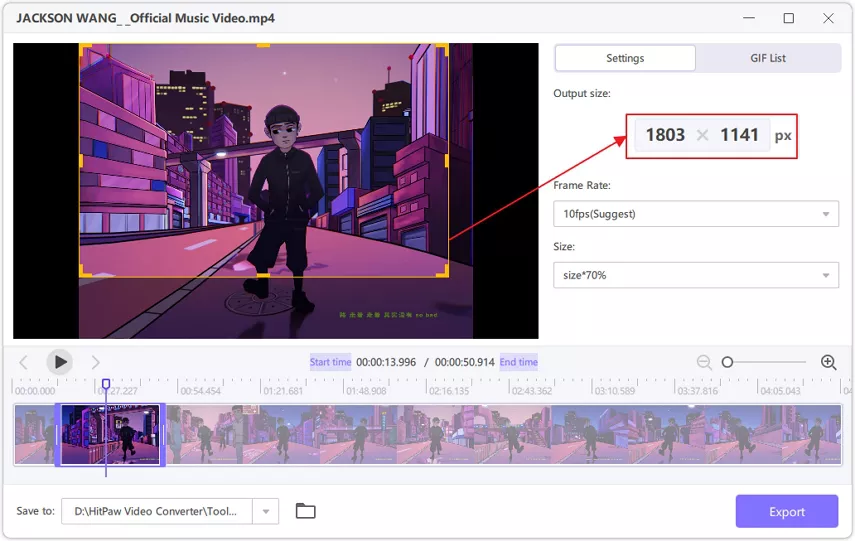
Step 3. Preview the created GIFs and click Export to save them.

Part 4. FAQs of GIFs Not Playing
1. Where can I download animation GIFs for free?
You may get animated GIFs for free from a number of websites. Here are the most popular Apps to get animated gifs:
- Giphy: A huge collection of animated GIFs covering a range of topics.
- Tenor: A large library of GIFs that frequently utilized in messaging applications.
- Imgur: Provides user-generated content and a selection of GIFs.
- Reddit: You can find fresh and trending GIFs by browsing subreddits like r/gifs.
2. How can I upscale GIF quality?
You can use advanced software tools to Upscale GIFs quality. One of the most popular tool is HitPaw VikPea. HitPaw VikPea is one useful tool that may enhance the resolution and overall quality of GIFs. Here is how to upscale GIF quality:
- Simply open the HitPaw VikPea and choose the 'video enhancement' option
- Select your GIF and click 'import' button
- Select the AI model according to yourneed.
- Click the 'enhance' button to start the upscaling process.
- After the process is completed export your improved GIF to the desired location.
3. Why don’t GIFs work on websites like Outlook or WhatsApp?
Some apps and sites only support the first frame of a GIF. You may need to convert it to a video or use a platform that fully supports animations.
Conclusion
GIF does not play properly is often caused by format issues, device settings, or file corruption. While many problems can be fixed with simple adjustments, the most reliable solution is to convert or recreate the GIF. HitPaw Univd makes this easy—allowing you to convert GIFs to video formats or create smooth GIFs from any video, ensuring perfect playback on all platforms.










 HitPaw Univd (Video Converter)
HitPaw Univd (Video Converter) HitPaw VoicePea
HitPaw VoicePea  HitPaw FotorPea
HitPaw FotorPea
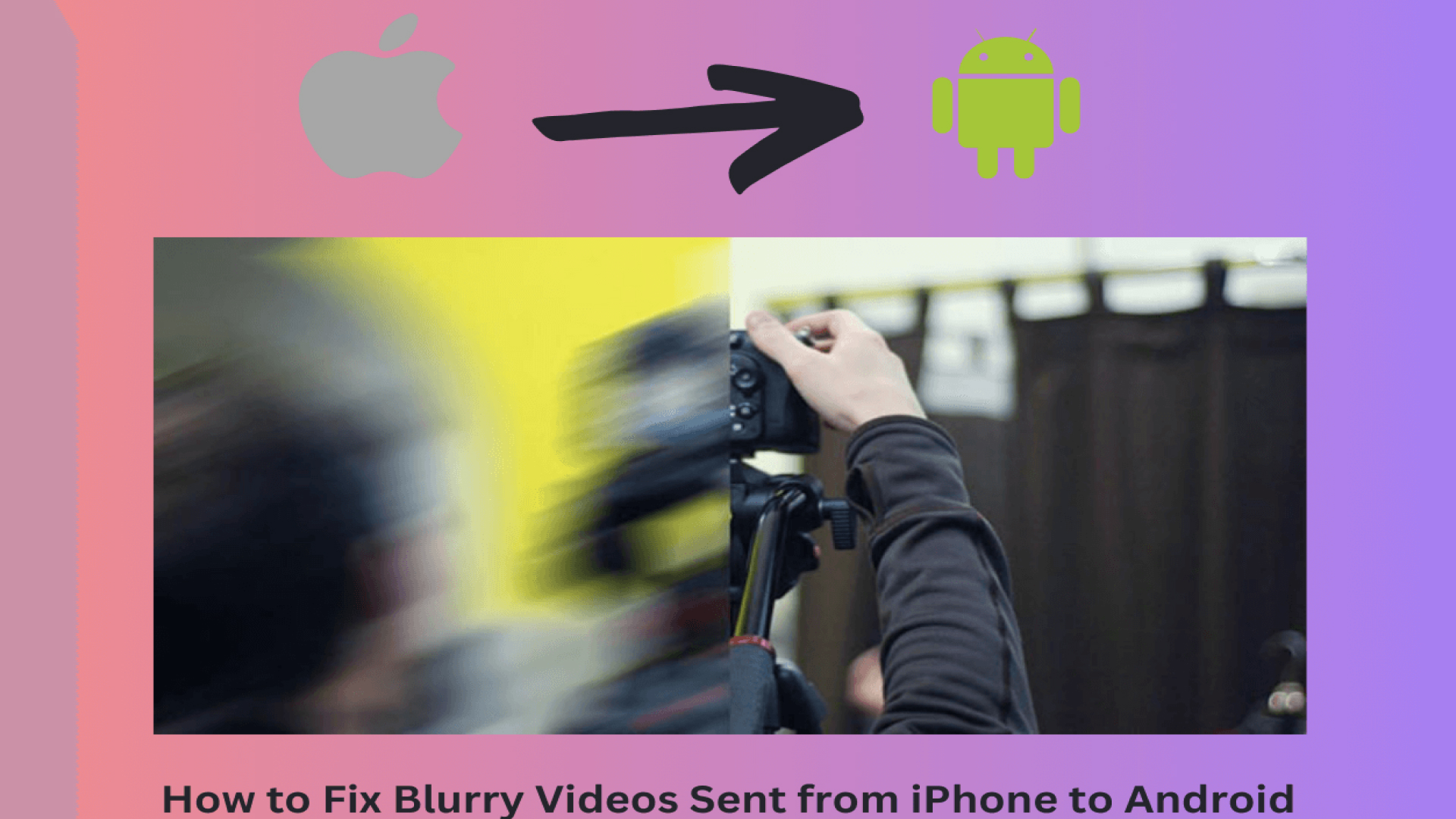
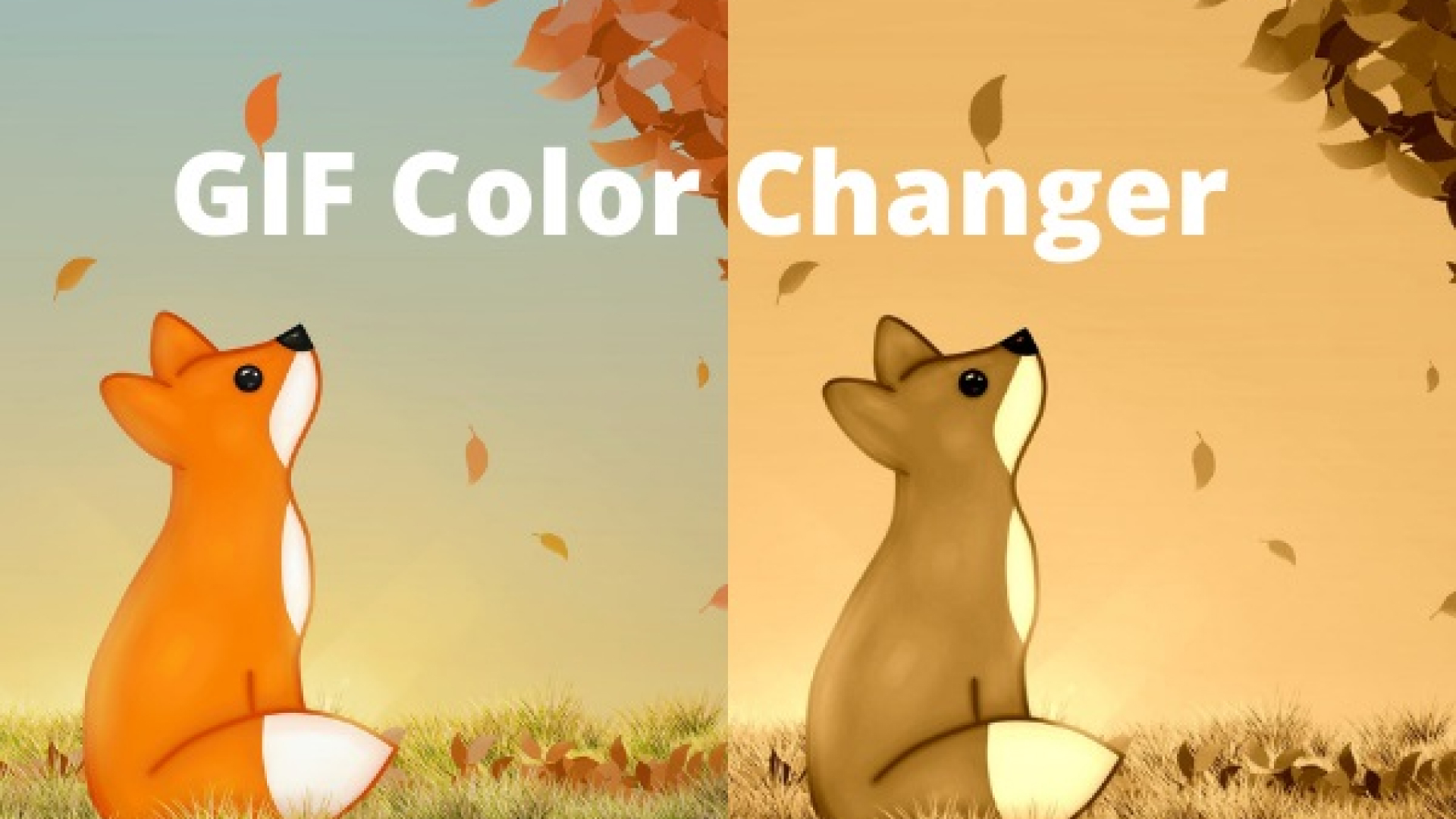

Share this article:
Select the product rating:
Daniel Walker
Editor-in-Chief
This post was written by Editor Daniel Walker whose passion lies in bridging the gap between cutting-edge technology and everyday creativity. The content he created inspires the audience to embrace digital tools confidently.
View all ArticlesLeave a Comment
Create your review for HitPaw articles