3GP File Format Explained: What It Is and How to Convert It Today
The 3GP file format was originally developed as a lightweight, mobile-friendly video standard used widely in early smartphones and feature phones from the early 2000s. It was designed to save space and bandwidth, making it ideal for recording short videos and sending clips via MMS. Many people still have old 3GP files containing family memories, school projects, or legacy surveillance footage. While 3GP served its purpose well back then, modern platforms and devices now struggle to support it. In this guide, you’ll learn what a 3GP file is, how it was used in real life, and how to convert it easily using HitPaw Univd Converter
Part 1: What is a 3GP File Format?
The 3GP file format is a multimedia container file format created by the Third Generation Partnership Project (3GPP) for utilization in 3G mobile handsets. It was created with the aim of minimizing bandwidth and storage consumption, which made it suitable for old mobile video technology.
A 3GP file usually holds video streams in H.263 or H.264 and audio streams in AMR or AAC. It is an ISO base media file format that serves as a basis for other multimedia file formats such as MP4. Owing to its efficiency, 3GP was the standard video file on the majority of the initial cell phones and digital gadgets.
Some of the main features of the 3GP format are:
- Compact file size
- Intermediate video and audio quality
- Compatibility with low-end cell phones
- Fast streaming in low-bandwidth networks
Despite all these advantages, 3GP has largely been substituted by more universal and better quality formats such as MP4, MKV, and AVI.
Part 2: How 3GP Files Are Used Today (with Real Examples)
Real-Life Use Cases of 3GP Format
- Archiving Old Mobile Videos: Many users still keep videos recorded on early 2000s feature phones that used the 3GP format. These files often contain valuable personal memories or family moments.
- Multimedia Messaging (MMS): In the pre-smartphone era, 3GP was widely used for sending short video clips via MMS, especially in regions with slow internet connections.
- Legacy Surveillance Systems: Some early digital CCTV and IP camera systems exported footage in 3GP format due to its small file size.
- Low-Bandwidth Streaming: In developing regions, 3GP was once used for distributing compressed videos through mobile networks where internet speed was limited.
- Institutional Archives: Government agencies, schools, or NGOs may still store early field footage or documentation in 3GP from past mobile-based recording projects.
Common Industries Where 3GP Files Appear
- Telecommunications and Mobile Development: Developers and engineers often work with older formats like 3GP to ensure backward compatibility in emerging markets.
- Digital Preservation & Archives: Museums, digital libraries, and researchers managing media from the early 2000s frequently encounter 3GP files that require conversion or restoration.
- Education and Training: Some educational institutions in low-resource settings used 3GP to record and share lectures or field training sessions via early mobile devices.
Challenges with 3GP Files Today
- Compatibility Issues: Most modern smartphones, tablets, and video editing tools no longer support 3GP files without additional codecs or conversion.
- Outdated Resolution and Quality: 3GP files typically have low resolutions (144p–240p), which fall far below today’s HD or 4K standards.
- Editing and Sharing Limitations: Platforms like YouTube, Instagram, and TikTok don't accept 3GP uploads, making conversion essential for sharing.
Whether you're trying to recover old mobile videos or access legacy recordings, understanding how 3GP was used—and why it's becoming obsolete—helps highlight the importance of modern video conversion tools.
Part 3: Why You May Need to Convert 3GP Files Today
While 3GP used to be widely used, it is no longer natively supported in current-day smartphones, media players, or even editing programs. The following are some of the key reasons you would not want to convert them now:
Device Incompatibility: Android and iOS devices do not support 3GP anymore.
- Video Editing: Video editing software would rather have MP4, AVI, or MOV for their increased codec compatibility.
- Sharing on Social Media: Instagram, Facebook, and YouTube don't natively support 3GP or further compression, resulting in loss of quality.
- Improved Quality: Converting to a more recent standard provides higher resolution and smoother playback.
- Preservation: Updating older formats maintains long-term usage and cross-platform support.
Understanding these requirements, the correct conversion tool is the secret to quality and convenience retention.
Part 4: Best Way to Convert 3GP Files - HitPaw Univd Converter
To efficiently and with high quality convert 3GP files, HitPaw Univd is the most appropriate and easy to use method. It is a fast converter, with a clean and tidy interface, and has wide format support, and is most appropriate for new users and veterans alike. Whether you are converting single files or batches of videos, HitPaw Univd Converter makes it easy with little effort. In addition to that, it also comes with built-in editing tools, editable formats, and GPU acceleration, providing you with all that you might need to convert, edit, and optimize your 3GP videos hassle-free.
Key Features of HitPaw Univd Converter:
- Convert video, audio, and image to more than 1000 formats at lightning speed-120x conversion rate with top-tier GPU acceleration.
- Shrink big HD videos by up to 90% in file size without compromising their great visuals, so it's simpler to share and store them.
- Utilize a mighty AI toolbox featuring features such as AI video stabilization, AI face blur, and AI auto reframing for clever, hands-off video enrichment.
- Batch convert pics, make GIFs, squeeze media files, and trim and crop video and images using editors built right into the app.
- Extract vocals and noise from any track using AI and instantly generate clean instrumental versions or karaoke copies with studio-quality.
How to Convert 3GP Files Using HitPaw Univd Converter
Step 1: Import Videos into HitPaw Univd
Open HitPaw Univd and add your video files. You can either click "Add Video" to select files from your device or drag and drop videos directly into the program. The imported files will be displayed in a queue.

Step 2: Edit Video Information (Optional)
Click on the file name to edit the title. You can also use the pen icon or info icon to modify the video's metadata, such as title, artist, album, composer, genre, date, and description.

Step 3: Add Subtitles
When a video is added, you can check its subtitle status. If the default status is "No subtitles," it means the video may have embedded subtitles that cannot be switched off. To add external subtitles, click "Add Subtitles."

Step 4: Choose an Output Format
Select the output format for your video by clicking the inverted triangle icon in the lower-right corner of the file. To apply the same format to all files, use the "Convert all to" option in the lower-left corner.

You can customize the format settings, including quality, video codec, and audio codec, by clicking the edit icon in the format preferences window.

Step 5: Convert the Video
Enable hardware acceleration and lossless conversion by selecting the respective options in the top-right corner of the program.

Choose a destination folder for the output files and click "Convert" (or "Convert All" for multiple files) to begin the video conversion process.

Step 6: Access the Converted Files
Once the conversion is complete, navigate to the "Converted" tab at the top of the interface. From here, you can view the converted files, click "Open Folder" to locate them, or use the "Add to Edit" option if you wish to make further modifications.

FAQs About 3GP Format
Q1. What devices still support 3GP files?
A1. 3GP is also being supported by older cell phones, particularly the older ones of the early 2000s, such as Nokia, Sony Ericsson, and earlier Android phones. Some digital camcorders and basic phones are also able to use 3GP.
Q2. Can 3GP files be converted without any loss of quality?
A2. Yes, using converters such as HitPaw Univd Converter, you can preserve the original video and audio quality using lossless conversion. It also helps in adjusting the resolution and bitrate settings with care.
Q3. Is 3GP worse or better than MP4?
A3. MP4 is better than 3GP. Although 3PG file format weighs less, MP4 offers better video and audio quality, greater compatibility, and support for newer devices and platforms.
Conclusion
Though 3GP files are becoming increasingly obsolete, many users still treasure the memories and content stored in this format. To play, edit, or share these vintage videos seamlessly on modern platforms, converting your 3GP files is essential. HitPaw Univd Converter offers the most powerful, user-friendly, and all-in-one solution for this task—making it the best choice for preserving and upgrading your legacy video content.


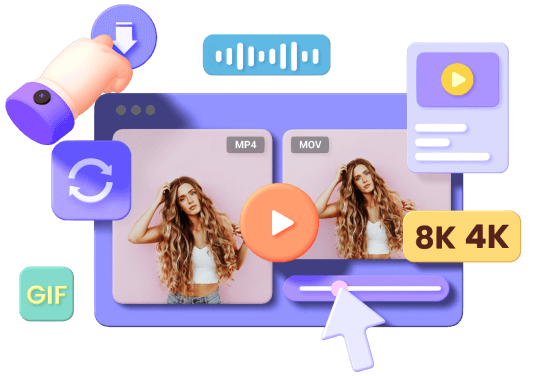





 HitPaw VoicePea
HitPaw VoicePea  HitPaw VikPea (Video Enhancer)
HitPaw VikPea (Video Enhancer) HitPaw FotorPea
HitPaw FotorPea

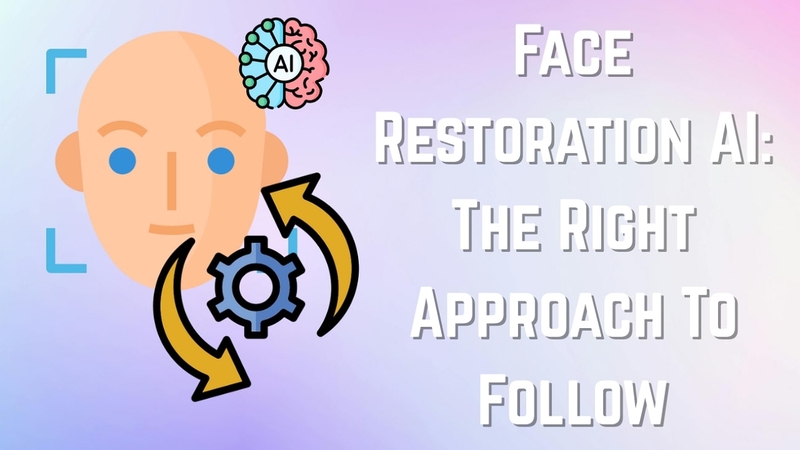

Share this article:
Select the product rating:
Daniel Walker
Editor-in-Chief
This post was written by Editor Daniel Walker whose passion lies in bridging the gap between cutting-edge technology and everyday creativity. The content he created inspires the audience to embrace digital tools confidently.
View all ArticlesLeave a Comment
Create your review for HitPaw articles