In-Depth Movavi Video Converter Review 2025: Features, Pros & Cons
In today's digital age, video conversion tools are essential for creators and professionals. Movavi Video Converter has long been a trusted name, but does it hold up in 2025? Whether you are looking for a reliable Movavi Converter download or need to explore the Movavi Free Video Converter option, this guide covers all bases-including specific details on the Movavi Video Converter for Mac and Windows, ensuring you have the information you need to make an informed decision.
Part 1. Movavi Video Converter Overview and Features
Movavi Video Converter is one of the most popular tools in its category, offering a versatile solution for video enthusiasts and professionals alike. It remains a popular choice for seamless format conversions. Known for its simplicity and speed, it supports 180+ media formats, making it ideal for both casual users and professionals. Let's explore its 2025 updates.
Movavi Converter Features and Functions
- Supports conversion of diverse video and audio formats with high efficiency.
- Offers advanced editing tools for trimming, cropping, and enhancing video quality.
- Delivers exceptional high-speed conversion performance for quick and reliable processing.
- Enables seamless and effortless batch conversion saving time and enhancing productivity.
- Incorporates intuitive user interface for easy navigation and fast editing.
- Offers customizable output settings ensuring optimal video quality for users.
Movavi Video Converter System Requirements
For Windows:
- Operating System: Windows 10 or later
- Processor: Intel i5 or AMD equivalent
- GPU: DirectX 9 compatible graphics card
- Display: Minimum 1366x768 resolution
- RAM: 4GB minimum (8GB recommended)
- Hard Drive Space: At least 500 MB free space
For Mac:
- Operating System: macOS 10.13 or later
- Processor: Intel i5 or Apple M1
- GPU: Metal-supported graphics card
- Display: Minimum 1440x900 resolution
- RAM: 4GB minimum (8GB recommended)
- Hard Drive Space: At least 500 MB free space
Movavi Video Converter Price
Movavi Video Converter is available at a competitive one-time payment price, making it an attractive option compared to subscription-based alternatives. For precise pricing details and any seasonal offers, always check the official Movavi Video Converter download page.
- One-time purchase: $54.95 (Full version)
- Free trial available (7-day limit).
- Movavi Free Video Converter offers basic features with watermark-free exports.
Part 2. Movavi Video Converter Review: Pros and Cons
In our comprehensive Movavi Converter reviews, we have analyzed the benefits and drawbacks of this software. Users appreciate its ease of use and versatile features; however, some limitations may affect advanced editing tasks. Below is a balanced overview of the pros and cons, drawn from multiple Movavi Video Converter reviews and user experiences.
Pros
- User-friendly interface simplifies video conversion tasks.
- Fast conversion speeds save valuable time.
- Broad format support meets diverse conversion needs.
- High-quality output consistently maintains video clarity.
- Intuitive controls allow simple editing operations.
Cons
- Limited advanced editing features compared to competitors.
- Occasional slower conversion with high-resolution videos.
- User interface can be overwhelming for beginners.
- Limited batch processing options for large projects.
- Price point may be high for occasional users.
Part 3. How to Use Movavi Video Converter to Change Videos to Various Formats
Using Movavi Video Converter is an easy and effective way to convert videos into various formats, whether you are preparing content for social media or professional presentations. The tool offers a straightforward workflow that simplifies the conversion process, making it a favorite among both beginners and seasoned video editors.
1.Open Movavi Video Converter and click on the "Add Video" button to import your desired video file.

2.Choose the output format from the available list that best suits your project requirements.

3.Click on the convert button to start the process. Once finished, locate your converted video in the designated folder.

Part 4. Best Alternative to Movavi Video Converter for Converting Videos
For users seeking an alternative to the popular Movavi Video Converter, HitPaw Univd stands out as a formidable contender. This alternative tool not only competes with Movavi Converter reviews in terms of conversion speed and quality but also offers additional customization features that appeal to both amateurs and professionals. HitPaw Univd provides a powerful, user-friendly interface, extensive format support, and smart editing tools that streamline the conversion process.
- Delivers robust video conversion with support for numerous file formats.
- Incorporates intelligent editing tools enabling seamless customization of video projects.
- Offers reliable high-speed conversion processes for quick project turnaround times.
- Provides an intuitive interface designed for effortless navigation and usage.
- Ensures consistent and exceptional video quality with customizable output settings available.
- Features reliable format compatibility supporting modern and legacy video standards.
Step 1:Install the HitPaw Univd on the computer after getting it downloaded and start the software afterwards. Launch the software and navigate to the "Converter" tab. Click on the "Add Video" button to import the movie you want to convert.

Step 2:Tap on the Convert All to button to choose the video format you're willing to convert the video into.

Step 3:After selecting the video format, press the Convert All icon to get the video converted. In the next phase, access the converted videos from the Converted tab.

Part 5. FAQs About Movavi Video Converter
Q1. Is Movavi Video Converter Legit and Safe to Use?
A1. Yes, Movavi Video Converter is widely recognized as a secure and reliable tool for video conversion and editing tasks.
Q2. Does movavi video converter have a watermark?
A2. The software typically does not add watermarks on output videos, ensuring professional-quality results.
Q3. What format is movavi video converter?
A3. Movavi Video Converter supports a wide array of popular video formats for seamless conversion across different devices.
Conclusion
In summary, the Movavi Video Converter offers a compelling blend of ease of use, versatile format support, and robust performance. Whether you opt for the official Movavi Video Converter download or explore the Movavi Free Video Converter alternative, this tool stands out as an excellent solution for both Windows and Mac users. Additionally, alternatives like HitPaw Univd provide viable options for those seeking enhanced features or a different user interface.





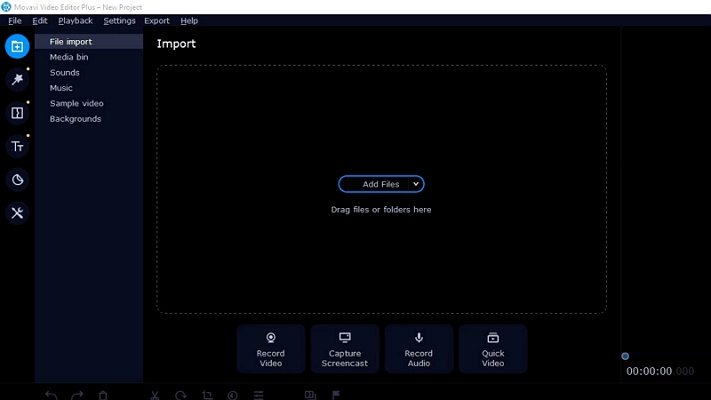
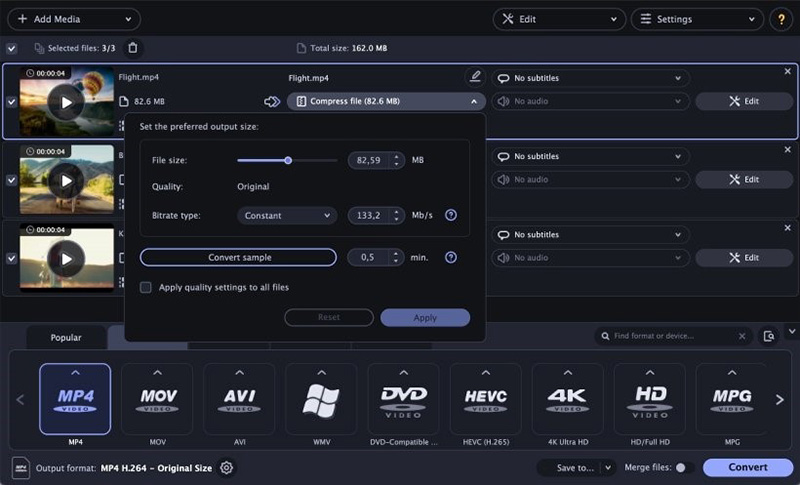
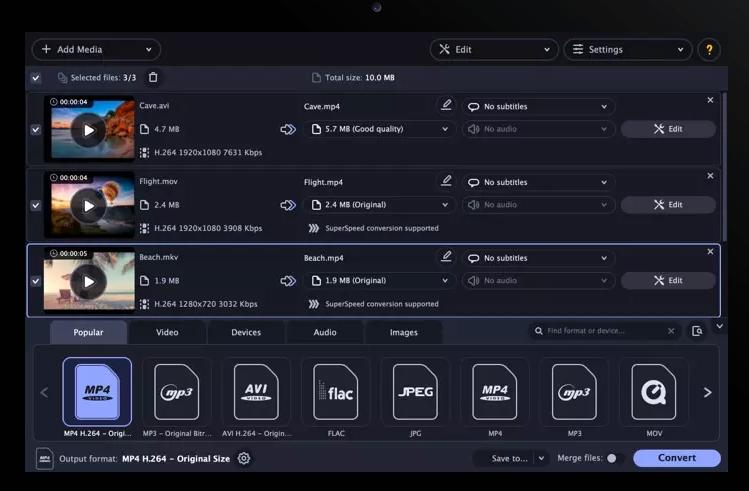








 HitPaw VoicePea
HitPaw VoicePea  HitPaw VikPea (Video Enhancer)
HitPaw VikPea (Video Enhancer) HitPaw FotorPea
HitPaw FotorPea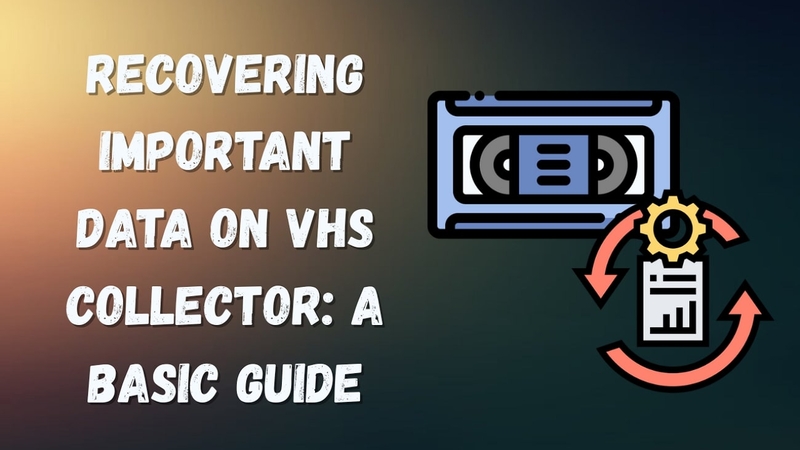



Share this article:
Select the product rating:
Daniel Walker
Editor-in-Chief
This post was written by Editor Daniel Walker whose passion lies in bridging the gap between cutting-edge technology and everyday creativity. The content he created inspires the audience to embrace digital tools confidently.
View all ArticlesLeave a Comment
Create your review for HitPaw articles