InShot Background Remover Guide: Remove Video Backgrounds Fast
Looking for a quick and easy way to remove background from your videos or photos? InShot's remove background feature makes it simple even for beginners. InShot is a popular video editing app that empowers users to create high-quality videos which is renowned for its advanced photo and video editing features.This guide will walk you through the features of InShot, showing how to use its Cutout and Chroma Key tools to remove backgrounds.
If you need higher-quality results, batch processing, or AI-powered 8K upscaling, HitPaw VikPea is the desktop and mobile solution for you. With advanced features like AI-powered background removal and professional enhancement tools, VikPea ensures that you get the best results every time. Keep reading to choose the right tool for your video editing needs!
Part 1. Does InShot Have a Background Remover?
InShot offers two primary ways to remove backgrounds: an AI Cutout tool and a Chroma Key option. The AI Cutout feature is the simplest choice, suitable for both photos and videos, and automatically identifies the subject to clear the background with minimal effort. Chroma Key is ideal for green screens or any solid color setup, allowing you to pick the color you want to remove and fine tune the strength for a clean result.
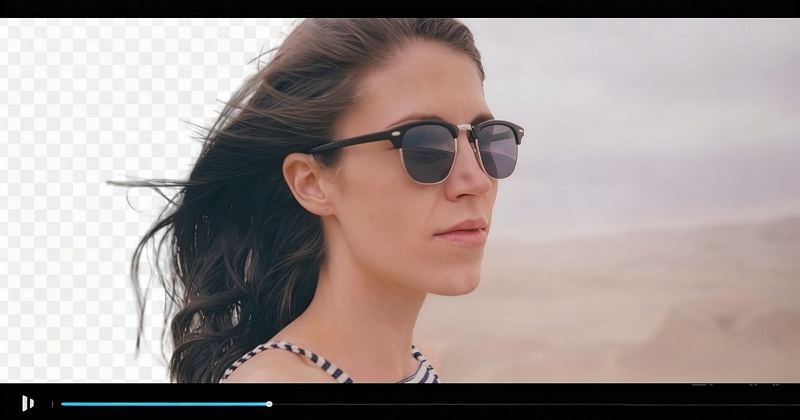
Part 2. How to Use InShot Remove Background?
InShot offers two powerful ways to remove video backgrounds: the AI-powered Cutout tool and the Chroma Key (green screen) feature. Both methods help you create clean, professional-looking videos directly on your phone.
Method 1: Cutout (AI Background Remover) - Best for Automatic Removal
The Cutout feature in InShot uses AI to automatically detect and remove the background from your video or image, especially when the subject is a person. This is the easiest and fastest way to remove backgrounds without needing a green screen.
- Step 1.Launch InShot on your phone. Tap "Video" to start a new project.
- Step 2.Choose any video or image you want to use as the new background. This will be the base layer.
- Step 3.Tap on the "PIP" (Picture-in-Picture) button. Select the video or image of the person or object you want to cut out. It will appear as an overlay.
- Step 4.Tap on the overlay layer (the subject you added). Scroll the toolbar and tap "Cutout". InShot will automatically remove the background using AI.
- Step 5.You can reposition, resize, or crop the subject. Some versions allow feathering or edge softness adjustments.
- Step 6.Tap the ✓ check mark. Hit Save and choose your export quality.
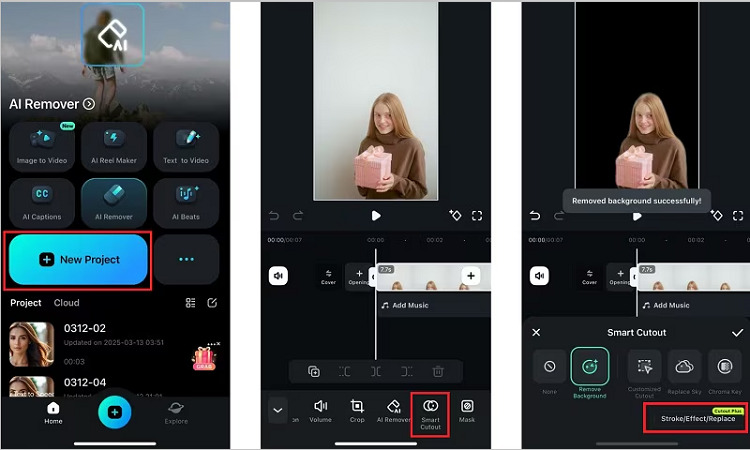
InShot Cutout User Experience:
“I used InShot’s Cutout tool to remove the background from my product videos. It was quick and easy to outline the object, and the results were mostly clean. However, I noticed some rough edges around detailed areas. Still, it worked well for simple backgrounds!”
- Anna, a small business owner, needed to create promotional videos for her products.
Method 2: Chroma Key (Green Screen Removal) - Best for Controlled Backgrounds
The Chroma Key feature removes a solid color (typically green or blue) from a video background. It's ideal if your video was recorded in front of a green screen or a plain colored wall.
- Step 1. Download and Launch InShot
- Step 2. Select a Video
- Step 3. Confirm the Selected Video
- Step 4. Apply the Chroma Key
- Step 5. Final Adjustments
- Step 6. Add the New Background
- Step 7. Save and Export the Video
If you don’t have InShot, go to the Apple Store and Google Play Store to download it. Once installed select the video and tap on it. Now launch the App.
There will be three options when you will open it. You must select the 'Video' option among these three. It will display all of your gallery items once you click on it. Choose the desired video from there.
Click the "Tick" button that appears at the bottom right of the screen after you have selected a video. Next you have to press the "PiP" option.
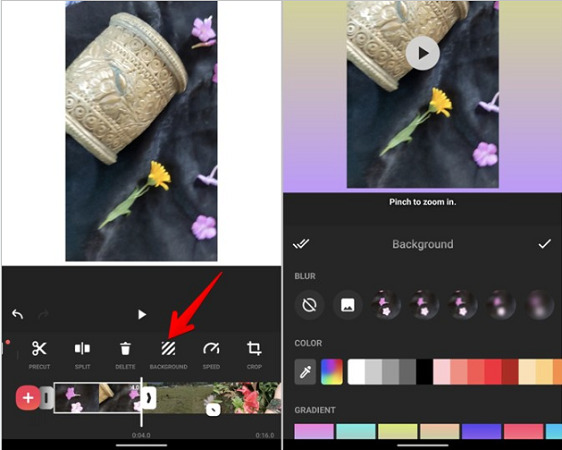
Select a "Chroma" option, while scrolling the toolbar. You will see an icon of the Color picker after clicking on it. This is used to determine which colour you want to remove from thevideo or picture.
Use the 'Strength' and 'Shadow' choice to improve video. You can draw the lines to increase or decrease these two options to enhance the video. After making the necessary adjustment press the "Tick" button.
Now, Click on the 'background' option and select a video from your gallery. Adjust the size and position to create the new backgrounds.
Lastly, If you are done with your adjustments, press the 'Tick' button and watch the preview by clicking the Play icon You can export the video in the resolution you choose to watch it later.
InShot Chroma Key User Experience:
“I tried InShot’s Chroma Key for my green-screen video, and it was pretty effective. I replaced the background with a beach scene, and it looked great. However, I had some color spill on my shirt. While this could be due to lighting conditions, I think it would be nice to have more control over edge feathering to clean up those details.”
- Tom, a YouTuber, frequently uses green-screen effects in his videos.
Comparison Inshot Remove Background: Cutout vs Chroma Key
| Feature | Cutout (AI) | Chroma Key (Green Screen) |
|---|---|---|
| Ease of Use | One-click automatic removal | Requires manual color selection and tweaking |
| Background Type | No background prep needed | Needs solid-colored background (green/blue) |
| Accuracy | Good for portraits, sometimes imperfect | Very precise with proper green screen setup |
| Adjustability | Limited (no color selection) | Full control over intensity, shadow, edge |
| Skill Level | Beginner-friendly | Intermediate to advanced |
| Use Cases | Quick edits, social videos, selfies | Professional edits, controlled studio videos |
| Availability | InShot Pro only | InShot Pro only |
To sum up:
- Use Cutout if you're working with casual clips or don't have a green screen — it's quick and easy.
- Use Chroma Key if you're aiming for high-quality and clean background removal, especially in a controlled shooting environment.
Part 3. Best Alternative to InShot:Remove Background with AI
When InShot’s mobile tools fall short on fine edges, motion, or quality, HitPaw VikPea provides a desktop-class alternative. VikPea combines AI background removal with professional enhancement and video generation tools, offering superior results. It supports AI background removal, frame interpolation, AI video generation, stabilization, and upscaling up to 8K, making it ideal for creator workflows that need better edge accuracy and higher export quality.
Why Choose VikPea AI Background Remover?
- Cleaner Edges on Hair & Motion: VikPea AI detects and refines edges better than mobile apps.
- 8K Upscaling: Restore and upscale blurry footage for sharp, professional outputs.
- Multiple Background Fill Modes: Choose transparent, blurred, or solid color backgrounds for flexibility.
- AI Video Generator: Create stunning videos from text and image Using Kling 2.1, Hailuo 2.3, Pixverse 5.0, VEO 3, etc.
- Batch Processing & Desktop Performance: VikPea makes long projects and large files manageable.
- No Watermarks (After Trial/Purchase): Preview, then export clean files with no watermarks.
Steps to Using HitPaw VikPea Video Background Removal
-
Step 1.Download and install HitPaw VikPea. Run VikPea and click AI Toolbox from the left sidebar, find the Background Removal module, then drag and drop your video files or click the "Import Video File" button.

Step 2.There are 3 ways to remove the original background from video: Be Transparent, Background Blur, and Background Fill. Select a method to remove the background based on your needs.

-
Step 3.After removing background from video, preview the result and export it to your device. Use the other AI Video Software options if you want to further improve quality before export.

Video Tutorial on How to Remove Background from Video
Part 4. FAQs of InShot Background Remover
Q1. Can InShot remove backgrounds without a green screen?
A1. Yes, InShot's Cutout feature can remove backgrounds without a green screen, but results may not be as precise on complex backgrounds.
Q2. How to fix errors in background removal with InShot?
A2. Improve InShot background removal by using even lighting, higher-resolution footage, trim noisy frames, use Chroma Key with consistent color, increase edge feathering, manually refine cutout, and export a test render.
Q3. Is it possible to change the background of a photo in InShot?
A3. Yes, you can use the Cutout feature to separate the subject of a picture and then replace the background with a different image or color. This tool makes it easy to create a clean cutout of the subject so you can apply new backgrounds.
Q4. Can you remove background noise in a video using InShot?
A4.
The main focus of InShot is basic video editing; and does not have advanced noise removal features. However, it is somewhat effective at eliminating background noise. Here is how you can eliminate background noise using InShot:
Final Thoughts on InShot vs. HitPaw VikPea
If you're looking for quick and easy background removal on mobile, InShot will get the job done. But for more complex videos or projects that require better quality, HitPaw VikPea is the clear winner. With AI background removal, batch processing, and 8K upscaling, VikPea offers superior results and faster workflows for creators who need more than basic editing.
Ready to try HitPaw VikPea for free? Download the trial version today and see the difference for yourself.








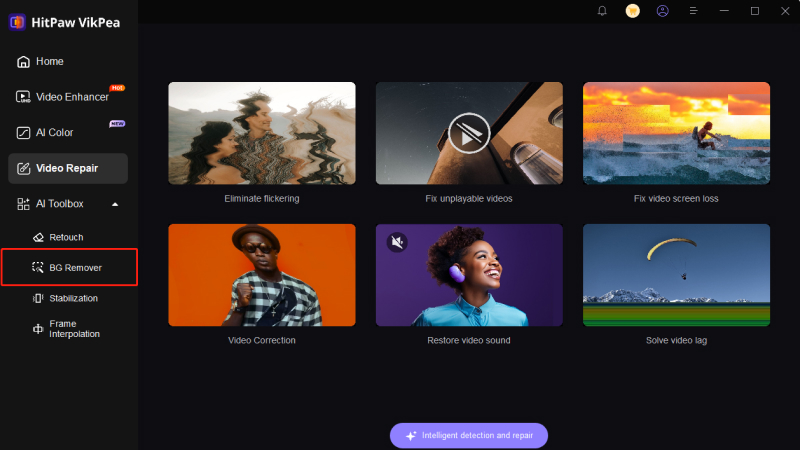
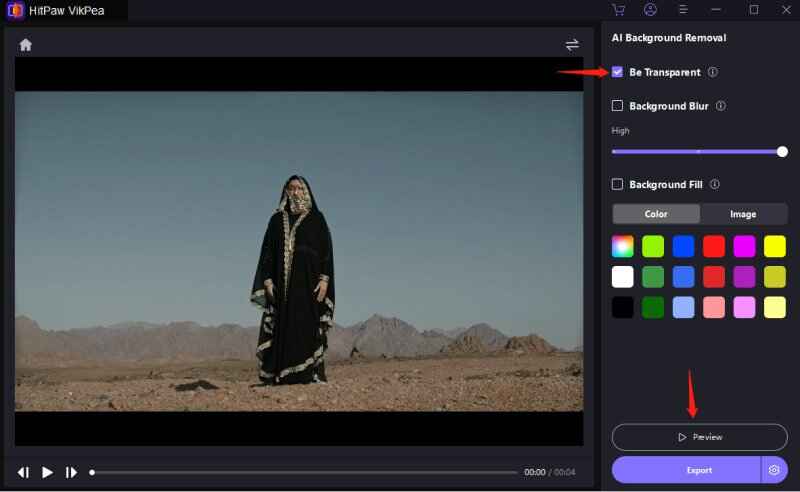
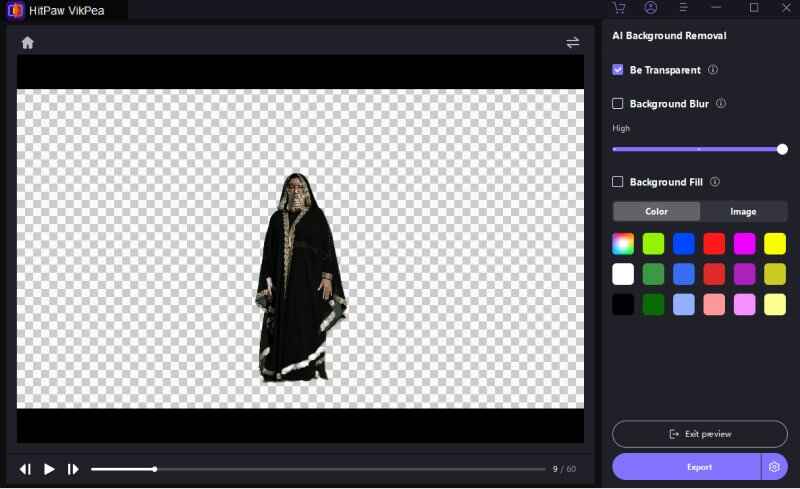

 HitPaw FotorPea
HitPaw FotorPea HitPaw VoicePea
HitPaw VoicePea  HitPaw Univd (Video Converter)
HitPaw Univd (Video Converter) 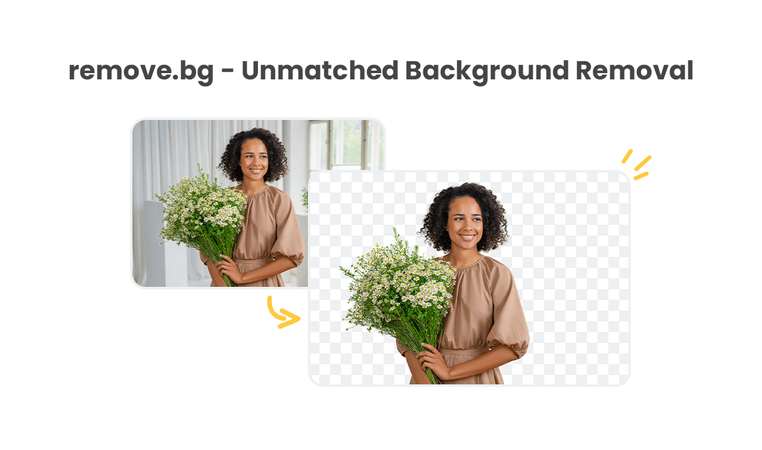
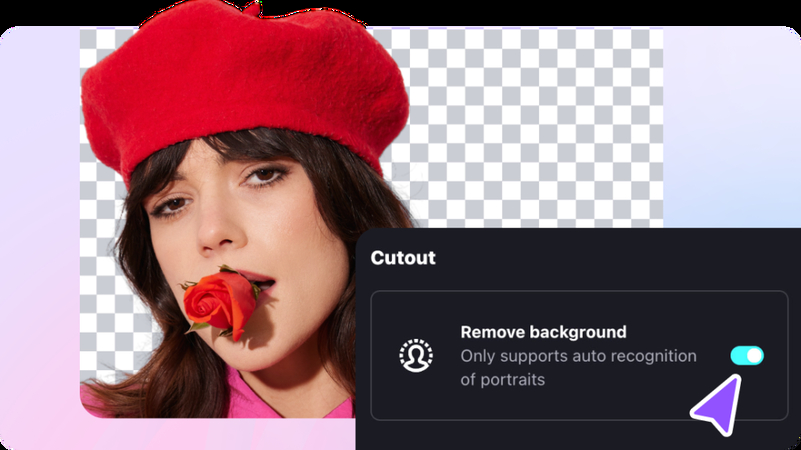
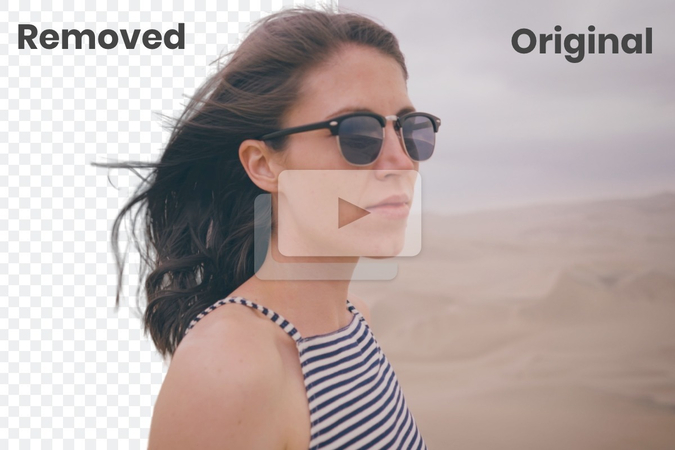

Share this article:
Select the product rating:
Daniel Walker
Editor-in-Chief
This post was written by Editor Daniel Walker whose passion lies in bridging the gap between cutting-edge technology and everyday creativity. The content he created inspires the audience to embrace digital tools confidently.
View all ArticlesLeave a Comment
Create your review for HitPaw articles