Unscreen Video Background Remover: Remove Videos & GIFs Backgrounds
Removing the video backgrounds was considered to be a fairly time-consuming task that required complex editing software or green screens. However, the emergence of the Unscreen Video background remover has surely changed the game.
It remains an online AI-powered tool that tends to automatically detect and eliminate the video or GIF backgrounds without requiring any editing or manual masking.
Irrespective of whether you're a marketer, content creator, or teacher, going for the Unscreen will ensure that you can remove the background without losing any video quality.
Part 1: What Is Unscreen Video Background Remover?
Unscreen is a brilliant online platform that relies on artificial intelligence to remove the video backgrounds automatically. Users can easily upload GIFs or videos before accessing custom or transparent background versions. Unlike traditional video editors, Unscreen doesn't require chroma key setups or green screens. It works outstandingly in the browser and tends to support the popular formats like GIF, MOV, and MP4.
Part 2: What Makes Unscreen Video Background Remover Stand Out?
Opting for the Unscreen remove video background provides you with an opportunity to make the video background removal absolutely precise and worth talking about. Unscreen video background remover offers several outstanding features, and a few of them are given below.
1. Automatic Background Removal
Unscreen Background remover doesn't require you to aim at the Chroma key editing or trimming.
2. Supports videos & GIFs
Unscreen could work on both the animated GIFs and video clips.
3. Instant Preview
Unscreen allows you to preview the results in real time before downloading the video.
4. Custom Background Options
It allows you to replace the removed background with images, colors, or new videos
5. No software installation
Since Unscreen Background Remover is web-based, it doesn't ask you to install any software.
Part 3: What are the Pros and Cons of Unscreen
Pros
- Free version available for the short clips
- Works directly online without software
- Fast and automatic processing
- Supports GIFs and video files
- Easy to use for beginners
Cons
- Limited export resolution in free
- Requires a stable internet connection
- Watermark in free version
- Advanced editing is not supported
- Privacy concerns for uploaded files
Part 4: How to Use Unscreen to Remove Video Background?
If you're looking to remove background Unscreen, you don't have to do much, as it offers a simple user interface. It implies that by following a couple of simple steps, you'll be able to remove the background from the video.
Although Unscreen could take extra time removing the background of the video if the internet speed is slow, it provides slightly better outcomes compared to other online video background removal tools.
Here's the detailed guide written below that allows you to remove background from the video with Unscreen Video Background Remover.
Step 1: To start with, you'll need to visit the timeline of the Unscreen and then tap on the Upload Clip to upload a video. Unfortunately, Unscreen Background remover doesn't support importing multiple videos simultaneously, so you'll be able to upload one video at a time.
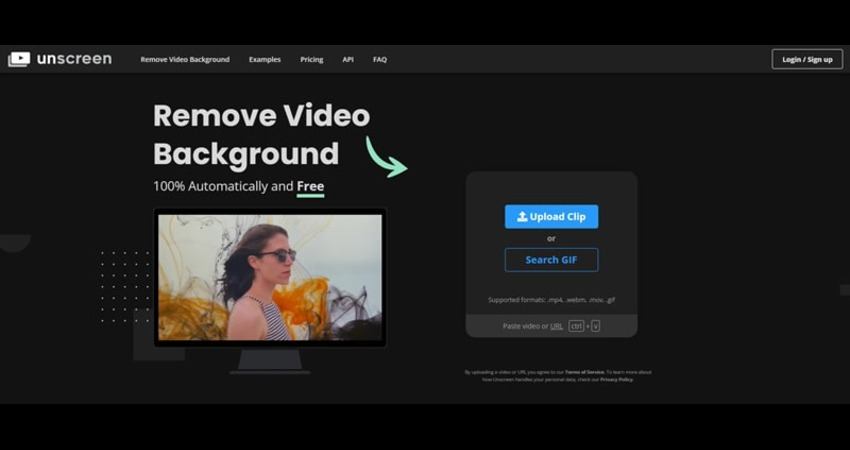
Step 2: Once you're done importing the video, press on the Removed Background, and that's all you have to do to eliminate the background from the video.
Step 3: Preview the video and check whether you're happy with the results of the video and if you're fine with the outcome of background removal of the video, press the Download button to export the video to your computer.
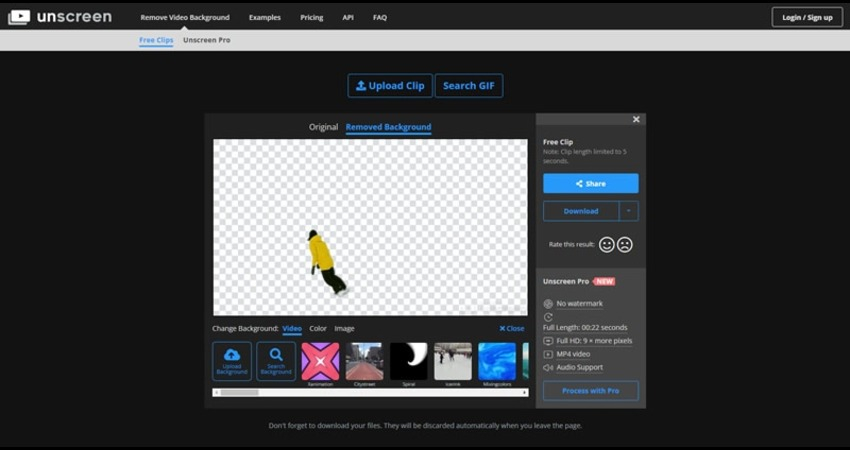
Part 5: Best Unscreen Video Background Remover Alternative on PC
HitPaw VikPea, apart from enabling you to enhance the videos, also allows you to remove the background of the video, becoming the most recommended alternative to the Unscreen Background Remover.
This tool allows you to explore the three outstanding background blur removal modes, including the Be Transparent, Background Blur, and Background Fill. While removing and adjusting the background of the video, HitPaw VikPea doesn't affect the video quality.
If you think that the video removal has caused a slight video quality loss, you can explore the several video-enhancing models of the HitPaw VikPea to elevate the quality of the video.
Main Features of HitPaw VikPea
- Perfect alternative to the Unscreen to remove the background from the video
- Three excellent modes to remove background from video
- Allows you to change the background color of videos
- No tweak to video quality while customizing the background of the video
- Allows you to enhance the video significantly
- Remove the background of multiple videos simultaneously
How to remove video background with HitPaw VikPea?
Step 1: Install HitPaw VikPeaInstall the HitPaw VikPea, and while starting the tool, press on the AI Toolbox.
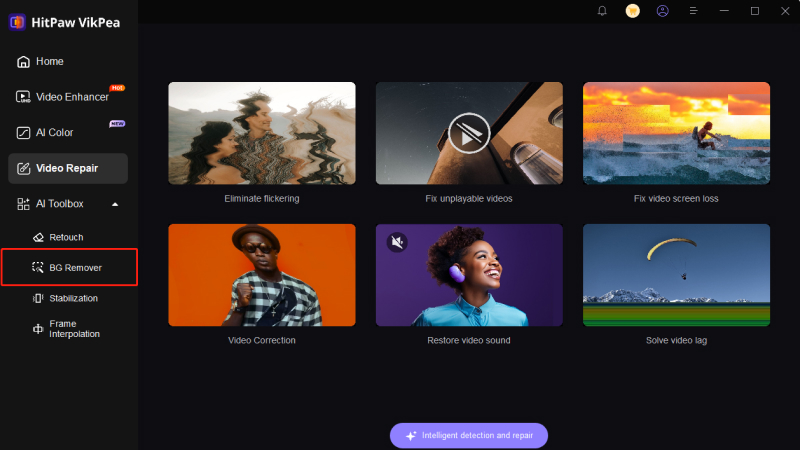
Step 2: Import Video
After choosing the Background Removal function, you'll need to upload the video from which you're looking to remove the background.
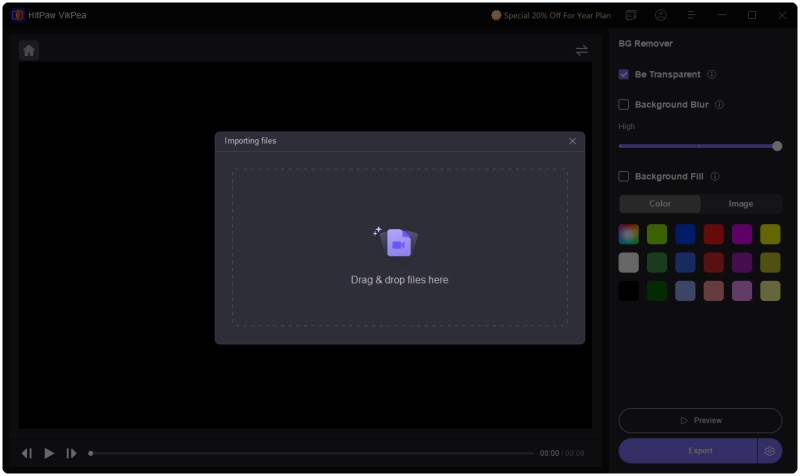
Step 3: Select Background Removal Mode
HitPaw VikPea offers three brilliant video background removal modes. We're going to use the Be Transparent mode that helps you to automatically recognize the figure before filling the video background with a mosaic.
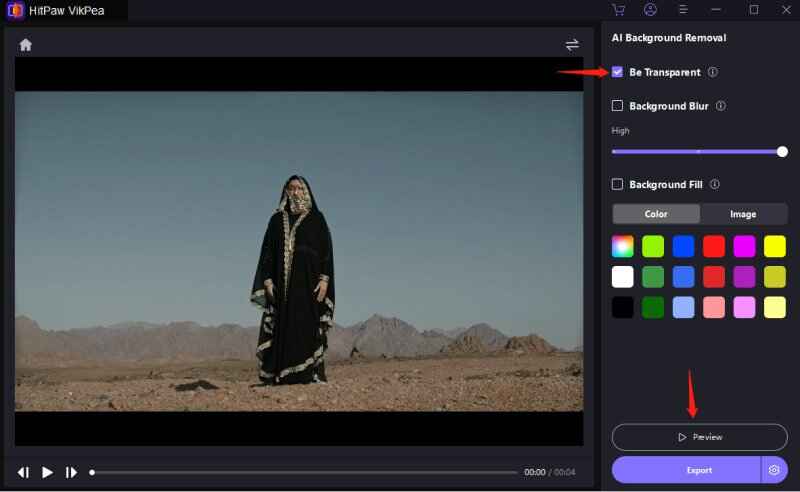
Step 4: Export the Video
After removing the video background, you could choose the desired background color and then press the Export icon to download the video.
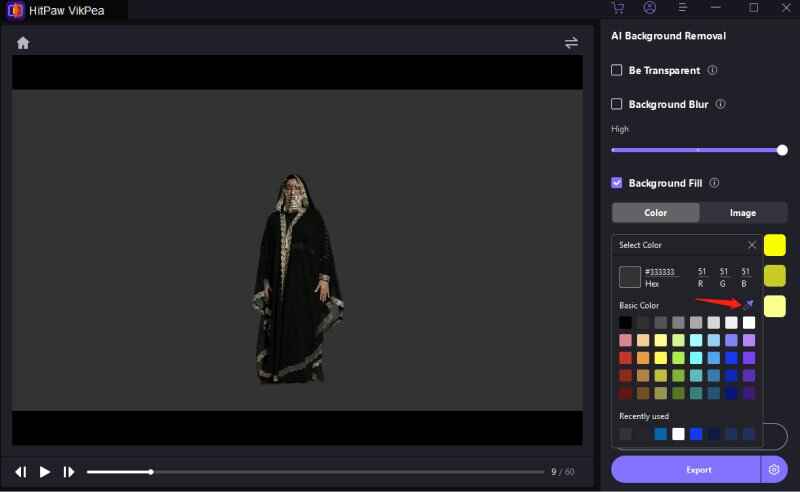
Part 6: Quick Comparison on Unscreen and HitPaw VikPea
Since we've mentioned the Unscreen and HitPaw VikPea as prominent solutions to remove video background, comparing their main features and tasks is always on the cards.
| Feature | Unscreen | HitPaw VikPea |
|---|---|---|
| Platform | Online | Desktop (Windows & macOS) |
| AI Background Removal | Yes | Yes |
| Internet Required | Yes | No |
| File Formats | MP4, MOV, GIF | MP4, MOV, AVI, and more |
| Video Quality | Standard (web) | HD / 4K |
| Processing Speed | Fast (cloud) | Fast (local AI) |
| Price | Free (limited) / Paid | Free trial / Paid full version |
| Ideal For | Quick online edits | Professional offline use |
Part 7: FAQs about Unscreen Video Background Remover
Yes, Unscreen Video Background Remover comes up with a free version that enables you to remove the backgrounds from GIFs and short videos instantly. Unfortunately, the free version does carry a watermark and is limited. To unlock the full HD downloads and remove the watermarks, you'll have to upgrade to Unscreen Pro.
Yes, Unscreen is considered to be fairly safe to use. It tends to process the videos through its secure services, and it will also automatically delete the uploaded files after a few moments. However, if you pay huge attention to data security or would love to aim at professional offline editing, going for the HitPaw VikPea is recommended. HitPaw VikPea is the safest option for processing videos locally without requiring any internet uploads.
Conclusion
In short, Unscreen Video Background Remover happens to be an excellent solution for automatic background removal. It is outstanding for users who want to produce customized or transparent backgrounds without advanced editing skills.
However, for creators who require high video quality, full control, and offline, HitPaw VikPea will stand out as the better alternative. The AI-powered background remover and video enhancement make it a perfect gig for producing clean, polished, and high-resolution content. Thus, if you're serious about producing standout videos, HitPaw VikPea will be the perfect upgrade to take the video editing to the next level.
Leave a Comment
Create your review for HitPaw articles









