Ghibli AI Prompts: How to Create Magical Anime Art With AI
In recent days, social media users have been following the Ghibli Studio art trend. Getting accurate, custom AI art for this trend relies on the prompt you enter. No matter the reason you are making the image, a well-crafted prompt can make all the difference. Whether you are a content creator or a professional, this article will help you create the perfect Ghibli AI prompts to get the desired AI image.
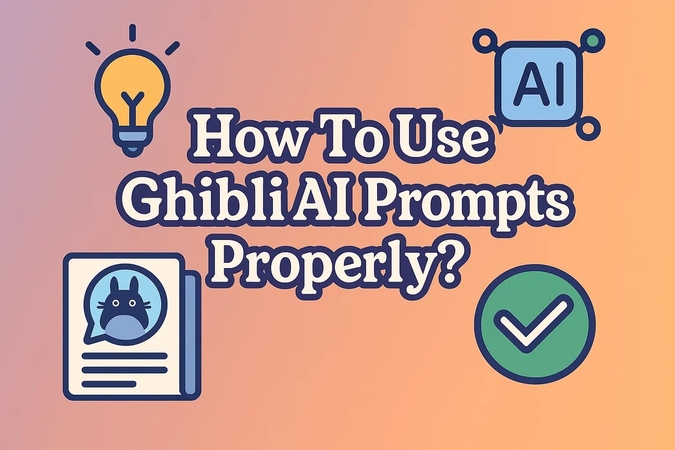
Part 1. Why Proper Prompts Matter for Ghibli-Style AI Art
As mentioned, the visuals of the AI-generated image are as good as the prompt entered. The following list features the reasons why you must work hard to enter the right instructions:
1. A good prompt will assist the AI in creating the authentic, magical, and whimsical vibe that Ghibli is known for.
2. If you enter a detailed text prompt, you will be able to generate a picture with a specified environment, character design, and color tones.
3. Mentioning the intended mood of the photo helps you create the right vibe needed for the kind of story you are conveying.
4. A well-crafted textual input saves the time needed for regenerations until you get the precise picture.
5. With the right Studio Ghibli AI prompts, you can prevent the AI from generating generic anime images rather than creating authentic Ghibli visuals.
Part 2. Best Prompts to Generate Stunning Ghibli-Style Images
Having established the significance of crafting the right textual input, let's dive into some ideas you can use. If you cannot think of a prompt, the following list of prompts will provide some inspiration:
1. A small girl flying on a broom over a peaceful coastal town at sunset, soft pastel colors, Ghibli style.
2. Deep inside a lush green forest where tiny glowing spirits drift through ancient trees, a dreamy atmosphere, Ghibli-inspired.
3. An old train running through a misty countryside, warm lighting, magical realism, Studio Ghibli aesthetic.
4. A curious boy discovering a hidden garden full of talking animals, vibrant colors, soft animation style.
5. Two children befriending a giant forest creature, mossy landscapes, magical sunlight, in Ghibli essence.
6. Twilight falls over a sleepy town lit by glowing lanterns, cobblestone streets of a Ghibli town, soaked in soft light.
Part 3. Best Online Tools to Utilize Ghibli AI Prompts
Now that you understand the art of crafting a Ghibli-style AI prompt, you are ready to generate stunning stills. The following tools can be used to create prompt-specific AI images reflecting the vibes of this studio:
1. ChatGPT With DALL-E Integration
The first tool on our list is ChatGPT, an intuitive AI Assistant that generates captivating pictures. To use this image generator, make sure that your ChatGPT version supports image generation or has generative features turned on. For further details on how to create a Ghibli-inspired photo using the powers of ChatGPT and DALL-E 3:
Step 1. To begin with, open the ChatGPT interface and click the “+” button to select the “Upload from computer” option.
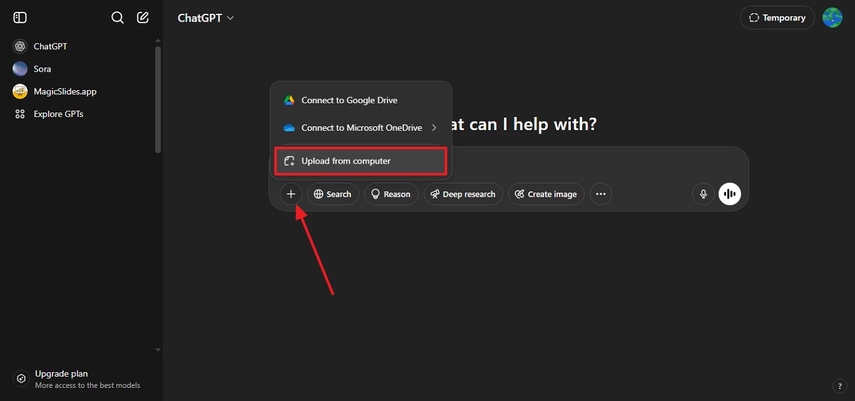
Step 2. After uploading the reference image, enter a well-crafted Ghibli image prompt and generate the results.
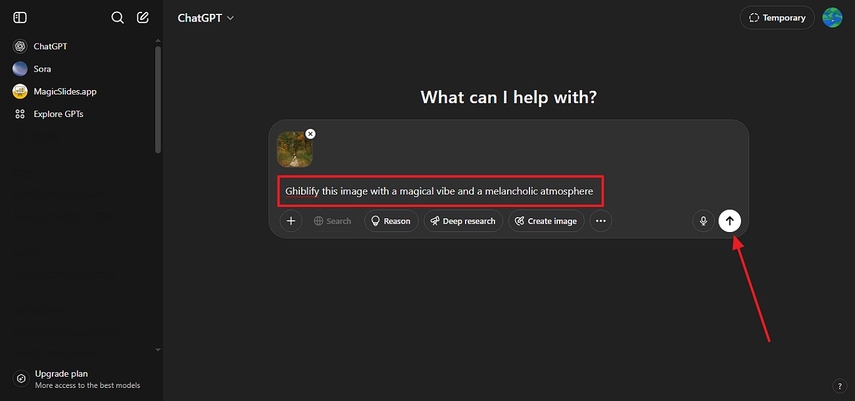
Step 3. Once generated, click the “Download” button to save the results to your device.

Key Features
1. The generated images are saved in the designated library section within ChatGPT.
2. Besides downloading, share the Ghibli pictures on social media or anywhere else via a link.
3. This platform allows users to give feedback on the generated pictures to train the model.
Limitations- ChatGPT takes a lot of time to generate images, unlike its competitors.
- If you want to batch-process, you will have to enter a separate prompt for each picture generation.
2. Getimg.ai
If you are looking for a platform that transforms your prompts into stunning Miyazaki stills, use Getimg.AI. After generating your pictures, this tool allows you to download the results using a single click. Follow the guide below to learn how to generate AI Ghibli images using Getimg:
Step 1. Start the process by opening the “Image Generator” interface of Getimg, then select “Restyler” from the top menu. After you “Upload” a reference picture from the device, set the image style as “Ghibli” to automatically start the process.
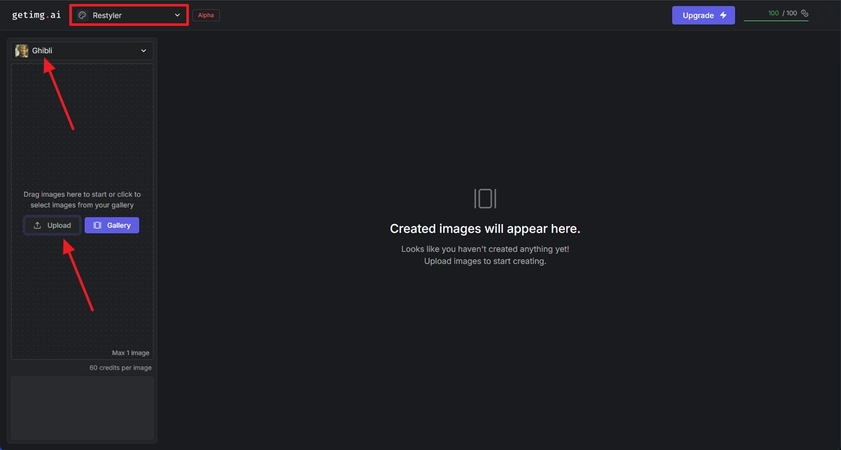
Step 2. After the result is generated, access the bottom toolbar to download or delete the picture.
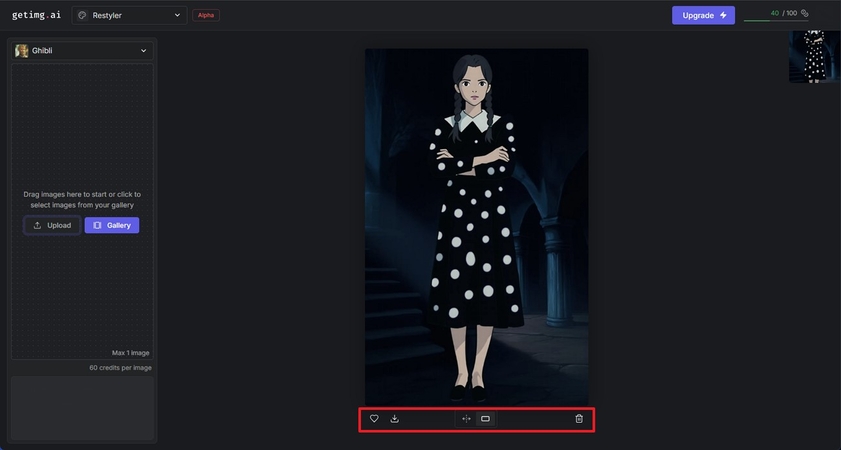
Key Features
1. The AI Restyler feature allows you to upload a reference picture and turn it into a Ghibli reflection.
2. Using the designated Image Generator, users can generate stunning images from scratch using their AI prompts for Ghibli art.
3. This tool allows you to upload multiple images and transform them all into their Ghibli versions.
Limitations- The image-to-image feature of this platform does not support textual prompts.
- You cannot enter any custom specifications for the to-be-generated image.
3. OpenArt
When looking to generate a picture inspired by a specific Ghibli movie, use this platform. It provides you with designated AI models to create movie-specific photos. The following guide is all about generating an AI image using OpenArt’s Studio Ghibli Generator:
Step 1. First, open the OpenArt image generator to select the “Studio Ghibli Style” model and enter the desired “Prompt.” After choosing the “Number of Images,” scroll down to the Image to Image section.
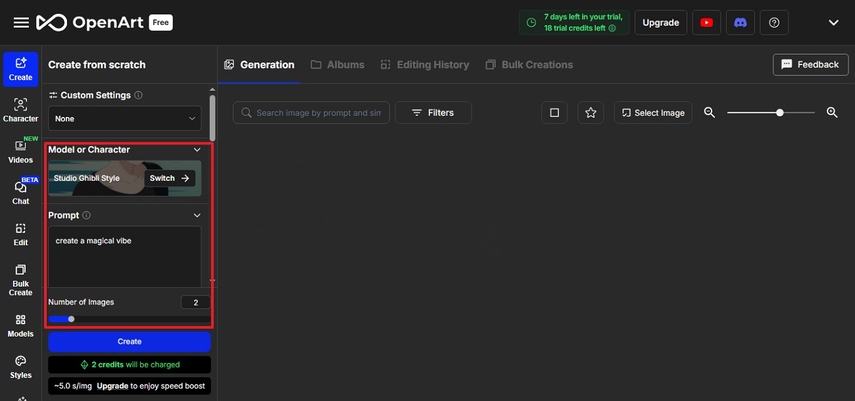
Step 2. In the Image to Image section, “Upload” the picture that you need to recreate and select “Create.”
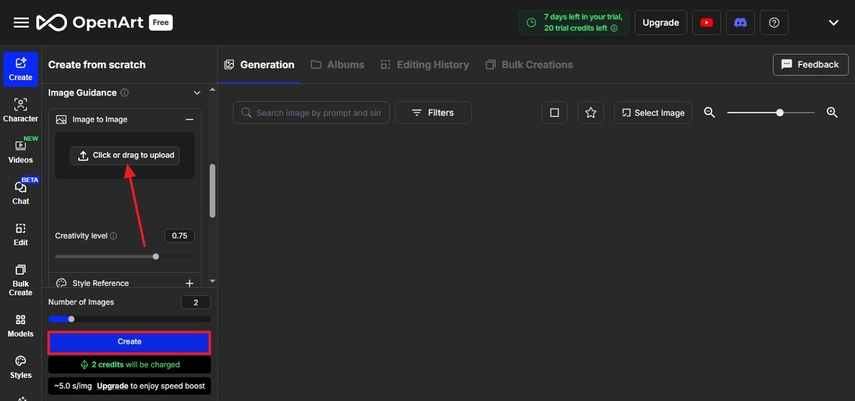
Step 3. As the image results appear, select the desired picture and download or share it where needed.
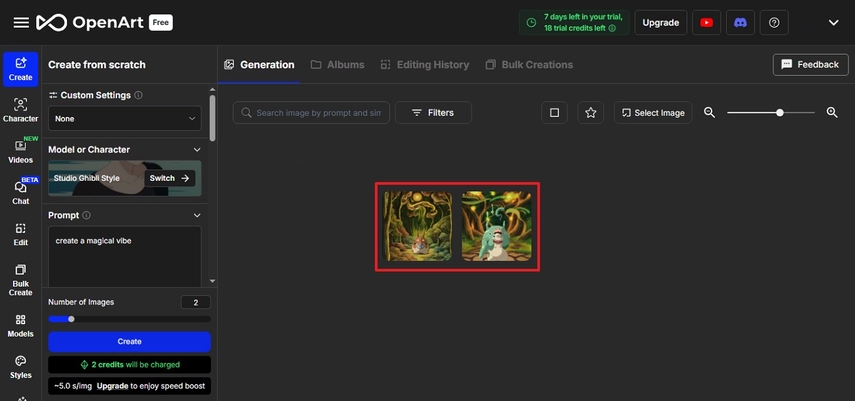
Key Features
1. Users can enter a Ghibli-inspired AI prompt in any desired language.
2. To choose from plenty of images, this tool allows you to generate a custom number of images per prompt.
3. The generated images have the same aspect ratio as the reference image, enabling you to create similar details.
Limitations- The Ghibli creations on this tool are not stored in the library for more than 7 days.
- To access images older than 7 days, you need to subscribe to the premium version.
4. Deep Dream Generator
Deep Dream Generator is a dedicated AI image generator that supports Ghibli creations as well. This platform allows you to upload a reference image from the device or use one of the pictures stored in the cloud storage. Follow the instructions below to learn how to use this tool to create cool Japanese art:
Step 1. From the Ghibli-Style generator interface, select the “Add Image” button to upload a reference image.
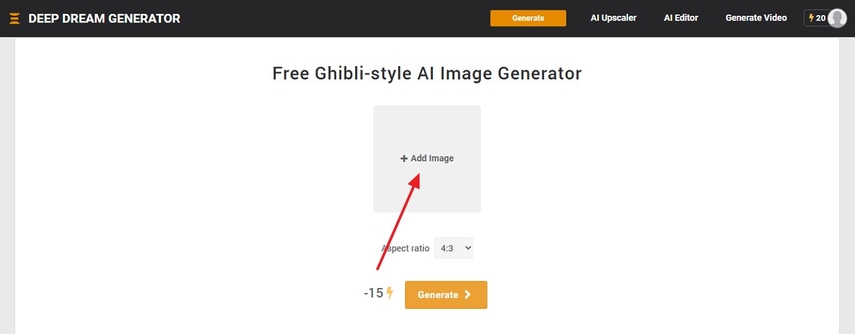
Step 2. Now, select the “Aspect Ratio” to “Generate” results on the next page.
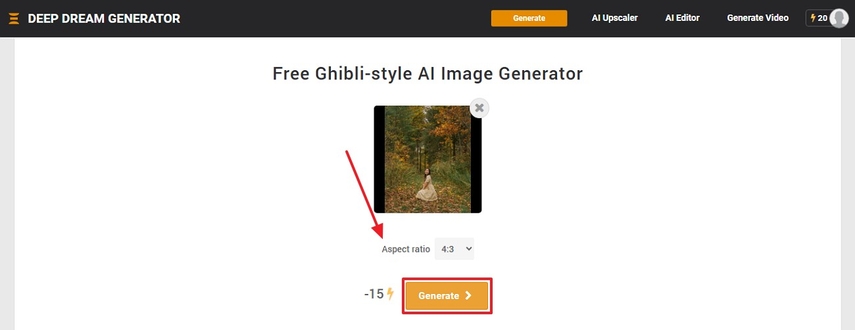
Step 3. Finally, select the “Download” button to save the Ghibli image to the device.
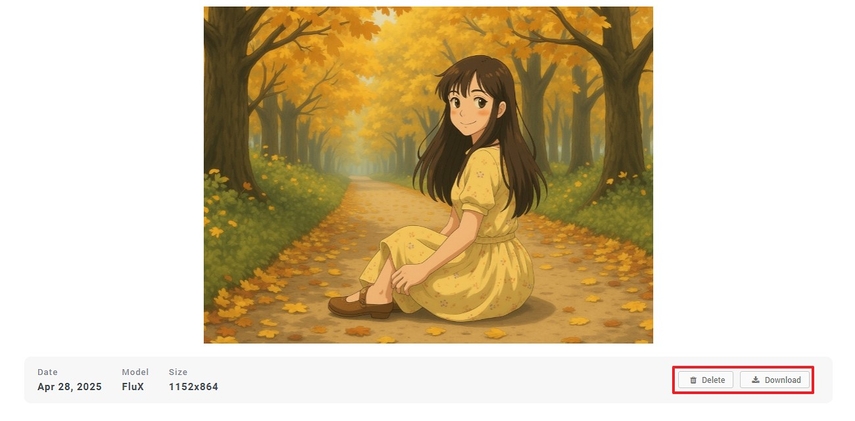
Key Features
1. Besides images, you can also create Ghibli-style videos using this tool.
2. Users can pick the desired aspect ratio to generate images that fit their desired media-sharing platform.
3. After generating the picture, use the built-in Enhancer to upgrade image quality.
Limitations- The Ghibli style generator of this tool does not support Ghibli AI art prompts.
- You cannot select any other settings besides image aspect ratio.
Part 4. Best Desktop Alternative for Studio Ghibli Filter: HitPaw FotorPea
Whether you are a casual user or a content creator, the ability to generate customized images is a privilege. A generic picture can portray you as a mediocre influencer or a trend-follower. With the right image generator like HitPaw FotorPea, you can create need-specific Ghibli images. To produce specified outcomes, this tool offers you over 25 image styles, including Ghibli.
In addition, HitPaw FotorPea allows you to create a movie-inspired Ghibli character with your custom needs. For an easy process, you can import a picture from your device or use the drag-and-drop technique.
Key Features of FotorPea
1. HitPaw FotorPea allows you to select the number of images to be generated.
2. The generated images can be downloaded in JPG or PNG formats.
3. You can preview the results and compare them before and after.
4. To generate high-quality results, this tool lets you select the desired resolution.
5. Users can select the required image size to generate platform-specific images.
Step 1. Enter the AI Generator InterfaceFirst, open HitPaw FotorPea and access the “AI Generator” tab from the top toolbar.
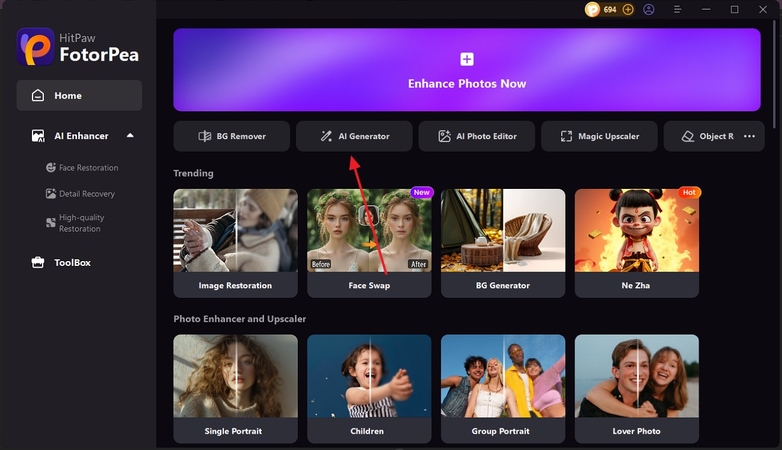
Step 2. Select Ghibli AI Style and Other Settings
Using the next screen, select “Ghibli” from the “AI Style” section and upload a reference image. After entering the prompt and other specifications, press “Generate” to see the results in the next window.
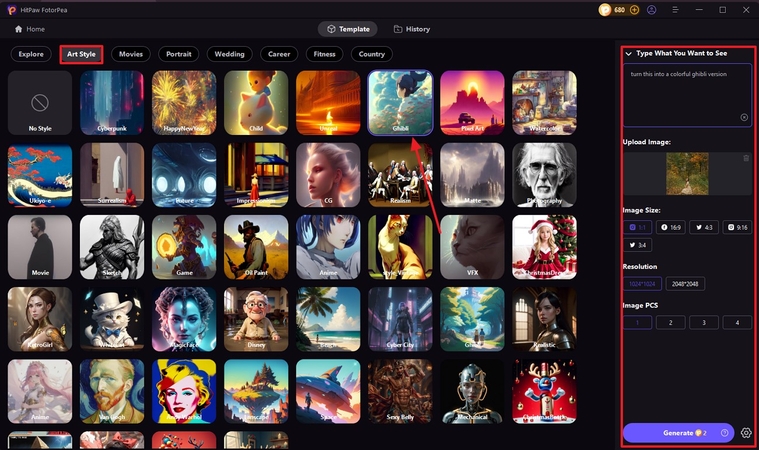
Step 3. End the Process by Downloading the Results
Once the Ghibli image has been generated, locate it and click the “Download” button to save it to your device.
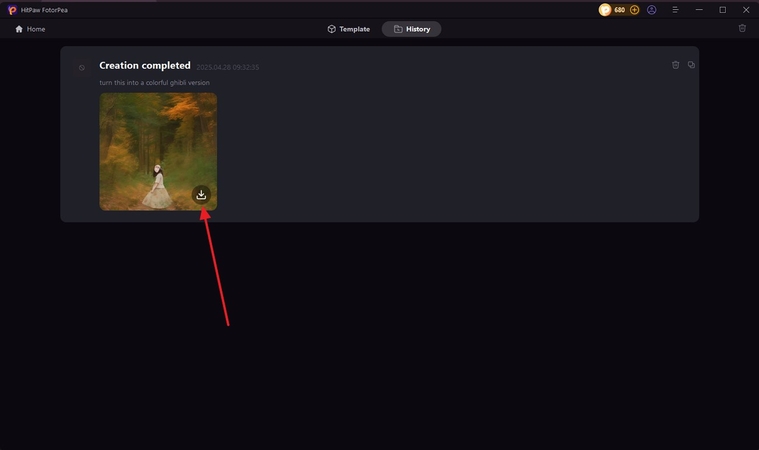
Conclusion
Conclusively, this article guided you in creating an ideal Ghibli AI prompt for precise results. Afterward, we explored the top tools that can be used to develop stunning anime images. Among the tools discussed, HitPaw FotorPea has the most accurate generation skills. It provides multiple options to let users generate customized art.










 HitPaw Edimakor
HitPaw Edimakor HitPaw VikPea (Video Enhancer)
HitPaw VikPea (Video Enhancer) HitPaw Univd (Video Converter)
HitPaw Univd (Video Converter) 

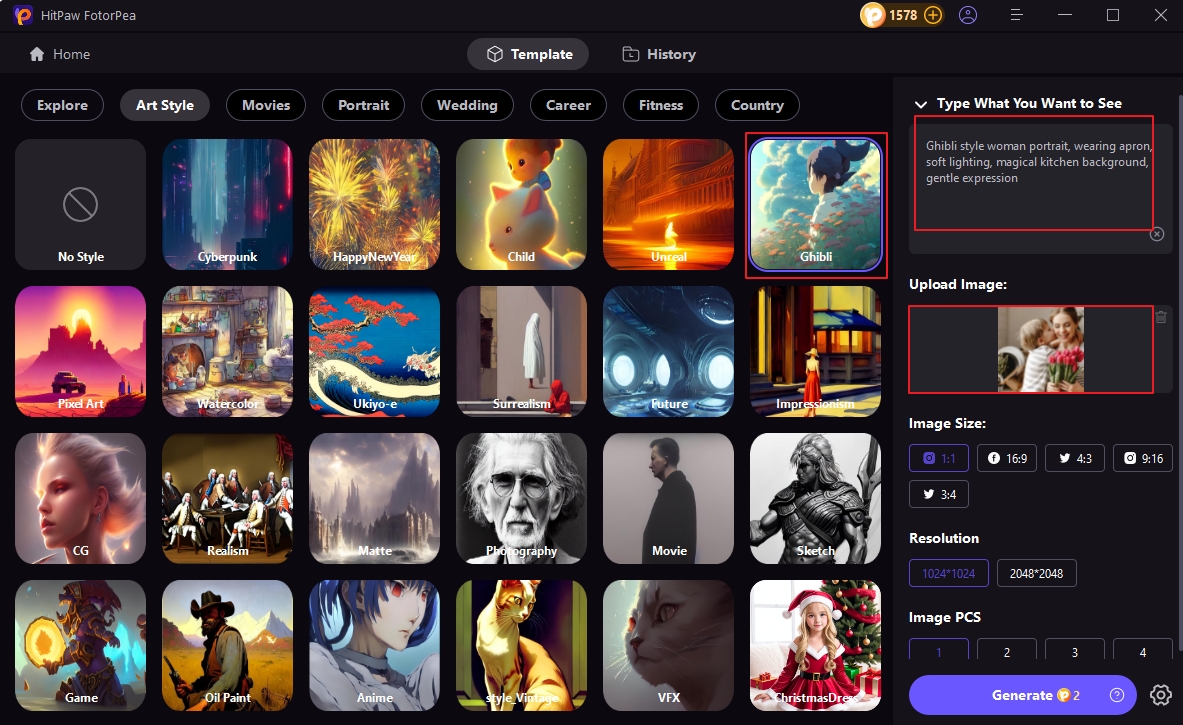

Share this article:
Select the product rating:
Daniel Walker
Editor-in-Chief
This post was written by Editor Daniel Walker whose passion lies in bridging the gap between cutting-edge technology and everyday creativity. The content he created inspires the audience to embrace digital tools confidently.
View all ArticlesLeave a Comment
Create your review for HitPaw articles