Master the Green Screen Effect on TikTok
TikTok is a platform which is used for creativity and innovation, and it contains green screen effect which is one of the most exciting features available to users. This effect allows you to place yourself anywhere by changing the background of the video. Great scenes, interesting images, or videos behind you, the possibilities are endless. If you want to use this effect as a professional, please read it as it is. Here are some useful tips for how to use green screen on TikTok and editing videos in addition to TikTok's basic tools.
Part 1: What Is the Green Screen Effect on TikTok?
You can replace your video background with your favorite images and videos with TikTok's green screen effect. You can make all kinds of fun and interesting videos by using this effect. You can easily change background of your video because this effect works by noticing your appearance and separating you from the background. This feature is particularly popular between TikTok creators who want to add sense and creativity to their videos.
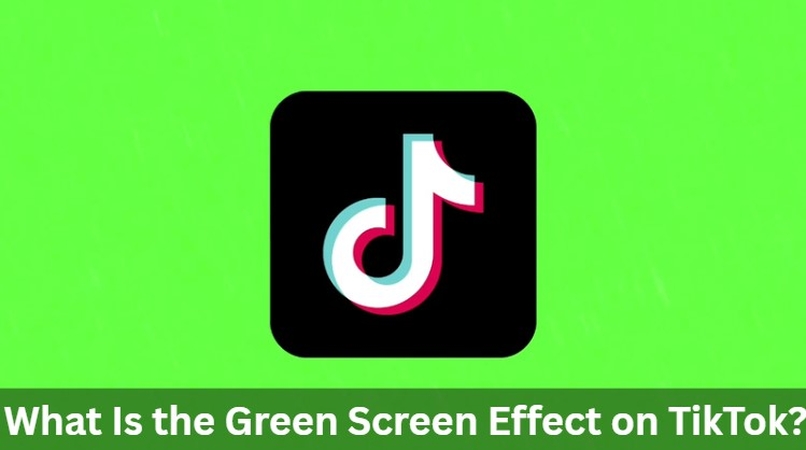
Step-by-Step Guide to Using the Green Screen Effect in the TikTok App
How to use green screen on TikTok app, tap the "+" icon and tap "Effects." Download the green screen effect from the Hot "section.
Follow the step-by-step guide to apply the green screen effect to TikTok videos.
1. Open the TikTok app on your smartphone or tablet and tap the "+" icon to add a new video.
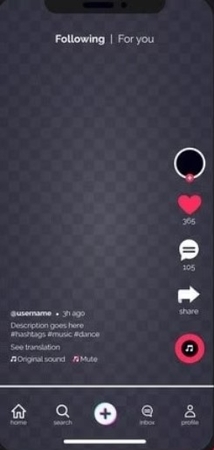
2. Tap the icon to display the recording screen.
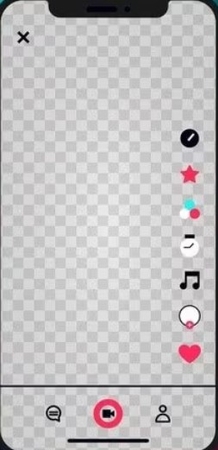
3. Next, tap "Effect" at the bottom left of the TikTok screen.
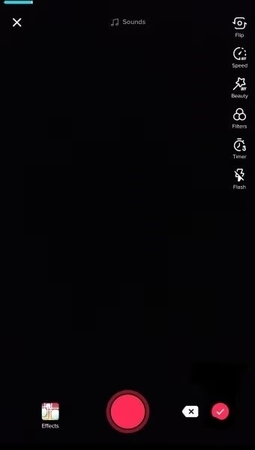
4. Tap the Effect option to open the menu where you can download the TikTok green screen effect.
5. Finally, you need to download Green Screen Effects in the Hot section of the app.
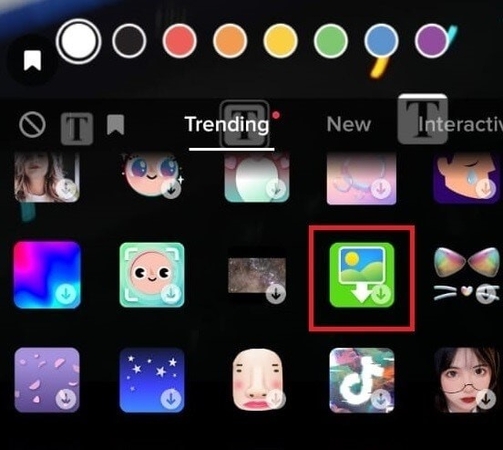
The icon on the left is for the video background and the icon on the right is for the photo background.
This is usually in the second or third column of the effect. If you can't find it, scroll further down to see an icon with two photos overlapping, or a green landscape, arrow, and play button.
Recording Tips for a Smooth Green Screen Effect
How to use green screen on TikTok to get the best results with green screen effects, follow these tips:
- Lighting: Proper lighting is important. Make sure the location to shoot is bright enough.
- Being in the frame: Always be in the center of the frame. If you are too close to one side, you may not get the effect you thought.
- Simple movement: Slowly stabilize the movement. Quick movement can disrupt the green screen effect and lead to background failure.
- Background selection: When choosing a background, don't get too busy. The simple and clear background is perfect for making the video look clean and professional.
Common Issues and How to Fix Them
Here are the common problems faced with green screen effects and how to solve them:
- Background bug: The background may not be loaded correctly or may appear to be defective. This often happens when the internet connection is weak.
- Shadows can: Shadows on your face or body can affect the behavior of the green screen. To avoid this, use additional lighting to eliminate shadows.
- Green spill: You may see green around your body, especially on the edge. To solve this, make sure that the lighting is uniform and that you are not wearing any green or similar colors.
Part 2: Go Beyond TikTok with HitPaw Univd
How to use green screen on TikTok, but there are more ways to take editing to the next level. Those who want more control over their videos and want a wider range of editing features.
HitPaw Univd Video Editor
HitPaw Univd Video Editor is a great video editing software that offers more features than TikTok's standard green screen effects. You can polish the video and add a more professional touch. Even when editing videos for TikTok or other platforms, this tool simplifies the process with a variety of features. The user-friendly interface allows you to adjust colors, fix lighting issues, and apply advanced effects. With HitPaw Univd, you can take your video to the next level and stand out from the crowd with minimal effort and great results.
Watch this video and know moreKey Features of HitPaw Univd
- 120X AI Converter for videos, music, and images.
- Instantly boost video quality to 4K with just one click.
- Edit videos seamlessly cut, merge, and crop without losing quality.
- Reduce the size of videos and images while maintaining their original quality.
- AI-powered tools to enhance your creativity in no time.
Step to Use HitPaw Univd Video Editor
Step 1: Add Your VideosOpen HitPaw Univd and drag videos into the interface or use "Add Video" to upload.

Step 2: Edit Metadata (Optional)
Update titles or metadata like artist and genre by clicking the file name or pen icon.

Step 3: Add Subtitles
Click "Add Subtitles" to include external files if subtitles are missing.

Step 4: Set Output Format
Select the desired format for your videos. Use "Convert all to" for batch processing.

Step 5: Convert and Save
Click "Convert" and choose where to save your files. Hardware acceleration is available.

Step 6: Access Files
Find completed files in the "Converted" tab or the chosen folder.

Part 3: FAQs About How to Use Green Screen on TikTok
Q1. Do I need a real green screen to use TikTok's effect?
A1. No physical green screen is required. TikTok's green screen effects replace the background with TikTok technology without the need for a physical setup.
Q2. Why does my background look glitchy on TikTok?
A2. Background defects may be due to slow internet connection, unstable, or poor lighting. Make sure that the connection is strong, and try to set the lighting so that the shadow is not possible.
Q3. Can I replace the background with a video instead of an image?
A3. Yes, you can use the video as a background. TikTok allows you to select either a still image or a video and use it as a background. Choose a video that suits the content theme.
Conclusion
Using the green screen effect on TikTok is a great way to add creativity and excitement to your videos. learn how to use green screen on TikTok will make your content more sophisticated and professional. By following the tips in this article, you can master the green screen effect and take your video to the next level. If you need more controls and advanced editing tools, consider using HitPaw Univd Video Editor. It provides additional features that allow you to edit videos beyond TikTok's basic green screen tools. With these tools, you can create high quality and attractive content for your followers.










 HitPaw Edimakor
HitPaw Edimakor HitPaw VikPea (Video Enhancer)
HitPaw VikPea (Video Enhancer) HitPaw FotorPea
HitPaw FotorPea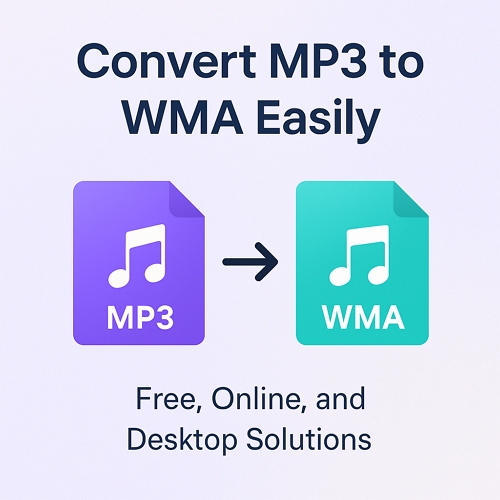
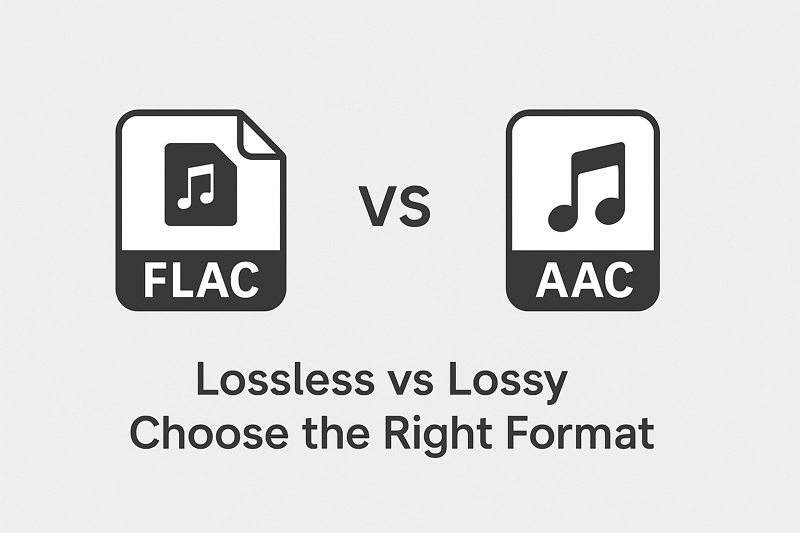
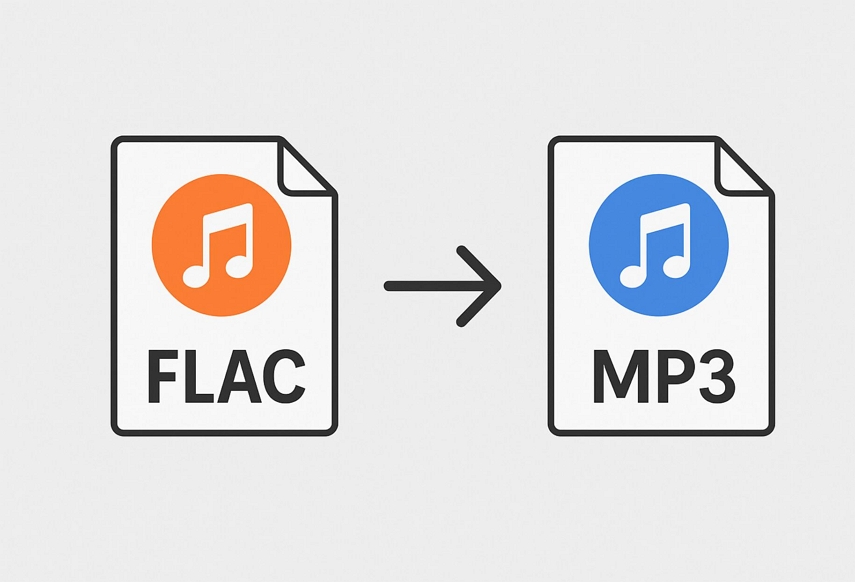

Share this article:
Select the product rating:
Daniel Walker
Editor-in-Chief
This post was written by Editor Daniel Walker whose passion lies in bridging the gap between cutting-edge technology and everyday creativity. The content he created inspires the audience to embrace digital tools confidently.
View all ArticlesLeave a Comment
Create your review for HitPaw articles