FLAC vs AAC: Which Format Should You Choose
Choosing the right audio format can greatly impact your listening experience. Among the most discussed options are FLAC and AAC, each offering unique advantages. In this article, we'll explore FLAC vs AAC, highlight their main differences, explain whether AAC is lossless, and show you how to easily convert between the two formats-especially if you're looking for a reliable lossless sound format.
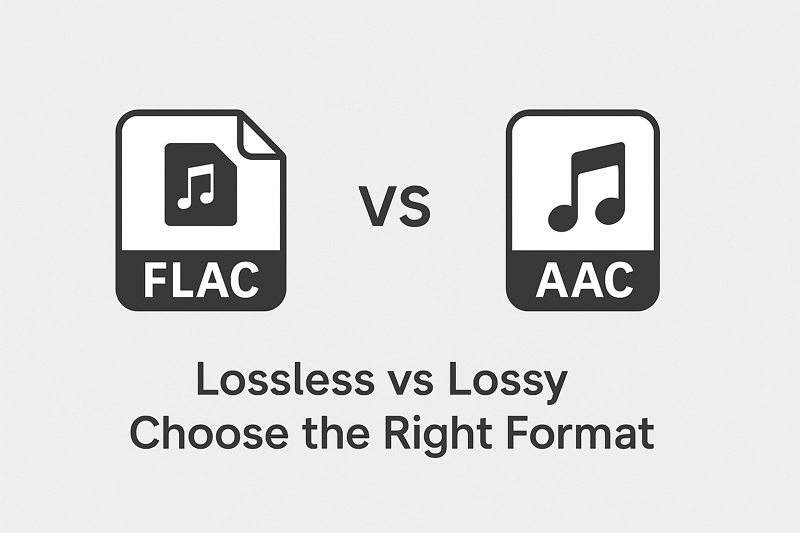
Part 1. What is FLAC?
FLAC, short for Free Lossless Audio Codec, is a widely used lossless sound format. This means that FLAC compresses audio without any loss in quality, preserving every detail of the original recording.

Key features of FLAC:
- Lossless compression with no sacrifice in sound quality
- Larger file sizes compared to compressed formats
- Ideal for audiophiles and music archiving
- Supported by many high-end audio devices and software
FLAC is perfect if you want studio-quality music and don't mind the extra storage space it requires.
Part 2. What is AAC?
AAC stands for Advanced Audio Coding and is a lossy audio format designed to provide better sound quality at similar or smaller file sizes compared to MP3.
Key features of AAC
- Compressed format with some loss of quality
- Much smaller file size, making it ideal for mobile devices and streaming
- Highly compatible with platforms like Apple Music, YouTube, and iTunes
- Optimized for a balance between quality and size
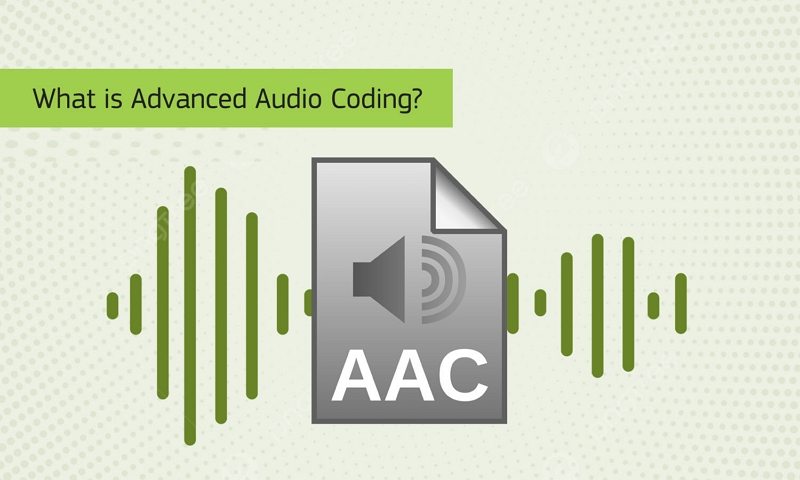
Part 3. FLAC vs AAC: Main Differences
When comparing FLAC vs AAC, several critical factors come into play:
| Aspect | FLAC | AAC |
|---|---|---|
| Compression | Lossless | Lossy |
| File Size | Larger | Smaller |
| Sound Quality | Original studio quality | Excellent but compressed |
| Compatibility | Limited (requires specific players) | Very high (supported by most devices) |
| Best Use Case | Archiving, Hi-Fi listening | Streaming, mobile listening |
In short, FLAC is best if you prioritize pure audio fidelity, while AAC is better suited for everyday use where storage and compatibility are important.
Part 4: How to Convert FLAC to AAC or Vice Versa
Sometimes, you may want the convenience of AAC without losing too much quality from your original FLAC files. While AAC is not truly lossless, you can perform a FLAC to AAC lossless conversion as cleanly as possible by using a high-quality converter that minimizes audio degradation.
That's where HitPaw Univd comes in. HitPaw Univd is a powerful audio and video converter that supports high-quality conversion between formats like FLAC and AAC. With HitPaw Univd, you can quickly and easily convert your music while maintaining the best possible sound quality.
Why choose HitPaw Univd?
High-Quality Audio Conversion
Maintains the maximum possible audio quality during conversion, supporting high-bitrate AAC output (up to 320kbps) to minimize quality loss.
Batch Conversion Support
Convert dozens or even hundreds of FLAC files to AAC in one go, saving you valuable time with no manual repetition.
Flexible Output Settings
Customize output settings like bitrate, sample rate (up to 48kHz/96kHz), and audio channels (mono/stereo) to fit your specific audio needs.
Lightning-Fast Conversion Speed
Leverages advanced GPU acceleration (if available) to speed up the conversion process without compromising sound quality.
Wide Format Support
Besides FLAC and AAC, HitPaw Univd supports over 1000+ formats including MP3, WAV, ALAC, M4A, and more-perfect for all your multimedia conversion needs.
Lightweight AI Tools
Provides built-in AI tools to enhance your video experience, including vocal remover, noise remover, speech to text, video enhancer, video compressor, etc.
Part 5. Step-by-Step Guide to Convert FLAC to AAC
Follow these simple steps to perform a FLAC to AAC lossless conversion with HitPaw Univd:
Step 1: Download and Install HitPaw Univd
Download the HitPaw Univd according to your system, and follow the on-screen instructions to install it on your computer.
Step 2: Launch HitPaw Univd and Add Your FLAC Files
Open HitPaw Univd and switch to the Converter menu. Click on "Add Files > Add Audio," and select the FLAC files you want to convert.

Step 3: Select AAC as the Output Format
Click Convert all to option to expand the output format list. Choose AAC from the Audio tab. For best results, select the highest bitrate available.

Step 4: Start the Conversion
Click the "Convert All" button to start the process. Your FLAC files will be converted to AAC format quickly without significant quality loss.

Step 5: Access to the Converted Audio
After conversion, you can access to the converted AAC in the Converted tab. Click Open Folder to open the output folder, or import the audio to the Editor.

Part 6. FAQs
Q1. Is AAC lossless?
A1. The answer is no. AAC uses lossy compression, meaning it sacrifices some audio data to achieve smaller file sizes. However, its efficiency allows it to deliver excellent sound quality even at lower bitrates, making it nearly indistinguishable from lossless formats for casual listening.
Q2. Can I convert FLAC to AAC without losing quality?
A2. While AAC is inherently lossy, using a high-bitrate setting and a reliable tool like HitPaw Univdensures the best possible quality when you perform a FLAC to AAC losslessconversion.
Q3. What's better: FLAC or AAC?
A3. If you want original, studio-quality sound, FLAC is better. If you need smaller files for mobile listening, AAC is a more practical choice.
Conclusion
When it comes to FLAC vs AAC, the choice largely depends on your needs. If you're an audiophile who demands a lossless sound format, FLAC is the way to go. If you prefer smaller files with excellent sound quality suitable for daily use, AAC is a fantastic option-though it's not truly lossless.
No matter which format you prefer, converting between FLAC and AAC is simple with HitPaw Unid. Thanks to its high-quality conversion process, you can perform FLAC to AAC lossless conversions effortlessly, preserving your music's richness while saving storage space.










 HitPaw VoicePea
HitPaw VoicePea  HitPaw VikPea (Video Enhancer)
HitPaw VikPea (Video Enhancer) HitPaw FotorPea
HitPaw FotorPea



Share this article:
Select the product rating:
Daniel Walker
Editor-in-Chief
This post was written by Editor Daniel Walker whose passion lies in bridging the gap between cutting-edge technology and everyday creativity. The content he created inspires the audience to embrace digital tools confidently.
View all ArticlesLeave a Comment
Create your review for HitPaw articles