Best AI Tools to Add Sound Effects to Video (2025 Guide)
Adding sound effects is one of the most powerful ways to enhance video storytelling-yet, manually syncing audio clips to scenes can be time-consuming and technically challenging. That's where AI comes in.
With AI-powered sound effect generators and soundboards, creators can now automate much of the audio editing process or even trigger sound effects in real time. Whether you're working on a short film, game video, animation, or live stream, there's an AI tool tailored for your needs.
In this guide, we'll walk you through the best AI tools to add sound effects to video-both in post-production and during real-time sessions like gaming or live streaming.
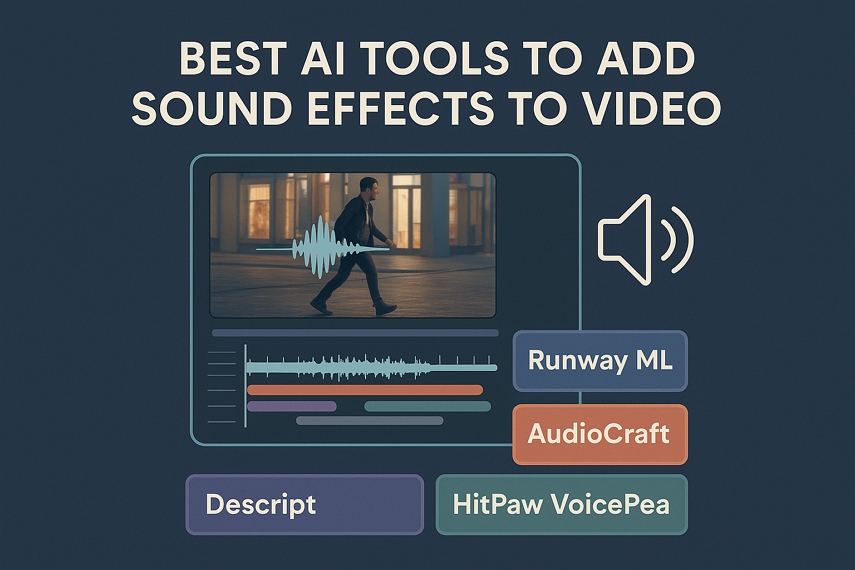
Part 1: Why Use AI for Sound Effects?
AI dramatically reduces the time and effort required to design immersive audio. Instead of searching massive sound libraries or recording your own effects, AI can:
- Automatically recognize scene content and suggest or generate matching sounds
- Synchronize audio cues with visual moments in video
- Offer real-time audio triggering for live or interactive environments
- Personalize sound effects based on tone, genre, and audience
Whether you're a YouTuber, video editor, game streamer, or educator, AI-powered sound design opens up new levels of creativity and efficiency.
Part 2: Best AI Tools for Post-Production Sound Effects
1. Runway ML - Gen-2 with Audio Support
Runway ML is a leader in generative AI for video creation, and its Gen-2 model now supports automatic audio generation. It uses scene context and visual input to produce corresponding soundscapes like footsteps, weather effects, or ambient background noise.
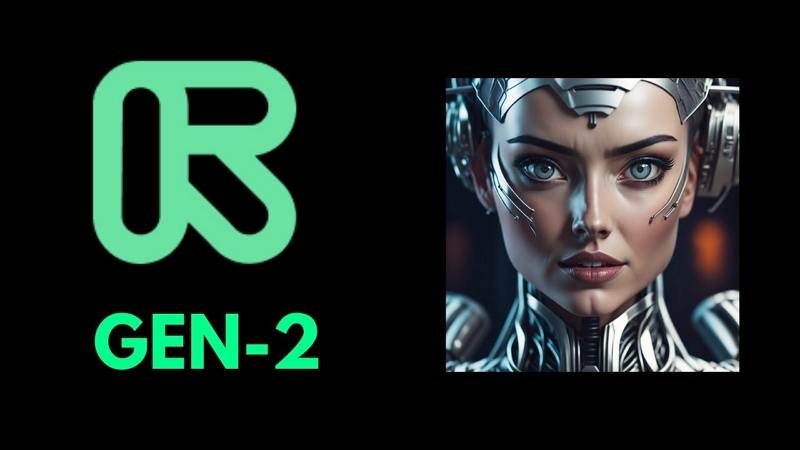
Core Features:
- Scene-aware audio generation from uploaded videos
- Multi-track timelines for editing
- Integrates with other Runway creative models
Pros:
- Intuitive interface for creators
- Automatically aligns audio to visuals
- Growing support for multi-modal AI workflows
Cons:
- Limited free usage
- Output quality can vary based on visual input
- Requires internet and high-performance hardware
2. AudioCraft by Meta
AudioCraft is Meta's open-source AI model family designed for music and sound generation. It includes AudioGen, which can generate realistic sound effects based on simple text descriptions such as "ocean waves," "car crash," or "crowd cheering".

Core Features:
- Text-to-sound generation (no audio needed)
- Support for environmental and mechanical sounds
- Completely open-source for developers and researchers
Pros:
- Fully customizable
- Great for creating unique or rare sound effects
- Free to use and experiment with
Cons:
- Not user-friendly for beginners
- No direct integration with video software
- Requires technical setup (Python, local GPU or Colab)
3. Descript - AI Audio and Video Editor
Descript is an all-in-one AI-powered video and podcast editor. It features a built-in sound effects library and lets users add, align, and adjust audio tracks seamlessly on a timeline. Its Overdub tool also enables voice cloning.
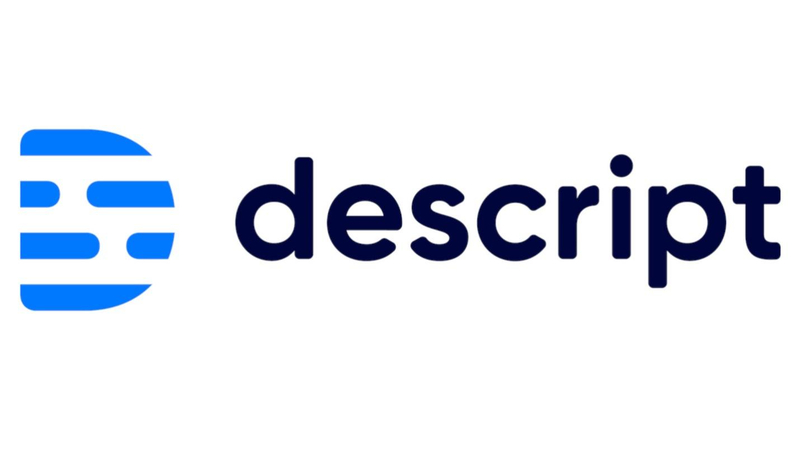
Core Features:
- Drag-and-drop sound effects directly into video timeline
- Auto-leveling and ducking features
- Script-based video editing and audio transcription
Pros:
- User-friendly interface for non-editors
- Syncs voice and effects quickly
- Great for podcasts, vlogs, and tutorials
Cons:
- Limited sound effects in the free version
- More suited for talking-head or interview-style content
- No real-time sound playback support
Part 3: Best AI Tools for Real-Time Sound Effects
Designed for gamers, streamers, and online presenters, HitPaw VoicePea's soundboard module provides a live, customizable interface to trigger sound effects in real time. Whether it's cheering during a game win or a dramatic BGM for a storytelling moment, the soundboard lets you play it instantly with a single click or keybind.
Core Features:
- Preloaded soundboards for gaming, meetings, memes, and more
- Import custom audio files into buttons
- Assign hotkeys for instant effect triggering
- Virtual audio driver for integration with Zoom, Discord, OBS, and more
- Intuitive UI with labeled sound categories
Step-by-Step Guide: How to Use the HitPaw VoicePea Soundboard
Step 1.Open the third-part platform that you'd like to use the sound effect, such as Discord, Steam, etc. Go to the Settings panel and choose "HitPaw Virtual Audio" as the input.

Step 2.Launch HitPaw VoicePea and choose Soundboard panel from the sidebar. You'll see multiple categories (Games, Memes, Meeting, Ambient, Custom, etc.).

Step 3.Select a soundboard template (e.g., "Game FX" or "Funny Memes"), enable "Hear Myself" and "Voice Changer" to preview the sound.

Step 4.If you want to add local sounds, switch to "My Sounds" tab, and you'll find the "+" in the center of the page. Click it to import an audio.

Step 5.Now, play your video game, stream, or call, the sound effects will play instantly through your microphone channel, audible to your audience.
Part 4: Comparison Table - Which Tool Suits Your Use Case?
Use Case
Tool
Best For
AI-based post-editing
Runway ML
Scene-based video editing with auto effects
Text-to-sound generation
AudioCraft
Developers & creative sound design
Video + voice + SFX editing
Descript
Podcasts, YouTube videos
Real-time audio interaction
HitPaw VoicePea
Streaming, meetings, online reactions
Conclusion
AI tools make adding sound effects to videos faster and more creative. For post-production, options like Runway ML, AudioCraft, and Descript offer powerful automation and customization. HitPaw VoicePea provides a real-time sound effects for gaming, meetings, memes, and more









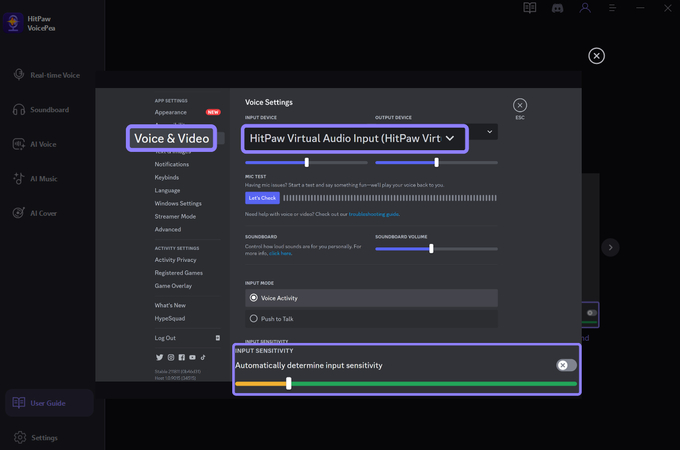
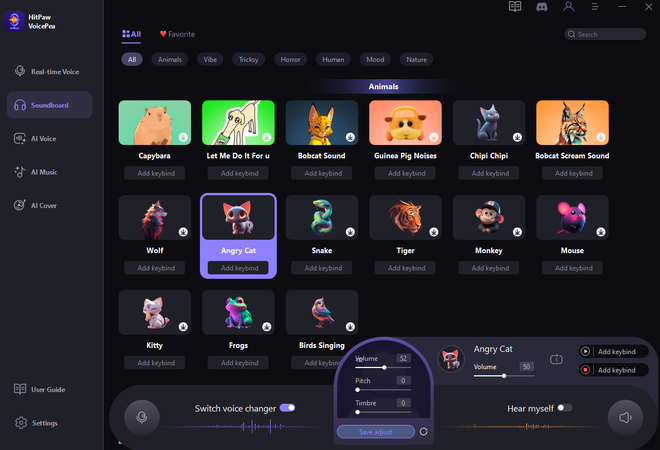
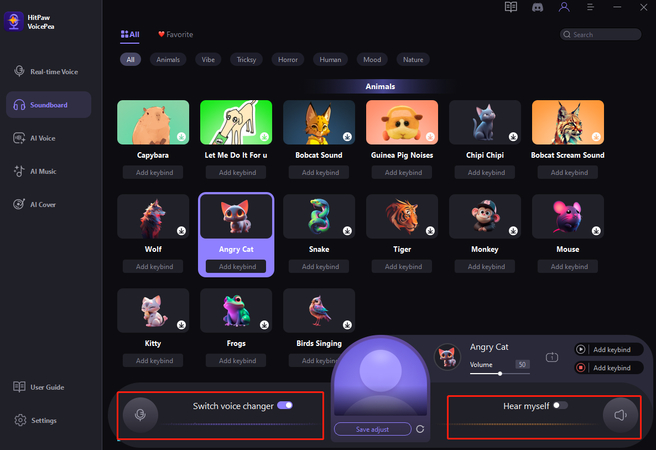


 HitPaw Univd (Video Converter)
HitPaw Univd (Video Converter) HitPaw VikPea (Video Enhancer)
HitPaw VikPea (Video Enhancer) HitPaw FotorPea
HitPaw FotorPea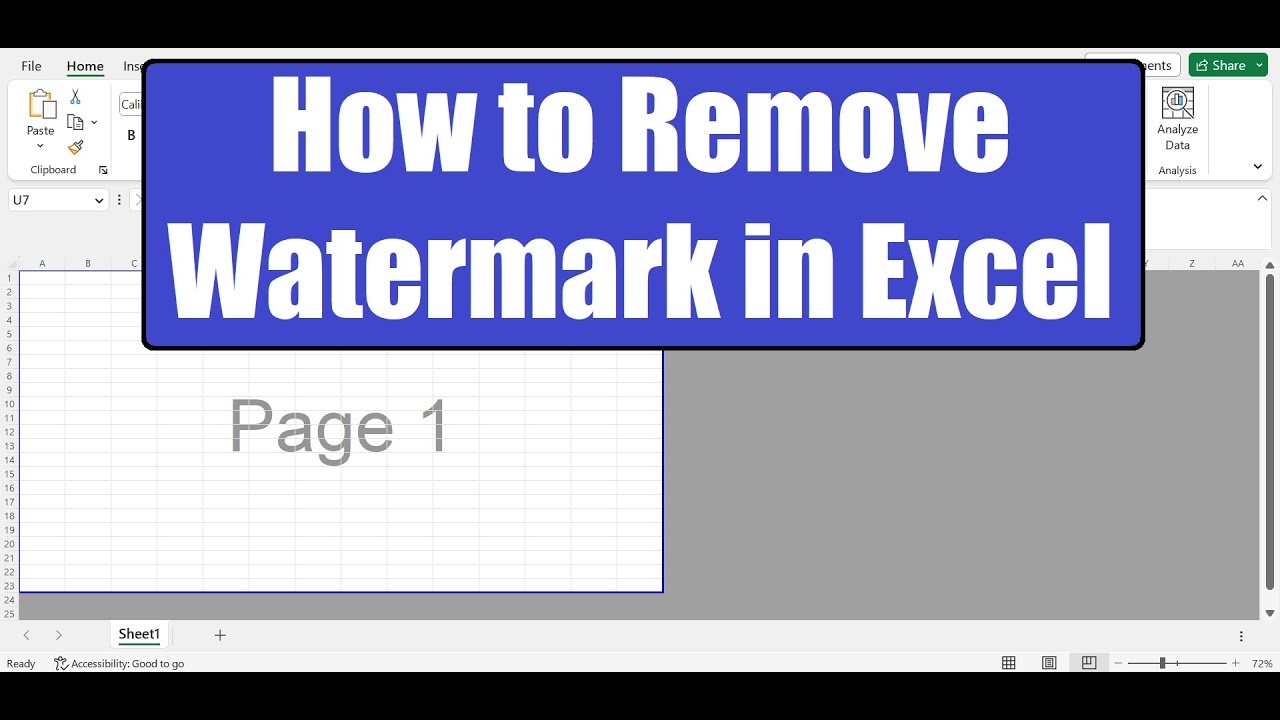
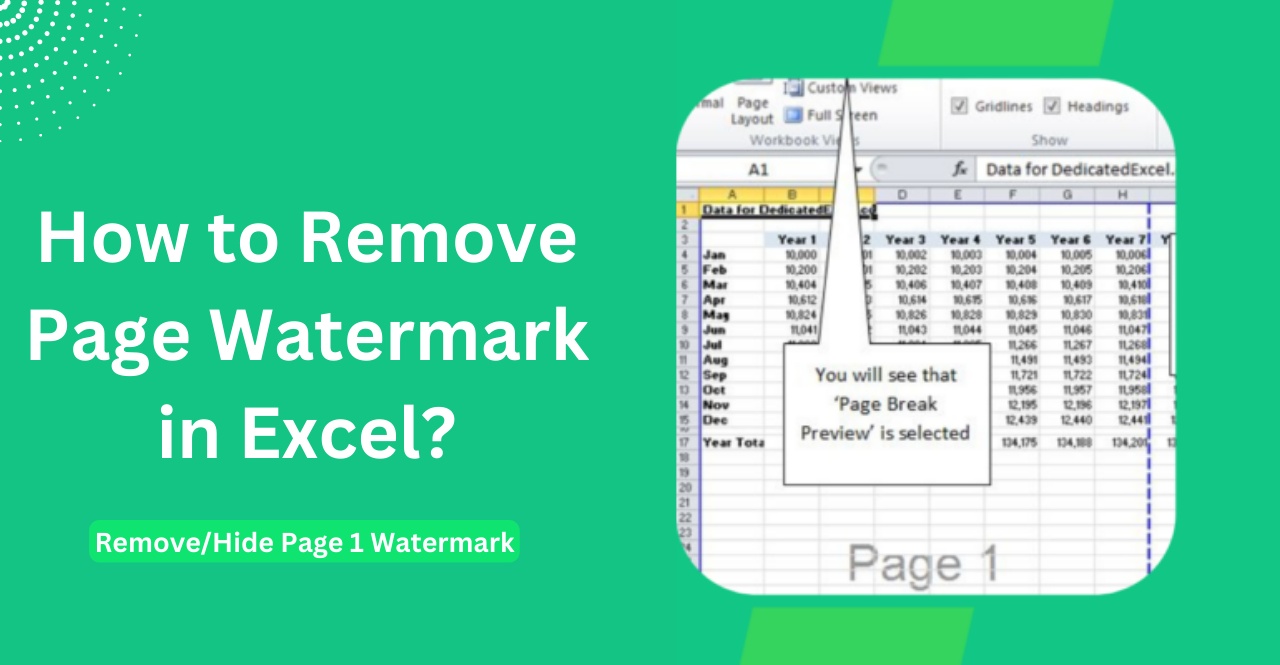



Share this article:
Select the product rating:
Daniel Walker
Editor-in-Chief
This post was written by Editor Daniel Walker whose passion lies in bridging the gap between cutting-edge technology and everyday creativity. The content he created inspires the audience to embrace digital tools confidently.
View all ArticlesLeave a Comment
Create your review for HitPaw articles