Everything You Need to Know about SmoothVideo Project (SVP)
SmoothVideo Project is one of the top names in video quality enhancement. Videophiles worldwide use SmoothVideo Project for its powerful video smoothing effect. It works spectacularly on a variety of devices, making it a great choice for cross-platform users. Its intelligent features ensure that video smoothing is performed only when necessary and on compatible content. So, incompatible content isn't forcibly smoothed out, which would otherwise produce video artifacts. In this review, we'll explore the features of the SmoothVideo Project, along with its advantages and disadvantages. Finally, we'll wrap up with a suggestion of a suitable SVP alternative in areas where the SmoothVideo Project lacks.
Part 1: What is the SmoothVideo Project?
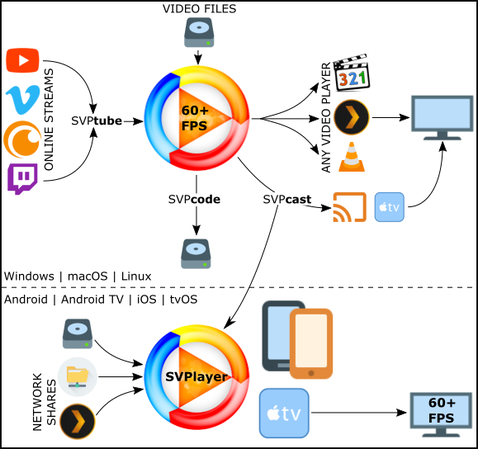
SmoothVideo Project is a powerful software designed to deliver frame interpolation during video playback. SmoothVideo Project itself isn't a media player. Instead, it functions like a plugin for other video players, such as VLC, Kodi, and MPC-HC, among others. And it has a singular purpose - to add frames between existing frames of a video.
Suppose a video has a frame rate of 24fps. SmoothVideo Project creates new frames between existing frames to increase the frame rate to 30fps, 60fps, or even 120fps. It does this by "predicting" the movement of the objects in a video between original frames.
Unlike video editing tools, SmoothVideo Project performs frame interpolation in real-time, i.e., while the video is playing. That's its unique selling point.
Part 2: Key Features of the SmoothVideo Project
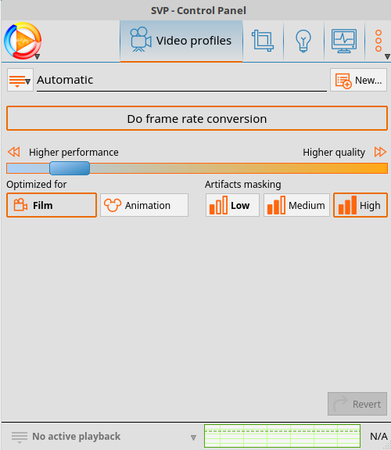
- Real-time interpolation: SVP monitors your video player (e.g., MPC‑HC, VLC, PotPlayer, mpv, Plex) and calculates intermediate frames on the fly.
- GPU acceleration: Supports NVIDIA Optical Flow (e.g., DLSS 3), AMD OpenCL, and neural-network-based RIFE or TensorRT interpolation for performance boosts.
- Wide platform support: Works on Windows, macOS, Linux, plus mobile apps (SVPPlayer for iOS/Android).
- Bonus support: Works with high-res content (4K/HDR), VR, and Blu-ray 3D. Includes tools for offline conversion, live streaming via Chromecast/AppleTV, and a converter plugin (SVPcode).
- User-friendly and customizable: Runs in the system tray with profiles (Basic/Advanced/Expert), a demonstration "split-screen" mode to compare effects, and sliders for smoothing vs. Clarity.
- Free (personal use): The software itself is free, though some advanced features may require a premium.
- Multi-tool Compatibility: It works seamlessly with a variety of tools like PotPlayer, VLC, Kodi, MPC-HC, and MPC-BE.
Part 3: How to Use SmoothVideo Project with VLC Media Player
SVP leverages motion-compensated frame interpolation (similar to technologies like Motion Plus, Motionflow, DLSS 3, and TrimensionDNM). It analyzes motion vectors, predicts how objects move, and inserts new frames to make playback fluid. Want to watch your favorite videos in ultra-smooth 60fps or more? Follow this step-by-step guide to get started with SmoothVideo Project (SVP) and unlock a new level of video playback quality.
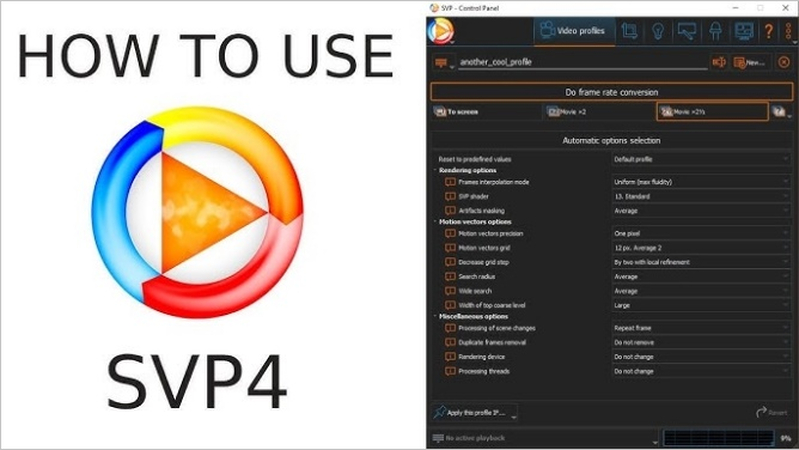
- Step 1. Launch SVP Manager
- Step 2. Open a Video in a Supported Player
- Step 3. Adjust Frame Interpolation Settings
- Step 4. Install VLC Support Package
- Step 5. Enable 'Write' Permissions
- Step 6. Access VLC Preferences
- Step 7. SVP Control Interface
Once installed, SVP Manager will automatically run in the background and appear as an icon in your system tray. This is the control center where you can adjust interpolation settings, monitor playback status, and access advanced options. Make sure it's running before opening any video - otherwise, interpolation won't activate.
To use SVP, open any video file in a compatible media player. The best and easiest option is MPV, which comes pre-configured with SVP. You can also use PotPlayer, MPC-HC, VLC, or MPC-BE, although some may require manual setup. As soon as the video starts playing, SVP will detect it and begin injecting interpolated frames automatically. Here we will use VLC as an example.
Right-click the SVP tray icon and explore the Video Profile settings. Here you can set your target frame rate (commonly 60fps or 2x original), choose smoothing strength, enable artifact masking, and more. Advanced users can dive deeper into scene change detection, GPU acceleration, or even use AI-based RIFE models for more precise interpolation (in SVP Pro).
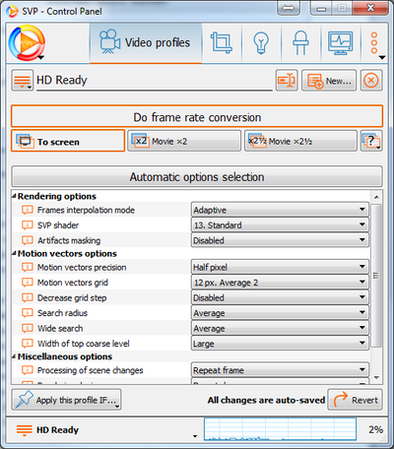
Launch SmoothVideo Project, go to 'Utilities', choose 'Additional Programs and Features', and select 'SVP in VLC' to install the VLC support package.
Click 'Allow' when prompted by the 'User Account Control (UAC).' If you don't get any prompt, set the user permissions to write for 'VLC\plugins\video_filter' folder in 'C:\Program Files\' or 'C:\Program Files (x86)'

Launch VLC, open' Tools' menu, choose 'Preferences', click 'Show Settings', and select 'All' radio button at the bottom left corner.
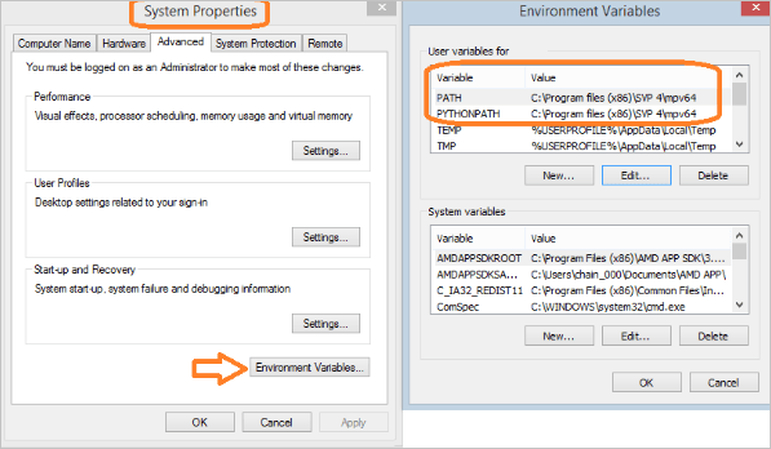
Navigate to 'Interface'>> Select 'Control Interfaces'>> Enable 'SVP control interface'.
Part 4: Pros and Cons of the SmoothVideo Project
Benefits of using SmoothVideo Project
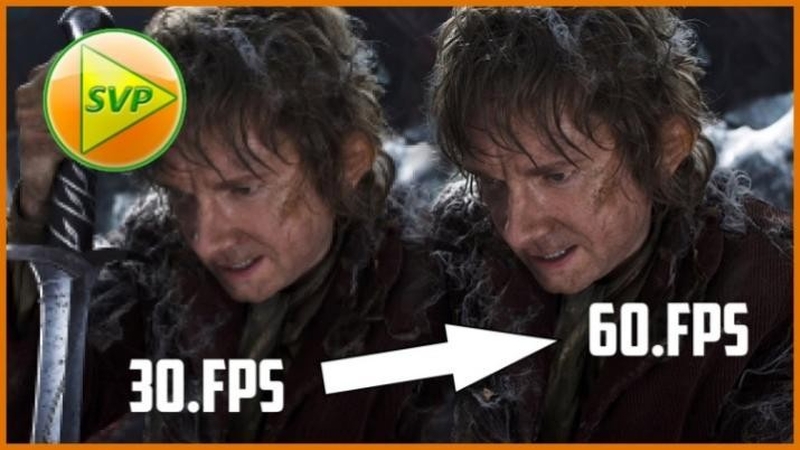
The SmoothVideo Project has been in development for nearly two decades. Originally created to provide frame interpolation for older, low-powered devices, the SmoothVideo Project has evolved into a powerful solution with a wide range of use cases. It has also acquired a range of capabilities during this time, and here are some of the highlights of this tool:
- SmoothVideo Project is an open-source tool with a free plan that includes most of its core features.
- It works spectacularly for fast-paced action videos like sports
- With support for 4K, 8K, and HDR videos, SmoothVideo Project has entered into a new era
- It works with a variety of video players, making it the natural choice for most videophiles.
- Lots of framerate presets make it easy to customize the SmoothVideo Project. The tool offers two types of presets - fixed FPS presets and original FPS multiples (3x, 4x, etc.).
- Makes efficient utilization of GPU acceleration
- AI enhancements are available in the latest versions, taking video smoothing to a whole new level of natural results.
Drawbacks of using SmoothVideo Project
While SmoothVideo Project's capabilities are well-known, its limitations are less so. Here's a quick list of the drawbacks of using this tool:
- It's not suitable for all types of content. When used on incompatible content like hand-drawn sketch animation videos, it can produce artifacts like ghosting and blurring.
- While SmoothVideo Project supports 4K, 8K, and HDR content, it requires a lot of processing power to handle the content. Not all devices can supply it the necessary resources.
- Performance is not smooth on lower-end desktops anymore. The tool struggles.
- Compatibility issues with different video formats and media players are among the common issues.
- A steep learning curve, especially for users unfamiliar with video editing.
- Extensive configuration is needed for smooth results. Even small changes in video content quality require careful reconfiguration.
- Can compromise the cinematic experience of movies.
Part 5: Best SmoothVideo Project Alternative: HitPaw VikPea
Looking for a simpler, more AI-driven option without real-time playback? Meet HitPaw VikPea's Frame Interpolation model, a powerful alternative for those who prefer offline conversion over live playback enhancement.
HitPaw VikPea uses AI-based models to analyze motion and generate in-between frames, then exports a brand-new high-fps video file. It's ideal for users who want to convert and save smoothed videos for later use or sharing.
SVP vs. VikPea: A Quick Comparison
Feature
SmoothVideo Project (SVP)
HitPaw VikPea Interpolation
Interpolation Style
Real-time
Offline batch processing
Ease of Use
Medium (some setup needed)
Very Easy (one-click tools)
Output
Live playback only
Saves new high-fps video file
Customization Options
High
Medium
System Requirements
Moderate to High (GPU)
Moderate to High (GPU)
If you're looking for convenience and automation, VikPea is worth a try. It's particularly useful for content creators, editors, or social media users who want smoother videos with minimal technical steps.
How to Perform Frame Interpolation with HitPaw VikPea
Step 1: Open HitPaw VikPea on your desktop, open 'Toolbox' menu on the left, and select 'Frame Interpolation' to import.

Step 2: After uploading your original video, click to choose the Frame Interpolation Model from the provided list. The tool detects the video and boosts its frame rate on its own.

Step 3: After VikPea automatically enhances the video, compare the input and output videos in the split-screen view, hit 'Export'.

Which One Should You Choose?
- Choose SmoothVideo Project if you're a home theater enthusiast, anime fan, or just love tweaking playback to perfection.
- Opt for HitPaw VikPea if you prefer an AI-driven, user-friendly tool for exporting polished, high-fps videos.
FAQs on SmoothVideo Project
Q1. Can SVP be used for gaming?
A1. SmoothVideo Project cannot be used for real-time gaming. Frame interpolation generates a new frame between two original frames by on the motion of objects between the two frames. In real-time gaming, the future frames are not available to the SmoothVideo Project in real-time. So, it cannot know where the objects will be in the next frame in order to create an in-between frame. So, SmoothVideo Project is not suitable for gaming.
Q2. Why does my video lag or stutter with SVP?
A2. The more recent versions of the SmoothVideo Project are highly resource-intensive. Even with a GPU, the software may not be able to interpolate frames efficiently in real-time, producing the stuttering effect.
Conclusion
SmoothVideo Project is a smart tool that makes videos play more smoothly. It works with many video players and helps fast-moving videos look clearer. If you like watching movies or sports in smooth motion, this is a great tool to have. However, it doesn't always work as intended with all media players and video formats. It's also too complicated to use. HitPaw VikPea is a more user-friendly SVP alternative that delivers noticeably smoother video playback. Try HitPaw VikPea today!









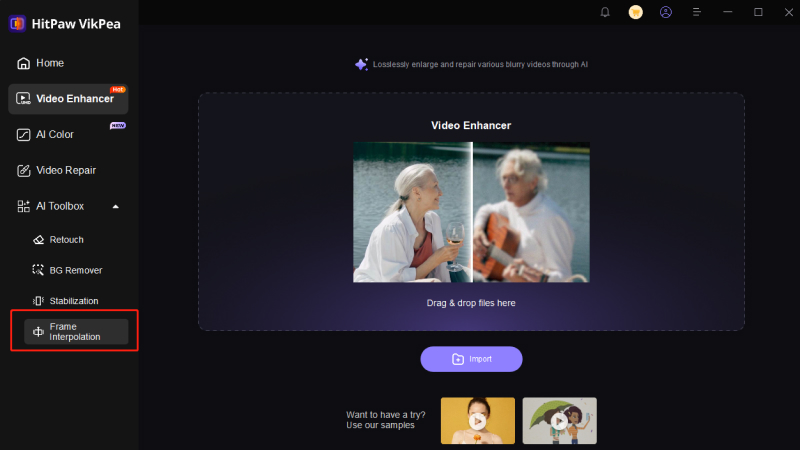
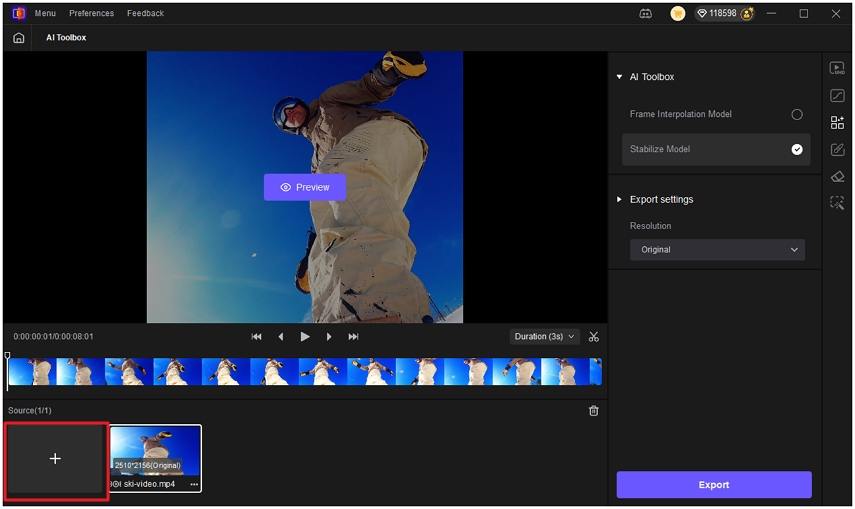
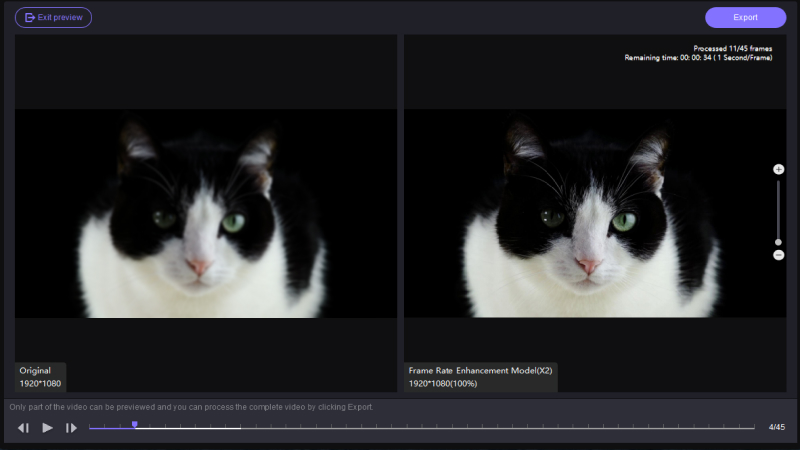

 HitPaw Univd (Video Converter)
HitPaw Univd (Video Converter) HitPaw VoicePea
HitPaw VoicePea  HitPaw FotorPea
HitPaw FotorPea



Share this article:
Select the product rating:
Daniel Walker
Editor-in-Chief
This post was written by Editor Daniel Walker whose passion lies in bridging the gap between cutting-edge technology and everyday creativity. The content he created inspires the audience to embrace digital tools confidently.
View all ArticlesLeave a Comment
Create your review for HitPaw articles