Icecream Screen Recorder Full Review and Best Alternatives (2024)
No matter whatever type of video you wish to record like tutorials, gaming, presentations, and others, a screen recorder comes as quite a handy tool. Though there is no dearth of these tools, not all work as effectively as they claim. Icecream Screen Recorder is among the most talked about tools when it comes to recording screens. So, in this article let's review if the tool is worth the hype and also the best alternatives to it.
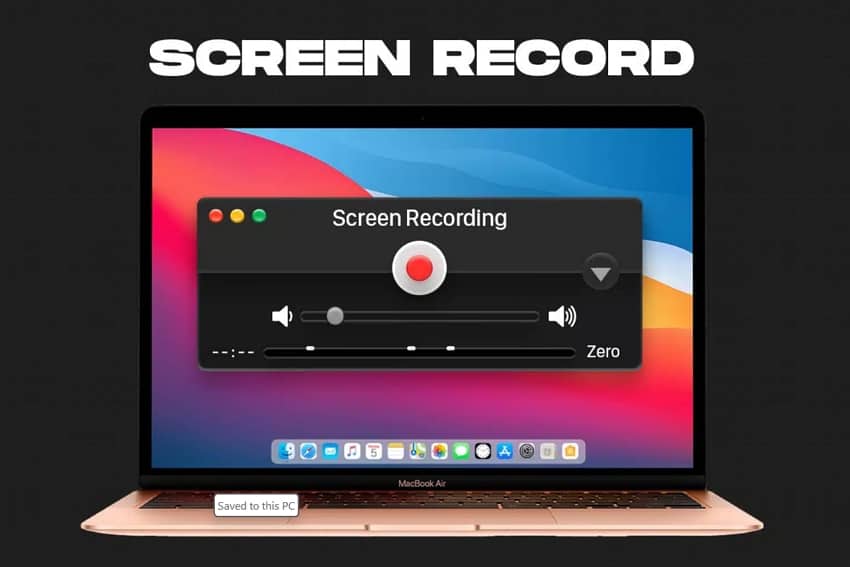
Part 1. Full Review on Icecream Screen Recorder
Ice cream Screen Recorder is a screen recording tool that can work on your Windows, Mac, and Android smartphones. The program works on a freemium license where the basic functions are available for free and for the advanced features, you can upgrade to the Pro paid plan. Besides screen recording the software also supports an array of additional functions to make it work like a complete editing and recording tool.
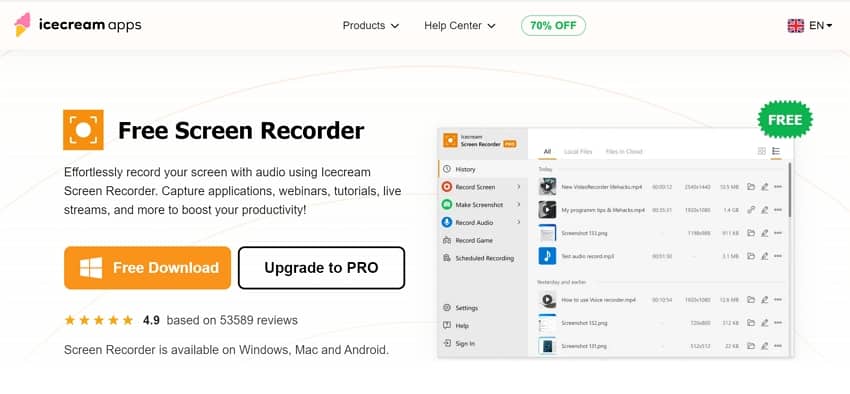
Key Features
- Free screen recording tool available for Windows, Mac, and Android
- Allows recording videos with the option to select different regions like entire windows, selected windows, auto-detected regions, and more.
- Allows adding a web camera window to the screen recording
- Facilitates recording the movement of the mouse and also highlighting its position
- Allows taking full-screen or custom area screenshots
- Annotations to the recording can be added in real-time
- Customized video settings can be done
Pros
- User-friendly and clear interface
- Multiple screen recording options
- Annotating and editing tools supported
- Support for GIF conversion
- Freemium license
- Option for audio quality selection
Cons
- The Freemium version has limited features and recording time. Also, watermark on the free version files.
- Editing features are not very advanced
- Output video formats are limited
- A lot of users have experienced stability issues with black and white screen
- No support for iOS devices
Pricing
Icecream Screen Recorder works on a freemium license which means that a free trial version is available but with limited features and recording support. The free version allows recording up to 5 minutes of videos and also video format and quality cannot be changed.
The upgraded Pro Windows version is available for 1 year and the Lifetime license that costs $29.95 and $59.95 respectively.
Part 2. How to Use Icecream Screen Recorder Effectively
The steps listed below can be followed for Icecream screen recording
- Step 1.After download and installing, open the software on your system.
- Step 2.Select the Capture video option from the main menu and then choose the recording area. For the Custom area, resize the frame as needed.
- Step 3.Next, clicking on the microphone icon will let you select and adjust the audio settings.
- Step 4.To start the recording press the Rec button and when done, tap on the Stop button.
- Step 5.The recorded file can be previewed at the interface and also editing can be done if required.
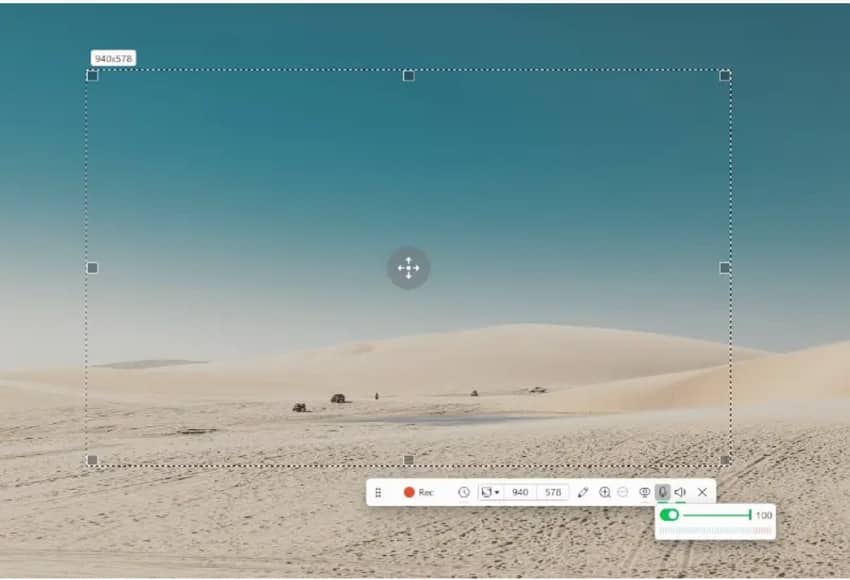
Part 3. Best Alternative to Icecream Screen Recorder You Should Use
Icecream Screen Recorder is a decent screen recording tool but has limited format support, editing tasks, and other shortcomings. So, if you are looking for an alternative, HitPaw Edimakor is an excellent choice. This is a complete, powerful, and versatile AI-powered video editing tool with a screen recording option. The software allows multiple screen recording options like screen-only recording, audio recording, screen & camera recording, game recording, app recording, and camera recording. The recorded videos can be then edited using the full suite of editing tools supported by the software.
Key Features
- AI-powered video editor available for both Windows and Mac
- Allows creating professional-looking videos using versatile recording, editing, converting, and sharing features
- Support to all key editing features like cropping, trimming, video stabilization, frame freezing, video stabilization, speed ramping, image enhancer,
- Support to a huge library of effects, sounds, filters, transitions, text, animations, and others to take your creativity to all new level
- AI-powered function to convert speech-to-text and text-to-speech
- Support for AI-powered script generator, AI audio editor, and more
- Created videos can be shared over social media sites
Below we have listed the steps to use HitPaw Edimakor for recording screen
Step 1.Launch the installed HitPaw Edimakor software on your system and on the main screen click on the Screen Recorder option.

Step 2.Next, choose the recording function from the listed options.

Step 3.Select the desired screen or press space bar for recording thee entire screen. Press the red start button to start the recording.

Step 4.When done press the red button again to stop the recording. The recorded video will appear at the software interface. the Open File Location option.

For further editing, the recorded file can be moved to the timeline.

Part 4. Other 3 Screen Recorders like Icecream You Can Try
A few other screen recording tools that can be considered as alternatives to the Icecream screen recorder are listed below.
1. HitPaw Screen Recorder
HitPaw also has its dedicated screen recording tool supporting Windows and Mac systems that can let you capture anything on your screen. It also works as a free streaming tool and facilitates recording the video with audio from the microphone as well as internal audio.
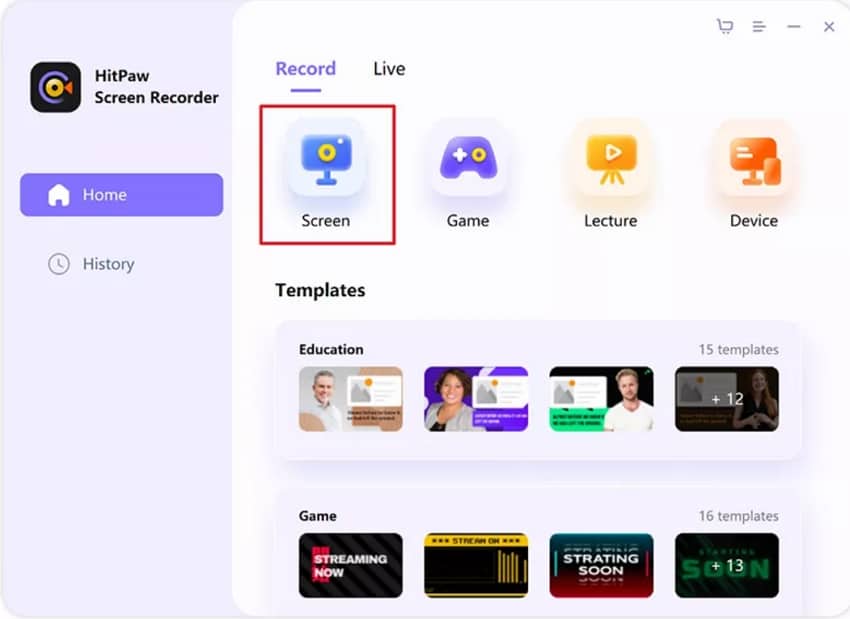
Pros
- Allows recording the system screen as well as from a webcam
- Can work as a webcam recorder and a screen recorder simultaneously
- Option to choose the screen area to be recorded
- Support to schedule time recording
- Chroma key supported
- Support for multiple streaming platforms like YouTube, Vimeo, LinkedIn Live, Booyah, and more.
- PIP supported
Cons
- The free version supports only 1 minute of recording
- Limited output file format supporting MP4 and MKV
- Free shapes and figures cannot be added during the recording
- Lower-end and older device support is not there
2. Bandicam
This is a Windows-based screen recording software that is capable of recording anything on your system screen. Selected areas or the entire screen as needed can be recorded along with the option to record 2D and 3D games. Audio-only recording is also supported.
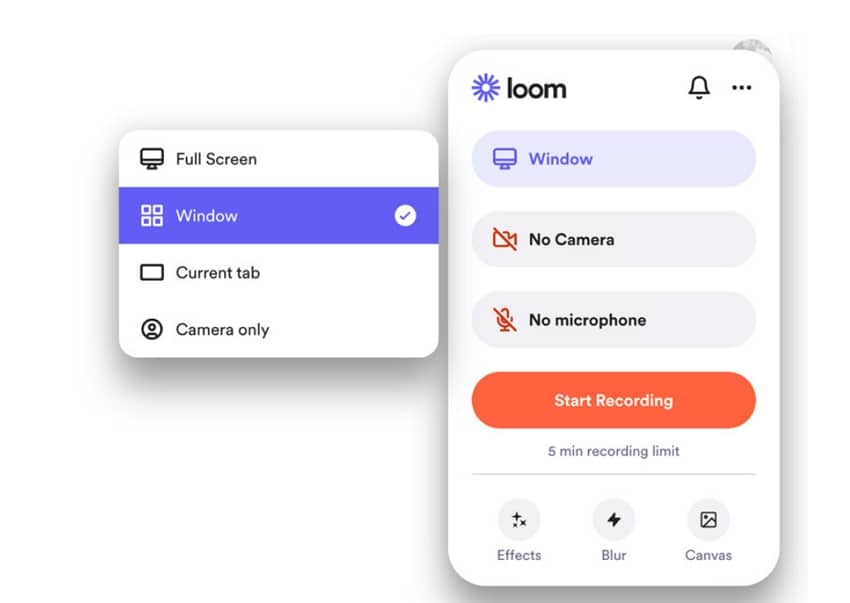
Pros
- Allows recording everything on your system screen in high-quality files.
- Option to record webcam and Audio only if needed
- 2D/3D games in 4K UHD videos can be recorded
- Support to real-time drawing and also mouse effects
- Allows recording system audio along with your voice
- Scheduled recording supported
Cons
- The free version limits to only 10 minutes of recording
- Watermark on the files processed through the free version
- Windows only support
- AVI and MP4 are the only supported formats
3. Loom Screen Recorder
Loom is a video messaging platform that allows you to record your screen along with a camera and microphone. The recorded video can be shared with your friends and other people through a link. A specific region or an entire screen can be selected for recording along with the option to record the keyboard movements and cursor.
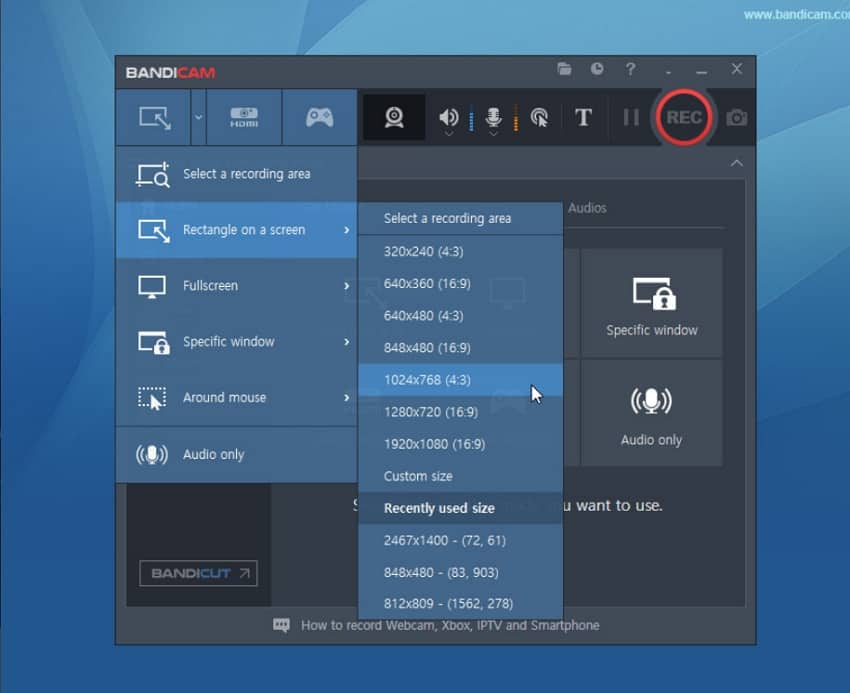
Pros
- Simple tool for recording videos and sharing messages.
- Support for basic editing functions
- Allows adding screen, and camera, and also recording them simultaneously.
- Use Loom as a Chrome extension or desktop app
- Option for quick sharing and collaboration
Cons
- The free trial version allows recording only 5 minutes of file and that too in 720p
- Watermark on the free version files
- The paid license is expensive
- Restriction to output file resolution
- Signup needed to use the tool
Part 5. Comparison Table Between Icecream Screen Recorder and Other 4 Alternatives
Below is the table summarizing the Icecream screen recorder and other 4 screen recording alternatives.
| Features/Software | Icecream Screen Recorder | HitPaw Edimakor | HitPaw Screen Recorder | Bandicam | Loom Screen Recorder |
|---|---|---|---|---|---|
| Platform Supported | Windows, Mac, and Android | Windows and Mac | Windows and Mac | Windows | Chrome extensions for Windows and Mac and apps for Android and iOS devices |
| Screen Recording Options | Allows recording screen alone as well as with webcam | Multiple options- screen, camera, game, app , audio, screen & camera. | Multiple options including screen, game, window, webcam, and more | Allows recording screen, webcam , audio separately as well as together | Allows recording the Windows and camera and both simultaneously |
| Video Recording format | MP4, WebM, MOV, and AVI | Almost all key formats including MP4, MOV, AVI, WMV, and many more | MP4 and MKV | MP4 and AVI | Key formats like MP4, MOV, AVI, and others |
| Supported Editing features | Basic features supported like trimming, adjusting playback speed, mute, and a few others | Powerful video editor with support to AI based functions | No support for editing tasks | No support to editing features | Basic features like trimming, adding a text, cropping and a few more. |
| Adding effects and filters | Allows adding annotations to videos | Huge collection of filters, effects, stickers, and transitions | Good library of templates, stickers, overlays, virtual background, texts and more | Mouse effects, real-time drawing supported | Allows adding drawing tools for annotations |
| Output Quality | Decent | Very High | Good | Basic | Basic |
| User Interface | Clean and simple | Intuitive and user-friendly | Simple and user-friendly | Simple | Simple |
| Pricing | Free version (with limitation) with yearly and lifetime license | Free trial version with monthly, yearly, and perpetual plan. | Free limited version with paid license for a month, year and a perpetual plan. | Free version with limitation along with annual and lifetime license | Free version with limitations and a monthly Pro version and Enterprise license |
Part 6. FAQs about Icecream Screen Recorder You Want to Know
Q1. Is the ice cream screen recorder free?
A1. Icecream Screen Recorder comes with a free version that allows recording videos for up to 5 minutes and also the editing and other functions have limited support.
Q2. Is Icecream Screen Recorder safe to use?
A2. Yes, Icecream Screen Recorder is a safe tool to download and install on your system.
Q3. Is Icecream screen recorder good for gaming?
A3. Icecream screen recorder is a decent tool to record gaming and comes with a standalone Game capture mode. Also, you can choose to select the video quality and also choose if you want to record only system audio or from the microphone as well. Annotations and mouse movements can also be recorded.
Q4. How can I record my screen for free?
A4. HitPaw Edimakor is one of the best too to record screen for free. The tool supports several recording options in high quality and formats. Also, for advanced features you can subscribe to the premium paid version.
Conclusion
Screen recording is quite interesting and used for creating an array of content like presentations, gaming, tutorials, and more. The selection of the right screen recorder is important not just for recording high-quality videos but also for editing them and sharing them like a pro. Considering all these factors HitPaw Edimakor works as an apt choice. Icecream screen recorder is also a decent tool but has a few drawbacks that makes user look for an alternative.









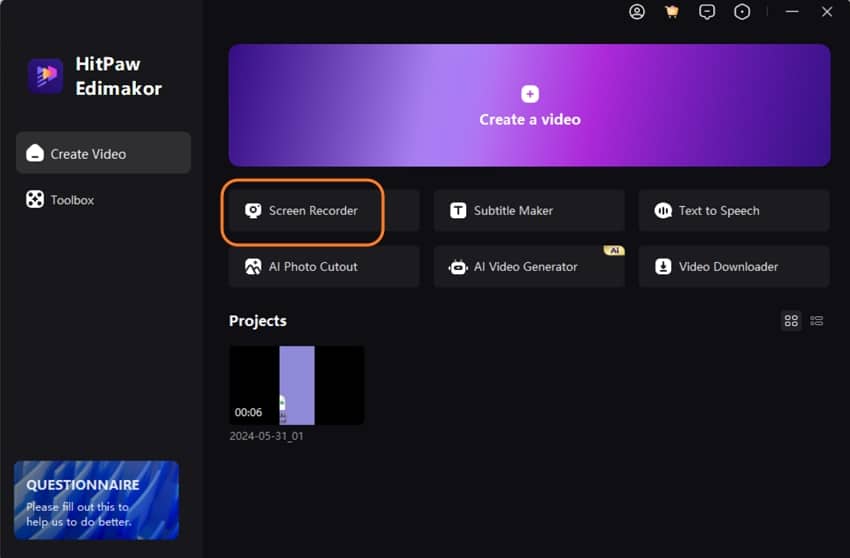
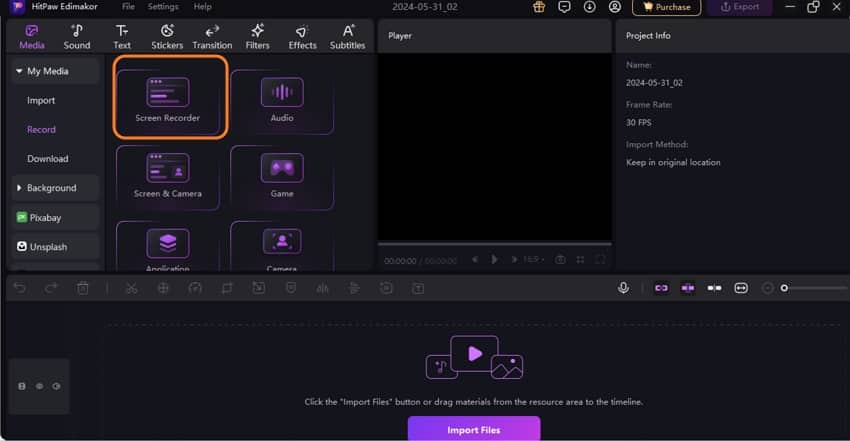

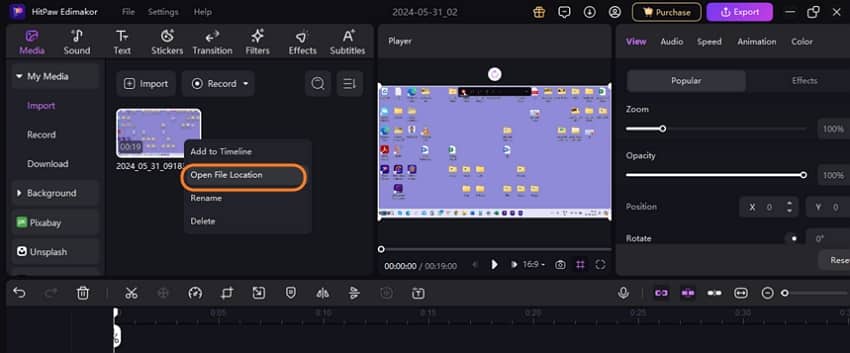
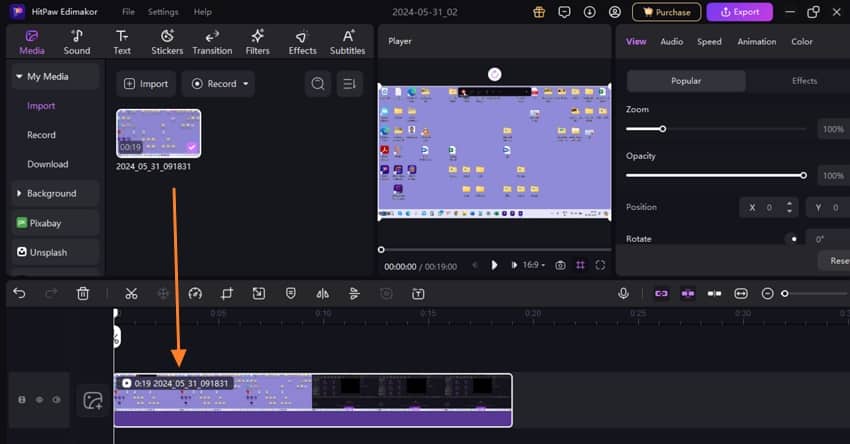
 HitPaw Univd (Video Converter)
HitPaw Univd (Video Converter)  HitPaw Screen Recorder
HitPaw Screen Recorder HitPaw VikPea (Video Enhancer)
HitPaw VikPea (Video Enhancer)

Share this article:
Select the product rating:
Daniel Walker
Editor-in-Chief
This post was written by Editor Daniel Walker whose passion lies in bridging the gap between cutting-edge technology and everyday creativity. The content he created inspires audience to embrace digital tools confidently.
View all ArticlesLeave a Comment
Create your review for HitPaw articles