Bring Planescape Torment Voices to Life with Real-Time AI
Planescape Torment is not just an RPG. There are deep stories, unique characters, strange places, and really important choices. If you enjoy the role play, using the voice will make the game feel more realistic than just reading the text. Whether you're streaming, creating MOD, or playing with fun, you can use a voice changer to voice like a game character. In this guide, we will show you why voices are important, which tools are useful, and how to speak out like characters while playing.
Part 1: Why Voice Matters in Planescape Torment
Planescape Torment is known for its deep stories and emotional conversations. Not just an action, but one's choice, belief and identity are questioned. Each character has strong emotions and speaks in different ways. Voices help to express that emotion clearly. When you hear soft voices, angry voices, tired voices, funny voices, etc., the game feels more realistic. Whether you use your voice or voice tools, it helps you to make your story more understandable, more personal, and more emotional.
1. Emotional depth of dialogue
Voice helps to express emotion. In Planescape Torment walkthroughs, many characters show pain, confusion, and belief through their words. If you use a flat tone, you will miss that feeling. By using a voice changer to match the mood, the game becomes more realistic and engaging.
2. Voice tones shape character identity
Each character in Planescape is special. Their voice tells us what kind of person they are. Nameless One sounds tired and smart. Morte is quick and ironic. Their voice color gives us hints about their past and actions.
3. Live voices help with immersion
When streaming a game or playing with friends, using a live voice will make everyone feel more familiar with the story. With a mod voice or real-time tool, you can experience more fun and more authentic.
Part 2: Popular Planescape Torment Characters and Their Vocal Styles
When choosing a character's voice in Planescape Torment, you should know how the character speaks. Each character has a special way of speaking that matches its personality. Some speak fast and funny, while others are calm or serious. Choosing the right voice style makes your story better and more interesting for listeners. Below are some examples of Planescape Torment characters and the voice types that fit them best.
Voice Styles for Characters:
- The Nameless One: Deep, rough, and slow voice. Sounds calm but tired.
- Morte: High and fast voice. Funny and cartoon-like.
- Dak'kon: Flat and calm voice. Serious and quiet.
- Annah: Sharp and loud voice with an accent. Bold and quick.
- Fall-from-Grace: Soft and slow voice. Kind and gentle.
Part 3: Best Real-Time Voice Changer Tool for Planescape Fans
HitPaw Real-Time Voice Changer is a tool that helps you change your voice while playing games like Planescape Torment or streaming live. It is easy to use and lets you sound like different characters from Planescape Torment or other games. This app provides fast, clear, and realistic audio. It helps to make role play more fun and keeps the character during play and live talk. Because games and streams become more fun and interesting, many people like to use it.
Key Features
- Change your voice in real-time to match different Planescape characters.
- Great for roleplay, live streams, and content creators who want to sound like game characters.
- Use smart AI tools to create voices that fit the game's mood and setting.
- Make background music or sound effects for your scenes with AI music tools.
- Works well with Discord, Twitch, YouTube, and more for smooth roleplaying sessions.
Steps to Use HitPaw Real-Time Voice Changer
Step 1.Go to Settings and choose your preferred microphone and speaker from the drop-down list to ensure smooth voice processing.

Step 2.Explore the library of voice filters, select the one that fits your needs, and click to apply it in real-time.

Step 3.Turn on Voice Changer and Hear Myself to preview your modified voice. If there's background noise, click the speaker icon to enable noise reduction, but avoid setting it too high to prevent sound distortion.

Step 4.Once you've picked an effect, adjust tone, pitch, and modulation by interacting with the cartoon avatar until you get the perfect voice transformation.

Part 4: How to Use a Voice Changer for Planescape Modding and Streaming
Whether you are making mods for Planescape or streaming your gameplay, using a voice changer can make things more fun. It helps you sound like your character and makes your voice fit the game better. This adds more life and excitement to your play. When you use a voice changer, your viewers enjoy watching more because it feels real and interesting. It is a simple way to make your modding or streaming better and more enjoyable for everyone.
1. Matching voice presets to characters
Each character speaks in a different way with their own tone and speed. Use the sliders in HitPaw VoicePea to change pitch, speed, volume, and effects like echo. Make a different voice setting for every character you want to play or use in mods.
2. Using the tool during live gameplay
HitPaw works live, so you can open it while playing the game and speak as your character. Streamers can connect it to OBS or Discord to change their voice in real time. Viewers will hear the changed voice right away during the stream.
3. Adding AI voices to custom dialogue mods
If you make mods with new dialogues, you can record your voice with HitPaw VoicePea. Then add those recordings to your mod files. This makes the mod feel more real, especially if the voice matches the character well.
Part 5: Tips for Roleplaying Planescape Characters More Authentically
The voice changer allows you to speak out like a Planescape character, but if you add your own ideas, it will be even better. Let's adjust not only the voice but also the way the character talks. Consider their atmosphere, style, speed and slowness. Practice speaking like them to sound more real. Mixing voice effects with your own acting makes your role play more authentic and fun for you and your audience.
1. Match How the Character Talks
Planescape characters speak in their own unique ways. Copy not just their voice, but also their style and sentence length.
2. Add Music or Sound Effects
Soft background music or echo can make your voice feel more in the scene. This adds to the game mood.
3. Practice and Listen Again
Record short clips of your voice. Listen to them and make small changes. This helps your voice sound more natural over time.
FAQs
Q1. Can I use a voice changer while streaming Planescape Torment Enhanced Edition?
A1. Tools like HitPaw VoicePea run on OBS, Twitch, Discord, and other streaming apps. You can speak in real time and the viewer can hear the changed voice.
Q2. Are there specific voice presets for fantasy RPG characters?
A2. Most tools have presets such as "Warrior," "Wizard," and "Robot." In Planescape, you may need to adjust to a specific character tone. VoicePea allows you to save and reuse presets easily.
Q3. Will the voice changer work on old versions of the game?
A3. Yes. Voice changers also work outside the game. Change the microphone input, no matter which version you play. It can be used in both classic and enhanced editions without problems.
Conclusion
Planescape Torment is a game full of deep stories, emotional conversations and unique characters. By adding voice to role play, everything feels more realistic and connections are created. Making MODs, streaming gameplay, or simply playing for fun, using the right voice changer is a great help. You can draw out the real personality according to the character's tone. If you practice a little, you can make role play more fun and meaningful. If you want something easy to use and quality, try HitPawl Time Voice Changer. Free, live and ideal for Planescape fans.














 HitPaw Univd (Video Converter)
HitPaw Univd (Video Converter) HitPaw VikPea (Video Enhancer)
HitPaw VikPea (Video Enhancer) HitPaw FotorPea
HitPaw FotorPea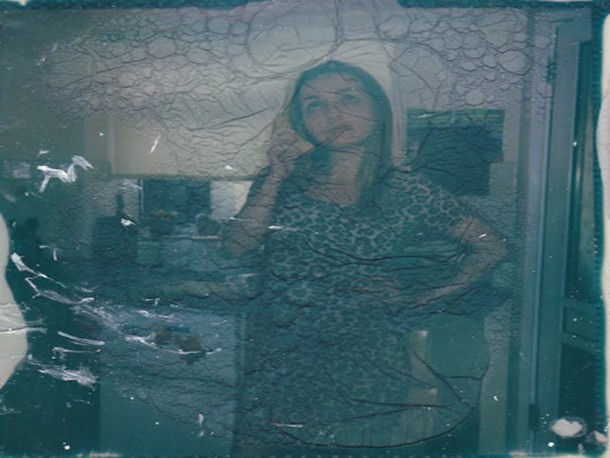




Share this article:
Select the product rating:
Daniel Walker
Editor-in-Chief
This post was written by Editor Daniel Walker whose passion lies in bridging the gap between cutting-edge technology and everyday creativity. The content he created inspires the audience to embrace digital tools confidently.
View all ArticlesLeave a Comment
Create your review for HitPaw articles