How to Convert HEIC to PNG on Windows and Mac (Free & Bulk Solutions)
Users frequently ask in forums like Microsoft Tech Community and Apple Discussions about how to convert HEIC to PNG - especially in bulk. One user on Microsoft Tech Community wrote:
"I have a large batch of HEIC files and need a reliable way to convert them to PNG on Windows 11. What's the best solution?"
This request isn't uncommon. With Apple devices saving photos in HEIC (High Efficiency Image Container) by default, compatibility becomes a challenge for Windows users, Android phones, and some web tools. PNG, on the other hand, is universally supported and preserves transparency.
In this article, we'll explore:
- The difference between HEIC and PNG
- The best HEIC to PNG converter tools: bulk converters, free desktop apps, and online tools
Part 1. What Is HEIC and Why Convert to PNG?
HEIC is a file format used by Apple since iOS 11. It offers high-quality images in smaller file sizes compared to traditional formats like JPEG or PNG. However, it's not widely supported outside the Apple ecosystem.
Why convert HEIC to PNG?
- PNG is lossless and supports transparency.
- PNG is compatible with almost all platforms and editing tools.
- HEIC files may not open on Windows, Android, or in older software.
HEIC vs. PNG Comparison Table
| Feature | HEIC | PNG |
|---|---|---|
| Compression | High (smaller file size) | Moderate |
| Quality | High | Lossless |
| Compatibility | Limited (mostly Apple) | Universal |
| Transparency Support | No | Yes |
| Editing Tool Support | Limited | Broad |
Part 2. How to Bulk Convert HEIC to PNG on Windows and Mac
HitPaw Univd is an all-in-one multimedia toolkit designed to handle not just audio/video conversion but also image conversion and compression. Its built-in Image Converter module supports the conversion of HEIC to PNG with lightning speed and batch processing - perfect for users with large image libraries exported from iPhones or iPads.
UniVD is especially favored by creators, designers, and general users who want:
- Bulk image conversion with drag-and-drop ease
- High conversion speed with GPU acceleration
- Format flexibility - not just PNG, but also JPEG, BMP, TIFF, and more
- Integration with editing, compression, and enhancement tools in the same software
- Stable performance on Windows 11/10 and macOS
Step 1: Download and install HitPaw UniVD
Download the latest version of program according to your system and follow the on-screen instructions to complete the installation.
Step 2: Open the Image Converter
Launch the software and the default menu is Home. Under the Photo tools, please locate the Image Converter and open it.

Step 3: Import HEIC images
Drag and drop multiple HEIC files or click Add Files to import them in bulk.

Step 4: Choose PNG as output format
Select PNG from the output format dropdown. You can also set the output folder.

Step 5: Start the conversion
Click Convert All, and your PNG files will be ready in seconds in bulk.

Pros
- Supports batch conversion of hundreds of files
- Fast and efficient with GPU acceleration
- Multi-format support beyond images
- Built-in image preview and compression
Cons
- Requires software installation
- Full features need a license (free trial available)
Part 3. How to Convert HEIC to PNG Free
If you don't need bulk conversion or want quick online alternatives, here are several free HEIC to PNG converter tools:
1. HEIF Image Extensions (Windows 10/11)
This is a free Microsoft extension that adds native support for HEIC file decoding on Windows 10/11. Once installed from the Microsoft Store, you can use the built-in Photos app to open and manually export HEIC images as PNG. It's best for occasional conversions without needing third-party apps.
How to Convert HEIC to PNG with HEIF Image Extensions
Step 1.Download HEIF Image Extensions from the Microsoft Store.

Step 2.After installation, Windows 11 can open HEIC image with regular photo app like Photos or Paint.
Step 3.Click the three-dot menu > Save As, then choose PNG as the output format.

Pros
- No need for third-party tools
- Works natively in Windows after installation
Cons
- Only supports one image at a time (no bulk)
- Still requires downloading the extension
2. Mac Preview App
macOS users can rely on the system's Preview app, which supports viewing and converting HEIC files out of the box. With Preview, you can open multiple HEIC files at once and export each one manually to PNG. It supports transparency, high-quality output, and requires no extra downloads.
Convert HEIC to PNG on Mac
- Select your HEIC image(s) and open in Preview app on Mac.
- Go to File > Export.
- Choose PNG as the format and click Save.

Pros:
- Built into macOS
- Simple and quick for small batches
Cons:
- No batch conversion for large folders
- Manual export per image group
3. CloudConvert (Online)
CloudConvert is a robust online file conversion platform that supports over 200 formats, including HEIC to PNG. It's widely used for its batch upload support, optional compression, and metadata preservation.
With a clean UI and cloud-based operation, it's great for users who need a cross-platform solution and don't want to install anything. However, free users are limited to 25 conversions per day, and uploading large volumes may be time-consuming.
Convert HEIC to PNG Online
- Visit CloudConvert HEIC to PNG.
- Upload your files (up to 25/day for free).
- Choose PNG and click Convert.
- Download the converted images.
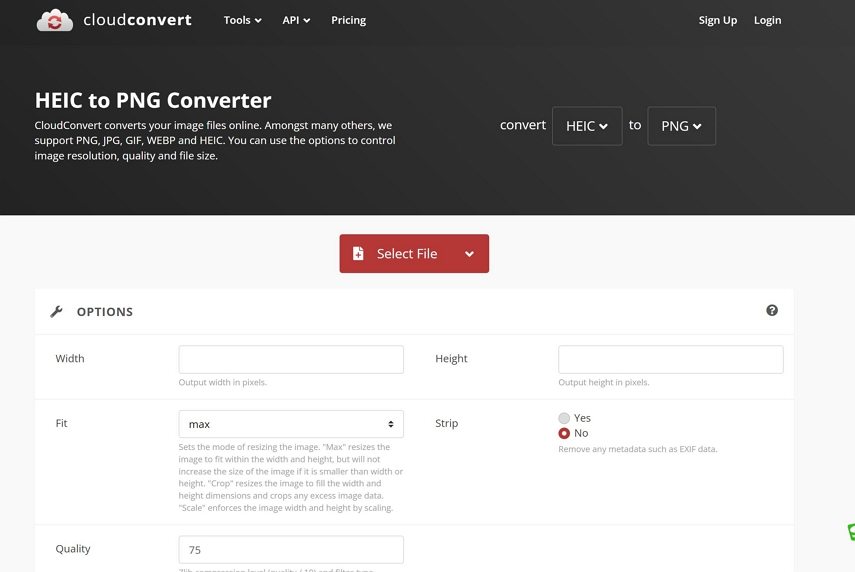
Pros:
- No installation required
- Supports batch uploads
Cons:
- Free version has daily limits
- Upload speed may vary
- Privacy concern for sensitive images
4. Canva
Canva isn't a traditional image converter but does allow users to import HEIC files, use them in designs, and then export as PNG (including with transparent background). This makes it ideal for content creators who want to stylize iPhone photos for web or social media while changing the format.
Steps to Convert HEIC to PNG with Canva
- Open Canva.com and upload your HEIC file.
- Create a new design and drag the image in.
- Click Share > Download, choose PNG.
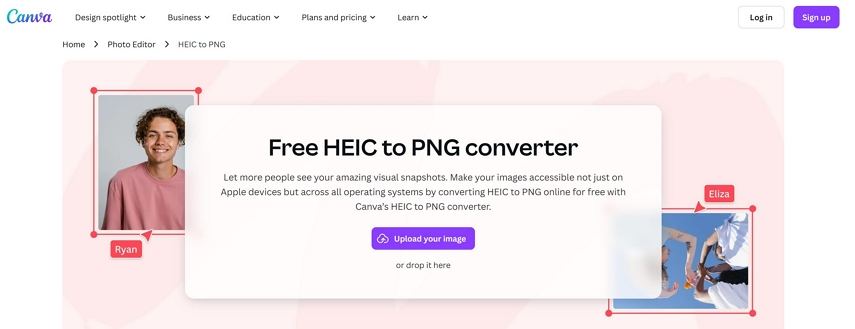
Pros:
- Great for editing before conversion
- PNG export with transparency
Cons:
- Not suitable for raw photo conversion
- Slower than dedicated converters
5. Hecitopng (heic2png.com)
This is a minimalist online tool specifically built to convert HEIC to PNG. There's no account, no signup, and no clutter. Just drag your HEIC file(s), and it converts instantly to downloadable PNGs.
It's perfect for quick one-off conversions, especially on a borrowed computer or when you don't want to install anything.
- Go to https://heic2png.com/.
- Drag and drop your HEIC files.
- Download converted PNGs instantly.
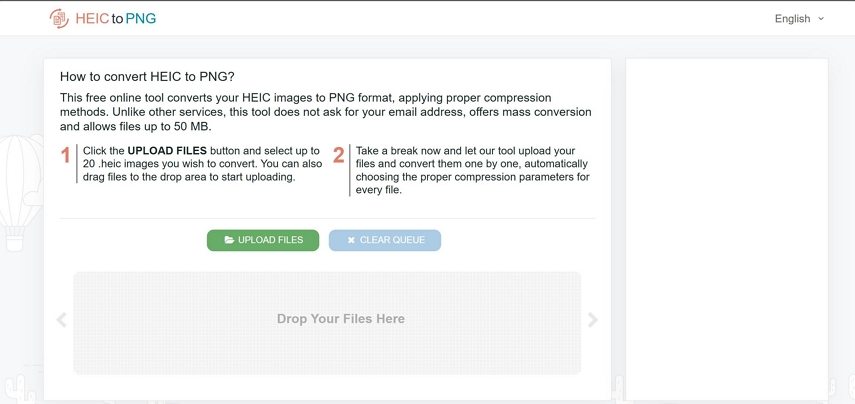
Pros:
- No sign-up or ads
- Fast conversion for a few images
Cons:
- No batch upload
- Limited file size and functionality
Part 4. FAQs
Q1. What is the fastest way to convert HEIC to PNG?
A1. HitPaw Univd offers the fastest and most reliable way to convert HEIC to PNG in batch mode, with hardware acceleration and format customization.
Q2. Can I batch convert HEIC to PNG on Windows?
A2. Yes. Tools like HitPaw Univd or CloudConvert support batch processing. Windows' Photos app does not support bulk conversion.
Q3. Does converting HEIC to PNG lose quality?
A3. No, PNG is a lossless format, so quality is preserved. However, PNG files are larger than HEIC files.
Conclusion
Converting HEIC to PNG is essential for compatibility and image editing. Whether you need to convert a few images for free or process hundreds in bulk, this guide offers the best tools for every need.
For professional use or large-scale conversion, HitPaw Univd is the top choice thanks to its speed, format support, and batch capabilities.









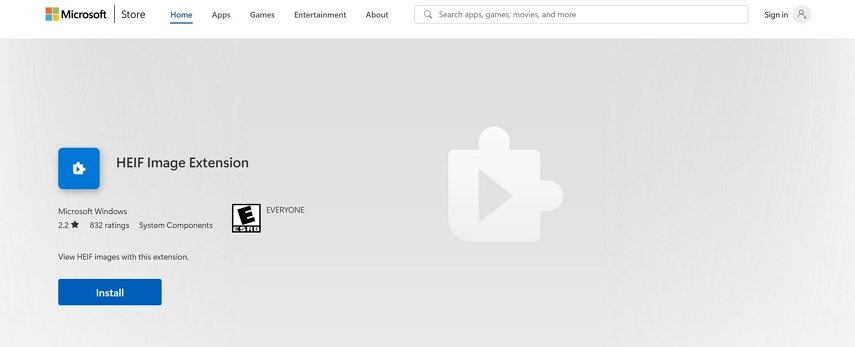
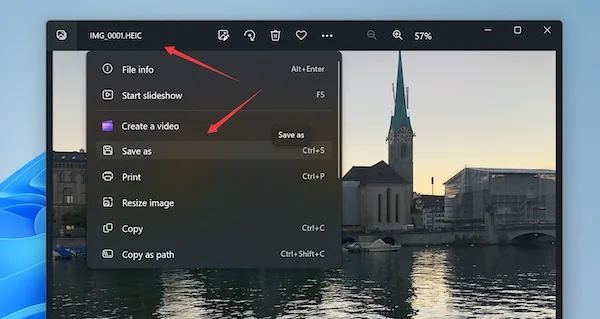

 HitPaw VoicePea
HitPaw VoicePea  HitPaw VikPea (Video Enhancer)
HitPaw VikPea (Video Enhancer) HitPaw FotorPea
HitPaw FotorPea



Share this article:
Select the product rating:
Daniel Walker
Editor-in-Chief
This post was written by Editor Daniel Walker whose passion lies in bridging the gap between cutting-edge technology and everyday creativity. The content he created inspires the audience to embrace digital tools confidently.
View all ArticlesLeave a Comment
Create your review for HitPaw articles