Top 7 Tools to Enhance Text in Image – Unblur & Sharpen Text
If the PDF or other text document is pixelated or blurry, reading it would be a great struggle.
Editing screenshots, restoring old photos, or making a flyer look readable again can enhance the text of a document.
To improve text clarity in images, you'll need to acquire the services of the best text enhancer, and that's what this post is all about. The seven most dependable methods for improving text in picture AI can be explored by delving into the book.
Part 1. 7 Image Text Enhancers to Improve Text Quality in Image
1. The Best Image Text Enhancement Software - HitPaw FotorPea
The most excellent tool for improving text in photos is HitPaw FotorPea, which ends your hunt for a method on improving text clarity in images. Although it is primarily used to enhance the quality of the images courtesy of the nine outstanding AI models, the text AI model detects the shortcomings of the text in documents.
This tool retains all the details of the images while enhancing the text. Since it supports batch enhancing, importing multiple images and then enhancing their text is simpler than you think.
Why HitPaw FotorPea is the Best Photo Enhancer to Read Text
- Offers a superb text artificial intelligence algorithm to correct the hazy text.
- Compatible with Mac and Windows
- Compatible with PNG, JPG, and more
- Retains the original image quality while enhancing the text
- Remove image blur, enhance overall clarity, and even repair damaged photos
How to enhance text clarity in images through HitPaw FotorPea?
Step 1: Visit HitPaw FotorPea's official website and install the program on your PC. After launching the software, tap the AI Enhancer and click on ''Enhance Photos Now' before importing the blurred text photo.

Step 2: To access the 9 AI models, you'll need to turn on the Text Model. This allows you to enhance the text in the picture. To implement the changes, you've made to the text in the image, tap on the Preview.

Step 3: Tapping the Preview icon will help you review the text model's actions. Then, you can hit the Export icon to download the clear photo to the computer's destination folder.
2. Let's Enhance - Words Enhancer
Another way to enhance text quality in an image is through Let's Enhance. It is a fairly popular AI image upscaling tool that can sharpen both the embedded text and photos. It depends upon the AI models to eliminate noise from the images, increase their resolution, and enhance the pixelated or small text elements in web images and scanned documents.
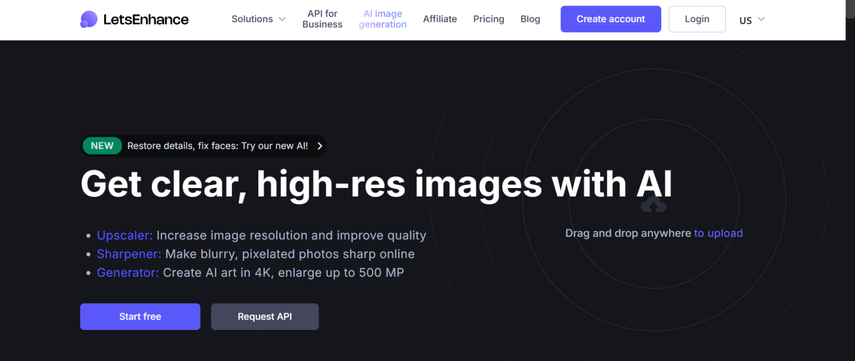
Pros
- Smart AI lets you to improve the structure and details of the images
- Supports batch processing
- Brilliant for the ads and website screenshots
- Detects the text in an image automatically
Cons
- Provides limited free credits
Price: Free $9/month
3. VanceAI Image Enhancer - Text Image Enhancer
VanceAI is an all-in-one enhancement tool that contains the Image Enhancer. This tool enables you to boost the sharpness in photos containing both objects and text. It is primarily helpful for blurry posters, scans, old memes, and documents containing unclear writing.
While enhancing the text in the images, VanceAI Image Enhancer tends to maintain the quality of the pictures, and there will be no watermark in the exported images.
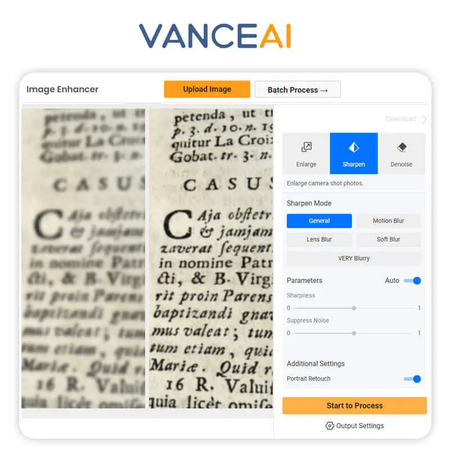
Pros
- Tends to preserve the font clarity and text color
- Supports the batch enhancement option
- Comes up with the quick AI processing
Cons
- Free version brings in the watermark
Price: Free, $4.95/month
4. Fotor - Photo Text Enhancer
Fotor is an outstanding tool well-known for enhancing low-quality images. When it comes to improving the viability of the text in the images, Fotor doesn't disappoint. Although it is popular for facial restoration, the text-sharpening function of Fotor works brilliantly for images containing unclear screenshots, posters, and old handwriting.
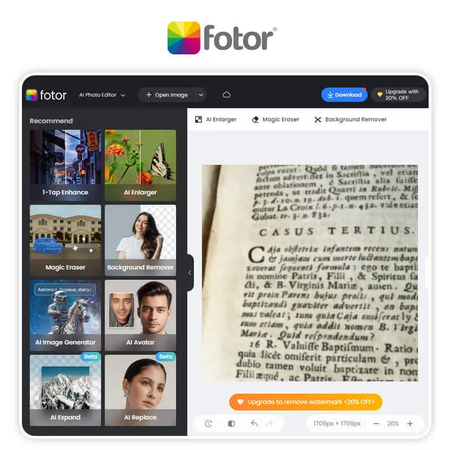
Pros
- Provides one tap text in an image enhancement on smartphones
- AI auto-sharpening and detects the text
- Excellent for personal or casual use
Cons
- The free version offers unwanted ads
Price: Free, $3.99/month
5. Picwish AI - Text Image Enhancer Free
Despite looking at all the options listed in the post to enhance text in an image, if you want to explore some more options, check out the PicWish AI Photo Editor. It provides an AI photo enhancer that tends to improve text readability, particularly on low-resolution screenshots, ID scans, or other low-quality images.
PicWish AI Photo Editor is a free and fast web-based tool for enhancing text in images. While performing the text enhancement, it doesn't mess up the overall quality of the images.

Pros
- 100% free to use
- Provides a fast and lightweight algorithm
- Enhance the printed text in the images cleanly
Cons
- Provides limited manual control
Price: Free
6. Canva - Text Enhancer AI
You can try Canva to eliminate the shortcomings from the text in an image and since it supports the batch enhancing, enhancing the text of multiple images is also possible.
With Canva, you can manually customize the sharpness, clarity, and contrast of the images. This tool is also perfect for increasing the text readability of social media images or flyers.
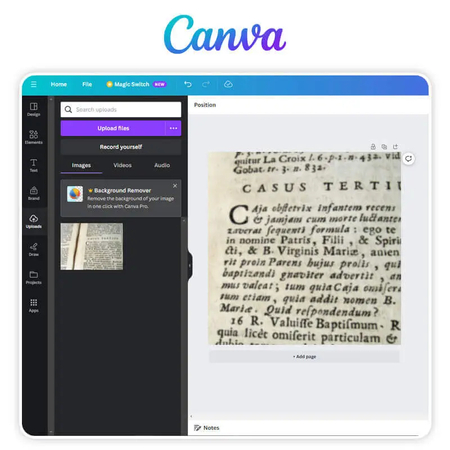
Pros
- Provides a cloud-based based with auto saves
- Explore the manual text-sharpening tools
- User-friendly interface for newcomers
Cons
- No one click text enhancer
Price: Free, $12.99/month
7. Pokecut - Text Clarity Enhancer
Pokecut is a slightly underrated, newer tool that focuses on speed and simplicity to enhance the text in images amazingly. It allows you to sharpen details and make the text in the images look effective, improving the readability of educational graphics, basic screenshots, and presentations.
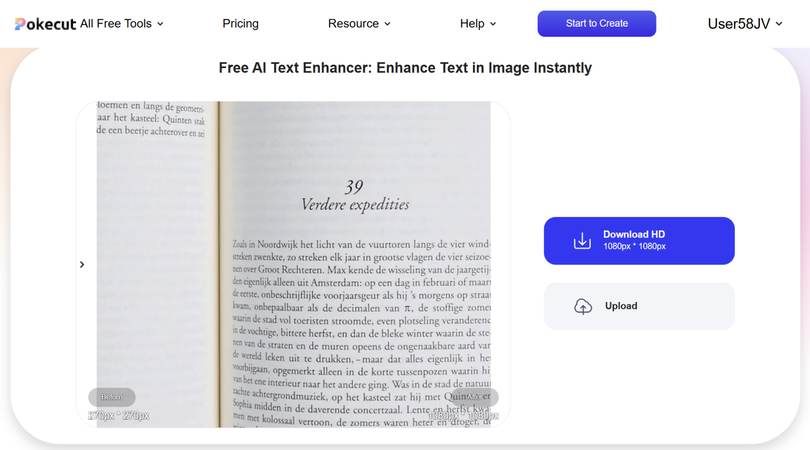
Pros
- Provides a simple user interface
- Quick processing time when enhancing the text in the images
- Works brilliantly with the digital text in an image
Cons
- No handwriting support
Price: Free $4.58/month
Part 2. FAQs of Text Enhancer in Image
Q1. What is the best photo text quality enhancer for PC?
A1. For desktop users, HitPaw FotorPea is the most reliable tool to enhance text clarity in photos. It delivers sharper text restoration and higher-quality enhancement on PC.
Q2. What is the best tool to improve image text quality online?
A2. The best online tool to improve image text quality is Online HitPaw AI Photo Enhancer, which quickly restores clarity and sharpness in text images.
Q3. Can I extract the text after enhancing it?
A3. Once the text in the photo is visible or enhanced, you can rely on OCR to extract the text from the images. You can also opt for tools like online OCR websites, Microsoft OneNote, Adobe Scan, and Google Scan that help you detect and convert the typed or printed text into editable text once you've improved the clarity of the text.
Q4. Is it possible to enhance handwritten text?
A4. Yes, but doing so comes up with some apparent limitations. You can rely upon the tools like HitPaw FotorPea, Vance AI, and Remini that enhance the handwritten text by increasing the contrast, reducing the blur, and improving the effectiveness of the images. The enhancement of the handwritten text depends upon the handwriting's legibility, clarity, and lighting of the original image, whether the handwriting is cursive or printed.
Bottom Line
This post could be a game-changer if you want to enhance text in an image. It provides seven outstanding tools to improve text quality in image AI. All the tools gathered in this guide will recognize the blurriness of the text automatically before cleaning up the text in the photos without asking you to put in any extra effort.
If you are searching for the best way to enhance text in image AI, HitPaw FotorPea can help you smoothly and effortlessly improve the text clarity in your photos, making it look readable and visible efficiently.




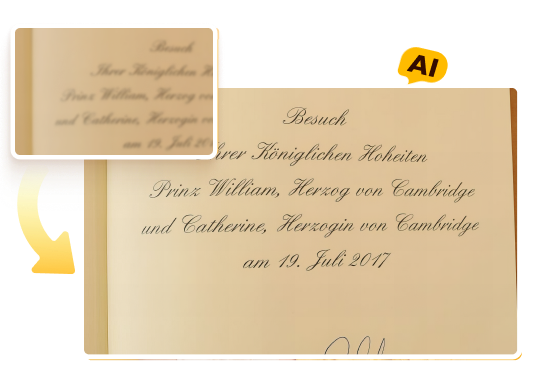





 HitPaw Edimakor
HitPaw Edimakor HitPaw VikPea (Video Enhancer)
HitPaw VikPea (Video Enhancer) HitPaw Univd (Video Converter)
HitPaw Univd (Video Converter) 

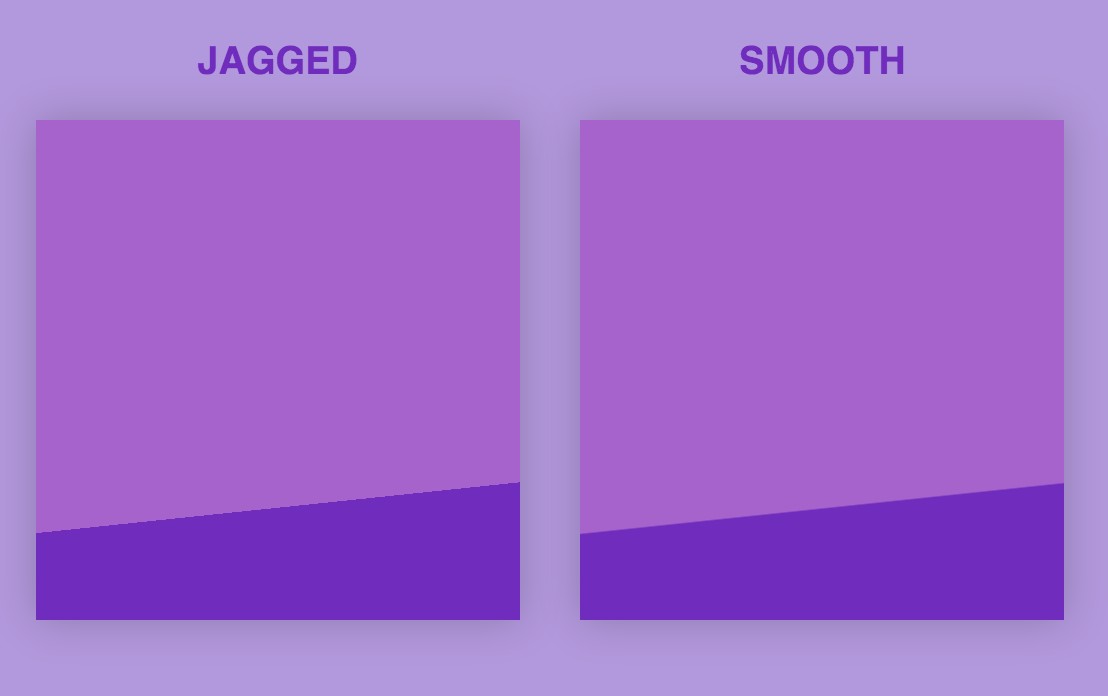

Share this article:
Select the product rating:
Daniel Walker
Editor-in-Chief
This post was written by Editor Daniel Walker whose passion lies in bridging the gap between cutting-edge technology and everyday creativity. The content he created inspires the audience to embrace digital tools confidently.
View all ArticlesLeave a Comment
Create your review for HitPaw articles