What is RM File? How to Play RM Video Files?
RM files, short for RealMedia files, are a type of multimedia file format developed by RealNetworks in the mid-1990s. Although RM files are not as commonly used today, you may still occasionally come across them, especially older videos. If you try playing an RM file and your video player shows an error or doesn't support the format, don't worry. You have a couple options to get those nostalgic RM videos playing again. Let's learn more about RM files and see how to get hold of the best RM player.
Part 1. What is an RM File?
An RM file is a multimedia container format developed by RealNetworks, primarily used for streaming audio and RM video across early internet applications. Recognized by the .rm extension, this file RM format encapsulates audio, video, and presentation metadata optimized for low-bandwidth playback. Though once popular for RealAudio and RealVideo streams, support for RM files has waned, leaving many users puzzled about how to open or convert these legacy media resources.
Some key features of RM file format include:
- Streaming-optimized container delivering smooth playback at low bandwidth
- Supports variable bitrate audio and video encoding for adaptability
- Metadata-rich format includes headers, indexing, and chapter markers
- Compatible with RealPlayer and other RM player Windows 10 applications
- Cross-platform support for Mac, Linux, and mobile players with plugins
- Legacy format requiring conversion for modern media compatibility
Part 2. Best Free RM Player and Converter on Windows and Mac
Finding a reliable RM player on Windows 10 or Mac capable of handling RM video and converting file RM containers can be frustrating. HitPaw Univd offers a comprehensive solution as both an RM player and converter, ensuring you can play RM files natively or export them to modern formats. With intuitive controls and robust editing tools, this free software addresses the “what is RM file” playback dilemma and simplifies RM video management for users of all skill levels.
- High-speed RM video conversion with GPU acceleration for efficient processing.
- Supports batch converting multiple RM files simultaneously to popular video formats.
- Built-in RM player offers smooth playback for RM video files on Windows.
- Editable presets for customizing resolution, codec, bitrate, and frame rate settings.
- Lossless conversion option preserves original quality of RM video content.
- Preview feature allows checking output settings before starting the conversion process.
- Simple interface guides users to convert file RM without technical expertise needed.
Step 1.Free download HitPaw Univd and install it on your computer. Launch the software and navigate to the Converter tab. Click Add Video to import the RM files.

Step 2:The added RM videos will appear in the HitPaw player interface. Right-click on a RM file and select the Play button to start playback. You can also hit the main playback buttons below the video preview.


Step 3.To convert videos to other formats, tap on the Convert All to button to choose the format you’re willing to convert the video into.

Step 4.After selecting the video format, press the Convert All icon to start conversion. Once complete, access the converted videos from the Converted tab.

Part 3: Other 3 RM Video Players to Playback RM Files
While HitPaw Univd excels as an all-in-one RM player and converter, you may prefer specialized RM players for different platforms. From legacy RealPlayer to versatile VLC Media Player, there are multiple free options to open and play your RM file. Below, we explore five top RM player Windows 10 and Mac applications, highlighting their strengths and limitations so you can choose the best fit.
1. RealPlayer
RealPlayer is a dedicated media player developed by RealNetworks, designed specifically for playing RM (RealMedia) files. It offers full support for RM video and audio formats, allowing users to easily stream and play content. In addition to RM files, RealPlayer also supports a variety of other media formats, making it a versatile tool for multimedia playback.
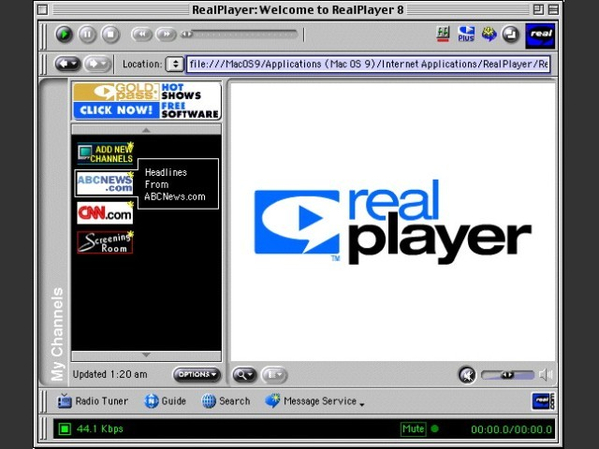
Pros
- Native RealMedia streaming and archived RM file support
- Integrated streaming feature for online RM video content
- Media library management organizes RM files efficiently
- Playlist support with bookmarking and simple navigation controls
Cons
- Includes frequent ads prompting upgrades to premium version
- Outdated interface design feels clunky and dated
- Limited modern format support beyond legacy RM video
- Resource usage can be heavy on older computers
2. VLC Media Player
VLC Media Player is a versatile, open-source media player that supports a wide range of audio and video formats, including RM (RealMedia) files. It provides smooth playback of RM videos without the need for additional plugins or software. With its broad format compatibility, VLC is a reliable choice for playing RM files on various devices.
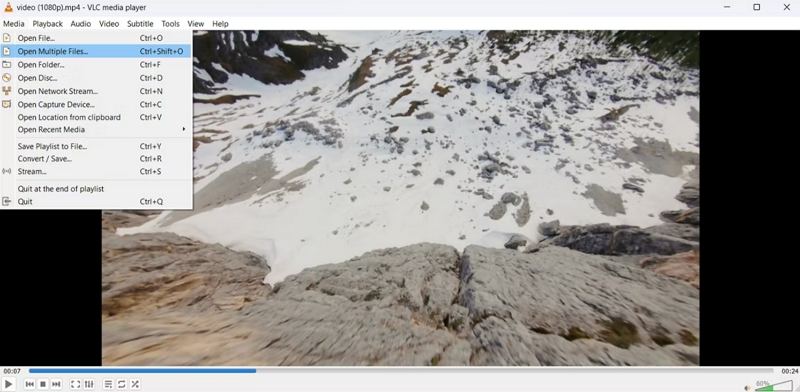
Pros
- Wide codec support plays RM file without extra plugins
- Cross-platform compatibility across Windows, Mac, and Linux
- Lightweight open-source solution requiring minimal system resources
- Customizable interface with advanced playback control options
Cons
- No native RM extension association by default in interface
- Occasional choppy playback on high-resolution RM video
- Complex settings menu can confuse novice users quickly
- Minimal support for metadata editing in RM video files
3. GOM Player
GOM Player is a free media player for Windows that can play RM videos out of the box. Known for its extensive codec support, GOM Player ensures smooth playback of RM videos without the need for additional plugins. It also offers features like subtitle support and video enhancement tools, making it a versatile choice for media consumption.
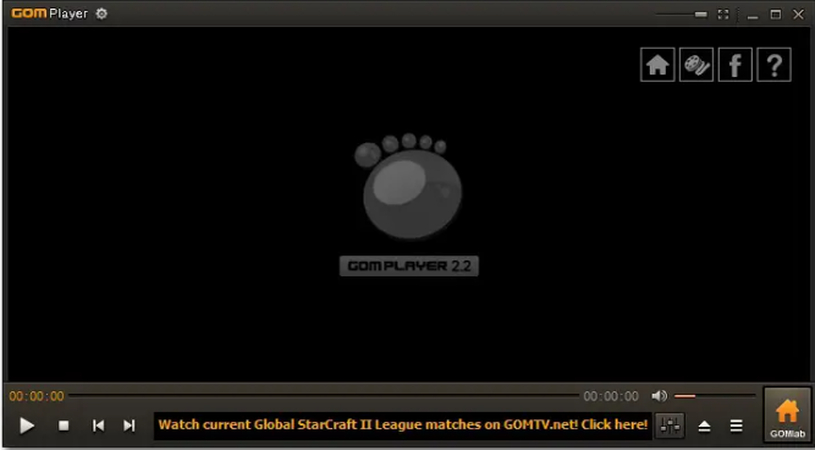
Pros
- Built-in codec finder auto-downloads missing RM video codecs
- Subtitle and playback speed controls for enhanced viewing
- Skins and UI customization options improve user experience
- Low CPU usage during RM file playback and conversion
Cons
- Installer includes unwanted third-party software by default
- Limited Mac version lacks full feature parity present
- Frequent updates can interrupt ongoing playback sessions unexpectedly
- Advertising banner placement distracts from video watching experience
4. Elmedia Player
Elmedia Player is a Mac-exclusive media player with smooth RM file playback and support for various formats. Its user-friendly interface and advanced streaming features, including a built-in web browser, make it a standout option. You can watch different video formats without converting them. This RM Player offers a polished experience and is perfect for Mac users seeking a high-quality, versatile media player.
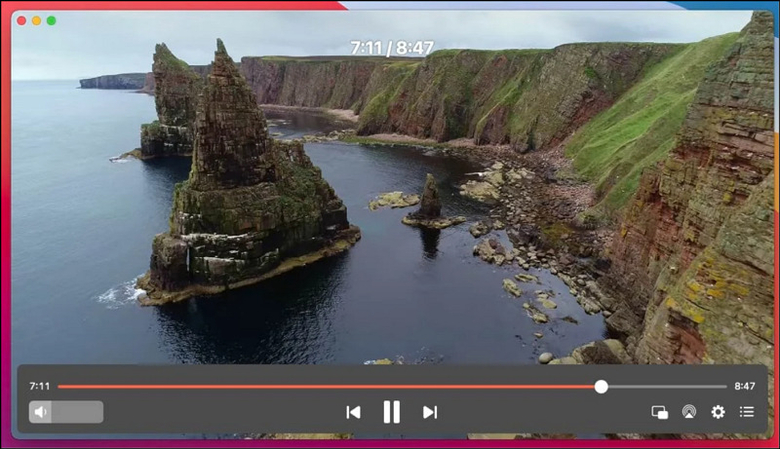
Pros
- Native macOS RM support ensures smooth video playback experiences
- AirPlay streaming to Apple TV and other devices easily
- Smart file management with playlists and bookmark features included
- Advanced audio controls for equalizer and volume fine-tuning available
Cons
- Premium features locked behind paid subscription after trial
- Windows port lacks some Mac-exclusive functionalities and polish
- Occasional crashes when handling large RM video libraries
- Limited format conversion options compared to dedicated converters
FAQs about RM File and Player
Q1. What is the use of RM file?
A1. RM files were mainly used for streaming audio and video content over the internet in the 1990s and early 2000s. Their compressed nature and streaming abilities made online playback possible on dial-up connections. Nowadays, RM formats allow playback of old RealMedia content. Hence, finding an RM Player Windows 10 can be quite challenging.
Q2. How to open an RM file online?
A2. If you can't find a RM File player, the next best option is to go online. Most modern web browsers do not support directly opening RM files anymore. However, you can use online RM file converters to process and play the video. Sites like File Zigzag and OnlineConvert can convert RM footage to streamable MP4 without needing to install any software.
Conclusion
In summary, understanding what an RM file is and locating the right RM player ensures you can access RM video archives from RealNetworks’ legacy era. Whether using HitPaw Univd as an all-in-one converter/player or opting for classic tools like RealPlayer or VLC, you now have the solutions to play and convert file RM with ease. Enjoy seamless playback across Windows 10 and Mac platforms!









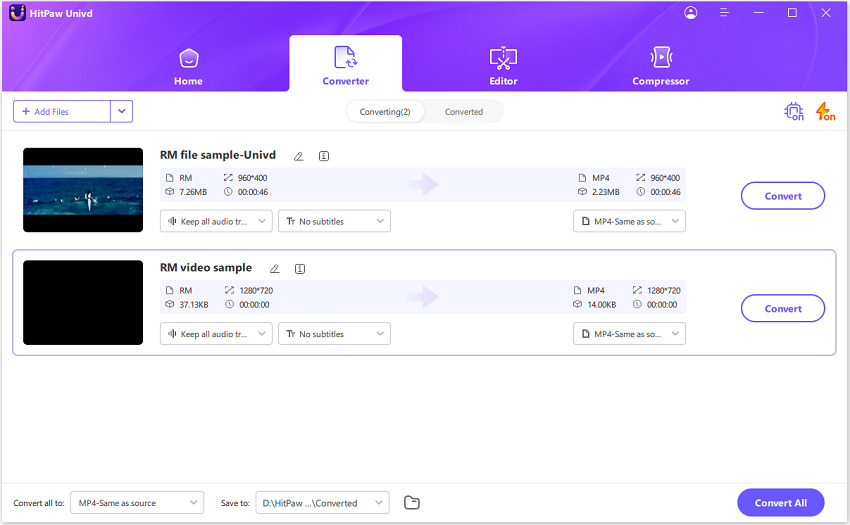
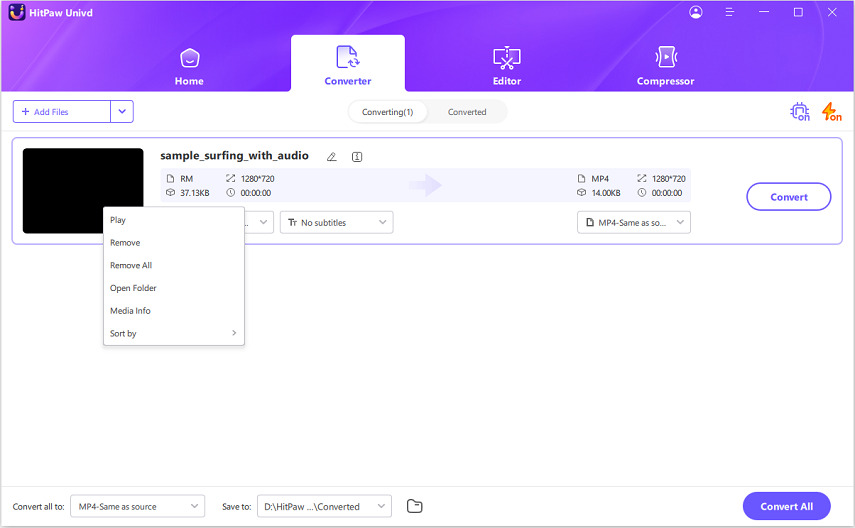
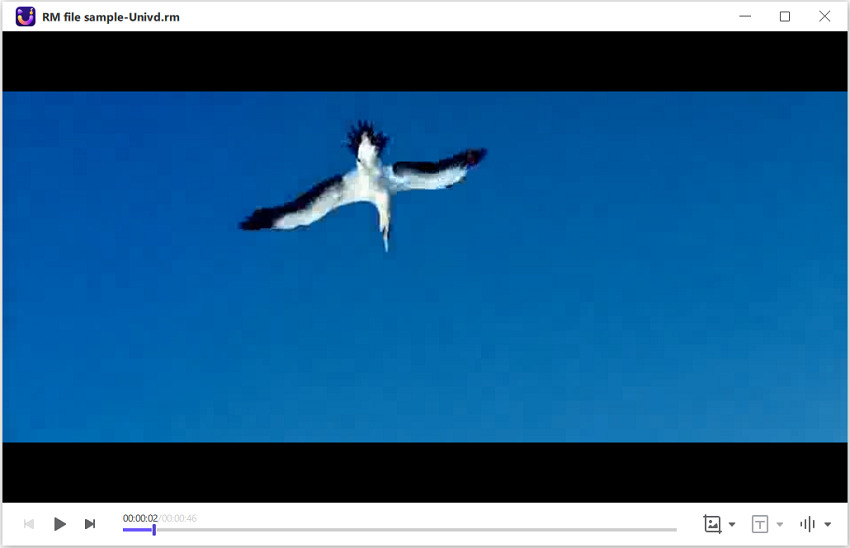

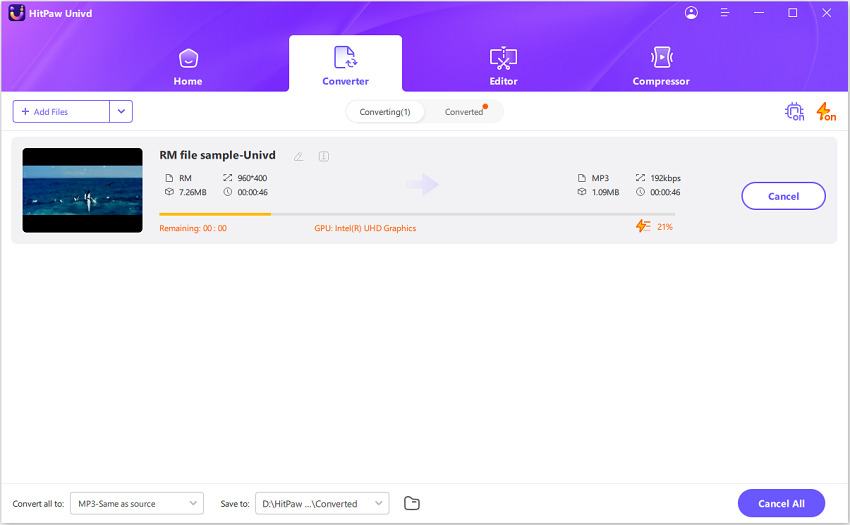

 HitPaw VoicePea
HitPaw VoicePea  HitPaw VikPea (Video Enhancer)
HitPaw VikPea (Video Enhancer) HitPaw FotorPea
HitPaw FotorPea
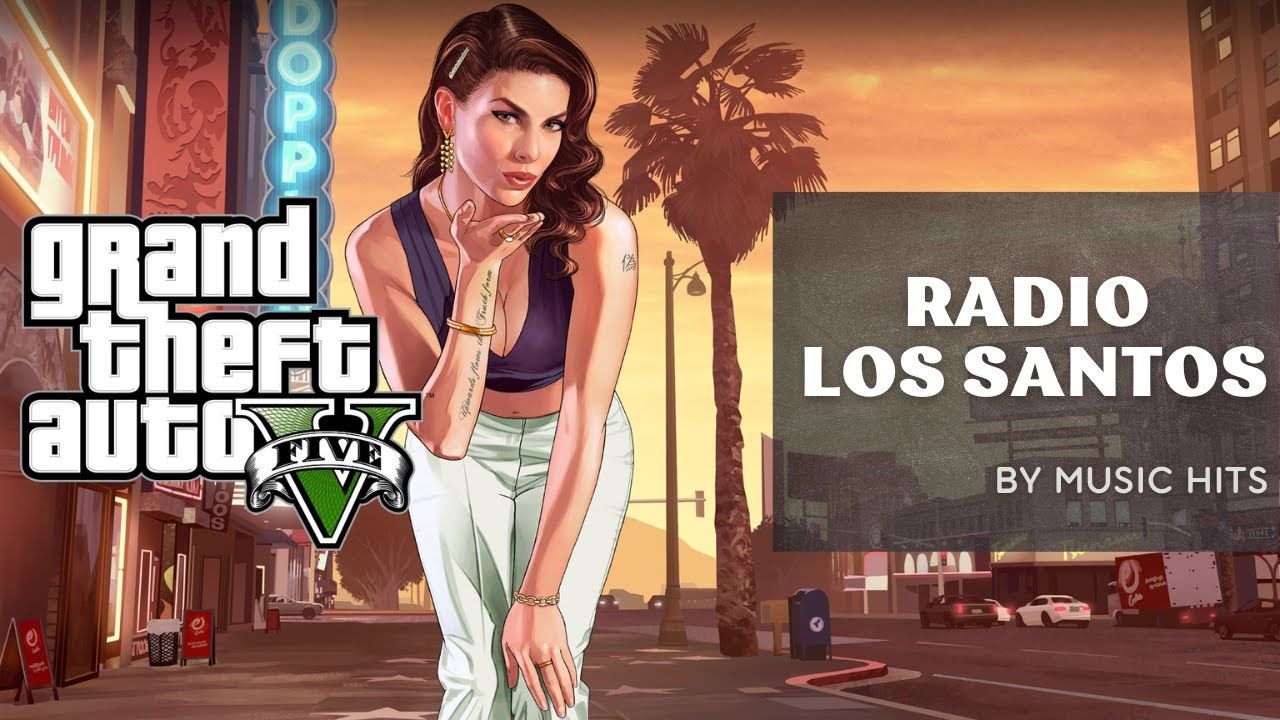


Share this article:
Select the product rating:
Daniel Walker
Editor-in-Chief
This post was written by Editor Daniel Walker whose passion lies in bridging the gap between cutting-edge technology and everyday creativity. The content he created inspires the audience to embrace digital tools confidently.
View all ArticlesLeave a Comment
Create your review for HitPaw articles