FLV Player Software - Compare the Best Tools to Play FLV Videos
Flash Video (FLV) may appear to be an outdated format in the modern streaming context, yet the Adobe Flash video format still has its fair share to play. FLV files continue to pop up in the digital collections of many users, downloaded materials on the older web, or old collections of video. Although the Flash Player is no longer supported by modern browsers, there is still a need to have an effective FLV player software.
It is not an issue of locating any FLV media player, but one that can process the format effectively with the inclusion of modern features and compatibility. We will cover both full-fledged software, as well as lightweight ones, so you can find the best FLV format player to suit your needs.
Part 1: Best All-in-One FLV Player - HitPaw Univd
HitPaw Univd is the best and most convenient when it comes to playing FLV files based on modern convenience and features. This is much more than an FLV player; the entire multimedia toolkit is included and therefore it is the ultimate flv file player that the modern users are using.
What Makes HitPaw Univd a Good FLV Player?
HitPaw Univd is going to remove the frustrations that usually come along with the FLV videos. This software supports .flv files without any downloads or the need to deal with codec compatibility as is the case with older players. The player identifies FLV format automatically and also provides smooth playback without any extra codecs package.
The strength of the software is its versatility. Most FLV players are dedicated to playback, but HitPaw Univd is a full media center. It can play a wide variety of files: MP4, AVI, FLV, MOV, WMV, and of course, FLV files. This is a multi-format compatibility that will not require you to use different video types in different programs.
Key Features of HitPaw Univd
- Support of Universal Formats: In addition to FLV playbacks, the software supports most of the video formats that you are likely to come across. This also gets rid of having several players on your system.
- Integrated Enhancement Tools: The program has AI-based video enhancement capabilities that can fix the quality of older FLV files which usually have reduced resolution, or compression artifacts.
- Built-In Conversion Support: The possibility to convert FLV files into a more current format such as MP4 without having to leave the program itself should also be noted. This can be of great help in archiving or sharing.
- Subtitle Management: Advanced subtitle support with the option to add, edit or customize subtitle appearance of FLV videos which might not have suitable caption support.
- Batch Processing: Process several FLV files at the same time, be it, playback, conversion, or enhancement processes.
Steps to Play and Convert FLV Video Files with HitPaw Univd
Playing FLV files with HitPaw Univd is straightforward:
Step 1.Download and install HitPaw Univd on your computer.
Step 2.Launch the software and click on "Convert" from the main menu.

Step 3.Drag and drop your FLV files into the conversion window. Alternatively, click "+" to browse and select your files. The software automatically recognizes the FLV format and begins playback with optimized settings.

Step 4.Click on the format dropdown menu and choose any other format from the video options in case you want to convert to other formats.

Step 5.(Optional) HitPaw offers various customization options like resolution, bitrate, and frame rate. Explore these if you want to fine-tune your files for specific devices or playback scenarios.

Step 6.Click "Convert" and HitPaw will take care of the rest. You'll be notified once the conversion is complete.

HitPaw makes FLV to other format conversion an extremely simple and efficient process
The entire process requires no technical expertise, making HitPaw Univd accessible to users of all skill levels while providing advanced options for power users.
Part 2: Other 3 Classic Standalone FLV Players
Although HitPaw Univd is a highly versatile product, there are those who want specialized, minimalistic playback-oriented products. The following are three time-tested alternatives that have been used over the years by the FLV community.
1. FLV Media Player
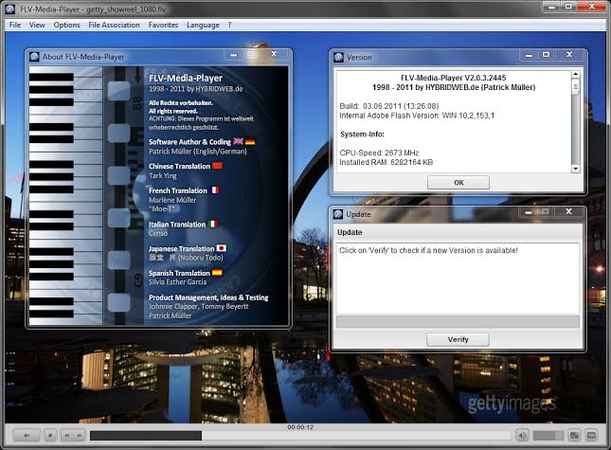
The player was a flv-specific player created to accept Flash Video files at the height of the format. The software concentrates on providing a secure FLV playback with no useless bells and whistles.
Pros:
- Light and fast loading
- Optimized to FLV format
- Low consumption of system resources
- Simple, intuitive interface
Cons:
- There is poor support of other formats other than FLV
- Modernity of lacks such as improvement or transforming
- May are difficult with newer FLV versions
- Not actively developed any more
Best Use: When the user only requires the simplest FLV playback, and does not need any heavy software packages.
2. VLC Media Player
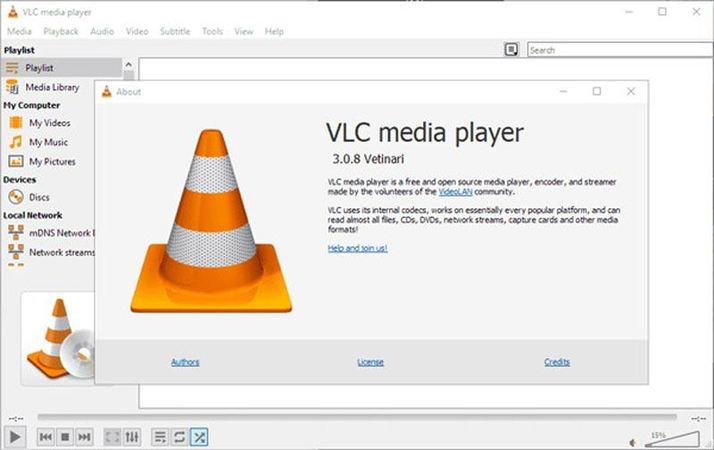
VLC is a highly versatile media player, and FLV support is not the only strong side that it has. This open-source platform is able to deal with FLV files in its overall format capability.
Pros:
- Free as in free speech
- Good codec support such as FLV
- Cross-platform availability
- Continuous improvement and updating
- Advanced playback controls
Cons:
- Simple FLV playback can be daunting in Interface
- Heavy download size as opposed to specialized players
- There are FLV files which might not be configured automatically
- Little editing or conversions capabilities
Best For: Users who require a sound free solution, which can handle FLV and a great number of other formats.
3. KMPlayer
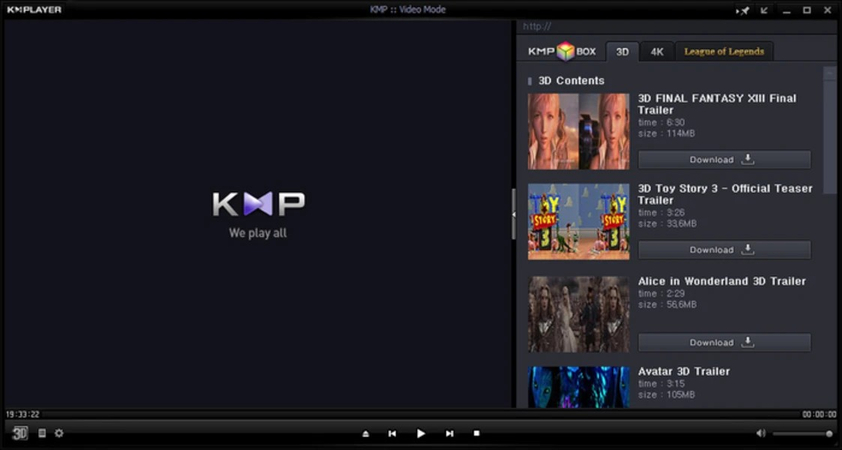
KMPlayer provides a compromise between the special FLV and the multimedia features. This is a player that has been developed by South Koreans and has been famous due to its customization capabilities and compatibility with formats.
Pros:
- Strong FLV format support
- Very flexible user interface
- Built-in codec support
- Good performance with different file sizes
Cons:
- Entry level can be tricky
- Periodic stability problems with the larger FLV files
- Poor improvement capabilities
- May install undesirable software
Best: Medium users who require customization features as well as a good FLV playback support.
Part 3: 2 Online & Lightweight FLV Playback Options
Online and lightweight solutions are convenient alternatives to users that do not want to install extra software or require occasional playback of FLV files.
1. Online FLV Players
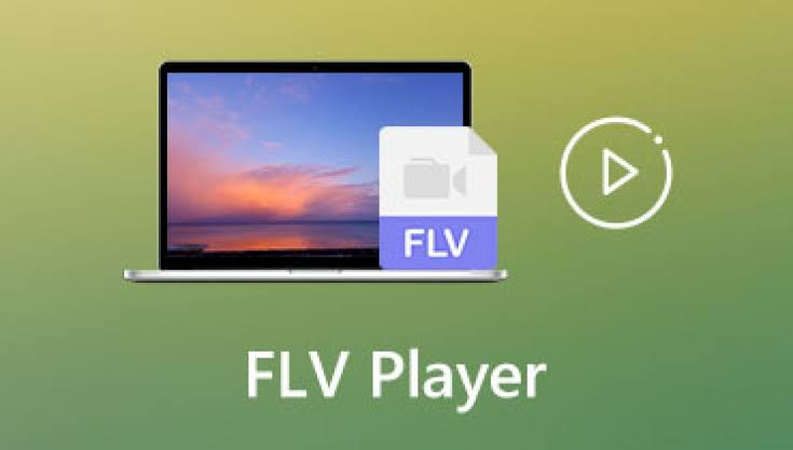
FLV players on the web do not require download. These are browser based solutions, which upload your FLV file to a web service, which processes and then plays the video over the internet.
Pros:
- No installation of software is needed
- Available on all internet-enabled devices
- Usually free to use
- Cross-platform compatibility
Cons:
- Internet connection is required
- File size limitations
- Videos uploading privacy issues
- Poor control over the quality of playback
- Potential security risks
Best: Rapid, single, FLV play back: When you need it fast and can not install programs.
2. FLV File Player Apps
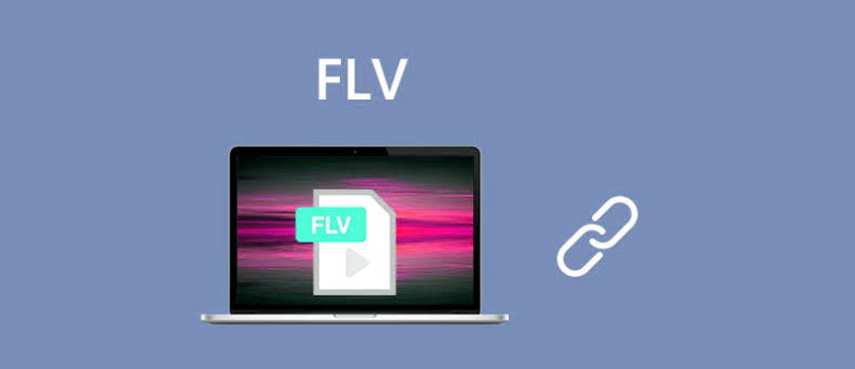
Flash video player whereas full-featured players and online solutions represent the extremes of the spectrum, lightweight desktop applications specifically created to play FLV provide a compromise.
Pros:
- Small download size
- Quick set up and start up
- Concentrated on optimization of FLV format
- Typically portable versions on offer
Cons:
- Support low support of other formats besides FLV
- Basic feature set
- May lack updates or support
- Restricted options of improvement
Best Use: The users who require a dedicated and light-weight tool to access FLV files on a regular basis.
Part 4: Comparison Table & Recommendations
FLV Player
Formats Supported
Ease of Use
Extra Features
Best For
HitPaw Univd
1000+ formats
Excellent
Enhancement, conversion, editing
All-in-one solution seekers
FLV Media Player
FLV primarily
Good
Basic controls
FLV-only users
VLC Media Player
400+ formats
Moderate
Advanced playback
Free, versatile solution
KMPlayer
200+ formats
Moderate
Customization
Customization enthusiasts
Online Players
Limited
Excellent
None
Occasional use
Lightweight Apps
FLV focus
Good
Minimal
Portable solution needs
Recommendations by User Type:
Power Users: HitPaw Univd has the best feature set with great support of FLV and advanced power.
Casual Users: VLC Media Player offers high quality free FLV play back with improved format support.
Minimalists: Simple FLV file playback applications are lean and mean without duct tape.
Privacy-Conscious: Accommodative desktop applications such as HitPaw Univd or VLC are privacy conscious of online players.
FAQs about FLV Player
In order to watch a .flv file you require compatible player software. The simplest would be through HitPaw Univd which is automatic and plays FLV files once opened. Alternatively, you may use VLC media player or FLV specific players. Just open the software and drop the file onto the interface or it has the option of browsing your FLV video with the Open File option.
The optimal FLV format player will be subject to your requirements. To be fully functional, HitPaw Univd is a one stop solution with the capability to play FLV files as well as convert and enhance them. In case of no cost solutions, VLC Media Player provides credible FLV support. Dedicated applications such as FLV Media Player can be used by the people who only require FLV playback.
Yes, VLC Media player is able to play FLV. VLC also supports the FLV format, and has built-in codecs to support the FLV format, which means it can decode most FLV videos without extra downloads. Nevertheless, extremely ancient or exotic versions of FLV may sometimes necessitate an upgrade of codecs or other players.
FLV to MP4 conversion is not always required but it may prove useful. The MP4 is more compatible with the current devices and players, it has smaller files, and it is also of improved quality. Conversion to MP4 will be more accessible in the long term in case you have a regular routine of sharing videos or use more than one device. HitPaw Univd has inbuilt conversion facilities towards this end.
Conclusion
Although the digital world has outgrown Flash Video, FLV files are still a reality to many users who must deal with old content and archived videos. The classic FLV player and online solutions are used in simple playback needs. VLC Media Player is also a great free option when one needs FLV support at no cost and the expansive format support.
Be it the archivist who has to work with old video collections and/or the one who is just the average user who happens to come across FLV files, or the one who is upgrading old material to new forms, having the correct software to play FLV files is the way to go in regards to being prepared to face any video challenge that comes up. In a world where multimedia compatibility is paramount, an effective, full-featured solution such as HitPaw Univd is not only convenient, but is a necessity as well.
Leave a Comment
Create your review for HitPaw articles














