WMV Converter Ultimate Guide: How to Convert WMV to MP4(Free & Online Solutions)
It may be difficult to work with a WMV file on certain devices or operating systems. Numerous individuals require a WMV converter to MP4 so they can view, edit, or upload videos anywhere. If you are either using Windows or require a WMV converter for Mac, there are numerous ones available to ensure your video remains clear and smooth. This article compiles the top WMV converter software for computers and browsers, discusses why the conversion is important, and responds to typical questions such as "How do I open a .WMV file?"
Part 1: What Is WMV and Why Should You Convert It?
WMV is a video file created by Microsoft. It compresses files to make them smaller without sacrificing much quality. It is great to play in Windows Media Player, but might not play well on Mac, mobile, or some editing software if it doesn't have a WMV converter.
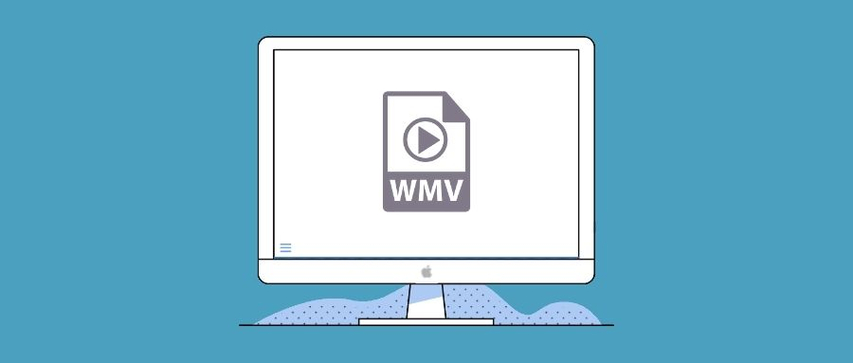
Why Convert WMV to MP4 or MOV, or Other Formats?
- Compatibility Issues: WMV files often won't open on iPhones, Android devices, or Mac without a WMV converter Mac OS X. MP4 is more universal and can play on almost every device.
- Hardware Limitations: Some TVs, tablets, and projectors do not support WMV. Converting with a WMV converter MP4 tool ensures your video will play on all your hardware.
- Uploading Needs: Most platforms like YouTube, Facebook, and Instagram function better with MP4 or MOV. Converting WMV to MOV or MP4 using a free WMV converter will ensure smoother uploads.
- Editing Flexibility: Mac and Windows video editors tend to use MP4. Utilizing the best WMV converter minimizes importing errors with footage.
Part 2: Top 3 Best WMV Converters Without Quality Loss for Windows and Mac
If you're looking for solid, high-quality output, converting with a desktop WMV converter to MP4 is the most secure option. These three programs are good on Windows as well as Mac.
1. HitPaw Univd
HitPaw Univd is universally regarded as the top WMV converter both for novices and for professionals. This. WMV converter for Mac and Windows is simple to set up, has a streamlined interface, and can handle WMV to MP4, MOV, AVI, and other common formats. It also handles large videos without compromising quality, so it's a great option if you frequently find yourself needing a WMV converter MP4 solution. It has batch conversion, so it's great for handling large numbers of files at once. You may also cut, merge, and compress videos in the same software without using different programs.
Key Features:
- Supports WMV, MP4, MOV, MKV, AVI, and others.
- Batch conversion without any loss of quality.
- Compatible with Windows and Mac OS X.
- Integrated editing and compression features.
- WMV converter free download available.
How to Convert WMV to MP4 Using HitPaw Univd:
Step 1.Go to the official HitPaw website and download HitPaw Univd for Mac or Windows. Follow the installation prompts to set it up on your computer.
Step 2.Launch HitPaw Univd and open the Converter tab. Click Add Files or drag your video files into the interface. Videos will be queued for processing.

Step 3.Click the file name or the pen/info icon to edit metadata such as title, artist, album, genre, and more.

Step 4.Click Add Subtitles to import external subtitle files (SRT, ASS, VTT, or SSA). Only one subtitle file can be added at a time and can be deleted or reordered.

Step 5.Click the dropdown icon beside each video to select an output format. Use Convert All for batch conversion. Click the edit icon to customize video and audio settings.

Step 6.Enable Hardware Acceleration and choose your output folder. Then click Convert or Convert All to begin the conversion.

Step 7.Go to the Converted tab to find your finished files. Click Open Folder to view them or Add to re-edit if needed.

2. HandBrake
HandBrake is a free, open-source WMV converter to MP4 for Windows, Mac OS X, and Linux. It's an excellent option for those who desire fine-grained control over output parameters. While it's not the quickest, its flexibility to change resolution, frame rate, and compression makes it one of the top choices for a WMV converter for those who need smaller files without suffering too much degradation of quality. It's also perfect if you want a free WMV converter to MOV. New users may find the user interface less welcoming than paid software, though.
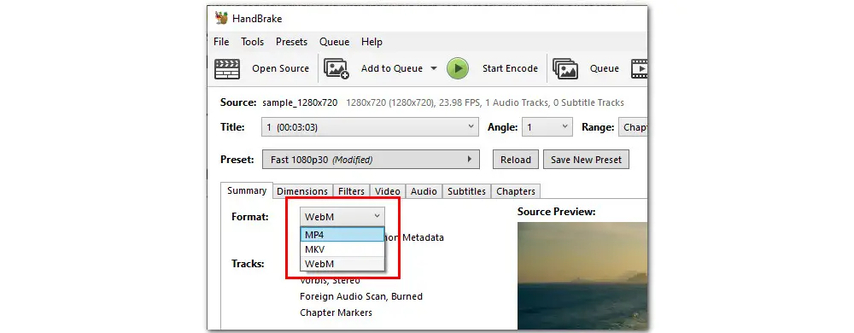
Pros:
- Free WMV converter.
- Supports various operating systems.
- Can adjust file size and quality.
Cons:
- Slower conversion speed.
- Learning curve for new users.
3. VLC Media Player
VLC is best known as a free video player, but it's also a reliable WMV converter for Mac and Windows users. It's completely free and supports converting WMV to MP4, MOV, and many other formats. While it doesn't offer advanced batch settings like HitPaw Univd, it's still a handy free WMV converter for quick tasks. If you're looking for a WMV converter free download that doesn't take up much space, VLC is a safe pick.
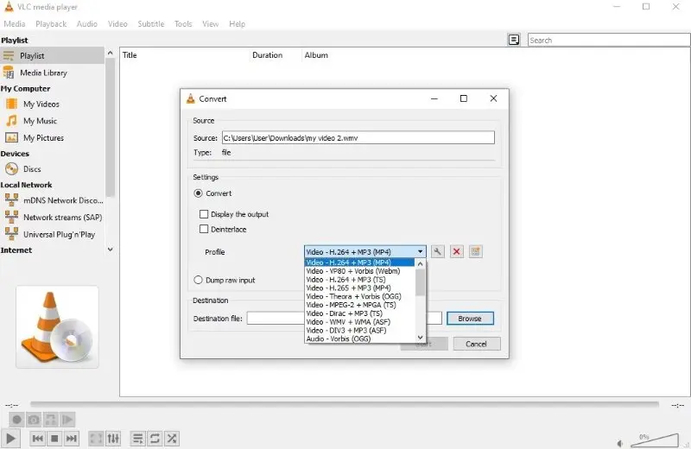
Pros:
- A player and WMV converter Mac OS X application.
- Lightweight and free.
- Supports numerous formats.
Cons:
- Restricted advanced options.
- Simple conversion speed.
Selection Tips:
- Select HitPaw Univd if you desire the top WMV converter with complete quality.
- Use HandBrake if you want free advanced options.
- Utilize VLC in case you only need a simple WMV converter free download with simple features.
Part 3: 3 Best Online WMV Converters Without Quality Loss
If you prefer not to download software, a web-based WMV converter is a good option. These are three excellent browser utilities.
1. CloudConvert
CloudConvert is a well-used free online WMV converter which supports more than 200 file types. It's easy to use simply upload your WMV file, choose MP4 or MOV as the output, and hit convert. It's also a wonderful option if you have a WMV converter Mac OS X since it can be directly used within the browser without download. CloudConvert also has settings for changing resolution, file size, and quality of the file format. The free plan, however, has file size and daily limits, thus is more suited for small conversions compared to large HD files.
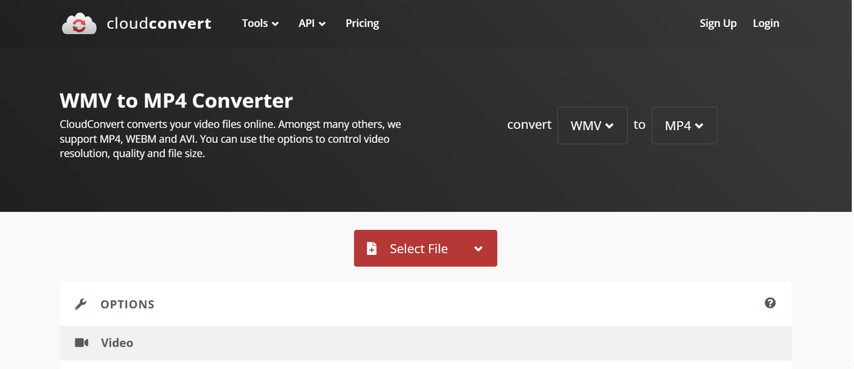
Pros:
- Works on any device with a browser.
- Supports MP4, MOV, and other formats.
- Has ability to change resolution and file size.
Cons:
- Free version has limitations.
- Substantial files take time to upload.
2. FreeConvert
FreeConvert is an online WMV converter MP4 tool that can be used by you without downloading anything. It supports both Windows and Mac browsers, so it is an adaptable WMV converter for people using Mac who need a quick solution. It also provides compression and trimming options for the video before conversion. You can convert WMV to MP4, MOV, and other formats without paying, but the free version limits daily conversions and file size. For larger files, you'll need the paid plan.
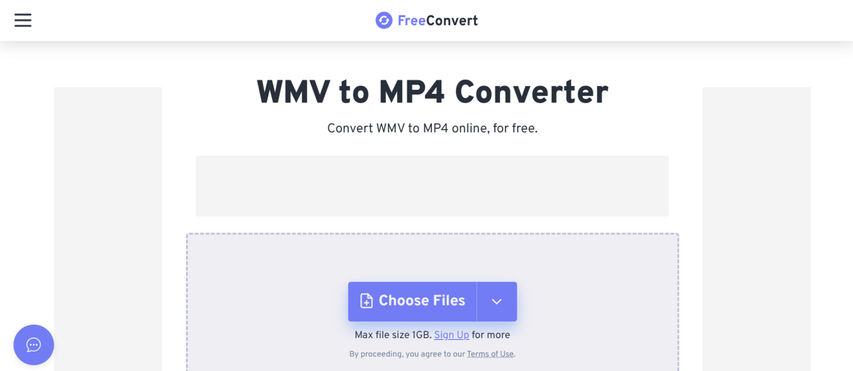
Pros:
- No installation needed.
- Supports multiple formats.
- Has basic editing tools.
Cons:
- Daily conversion limits.
- Upload times depend on internet speed.
3. Convertio
Convertio is a cloud WMV converter free of charge that is easy to use. It can handle WMV, MP4, MOV, and other common formats. Its best aspect is the capacity to upload videos from Google Drive or Dropbox, so it is a practical WMV converter to MP4 for individuals who save videos online. The interface is simple, but like other free plans, it does come with file size restrictions.
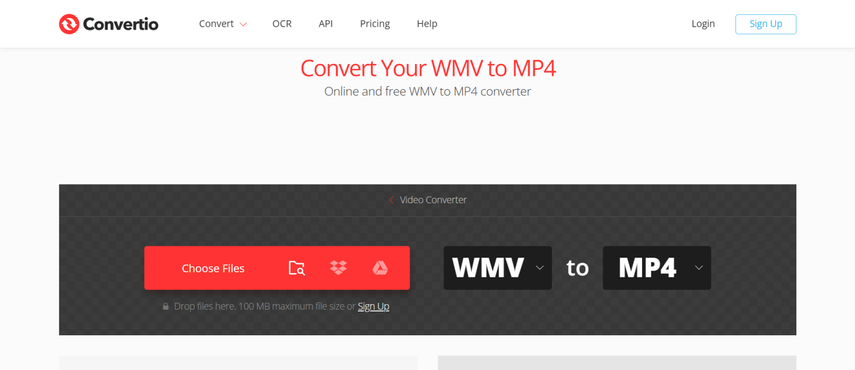
Pros:
- Supports cloud storage.
- Easy drag-and-drop interface.
- Compatible with numerous formats.
Cons:
- Free plan has file size limitations.
- Needs internet.
Selection Tips:
- CloudConvert for extensive format support.
- FreeConvert for simple editing.
- Choose Convertio for cloud integration.
FAQs About WMV Converters
You can play an .WMV file using Windows Media Player on Windows or VLC Media Player on Mac and Windows. If your player does not support WMV, convert it to MP4 or MOV by using a WMV converter Mac OS X or a free WMV converter.
Download a WMV converter to MP4 such as HitPaw Univd or an online free WMV converter. Import your WMV file, select MP4 as the output, and convert.
For Mac users, the best WMV converter for quality output is HitPaw Univd. VLC and HandBrake are also good free alternatives. Alternatively, you can use WMV converter Mac OS X online services such as CloudConvert.
Conclusion
A WMV converter is essential if you wish for your videos to play, share, and edit on any device without issues. If you opt for a WMV converter for Mac, Windows software, or a free online WMV converter, the appropriate option based on file size, required quality, and how much you convert is what matters. If you prefer fast delivery without compromising on quality, the best WMV converter is HitPaw Univd. It functions as a WMV to MP4, MOV, and more converter, supports Mac OS X and Windows, and has simple controls for both novice and professional users. It's flexible, reliable, and well worth a try.
Leave a Comment
Create your review for HitPaw articles















