WMV to GIF: How to Convert WMV to Animated GIF Easily (Free & High Quality)
WMV (Windows Media Video) is a widely used video file that is great for playing on Windows and other media players. GIF (Graphics Interchange Format) is a format that facilitates short animation and is commonly used for memes, tutorials, and social media updates. Most individuals desire to convert WMV to GIF in order to develop short, looping animations that are less difficult to share compared to full videos. In this tutorial, you'll know the top WMV to GIF converters both offline and online to make WMV to animated GIF files for free and in high quality.
Part 1: Best Way to Convert WMV to GIF with High Quality & Free
If you're looking for a trustworthy method to convert WMV to animated GIF without quality loss, HitPaw Univd is a great option. It is made to simplify the process without compromising on the output which is kept clear and smooth. Using this software, you can convert WMV videos into GIF with few clicks. It supports numerous formats, batch conversion, and GPU acceleration for better conversion speed. Convert WMV to GIF for social media, presentation, or personal purposes, HitPaw Univd is an ideal choice.
Key Features of HitPaw Univd for WMV to GIF
- Beginner-friendly and advanced user interface.
- Multiple video formats supported, such as MP4, AVI, MOV, and WMV.
- Batch process GIF-making from video with high-quality output.
- Lossless WMV to GIF conversion for seamless playback.
- GPU acceleration for faster GIF making.
How to Convert WMV to Animated GIF Step by Step
Step 1.Open HitPaw Univd and go to the Video tab. Click on "Video to GIF" and upload the video you want to use.

Step 2.Go to the Settings tab to adjust the resolution, frame rate, and size. You can also drag the frame in the preview to change the aspect ratio.

Step 3.Use the timeline sliders to select the start and end time for your GIF. Click the play button to preview, then hit "Create GIF" to generate it.

Step 4.Once you're done creating GIFs, click the "Export" button. Your GIFs will be saved to your computer and ready to share.

Part 2: Top 5 Free WMV to GIF Converters Online
If you do not want to install a software, you can opt for an online WMV to GIF converter for free. Such software is suitable for small jobs, but quality and file size restrictions might be involved. Five alternatives are below:
1. HitPaw Online Video Converter
HitPaw Online Video Converter is a simple program to directly convert WMV to GIF within your browser. It has support for several video formats, such as MP4, MOV, AVI, and others, making it convenient for various file types. The process is not lengthy: upload your WMV file, choose GIF as the format, and download your file. Although the online version is easy, it does not have all the advanced editing features of the desktop version. This makes it ideal for speedy, simple conversions where you need a WMV to GIF high quality output without software installation.
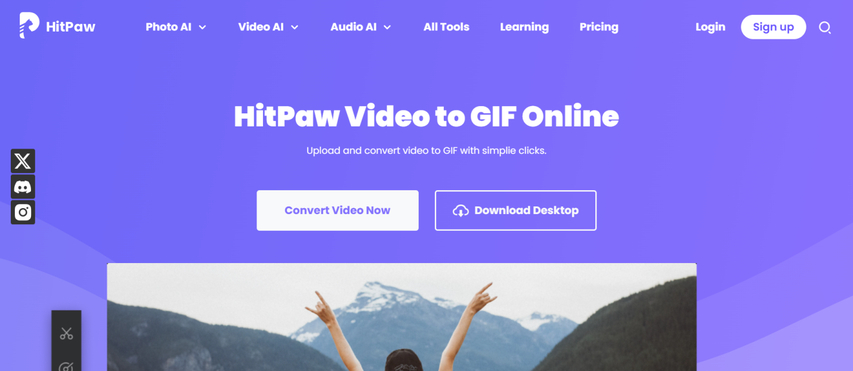
Pros:
- No install required
- Desktop and mobile browser compatible
- Handles lots of different video formats
Cons:
- Needs an internet connection
- Free version file size limits
Steps:
- 1.Go to HitPaw Online Video Converter.
- 2.Click Choose File and add your WMV video.
- 3.Choose GIF as the output format.
- 4.Click Convert and save the GIF.
2. CloudConvert
CloudConvert is a flexible online tool that can convert WMV to animated GIF with customizable settings. It supports hundreds of formats and allows you to tweak resolution, frame rate, and quality before converting. You can upload videos from your computer, Google Drive, Dropbox, or via URL. While the free plan limits you to 25 conversions per day, it's still enough for occasional users. Long or big videos will take longer to process, but CloudConvert's advanced options make it perfect for those wishing for more control over their GIF output.
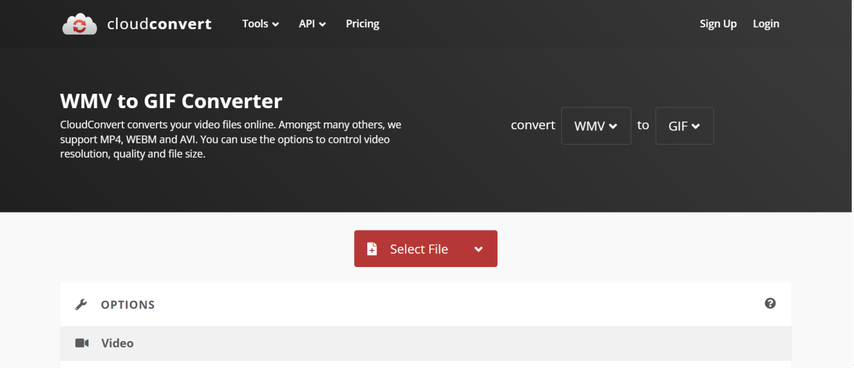
Pros:
- Works with numerous formats
- Is customizable in resolution and frame rate
- Has various upload sources
Cons:
- Only a few free conversions per day
- Is internet dependent
- Large files convert slower
Steps:
- 1.Access CloudConvert WMV to GIF converter page.
- 2.Press Select File and upload your WMV video.
- 3.Customize settings such as resolution or frame rate if desired.
- 4.Click Convert and download the GIF.
3. Zamzar
Zamzar is an older online WMV to GIF online converter but still a favorite due to its simplicity. It does not even need registration just upload the file, select GIF, and convert. The free version has a 50MB file size limitation and would work better for short video clips. Zamzar will also send the converted GIF to your email, helpful if you do not wish to wait on the site. Large files take longer to process, though, and the free plan does not have extensive customization tools for creating GIFs.
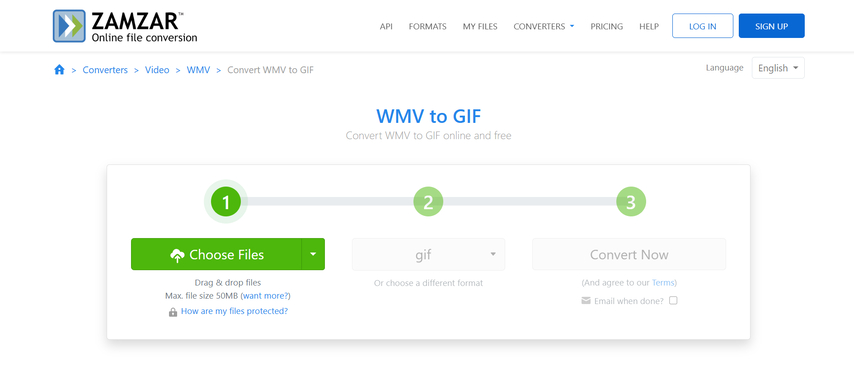
Pros:
- No account necessary
- Extremely easy process
- Email download link feature
Cons:
- 50MB file size limit for free users
- Limited options
- Slow with large files
Steps:
- 1.Go to Zamzar WMV to GIF converter page.
- 2.Click Choose Files to upload your WMV video.
- 3.Select GIF from the format list.
- 4.Click Convert Now and download your GIF.
4. Convertio
Convertio is an online WMV to GIF converter that accepts files from your device, Google Drive, Dropbox, or a direct URL. It has basic editing capabilities such as cropping and resizing prior to conversion. The free version restricts upload sizes to 100MB, making it ideal for short video clips. Convertio is fast, has drag-and-drop upload support, and is fully online. However, files larger than these need a premium account, and processing may be slower if the internet connection is slow.
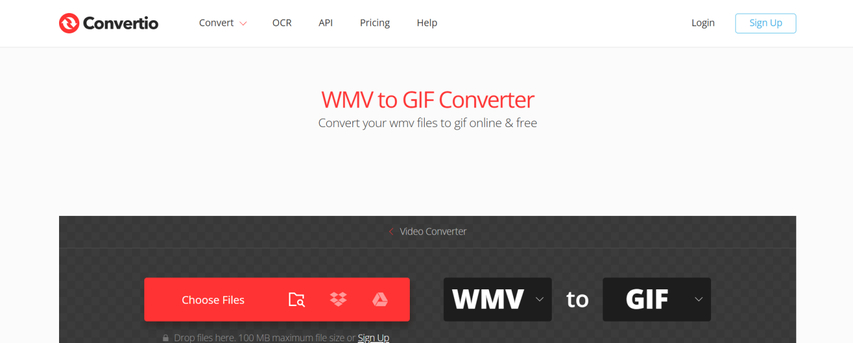
Pros:
- Supports multiple upload sources
- Basic editing tools available
- Drag-and-drop file uploading
Cons:
- 100MB limit for free users
- Internet required
- Slow with large files
Steps:
- 1.Visit Convertio WMV to GIF page.
- 2.Upload your WMV video from device, cloud, or URL.
- 3.Select GIF as output.
- 4.Click Convert and download when finished.
5. VEED.IO
VEED.IO is more than an WMV to GIF converter-it's an online video editor with trimming, text overlay, and effects. You can then edit your WMV video prior to exporting it as a GIF, which is useful for doing personalized animations. The free version watermarks exported files and the process might be slower based on internet speed. Nevertheless, VEED.IO is a great option if you need to edit before converting WMV to GIF for marketing or social media.
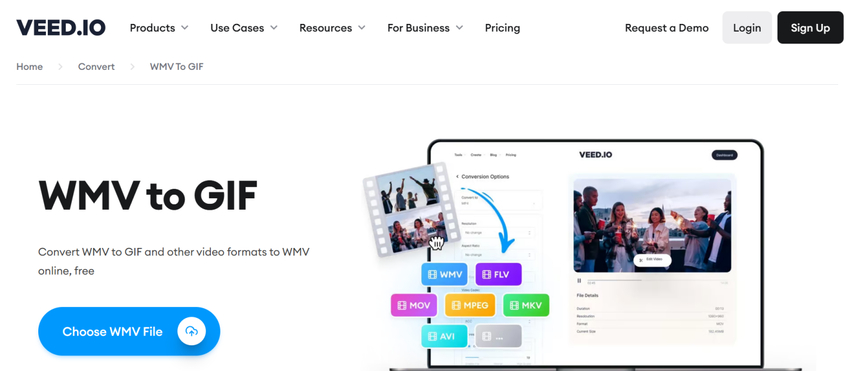
Pros:
- Built-in editing tools
- Support for numerous video formats
- No installation required
Cons:
- Free version watermark
- Performance is internet speed dependent
- Slightly advanced compared to plain converters
Steps:
- 1.Open VEED.IO WMV to GIF converter page.
- 2.Upload WMV video.
- 3.Rename the video if needed.
- 4.Export as GIF and download file.
Which WMV to GIF Converter Should You Choose?
- For high quality output and extra control → HitPaw Univd.
- For fast WMV to GIF online conversion → HitPaw Online Converter or Convertio.
- For editing prior to exporting → HitPaw Univdor IO.
Part 3: Tips to Get High Quality WMV to GIF Conversion
- Choose a higher resolution: Maintain the GIF resolution nearly the same as the original WMV video for optimal clarity. Downsize as little as possible, as doing so can result in a blurry GIF.
- Use the right frame rate: 15-24 FPS typically is the best. Higher FPS creates smoother animations but larger files.
- Trim unnecessary parts: Briefer GIFs load quickly and conserve file size without sacrificing quality.
- Avoid too much compression: Excess compression leads to blurring and loss of color detail.
- Keep color depth high: Additional colors provide improved detail but can be large.
- Use an offline converter for lossless results: Programs such as HitPaw Univd maintain utmost quality when you convert WMV to animated GIF.
FAQs About WMV to GIF
To achieve WMV to GIF high quality, use a desktop tool like HitPaw Univd. It has lossless settings, which maintains the animation flowing and colors intact in the process of conversion.
For rapid and easy WMV to GIF online conversion, HitPaw Online Converter is a good choice. It's free, convenient, works in any browser, and provides decent quality for small to medium files.
Yes. You could convert WMV to animated GIF for both Mac and Windows via HitPaw Univd. It supports a variety of formats, produces high-quality output, and can handle both long and short video clips efficiently.
Conclusion
Converting WMV to animated GIF would be quick and easy when you select the correct approach. Offline tools such as HitPaw Univd provide WMV to GIF high-quality output with lossless options, which are ideal for bigger or significant projects. WMV to GIF online converters are convenient for instant small jobs without having to install anything. If you frequently convert WMV to GIF or have many videos to deal with, HitPaw Univd gives you the best compromise of quality, speed, and user-friendliness. It's a free WMV to GIF converter reliable option for regular users and beginners.
Leave a Comment
Create your review for HitPaw articles













