[2025] Convert Video File to MP4 File
MP4 is one of the most popular and frequently used video file formats. It can store high-quality video and audio data, subtitles and images, and MP4 files are compatible with most devices and platforms and can be easily streamed on the Internet. If you want to convert video files to MP4 format, this is the right place for you. In this article, we will introduce how to convert video files to MP4 format at once with a powerful and easy-to-use tool called ‘HitPaw Univd (HitPaw Video Converter)’. We will also introduce how to convert video files to MP4 online for free. Let's get started now!
Part 1: Convert to MP4 File in Only One Step
The easiest and fastest way to convert video file to MP4 is to use HitPaw Univd. This is a professional and versatile video converter that can convert video and audio files to and from over 1000 formats, including MP4, MOV, AVI, MKV, WMV, FLV, and more. It also supports advanced video codecs such as H265, VP9, and AV1, and can convert 8K/4K/HDR videos without losing quality. You can also use HitPaw Univd to edit your videos, such as cut, trim, merge, crop, rotate, add watermark, filter, and effects.
Convert to MP4
Step 1: Launch HitPaw Univd and either click "Add Video" to import your files or simply drag and drop them directly into the program.

Step 2: If desired, you can customize your video information by clicking on the file name to edit the title.

Step 3: For each file, select an output format by clicking the inverted triangle icon in the lower right corner.

Step 4: Convert Your Video
Select a target folder within the interface and initiate conversion by clicking "Convert" (or "Convert All" for multiple files). The video will be converted to the chosen format.

Features of HitPaw Univd
HitPaw Univd - All-in-one Video Solutions for Win & Mac
Secure Verified. 254,145 people have downloaded it.
- Uses AI technology and hardware acceleration to boost the conversion speed.
- Converter preserves the original quality of your videos after conversion. You can also adjust the video settings.
- Has a simple and intuitive interface that anyone can use. You just need to drag and drop your files, choose the output format, and click the convert button.
- Offers a free trial version that allows you to convert up to 5 videos per day. You can also upgrade to the pro version to unlock more features and unlimited conversions.
Secure Verified. 254,145 people have downloaded it.
Part 2: Way to Convert to MP4 File Online
If you don’t want to install any software on your computer, you can also use some online tools to convert video file to MP4. There are many online video converters available on the web, but not all of them are reliable and safe. Therefore, you need to be careful when choosing an online video converter. Here are some of the best online video converters that we recommend:
Online video converter
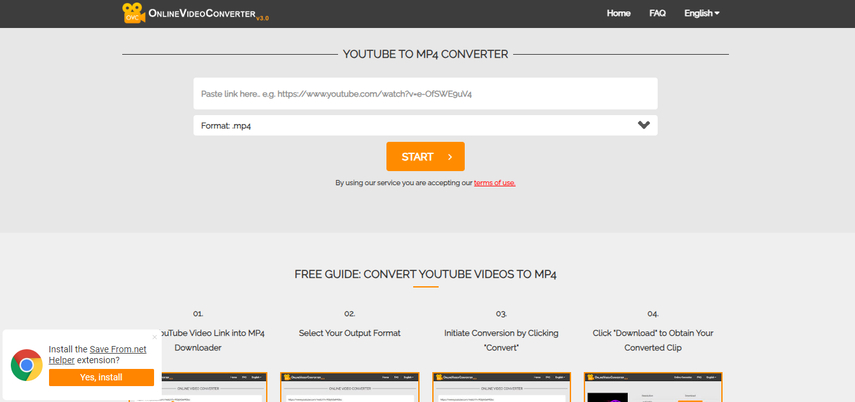
If you want to convert any video file to MP4, you can use Online video converter to MP4. This is a free and easy-to-use online tool that can convert video files to MP4 format. You can upload your video file from your computer, or provide a link to a video file on the internet. You can also change the quality or size of the output MP4 file, and cut, rotate, or flip the video. The conversion process is fast and secure.
Pros
- Supports over 50 source formats, such as MPEG-2, MKV
- Supports subtitle conversion and preservation
- Supports video editing functions, such as cut, rotate, flip, crop, etc.
- No registration or installation required
Cons
- The maximum file size is 1GB
- The conversion speed depends on the internet connection and server load
- The output quality may not be as good as the original
Free Video Converter
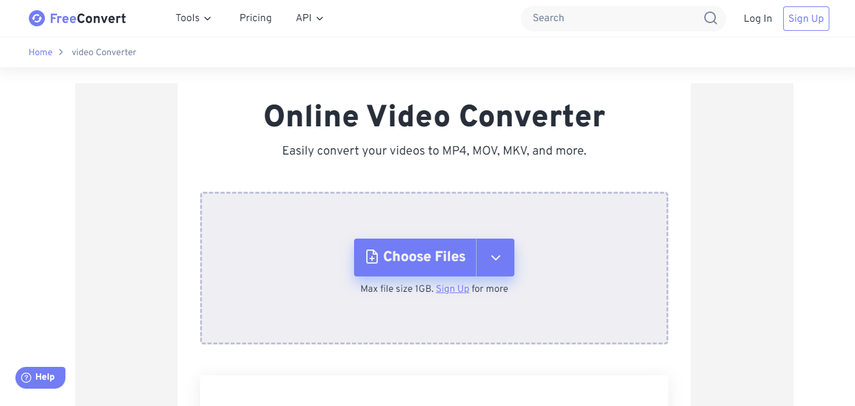
If you want to convert a webm file to MP4, you can use Free Video Converter. This is a free and powerful online video converter that can convert video files to and from MP4, AVI, MKV, WMV, MOV, FLV, and more. You can upload your webm file from your computer, or drag and drop it to the website. You can also adjust the video settings, such as codec, screen size, bitrate, frame rate, etc. You can also trim, rotate, flip, or remove the audio from the video. The conversion process is fast and high quality.
Pros
- Supports more than 1500 file conversions, including video, audio, image, and e-book formats
- Supports advanced video codecs, such as H265, VP9, AV1, etc.
- Supports video editing functions, such as trim, rotate, flip, remove audio, etc.
- Uses 256-bit SSL encryption to ensure file security and privacy
Cons
- The maximum file size is 1GB
- The conversion speed depends on the internet connection and server load
- Requires registration or sign up for more features
VIDEO to MP4
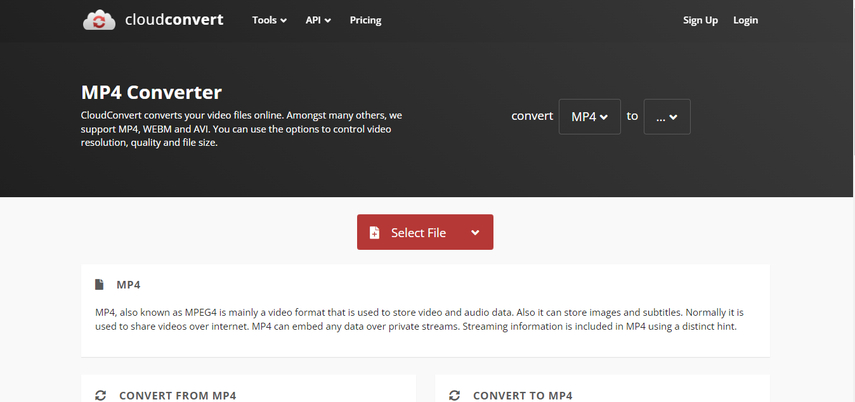
If you want to convert a ts file to MP4, you can use VIDEO to MP4. This is a free and simple online tool that can convert video files to MP4 format. You can upload your ts file from your computer, or provide a link to a video file on the internet. You can also change the quality or size of the output MP4 file, and cut, rotate, or flip the video. The conversion process is quick and easy.
Pros
- Supports various source formats, such as TS, MPEG, MKV, AVI, MOV, 3GP, FLV, etc.
- Supports video editing functions, such as cut, rotate, flip, crop, etc.
- No registration or installation required
Cons
- The maximum file size is 100MB
- The conversion speed depends on the internet connection and server load
- The output quality may not be as good as the original
Convert to MP4 Online
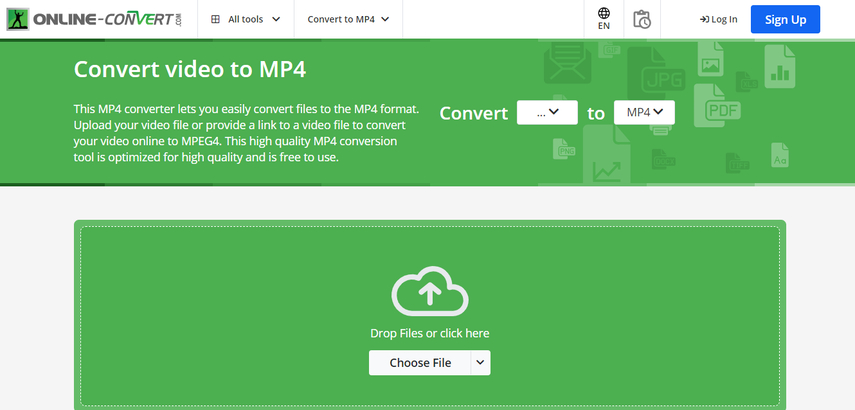
Pros
- Supports various source formats, such as VOB, MPEG, MKV, AVI, MOV, 3GP, FLV, etc.
- Supports video editing functions, such as trim, rotate, flip, remove audio, etc.
- No registration or installation required
Cons
- The maximum file size is 500MB
- The conversion speed depends on the internet connection and server load
- The output quality may not be as good as the original
If you want to convert a vob file to MP4, you can use Convert to MP4 Online. This is a free and handy online tool that can convert video files to MP4 format. You can upload your vob file from your computer, or drag and drop it to the website. You can also adjust the video settings, such as codec, screen size, bitrate, frame rate, etc. You can also trim, rotate, flip, or remove the audio from the video. The conversion process is fast and reliable.
Part 3: FAQs Convert File to MP4 Format
Q1. What is the difference between MP4 and other video formats?
A1. MP4 is a container format that can store video, audio, subtitles, and images. It is based on the MPEG-4 standard, which is a set of compression and coding techniques for multimedia data. Other video formats, such as AVI, MKV, WMV, MOV, FLV, etc., are also container formats that can store different types of data, but they may use different compression and coding methods.
Q2. How to convert file to MP4 format on Mac or Windows?
A2. There are many software and online tools that can help you convert file to MP4 format on Mac or Windows. One of the best software is HitPaw Univd, which we have introduced in the previous section. You can install it on your Mac or Windows computer, and follow the steps to convert your video files to MP4 in only one step. You can also use some online tools.
Q3. Why should I convert file to MP4 format?
A3.
There are many benefits of converting file to MP4 format. Some of them are:
Part 4: Conclusion
In this article, we have shown you how to convert video file to MP4 in only one step, using HitPaw Univd We have also introduced several online methods to convert video files to MP4 for free using the best online video converters. We also answered some of the most frequently asked questions about converting files to MP4 format, hope you find this article useful and informative. If you want to convert video files to MP4 format quickly and easily, we recommend HitPaw Univd, a professional and multifunctional video converting software that can meet all your needs.











 HitPaw Edimakor
HitPaw Edimakor HitPaw FotorPea
HitPaw FotorPea HitPaw VoicePea
HitPaw VoicePea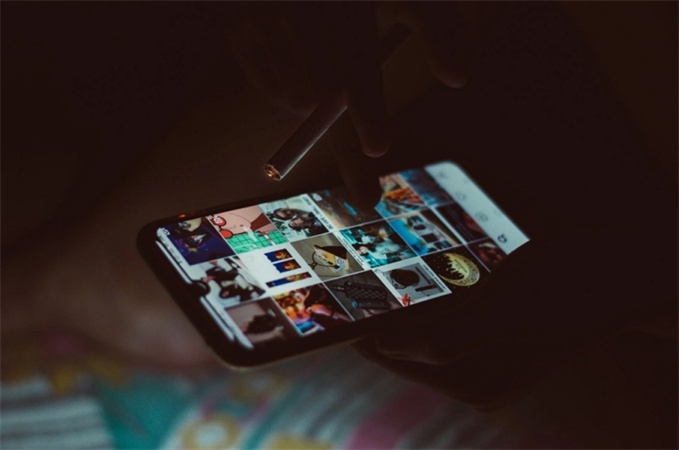



Share this article:
Select the product rating:
Daniel Walker
Editor-in-Chief
This post was written by Editor Daniel Walker whose passion lies in bridging the gap between cutting-edge technology and everyday creativity. The content he created inspires the audience to embrace digital tools confidently.
View all ArticlesLeave a Comment
Create your review for HitPaw articles