Merge MP4 Files on Windows/Mac and Online free now!
If you're looking for a tool to merge your MP4 Files together free, then you come to the right place. A movie, a short video from social media or a longer one from YouTube, you would find all these videos are mostly MP4 files. So How to combine these MP4 files into one to create your own works? This article provides professional MP4 joiners on Windows, Mac and online with a detailed guide. Read on, you could combine multiple MP4 files into one right away.
Part 1. The Easiest Way to Merge MP4 Files - In 4 Steps
You won't miss HitPaw Edimakor if you want to join MP4 files effortlessly. With a user-friendly interface and easy-to-use feature, HitPaw Edimakor is honored to be a popular video combiner for millions of users. Let's see how simple to merge your video clips together by HitPaw:
If you don't have HitPaw on your device now, click to have a quick setup. It's free to try now.
You got it? Let's start!
Step 01Drag and drop all your MP4 files to “Media” > “My Files” to import within seconds
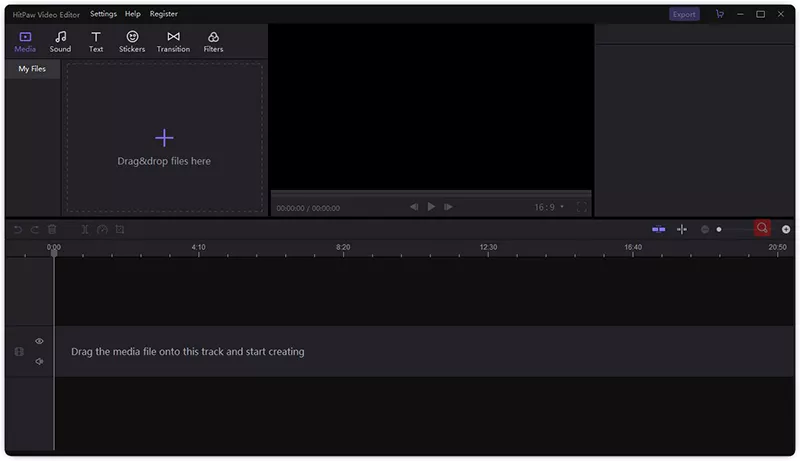
Step 02Do simple drag and drop again. This time we put the videos from “My Files” to the track below
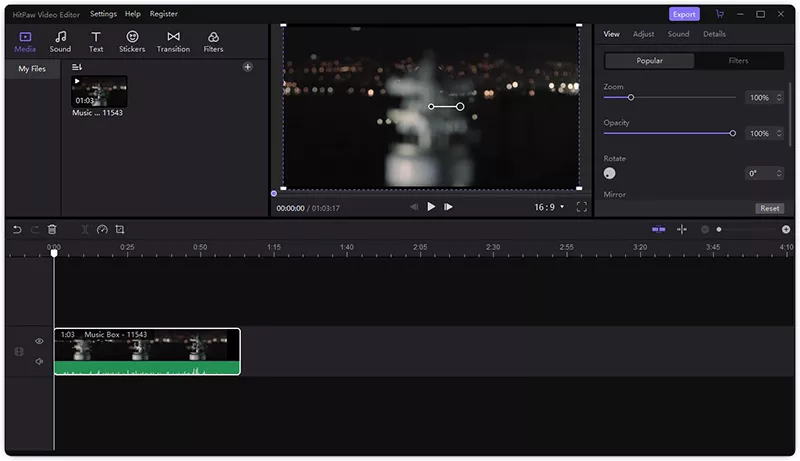
Step 03All videos are prepared on the track, rearrange them until they're in the desired order (If the original order is fine, you don't have to adjust them). Edited video is shown through the preview window
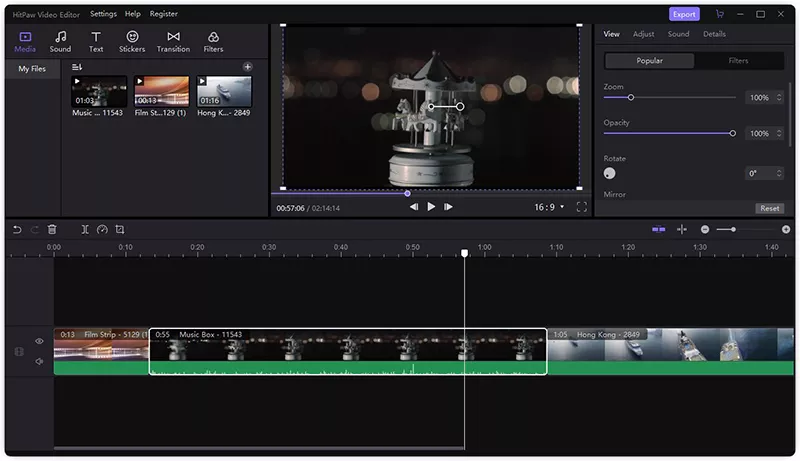
Step 04Once you find it is perfect, click the top-right button “Export” to get the video on your device
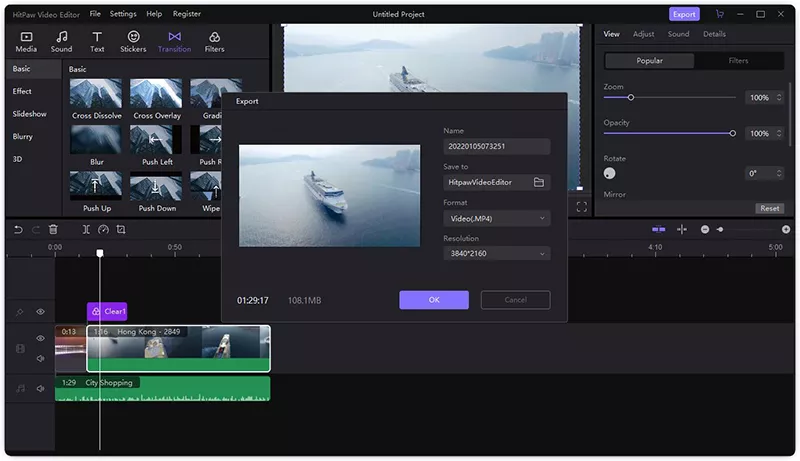
Part 2. Do More with HitPaw Edimakor When You Combine MP4
There's still something you can do as you're joining MP4 files with HitPaw Edimakor. Apart from the basic editing features, HitPaw Edimakor also offers precise timeline, multi-layer video editing, excellent picture-in-picture mode,and audio editing tools as well. Tons of aesthetic filters, transitions, and effects are available to apply to a video clip with just one click. Use these techniques in your video to make it distinguished.
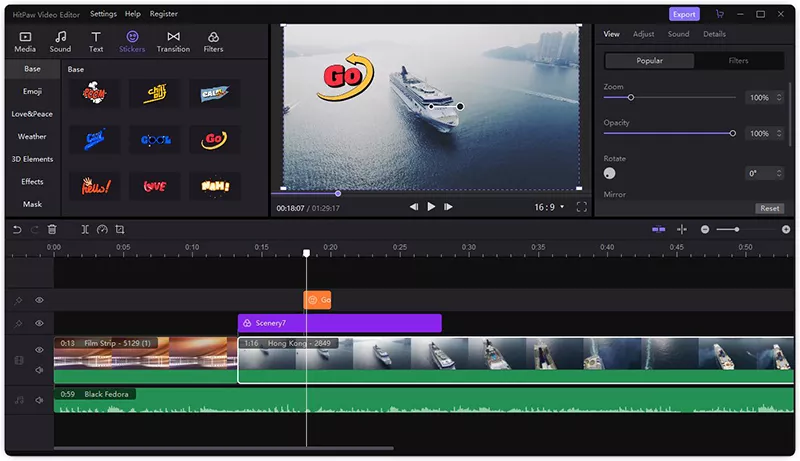
1. Trim video to suitable length
We're now more intended to videos with concise content. HitPaw Edimakor helps you to cut unnecessary clips effortlessly to keep your MP4 files brief and attractive .
2. Enrich your video with transitionsThe transition effect in the editor contains such great modes that can suit your need when you want to connect former MP4 clips to next one with a more smooth and over unexpected effect. For example, to erase or cover something, you can use Mosaic transition in HitPaw.
3. Add filter to improve your videoSometimes the video recorded may appear with different effects due to the light condition. To solve it, the filters here provides you with different effects that can improve video quality especially when showing certain things like food or scenery that recorded in your video.
4. Use creative stickersStickers have been frequently used to beautify our pictures or videos, especially for short videos. Given this, HitPaw Edimakor provides kinds of creative stickers that are available for people with different needs. For example, the stickers in Emoji and Mask are such interesting and versatile stickers that can make your file all the more distinctive.
Part 3. How To Merge MP4 Videos On Mac with iMovie
When it comes to video editing tool on Mac, it must be iMovie. As an entry-level video editor, it's not hard to handle. If you're using it to join mp4 videos, read this tutorial and master it in a minute!
Open up iMovie and click “Create new”, select “Movie” in the menu
Click “Import Media” to upload videos from your Mac to iMovie
Drag and drop your MP4 files in the project window and feel free to rearrange it. If you just need a certain part from one of clips, you can just select that portion to edit
Click “Share” > “File” to save it on your Mac
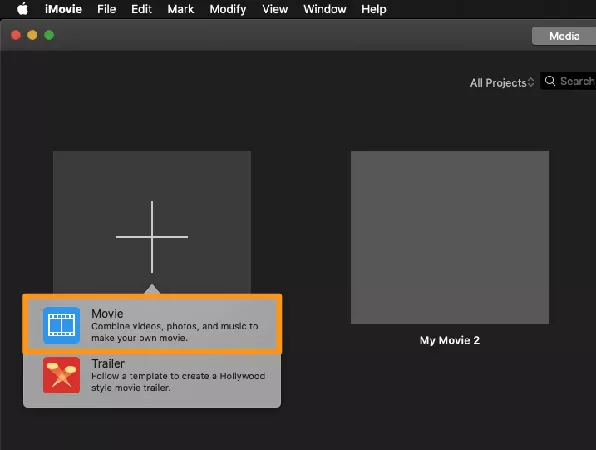
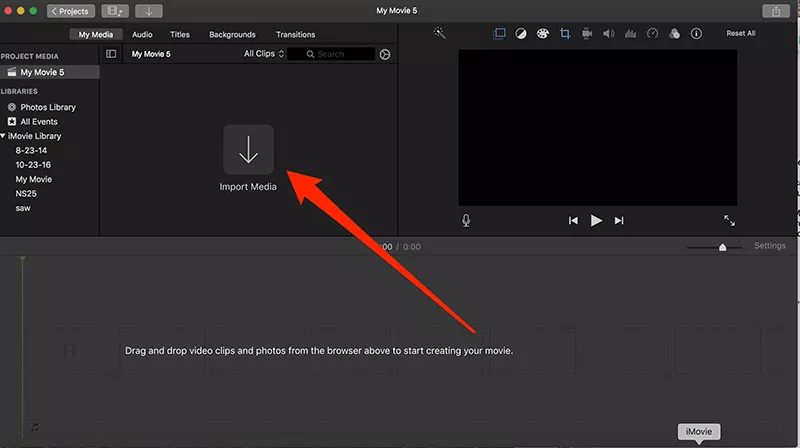
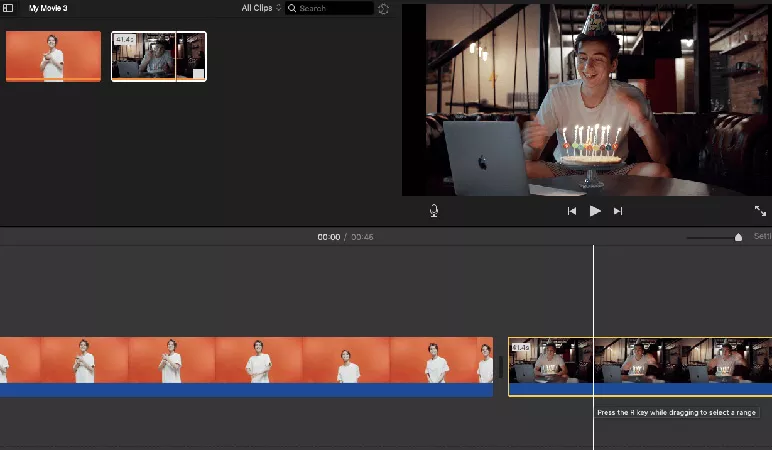
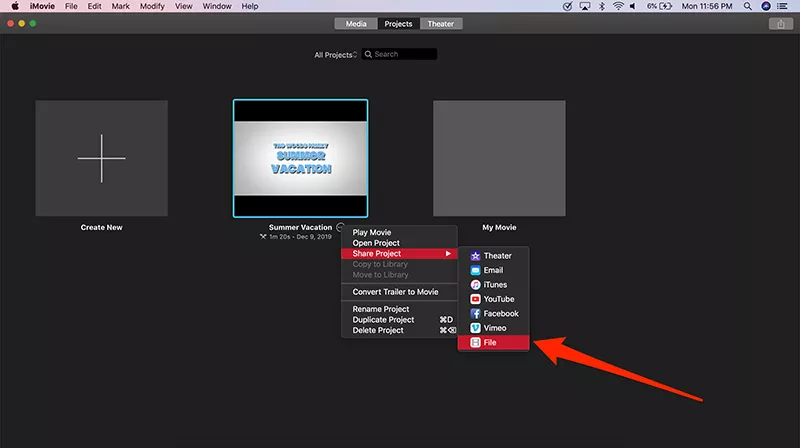
Part 4. How to Join MP4 Files Online Free
You just want to immediately combine mp4 files into one video? Then online tools suit you best. It doesn't need to check whether system you're operating. As long as you have a browser and a stable network connection, you can finish it right away.
Clideo is a highly-rated video editing tool online to solve this problem. Here're steps guiding you how to merge videos online free with it.
Upload the videos and photos you would like to merge
Drag the video clips to adjust the order as you desire
Watch the preview. If there's nothing wrong, click on the”download” button to export
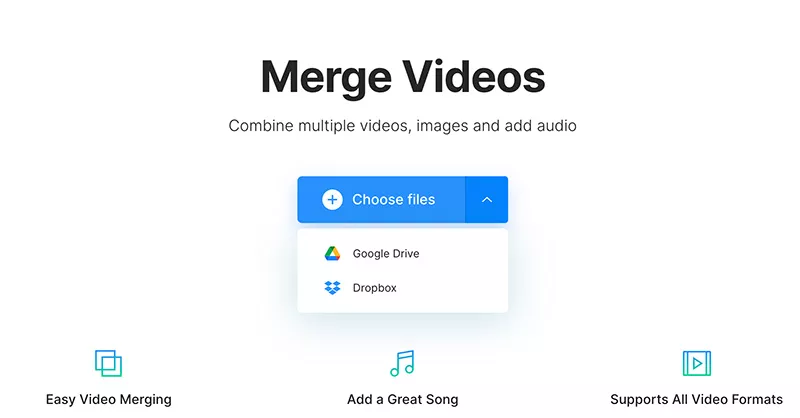
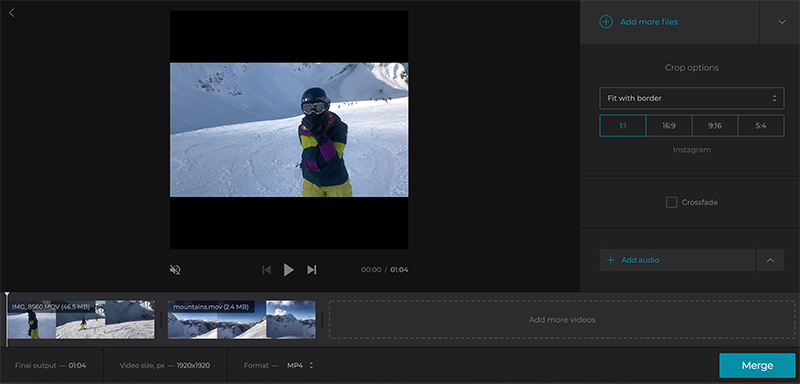
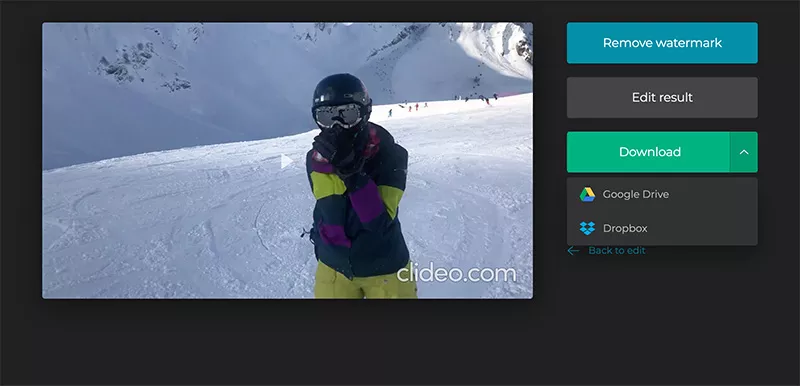
Conclusion
After learning the above four methods, you may know how to merge MP4 files easily. Actually, it might be difficult to say which video joiner is the best because everyone has their own needs. But it’s reflected that HitPaw Edimakor suits for the most. Million of HitPaw lovers are creating brilliant videos in YouTube and TikTok now. Now would be the best time for you to create with HitPaw!







 HitPaw Screen Recorder
HitPaw Screen Recorder HitPaw Edimakor
HitPaw Edimakor

Share this article:
Select the product rating:
Daniel Walker
Editor-in-Chief
This post was written by Editor Daniel Walker whose passion lies in bridging the gap between cutting-edge technology and everyday creativity. The content he created inspires audience to embrace digital tools confidently.
View all ArticlesLeave a Comment
Create your review for HitPaw articles