8 Best Ways to Convert MTS to MP4 Without Quality Loss for Free(Windows, Mac & Online)
The format or video file format commonly used in HD camcorders is MTS and especially Sony and Panasonic. But, this type of file does not always play or edit on every device. Therefore, many individuals desire converting MTS to MP4, as the latter is more compatible. Here we will show 8 simple and free ways to convert MTS to MP4 without losing quality. Regardless of whether you are on Windows, Mac, or like using online converters, we've got all of them here.
Part 1: What is MTS Format & Why You Should Convert MTS to MP4
MTS is a video file and is popular among camcorders although it is difficult to open or share. MTS to MP4 conversion will help you enjoy more viewership, editing, and uploading of your videos on various devices and outlets.
What is MTS?
MTS stands for MPEG Transport Stream. It's for high-definition video files taken by AVCHD camcorders. It maintains good video quality but isn't very easy to manage on most media players and video editing applications.
What is MP4?
MP4 is very widely used video format supported by almost every device, video player, and video editor. It is a good balance of quality and file size.
MTS vs MP4 (Comparison Table)
Feature
MTS
MP4
Format Type
AVCHD (High-definition)
MPEG-4
Compatibility
Limited to certain devices
Supported by almost all tools
File Size
Larger
Smaller
Use Case
Camcorder recordings
Streaming, editing, sharing
Editing Support
Limited
Widely supported
Common Issues with MTS Format
- Primarily a mobile recording format; may have limited compatibility.
- Won't play on most web players
- Difficult to edit with simple video editors
- Larger file size
- Needs extra software to open
Why Convert MTS to MP4?
Converting MTS to MP4 makes your video play, share, and edit more efficiently. MP4 is compact in size but keeps the quality. It plays wonderfully on YouTube, mobile phones, and editing applications like Adobe Premiere or iMovie.
Part 2: How to Convert MTS to MP4 for Free on Windows & Mac
You can also convert MTS to MP4 for free with desktop software. The programs are offline, support large files, and support bulk conversion. These are the four best free programs for Windows and Mac users.
1. HitPaw Univd - Best MTS to MP4 Converter Without Losing Quality
HitPaw Univd is ideal for converting MTS to MP4 without quality loss. It supports 600+ formats, offers fast conversion, and is beginner-friendly. You can convert single or multiple files with batch mode and use basic editing tools like trimming and cropping. Its clean interface makes it accessible for all skill levels-no technical expertise required.
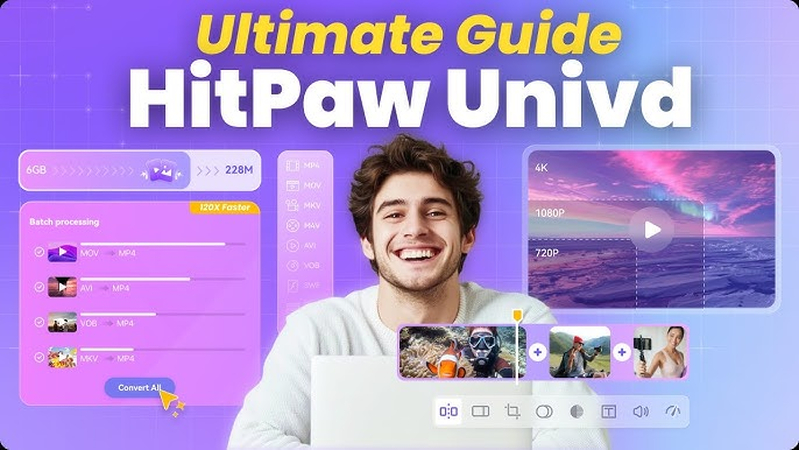
Key Features of HitPaw Univd
- Supports 1000+ Video Formats: Easily convert MTS, MP4, MOV, AVI, and more with wide format compatibility.
- Lossless Quality Conversion: Maintain original video resolution and clarity throughout the conversion process.
- GPU Hardware Acceleration: Speed up conversions by up to 170× using your graphics card-perfect for large projects.
- Batch Video Conversion: Process multiple videos at once to save time and boost productivity.
- Built-in Video Editing Tools: Trim, crop, and adjust your clips before exporting-all in one place.
How to Convert MTS to MP4 with HitPaw Univd
Step 1:Visit the official HitPaw website and download HitPaw Univd. Follow the on-screen instructions to install the software.
Step 2:Launch the software, go to the Converter tab, and click Add Video or drag and drop your MTS files into the window.

Step 3:Click the file name or pen icon to rename and edit tags like title, artist, and genre.

Step 4:Click Add Subtitles to import SRT, ASS, SSA, or VTT files. Only one subtitle file can be added per video.

Step 5:Click the format icon beside each file or use Convert All to set MP4 for all. Adjust resolution or quality if needed.

Step 6:Enable Hardware Acceleration or Lossless Conversion (optional), select an output folder, and click Convert.

Step 7:Go to the Converted tab to find your MP4 files. Open the folder or re-import for further edits.

2. VLC Media Player
VLC is not only a media player but also an easy video converter. If you already have VLC, there is no need to buy anything else. It is a MTS to MP4 converter and more. Even though the conversion window is not that hip, it gets the job done. VLC is free, open-source, and compatible with every platform. The thing is, it does not come equipped with advanced features and will not be the best option for masses of files.
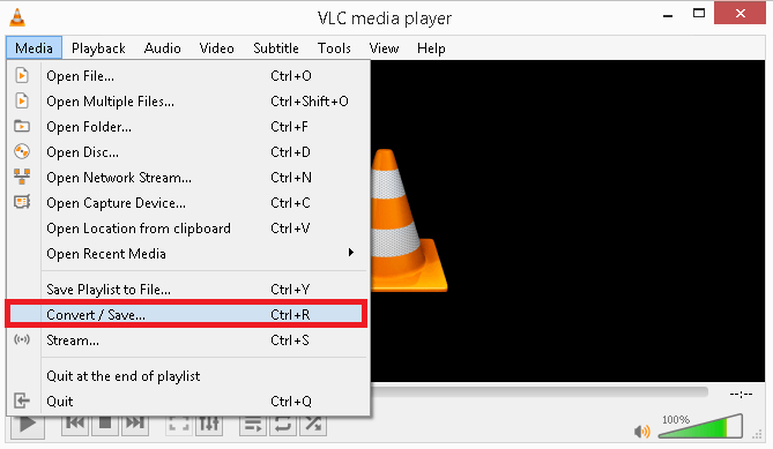
Pros:
- Free and open-source
- Windows, Mac, and Linux compatible
- Supports conversion of many types of files including MTS
Cons:
- Not so simple user interface
- Slower conversion than some
3. HandBrake
HandBrake is a free video converter that is widely utilized by professional users. HandBrake can also video file converter MTS to MP4. HandBrake also allows you to modify the output quality, file size, and codec setting. The software is not only stable but also has a more technical interface, which might be difficult for beginners. HandBrake is for those who require more flexibility with output settings and are not scared of a learning curve.
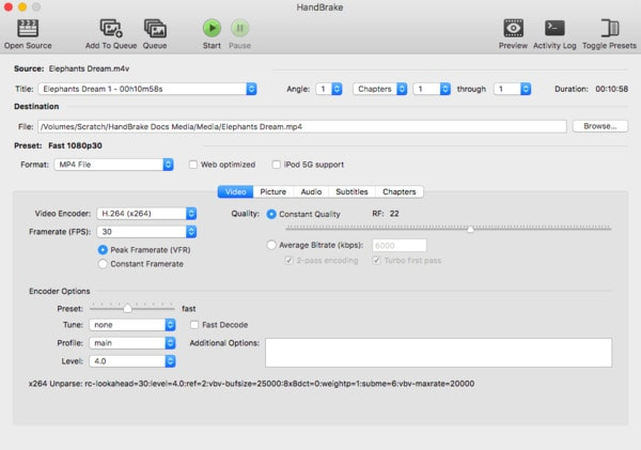
Pros:
- Gives precise video output settings
- Absolutely free with no extra fee charged
- Supports Windows, Mac, and Linux
Cons:
- Not very beginner-friendly
- Does not directly support all video formats
4. Any Video Converter (AVC)
Any Video Converter is an excellent utility to convert MTS to MP4 with least efforts. It supports converting numerous video formats and has an easy-to-use, well-structured interface. It also has basic editing capabilities and device-specific pre-profiled presets for devices like smartphones, tablets, and consoles. The free version is acceptable, but be careful while installing as it can install third-party software that you may not need.

Pros:
- Easy to use with user-friendly interface
- Has device-specific output presets
- Includes basic video editor features
Cons:
- May try to install extra software
- Ads may be triggered in the free version
Tool Suggestion Summary
- Beginners: HitPaw Univd or Any Video Converter
- Advanced: HandBrake
- All-in-one player andconverter: VLC
Part 3: Best 4 Free Online MTS to MP4 Converters
Online tools are wonderful in case you want to convert MTS files in a hurry without programs download. Online converters are easy to use and work with all devices that have an internet connection. They work with most formats, but they have file size limits and rely on your internet connection.
1. HitPaw Online Video Converter
HitPaw Online Video Converter is an online free software that allows you to convert MTS to MP4 without any quality loss. It's easy to use and never puts watermarks on your videos. No need to install something or to register. All you need to do is to go online, load up your submission, and export the copy to an MP4. It's also excellent for quick conversions and works with numerous other formats like MOV, AVI, and WMV.
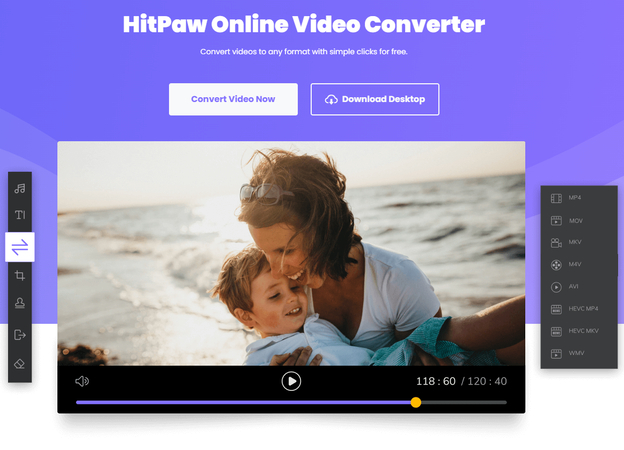
Pros:
- No installation or sign-up needed
- No watermark on video
- Simple and easy to use
Cons:
- There is a file size limit
- Needs to use Internet
Steps to Convert MTS to MP4 with HitPaw Online Video Converter:
- Step 1:Go to HitPaw Online Video Converter.
- Step 2:Click "Choose File" and load your MTS file.
- Step 3:Select MP4 as output format.
- Step 4:Click "Convert."
- Step 5:After converting, click "Download" in order to download your MP4 video.
2. FreeConvert
FreeConvert is a popular online converter that is capable of converting many file formats, like MTS to MP4. It also offers settings to adjust video resolution, codec, and output size. You can upload up to 1GB files for free, which is helpful for larger videos. It also allows cloud upload and download. Free users may have slower conversion speed.
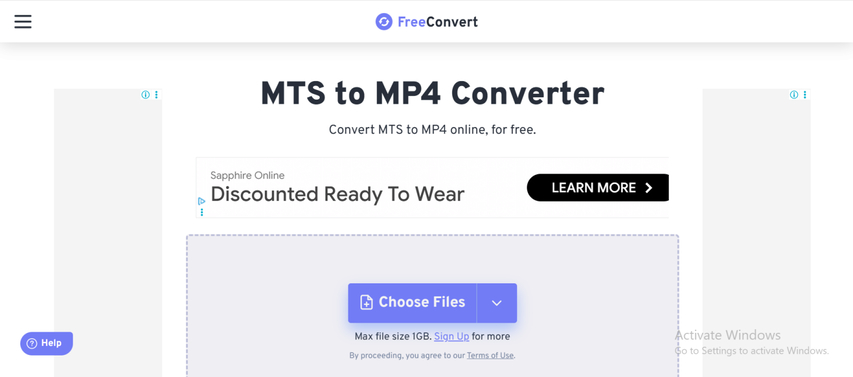
Pros:
- Supports 1GB files
- Offers additional settings (resolution, size)
- Easy to use
Cons:
- Ads on website
- Lower speeds for the free users
Steps to Convert MTS to MP4 with FreeConvert:
- Step 1:Visit FreeConvert.
- Step 2:Click on "Choose Files" and upload your MTS video.
- Step 3:Choose MP4 from the dropdown of output formats.
- Step 4:Click "Convert To MP4."
- Step 5:Download the converted file when done.
3. CloudConvert
CloudConvert is a speedy web-based file converter that handles over 200 formats. It offers more control, where you can change resolution, trim the video, or alter codecs. You can even upload the files from Google Drive, Dropbox, or via URL. The website is convenient for both beginners and professionals. But it has daily use limits for free users.
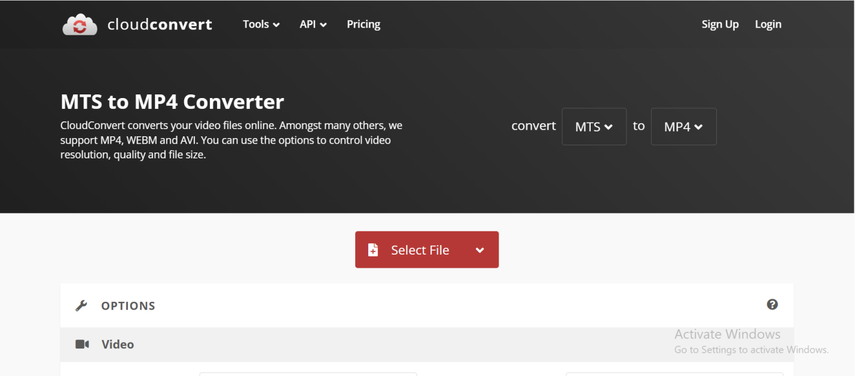
Pros:
- Offerring advanced video output settings
- Cloud file import ability
- Minimalistic interface
Cons
- Free users' daily usage limit
- May be slower with large files
Steps to Convert MTS to MP4 with CloudConvert:
- Step 1:Go to CloudConvert.
- Step 2:Click "Select File" and upload your file.
- Step 3:Choose "MP4" as the output.
- Step 4:(Optional) Click "Wrench icon" to change resolution or trim.
- Step 5:Click "Convert" and wait until it is done.
- Step 6:Click "Download" to download your MP4 file.
4. Convertio
Convertio is one of the most-used web-based converters that supports MTS to MP4 and many other conversions. It is really easy to use with drag-and-drop features and cloud upload. The conversion is internet-based, and the downloaded video can be achieved in just a few minutes. The only disadvantage is the 100MB free user file size limit, which may be too small for certain MTS videos.
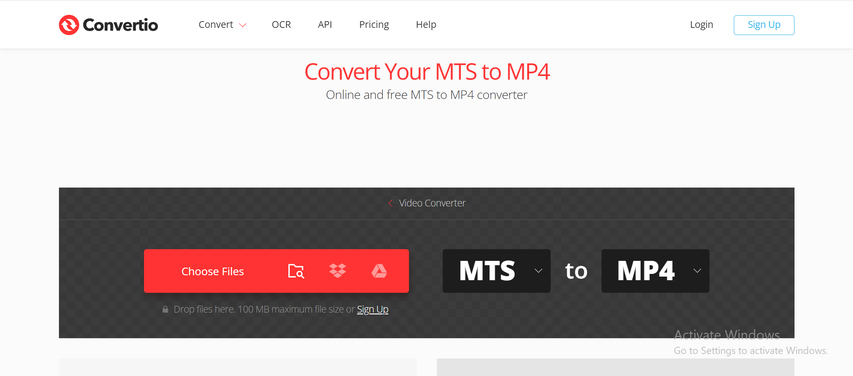
Pros:
- Drag-and-drop interface
- Upload from Google Drive or Dropbox
- Easy for beginners
Cons:
- 100MB free version file size limit
- Some features are hidden behind paid plan
Steps to Convert MTS to MP4 with Convertio:
- Step 1:Visit Convertio.
- Step 2:Click on "Choose Files" and add your MTS file.
- Step 3:Select MP4 as the output format.
- Step 4:Click on "Convert."
- Step 5:Once done, click on "Download" to get your MP4 video.
Tool Suggestion Summary (Online Converters)
- Quick and simple: HitPaw Online Converter
- BIG files: FreeConvert
- More settings: CloudConvert
- Simple interface: Convertio
FAQs About Converting MTS to MP4
Q1. 1.How to Convert MTS to MP4 for Free?
A1. You can convert free MTS to MP4 using free applications like HitPaw Univd, VLC, or HandBrake on Windows or Mac. Online applications like FreeConvert and HitPaw Online Video Converter are also suitable for occasional use.
Q2. How to Convert MTS to MP4 Using VLC?
A2.
Step 1: Open VLC Media Player and click on the Media menu.
Step 2: Select Convert/Save from the dropdown list.
Click Add to upload your MTS file.
Step 4: Choose MP4 as the output format under the Profile section.
Step 5: Set the destination folder where the converted file will be saved.
Step 6: Click the Start button to begin the conversion process.
Q3. How to Convert MTS Files to MP4 on PC?
A3. Install a converter like HitPaw Univd or HandBrake. Add your MTS file, choose MP4 as the format, and convert. You can also convert using VLC if you have it installed already.
Conclusion
MTS files are always problematic as they are not supported on most devices or platforms. Converting them into MP4 is the best way of making your videos playable, shareable, or editable. Several free tools both web and software have been shown throughout this guide that are efficient on Windows, Mac, as well as web browsers. Each of these software has pros and cons, so you can choose what suits your need the most. But if you are looking for a simple, reliable, and top-notch solution, HitPaw Univd is highly recommended. It is easy to handle, supports batch mode conversion, and gives good results without compromising on video quality even for beginners.
















 HitPaw VoicePea
HitPaw VoicePea  HitPaw VikPea (Video Enhancer)
HitPaw VikPea (Video Enhancer) HitPaw FotorPea
HitPaw FotorPea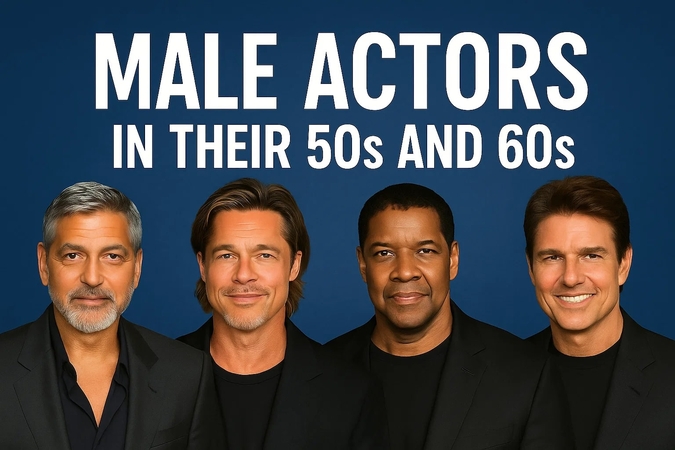
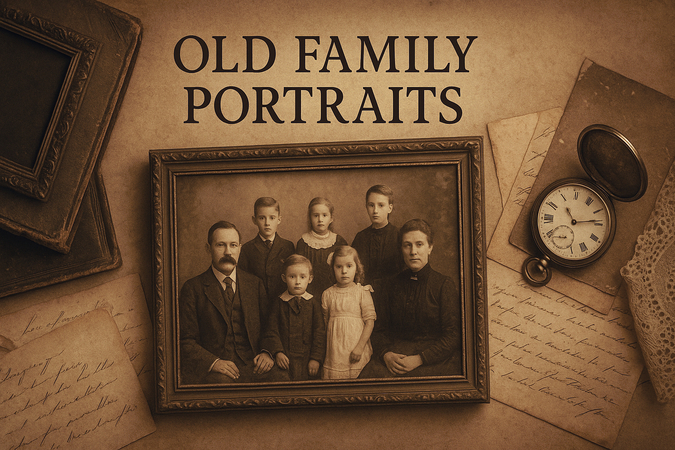


Share this article:
Select the product rating:
Daniel Walker
Editor-in-Chief
This post was written by Editor Daniel Walker whose passion lies in bridging the gap between cutting-edge technology and everyday creativity. The content he created inspires the audience to embrace digital tools confidently.
View all ArticlesLeave a Comment
Create your review for HitPaw articles