What Is Mail Drop on iPhone and How to Use It
Mail Drop for iPhone is an interesting Apple-only feature that takes your email experience to a whole new level. It expands the size of attachments you can send via email on iPhone. For instance, you cannot send attachments bigger than 25MB in size on Gmail. For Outlook and Hotmail, the limit is even lower at 20MB. Things become even more complicated when the sender's email provider allows 25MB, but the recipient's service has a lower limit, such as 20 MB. Such emails are routinely rejected by the recipient's email provider, resulting in a non-delivery notification for senders. You can easily bypass the whole problem by using Mail Drop. In this guide, we'll tell you everything you need to know about Mail Drop for iPhone and how to use it.
Part 1. Where and What is Mail Drop on iPhone?
The Apple Mail app or iCloud Mail lets you attach files totaling up to a maximum of 20 MB (sometimes 28.3 MB) in size. If you try to attach files that exceed this size limit, the app will give you the option to send the files via Mail Drop.
How Mail Drop works is quite simple. It uploads your files to your iCloud account and then inserts a link to those files into your email. Since the files are not attached to the email - only a link to them is provided - you can send large files in your email. This way, Mail Drop practically breaks down the shackles that limit the size of attachments you can send via email, allowing you to send everything from entire compressed folders to massive 4K videos. That's a huge advantage for iPhone users, as most email service providers enforce a restrictive file attachment size limit.
If this sounds familiar, that's because it's nearly identical to how Gmail sends attachments via Google Drive. However, there are some crucial differences. Unlike with Gmail, your Mail Drop files do not consume iCloud storage. So, you can send hundreds of GBs' worth of files without an iCloud+ subscription. This brings us to the next section.
Limitations of Mail Drop on iPhone
While Mail Drop is a game-changer for iPhone users, it also has its limitations. You need to know them to extract the maximum value from this nifty feature.
- The maximum file size you can send with Mail Drop is 5GB.
- All Mail Drop attachments are only available for 30 days. If your email recipient does not click on the attachment and download the files within this time frame, you'll have to resend them.
- Mail Drop has a storage limit of 1TB. It means you can send as many files as you like with Mail Drop as long as they collectively do not exceed 1TB in size. That said, since the attachments are automatically deleted after 30 days, Mail Drop keeps clearing up the space for you to use it conveniently in the future.
- Mail Drop lets you send compressed folders but not uncompressed ones. You can, however, compress entire folders on iPhone and send them with Mail Drop.
- Mail Drop is available for the Apple Mail app on iPhone, Mac, and iPad. However, you can also use Mail Drop on non-Apple devices from the browser by logging on to your iCloud Mail account.
Part 2. How to Use Mail Drop on iPhone
- Step 1: Compose an Email in Apple Mail
- Step 2: Attach a File
- Step 3: Send in Mail Drop
Open the 'Mail' app on your iPhone >> Tap on the 'Compose' button
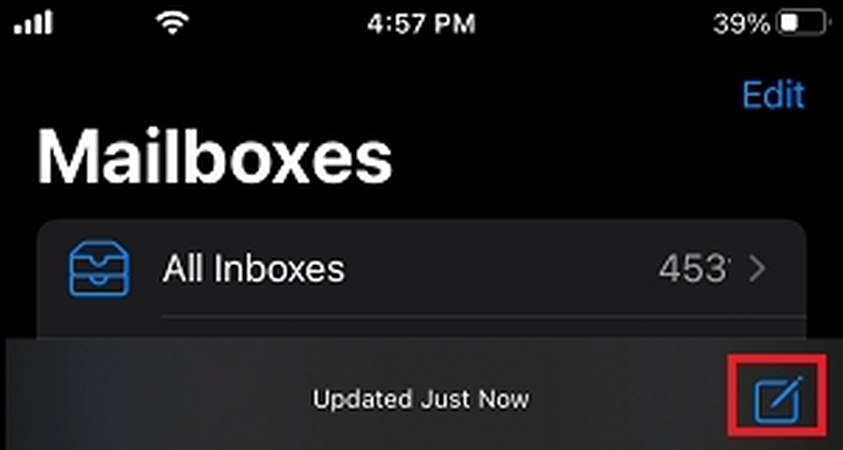
Tap anywhere within the email body and select one of the attachment options: 'Insert Photo,' 'Video,' or 'Attach File'. Use the iCloud Drive browser to find your file and attach it.
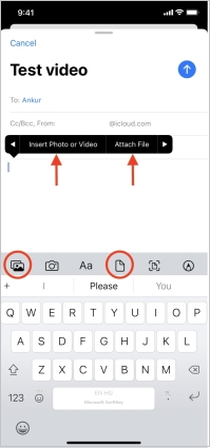
Enter the recipient's email, subject line, and message before tapping on the blue 'Send' button. If the attachment is bigger than 20 MB, it will trigger a prompt to send the file with Mail Drop, click 'Use Mail Drop.'
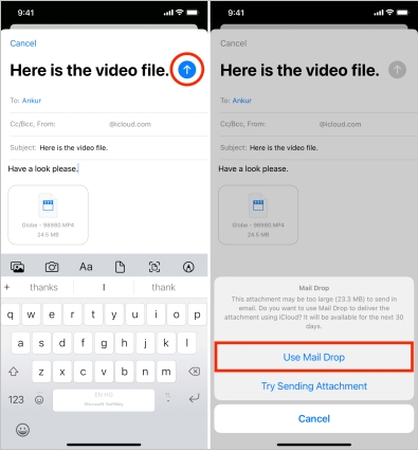
Part 3. Compress Large Videos and Send Them in Email on iPhone
The biggest drawback of Mail Drop is that it's a ticking time bomb. If you're trying to share something with your email recipients and give them permanent access to it, Mail Drop is not the ideal way to do it. Your recipient will lose access to the files after 30 days. If you're trying to attach a video to your email without using Mail Drop, Univd Video Compressor offers a more reliable way of doing it. Univd compresses videos to a fraction of their size without losing quality.
Why Choose HitPaw to Compress Videos for Email Attachments
- Efficient Compression: Slash your video size by up to 80% without noticeable quality loss.
- Batch Compression : Univd lets you compress up to 5000 videos in a single batch.
- 120X Faster: Univd utilizes GPU acceleration to compress videos at incredible speeds.
- Full Customization: You can customize every aspect of compression, including file size, quality, and more.
- VariousFormats: Thanks to Univd's broad support for video formats, you can compress any video.
- Real-time Previews: Get previews of file savings before compression so you can customize the compression settings.
- Compress Anywhere: You can use Univd to compress videos anywhere, be it on Windows, Mac, or online.
How to Compress Videos with HitPaw Univd
- Step 1: Import Videos
- Step 2: Customize Compression
- Step 3: Compress Videos
Start the HitPaw Univd app on your desktop. Go to the 'Compressor' module, drag videos directly into Univd or use the 'Add Video' button.

Click on the 'Gear' (Settings) icon next to an imported video >> Choose 'Precise compression' and use the slider to select a file size smaller than 20MB. Use the Compression Bar at the bottom of the window for batch compression.

Click 'Compress' or 'Compress All' to start compress videos for mail sending.

FAQs on Mail Drop on iPhone
Q1. Does Mail Drop work with third-party email apps, such as Gmail and Outlook?
A1. No. Mail Drop is exclusive to the built-in Mail app on Apple devices.
Q2. How to resend or recover a Mail Drop file after 30 days?
A2. Mail Drop files are automatically deleted after 30 days, and there is no way to recover them. You'll have to reupload the files and send them as attachments in a fresh email to your recipient.
Q3. Is Mail Drop secure?
A3. Unlike email attachments, Mail Drop links are not accessible exclusively by email sender and recipient. Anyone with the link can view and download your Mail Drop files. So, the links can be forwarded by your email recipients, creating privacy or confidentiality issues. Also, Apple does not let you password-protect the Mail Drop files. So, make sure that you use Mail Drop to send only those files that you don't mind sharing with just about anyone.
Conclusion
Mail Drop is a great tool on your iPhone that helps you send large files up to 5GB by email. It works by putting your files in iCloud and sharing a link to download them. It's a handy feature when your email can't send big files the normal way, which happens all the time. However, remember that the files disappear after 30 days, which is a problem for many users. So, if you want to keep your files small or private, you can use an app like HitPaw Univd to compress videos before sending them. Univd makes it super-easy to send big videos as email attachments that don't disappear after a few days.










 HitPaw VoicePea
HitPaw VoicePea  HitPaw VikPea (Video Enhancer)
HitPaw VikPea (Video Enhancer) HitPaw FotorPea
HitPaw FotorPea



Share this article:
Select the product rating:
Daniel Walker
Editor-in-Chief
This post was written by Editor Daniel Walker whose passion lies in bridging the gap between cutting-edge technology and everyday creativity. The content he created inspires the audience to embrace digital tools confidently.
View all ArticlesLeave a Comment
Create your review for HitPaw articles