How to Edit Lock Screen on iPhone: Clock, 3D Wallpapers and More
You look at your lock screen dozens of times a day. A well-designed lock screen can make your iPhone feel personal, keep your schedule in view, and even boost your mood. With iOS 26, Apple makes it easier than ever to edit lock screen iPhone.
In this guide, you'll explore new iOS 26 options for clock, 3D wallpapers, and, as a bonus, learn how to prep photos with AI tools before turning them into stunning lock screen wallpapers. We'll walk you through editing lock screen iPhone features step by step without overwhelming you.
Part 1. Edit Lock Screen iPhone: What’s New in iOS 26
Apple's biggest Lock Screen overhaul yet gives you more creative control than ever before. You're no longer limited to a single photo or font, as you can now treat your lock screen like a mini gallery.
New Wallpaper Gallery & Color Themes
In iOS 26, the Wallpaper Gallery expands into a full palette playground. You'll find multiple color sets like dusk, halo, sky, shadow, and dynamic themes. Swipe between them to see instant previews. This makes it easy to edit lock screen look day by day without digging into settings.
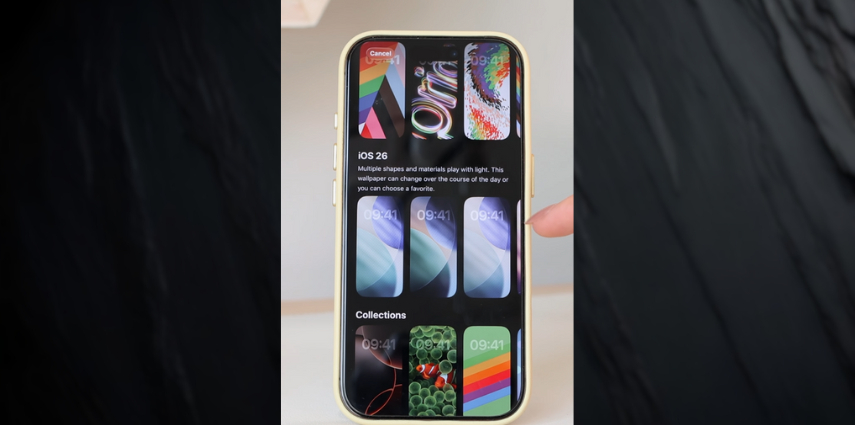
Customize Fonts & Clock Size
One of the most requested features is now available, featuring a bounding box that allows you to resize the time and adjust the thickness. You can even apply a new translucent "glass" option that blends your text with the wallpaper. If you've been wondering how to edit lock screen clock, keep reading as we will discuss that in detail.

Photo Shuffle with Independent Clock Edits
Apple has also improved Photo Shuffle. You can now set shuffle timing to hourly, daily, on tap, or on lock. Each photo in your shuffle can have its own clock style, making your lock screen feel curated instead of random.
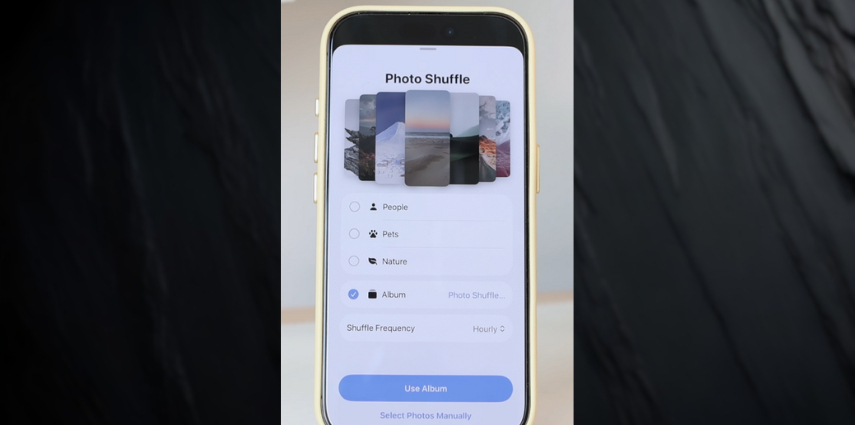
3D Spatial Wallpapers
Depth photography now comes alive. The new spatial capture mode turns depth-based photos into interactive 3D lock screen effects. This is where you can really experiment with screen edit lock options and watch as the time and widgets subtly float in front of your subject when you tilt your phone.
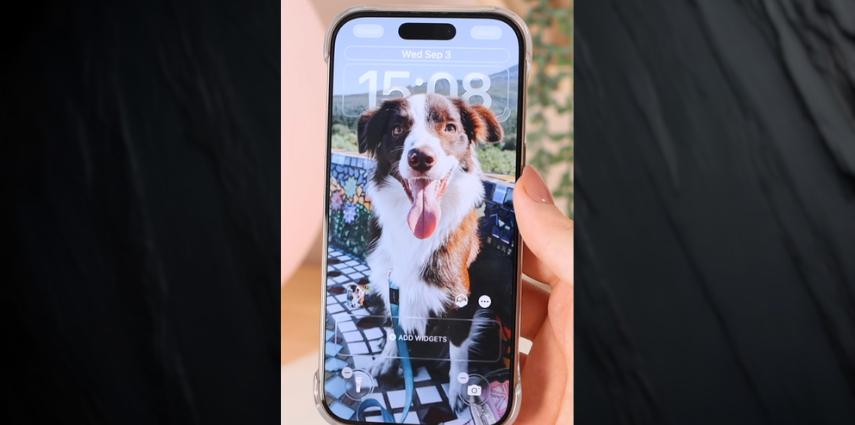
Editing Lock Screen Shortcuts
Beyond visuals, iOS 26 wallpaper improves utility. You can customize the quick-launch shortcuts at the bottom of the screen. No longer limited to flashlight and camera, you can assign your favorite apps or automations here. This makes editing lock screen buttons feel like rearranging your home screen, but faster.
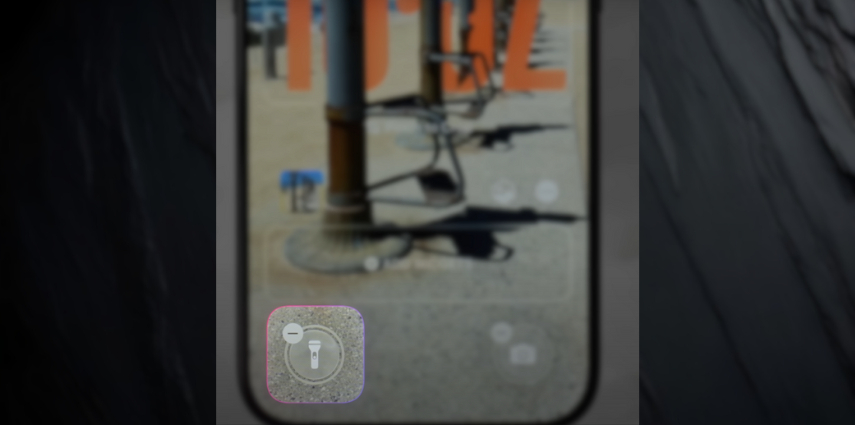
Part 2. How to Edit Lock Screen Clock in iOS 26?
If you're considering how to edit lock screen widgets in iOS 16, then the clock widget is the most popular option. Resizing and styling the clock are among the most eye-catching upgrades. Apple now treats the clock as a widget itself, so when you edit lock screen widgets, you're also adjusting the time display. Here's how:
- 1. Touch and hold your lock screen until you see the Customize button and tap on it.
- 2. You can hold and drag the bottom right corner of the clock widget to change its size.
- 3. Then, tap directly on the clock to select your font and color, adjust the thickness, and try the new Glass or Solid look.
- 4. Because the clock is a widget, the iOS 26 creates an effect to adjust the clock between the background and subject for images with depth to balance your photo, and just like that how to edit widgets on lock screen becomes part of your style.
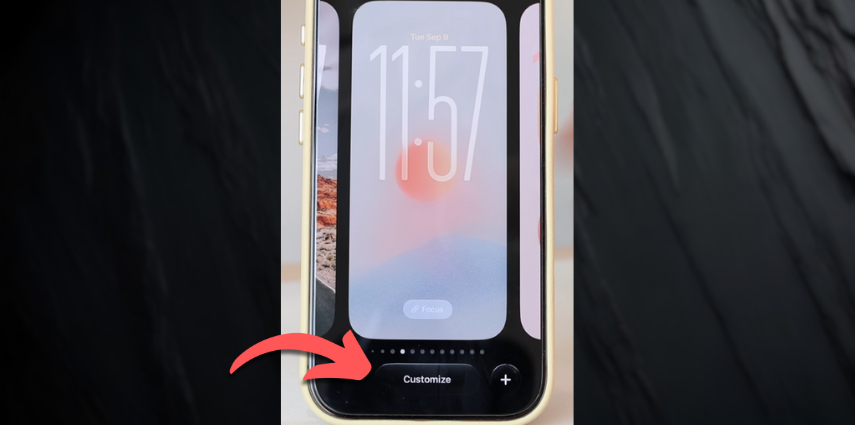

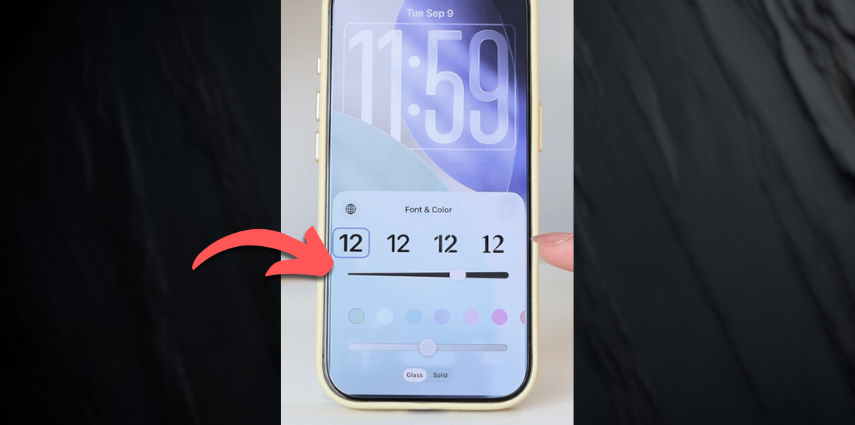

Your clock will readjust its size and remain in harmony when you swipe up for notifications.
Part 3. How to Edit iPhone Lock Screen Wallpaper: 3D Spatial Effect
iOS 26 introduces the "spatial scene” feature to any photo with depth, transforming everyday shots into parallax-style wallpapers. Whether you're doing an iPhone edit lock screen refresh for work or editing iPhone lock screen images for fun, it’s surprisingly simple:
- 1. Touch and hold the lock screen and tap the "+" button.
- 2. Tap on Photos and choose a photo with clear depth separation (foreground and background).
- 3. Tap the Spatial Capture Button and wait a moment while iOS generates the 3D effect.
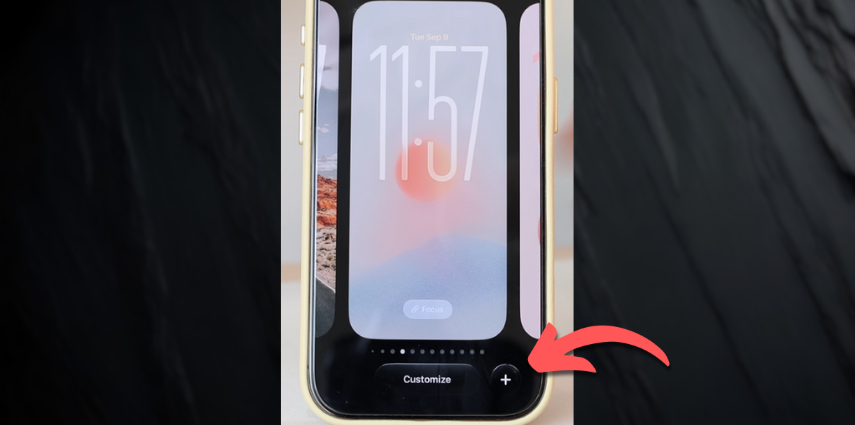
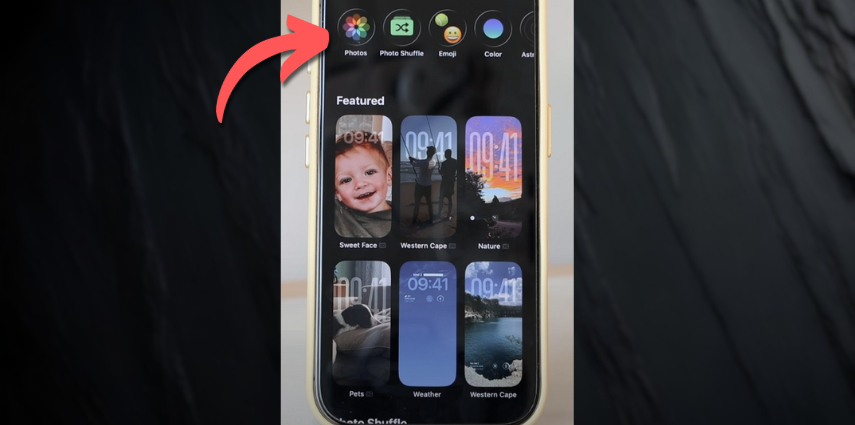
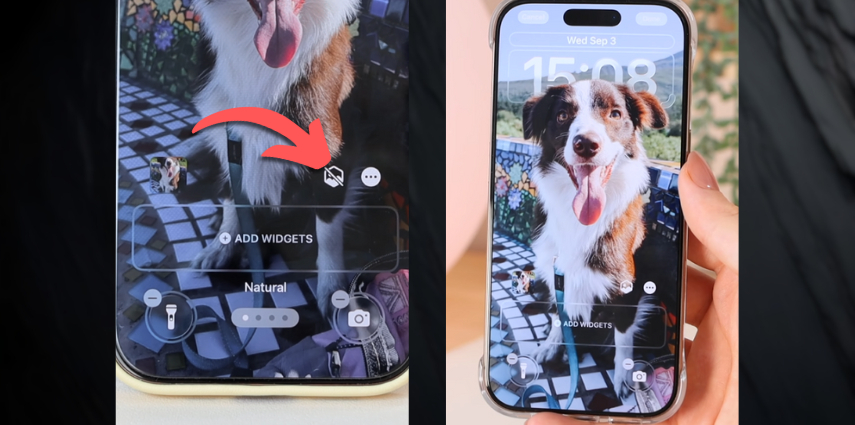
These steps display how to edit iPhone lock screen designs that actually move when you tilt your phone. When you edit lock screen iPhone this way, it becomes less about flat images and more about living visuals.
Part 4. AI Marvels: Reliable App for Editing Lock Screen iPhone Wallpaper
Before adding wallpapers, many users enhance photos first. If you are looking to edit iPhone lock screen images before making them a wallpaper, the solution is AI Marvels. This iOS app is built for fast, intelligent edits so your wallpaper looks professional before it ever hits your lock screen.
With AI Marvels, you can:
- Magic Text – Edit photos with AI, add or refine details, or backgrounds with simple text prompts.
- Remove Object – Clean unwanted elements for distraction-free lock screens.
- AI Retouch – Apply filters, adjust brightness, shadows, saturation, sharpen, contrast, temperature, tint, and grain to make any image pop.
- Magic Brush – Mark specific areas for quick edits, add or change elements like clothes.
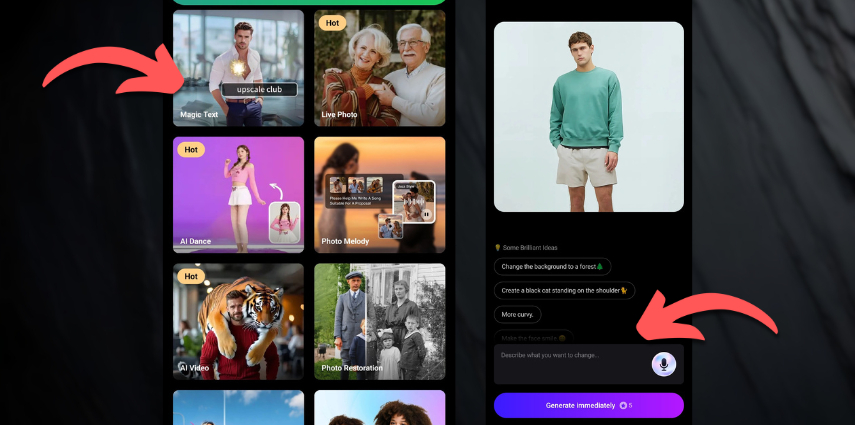
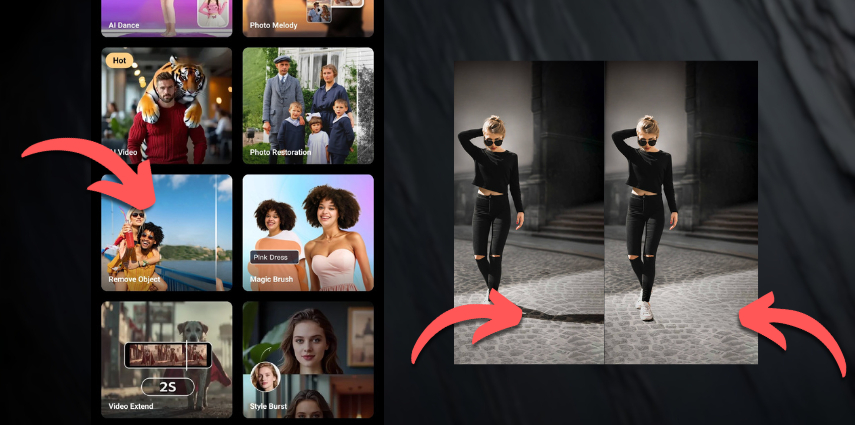
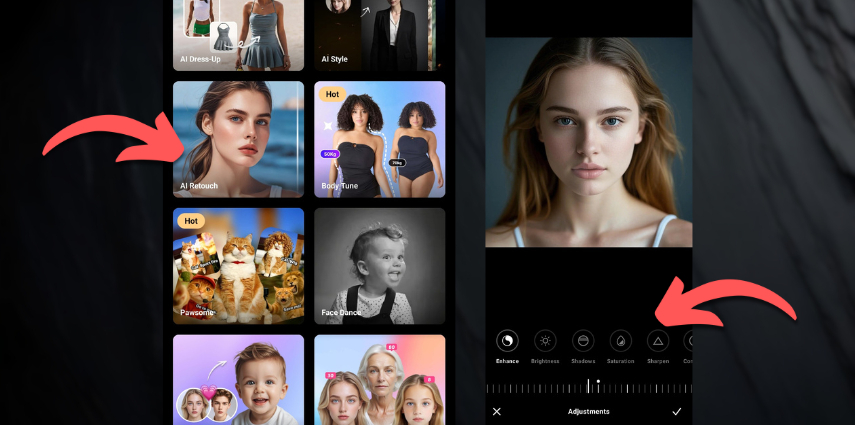
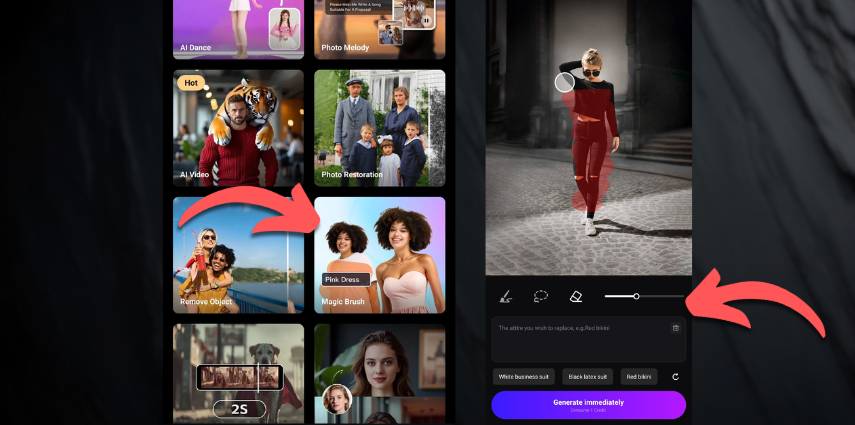
AI Marvels makes how to edit lock screen iPhone images as easy as possible. Download it to your iPhone, run your favorite photos through these AI tools, and you’ll always have a wallpaper that looks studio-ready.
Pro Tips:
If you want to generate high-quality iOS 26 wallpapers, HitPaw FotorPea is an excellent choice. Its advanced AI enhances details, colors, and textures, ensuring your lock screen background looks crisp and professional on every device.
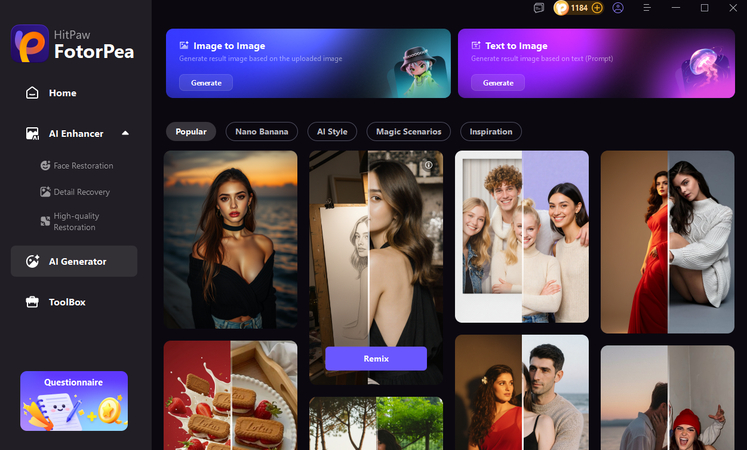
Conclusion
If you are interested in how to edit lock screen on iPhone, iOS 26 turns your lock screen into a canvas with widgets, fonts, colors, and 3D effects. By using these tools to edit lock screen iPhone, it becomes easier than ever with no more static backgrounds or mismatched clocks.
Experiment with widgets, edit clock size, fonts, color, and style, and create 3D spatial wallpapers using images with depth, but before you do all that, first refine your images in AI Marvels to use them. Your iPhone will feel uniquely yours every time you pick it up.
Leave a Comment
Create your review for HitPaw articles









