Instantly Remove Background from Text for Professional-Looking Graphics
It may be necessary to remove background from text in a professional-looking graphics. If you need to design logos, social media content, or any other marketing materials, you have more options with text on clear backgrounds since it allows you to add more layers and make the composition visually impressive.
The requirement to remove background from text has now become critical to designers, marketers, content creators who wish to make their graphics visible and look professional on various platforms and backgrounds.
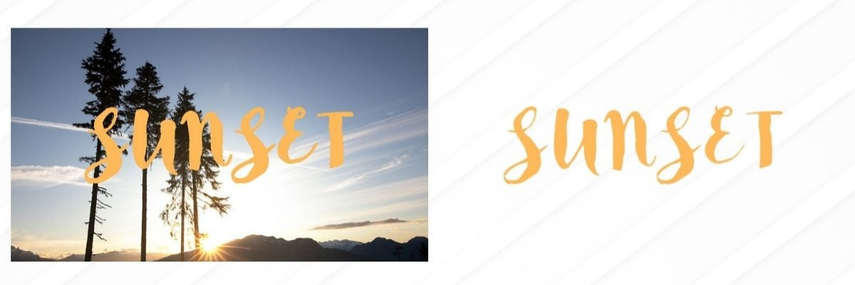
Part 1. Why You Need to Remove Background from Text
The Problem with Clutter
Any background to the text will immediately make your designing appear unprofessional and cluttered. The white or colored background of the text you have in place makes it look like a ruthless rectangle that interrupts the design of your work. This weakness limits the location of the text as well as its relationship with other design objects. Professional designers know that text can be easily composed and compositionally arranged in a clear and transparent manner.

Creating Professional Logos & Watermarks
The use of background remover in logo and watermark is one of the most important applications of the field of background removal in text. The professional logos should be adaptable and scalable to any background without the need to include any unnecessary rectangular boxes.
When you remove background from text, you are creating a flexible branding item that can be used on websites, business cards, merchandise and marketing content and not seem out of place. Photo and video watermarks especially are porous in nature since it can be placed over the content without hindering the important information.
Designing Social Media & Marketing Graphics
Facebook and other social sites are very visual and anything you post requires attention seeking. Open text elements will give you the opportunity to do text layers in posts which are dynamic and stand out of the screen.
Being able to use background remover from text gives you the liberty to experiment with bold text, superimposing text on images, and developing graphics that seem contemporary and captivating. This has been a key element in ensuring brand consistency in the various platforms even as it responds to the needs of varying formats.
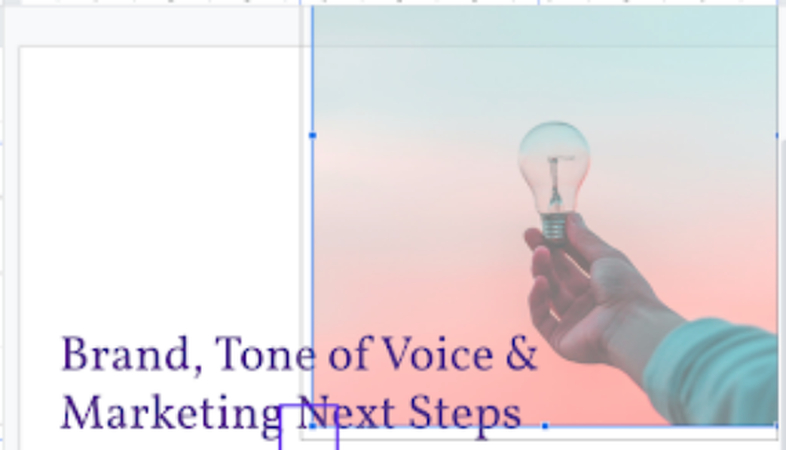
Crafting Presentations and Documents
Business-related presentations and reports need to have clean and polished images. Transparent text images fit perfectly within the slides without creating a clash of awkward white or colored boxes with your theme of presentation. This fluidity will provide an appearance of consistency in your look across the screen and it will also be easy when you have to present your work on the screen, on paper and even in digital copies.
Part 2. The Effortless Solution: FotorPea's Powerful Background Remover from Text
HitPaw FotorPea (also referred to as HitPaw Photo Enhancer and HitPaw Photo AI) will automatically scan and detect the background of your image and assist you to delete and change the background with a few simple steps. FotorPea is an AI-based solution to the background removal issue that is the fastest and most simple to use. Contrary to the conventional tool which involves a lot of manual labor, FotorPea helps to simplify the whole process to a few clicks.
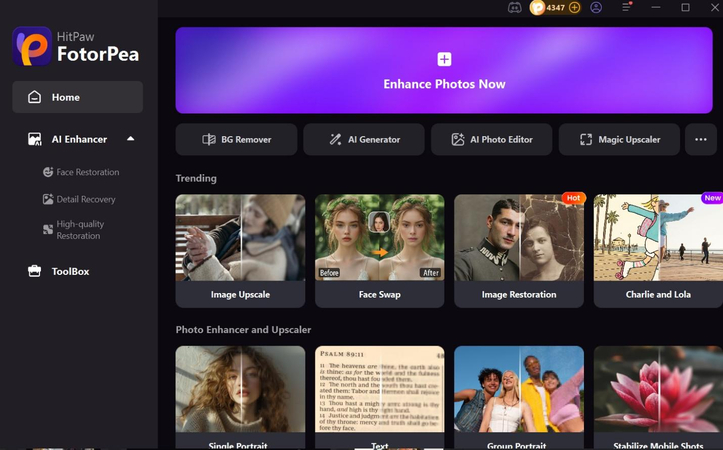
The Magic of AI Photo Background Removal
- AI-Powered Background Removal – HitPaw FotorPea uses advanced AI algorithms to automatically detect and remove photo backgrounds.
- Time-Saving – What once took minutes of manual selection and editing can now be done instantly.
- Precise Edge Detection – The AI separates text and objects from the background without blurring edges or losing fine details.
- Effortless Professional Results – Achieve clean, professional-looking graphics quickly, with minimal effort.
Step-by-Step Guide to Remove Background from Text
Using FotorPea to remove background from text image is straightforward:
Step 1: Launch FotorPea and import your text image file
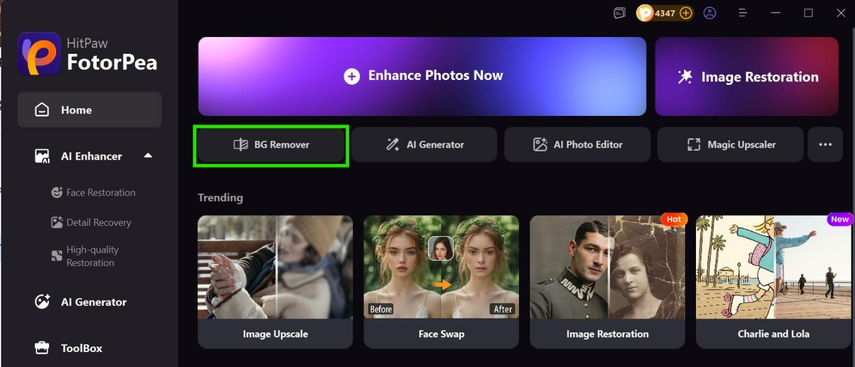
Step 2: Select Background Removal.
Step 3: The software automatically detects and removes the background.
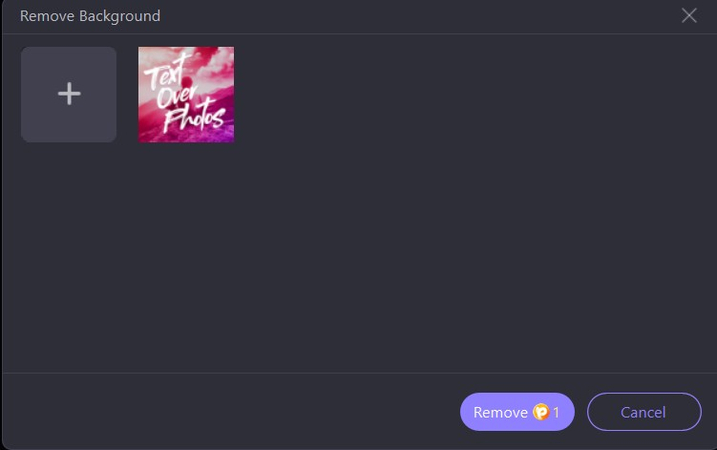
Step 4: You could adjust the removed areas by brushes for perfect results.
Step 5: Export your transparent text image in your preferred format.
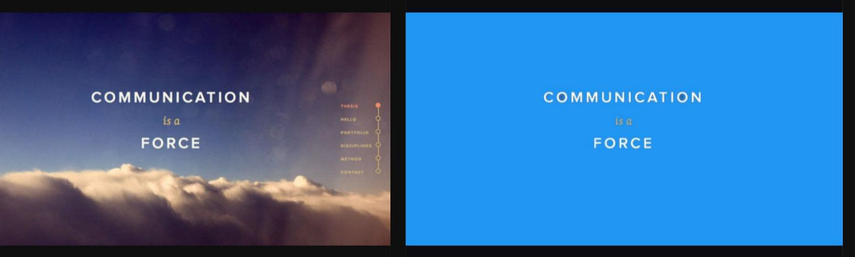
Beyond the Basics
FotorPea also supports other editing features, such as background removal. You can sharpen edges, change the degree of transparency and even change the background into a different color or picture. This flexibility has made it a great option among users who want more than the functionality of basic background removal.
Part 3. Alternatives to FotorPea: Manual & Modern Tools
FotorPea is the fastest to use, but professional designers find it difficult to relinquish the traditional tools, which allow them the greatest level of control and precision. By learning about these options, you will be in a position to select the appropriate tool that can be used under your circumstances.
1. The Photoshop Way: Precision and Power
How to remove background from text in Photoshop involves several powerful methods. The Quick Selection tool enables you to paint on the background that you need to delete, and the Magic Wand tool enables you to select similar-colored areas in a single click. In addition, Adobe has also developed a "Remove Background" button that utilizes AI to produce speedy answers, just as FotorPea does.
For more precision when learning how to remove background from text image in Photoshop, layer masks provide the ultimate control. Select one of your backgrounds, followed by adding a layer mask to conceal instead of removing the background. This method is non-destructive and lets you narrow down your choice and make changes without destroying original image data. The Refine Edge option assists to refine selections of edges of complicated texts.
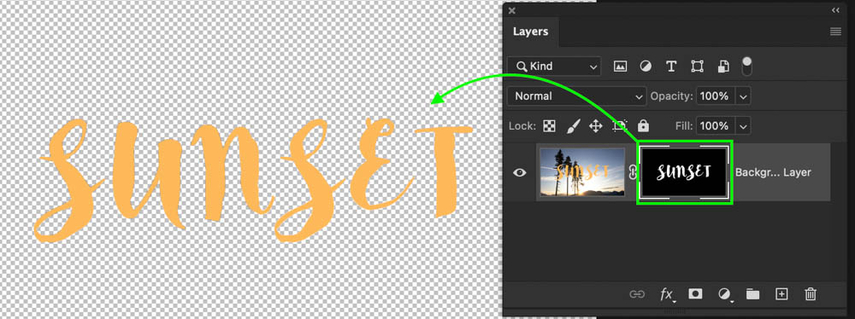
2. The Illustrator Approach: Vector-Based Perfection
How to remove background from text in Illustrator is concerned with the solutions that are best to be used with logos and scalable graphics which are all of a vector nature. Image Trace is an image processing feature that transforms text raster images into scalable vector shapes; virtually eliminating the background and allowing the shape to be scaled to any size. This technique is especially useful in the development of logos that must be functional at any scale.
In the case of vector art, it becomes easier on how to remove background from text in Illustrator. Background color can be selected using the Magic Wand tool, or individual elements can be chosen using the Direct Selection Tool. The benefit of using Illustrator is that what you come out with is a real-life vector graphic and can be amplified indefinitely with no loss of quality.
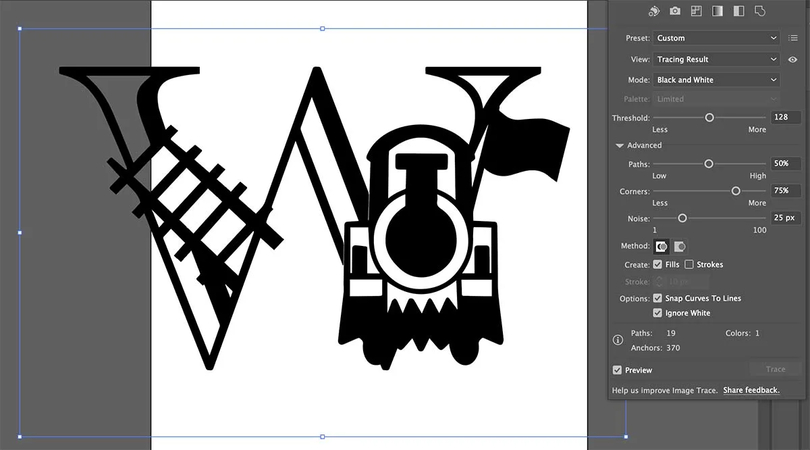
3. The GIMP Alternative: Free and Flexible
GIMP remove background from text offers a powerful, open-source alternative to commercial software that is very costly. Gimp has Fuzzy Select Tool (Magic Wand) and Color Select Tool which have the same functionality as Photoshop selection tools. Although Gimp involves a higher level of manual work and more expensive learning curve, it provides the full underlying control of the background removal process without charge.
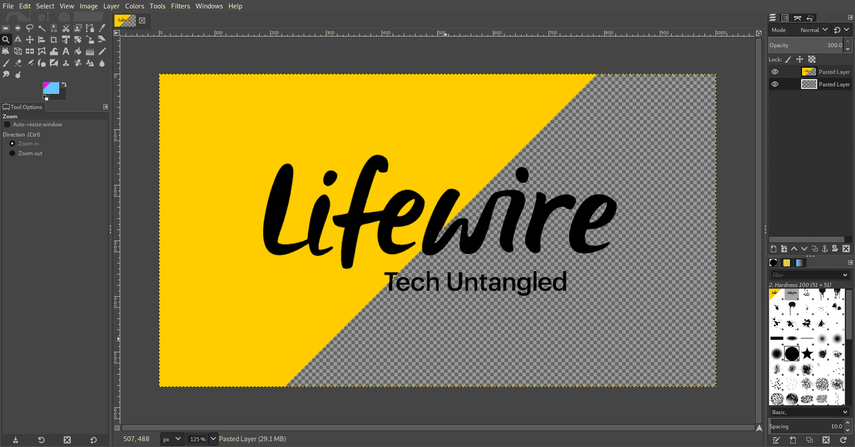
The background remover from text process in GIMP involves making careful selections, refining edges, and using layer masks for professional results. Gimp has a more gradual approach to background removal than AI-driven solutions, but it has the benefit of providing total control over every feature of the background removal process.
4. Other Simple Online Tools
Other such one- click apps such as Picwish and remove.bg can rival FotorPea. These artificial intelligence-based services can offer fast solutions to users that wish to test various algorithms or want to use browser-based services. They are mostly free at the basic level and priced at more advanced resolution outputs.
Part 4. Making the Right Choice for Your Needs
Tool Comparison of Text Background Removal:
- FotorPea – Fast, easy, AI-driven, perfect for quick professional results.
- Photoshop / Illustrator – More control, advanced options, suited for professional designers.
- GIMP – Powerful free alternative with more customization options.
- Online Solutions – Quick, case-by-case use for simple projects.
Why Cleaning up Background Matters:
- Clear text graphics improve visual communication.
- Enhances branding and marketing content.
- Makes your message more impactful to clients and audiences.
The Verdict
While professional tools like Photoshop and Illustrator remain the standard for designers, HitPaw FotorPea stands out as a quick, simple, and AI-powered solution for removing backgrounds from text. It balances quality, speed, and ease of use, making it ideal for content creators, small business owners, or anyone using it occasionally. Knowing how to remove text backgrounds with different tools ensures you can create professional-looking graphics that enhance branding, marketing, and digital communication.
Leave a Comment
Create your review for HitPaw articles









