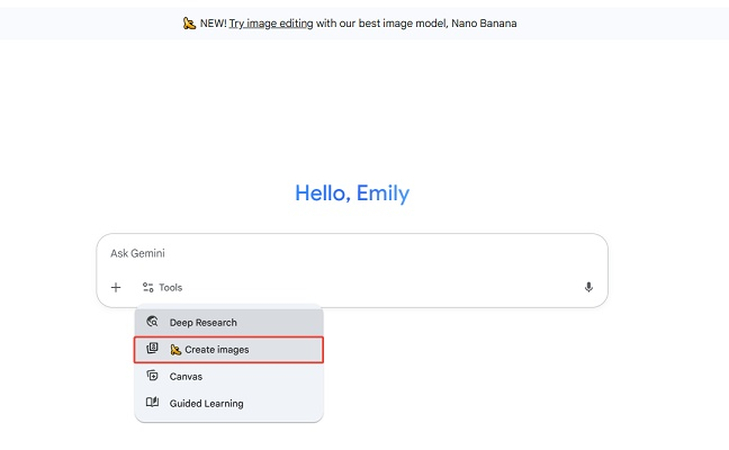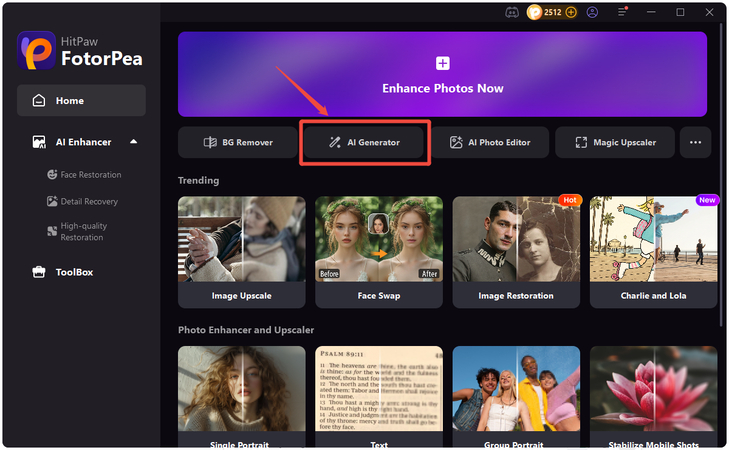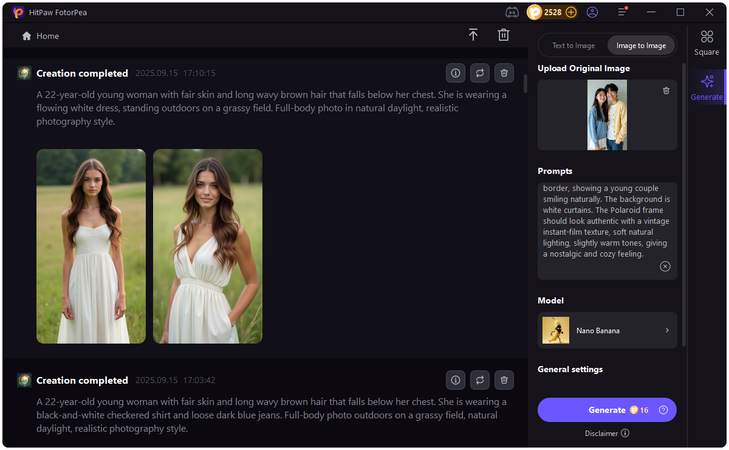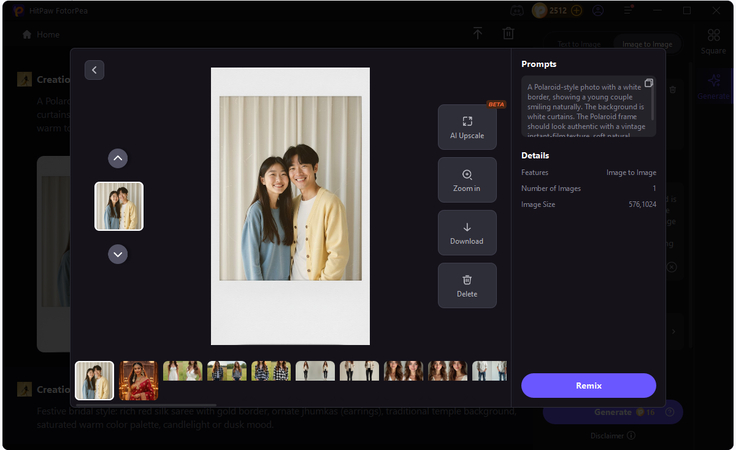Join the AI Polaroid Photo Trend with Gemini & Alternatives
The AI Polaroid Photo trend is taking social media by storm, blending nostalgic retro vibes with cutting-edge AI creativity. The Polaroid filter is a popular photo effect that instantly adds a retro feel to new images. With its soft tones, subtle fading, and signature white border, this filter mimics the iconic look of instant Polaroid prints from the past. What makes this trend exciting is how AI tools like Google Gemini make it effortless to recreate that timeless aesthetic. From transforming selfies into vintage-style portraits to designing artistic, film-like snapshots, AI-powered Polaroid filters give everyone a chance to capture memories in a unique, stylish way. Read this guide until the end to discover how you can join the AI Polaroid Photo trend and explore step-by-step methods to create stunning retro-style pictures.
Part 1: What is the AI Polaroid Photo Trend?
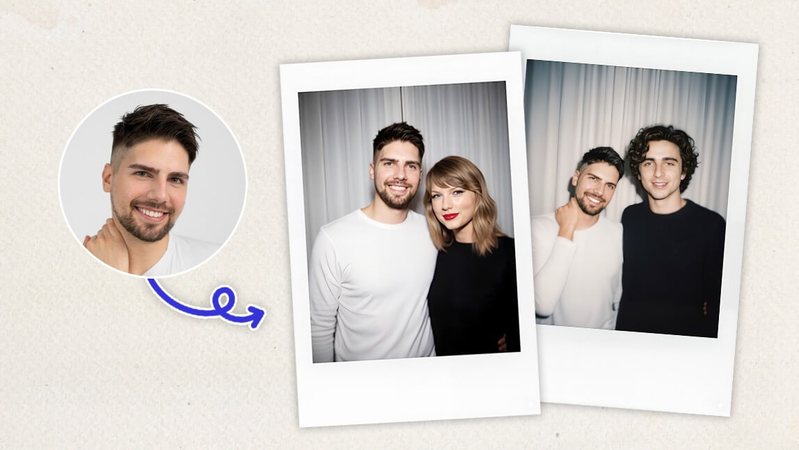
The Polaroid AI trend refers to the growing popularity of using Google's Gemini AI to create digital images that mimic the iconic look of Polaroid photographs. These images replicate the nostalgic, vintage aesthetic of instant Polaroid photos from the 1970s to 1980s.
What sets this trend apart is the fusion of old and new - modern AI technology recreates the warm, imperfect charm of analog film in just seconds. On social platforms like Instagram and TikTok, users are sharing AI-generated Polaroid-style portraits, creative edits, and even themed photo collections that look like they came straight out of a retro photo album.
Popular AI Polaroid Concepts:
- AI Polaroid with idols
- Hug my younger self
- Couples or best-friend themed AI Polaroid Images.
Part 2: How to Make AI Polaroid Photos with Gemini Nano Banana
Below are the step-by-step instructions on how to turn any photo into a Polaroid-style image using Gemini's Nano Banana:
- Navigate to the Gemini official website and choose the image editor workspace. Now, select the "Gemini's Nano Banana" for high-quality edits and style transfers.
Next, click on the "Tools" and select the "Create Images" option from the drop-down menu to start generating Polaroid images.

In Gemini AI's interface, click the "+" button to upload your image. Choose the photo you'd like to transform, and it will be ready for editing in a Polaroid-style look. Once your image is uploaded, paste one of the prompts into the text box.

In the end, click on the "Submit" button to begin the Polaroid Photo creation process. Once the image is ready, preview it and click on the "Download" button, and pick the highest quality option available.

Part 3: Best Prompts for AI Polaroid Photos
If you want your AI Polaroid images to stand out, the right Gemini AI Polaroid prompt makes all the difference. Below are some creative prompt ideas you can copy, paste, and tweak to suit your style:
1. Idol or Celebrity Polaroid
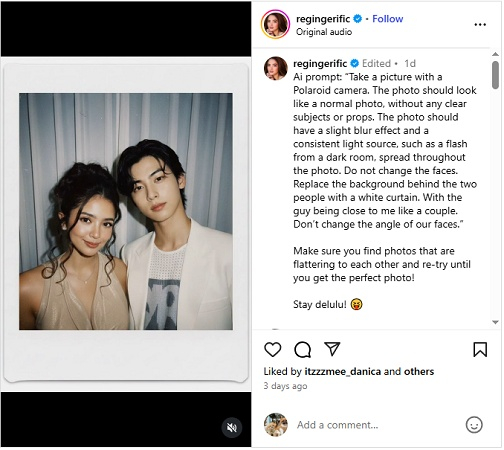
Prompt: Take a picture with a Polaroid camera. The photo should look like a normal photo, without any clear subjects or props. The photo should have a slight blur effect and a consistent light source, such as a flash from a dark room, spread throughout the photo.
2. Hug My Younger Self Polaroid

Prompt: Take a photo with a Polaroid camera. The photo should look like an ordinary photograph, without a subject or property. The photo should have a slight blur and a consistent light source, like a flash from a dark room, scattered throughout the photo. Don't change the face. Make it look like both people in the reference picture are hugging each other.
3. Couple/Best Friends Polaroid
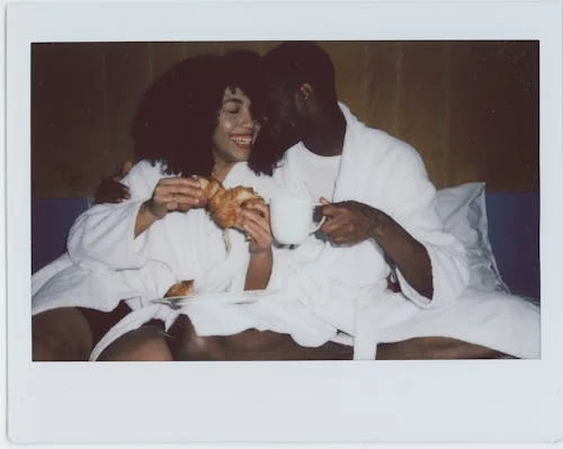
Prompt: Create a cozy Polaroid-style photograph of a couple sitting on a bed in white bathrobes, smiling and enjoying breakfast with coffee and croissants. Use warm vintage tones, soft film grain, gentle fading, and the classic white Polaroid frame with a thicker bottom border. Add a natural, candid vibe with warm lighting for a romantic and nostalgic feel.
4. Travel Memories
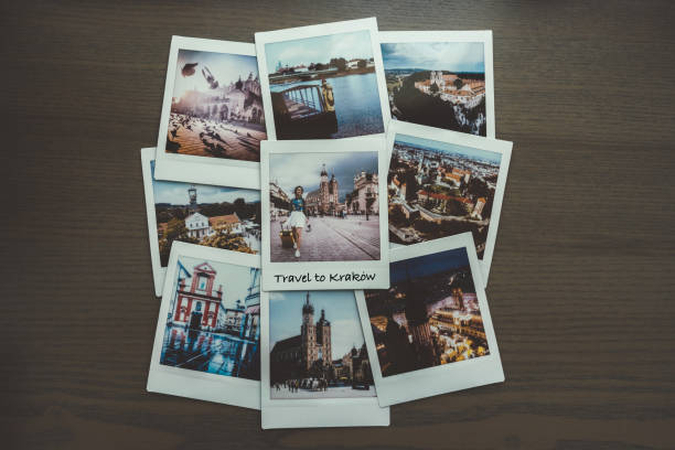
Prompt: Create a collection of Polaroid-style travel photographs scattered on a wooden table, each showing different landmarks, cityscapes, and cultural scenes. The Polaroid frames should have the classic white borders, with ticker bottoms, giving the look of nostalgic instant travel memories captured in the 1980s.
5. Room Aesthetic Shot

Prompt: Generate a Polaroid-style photograph of a couple hugging in a cozy bedroom, both wearing matching beige hoodies. Add warm fairy lights shaped like moons and stars glowing softly in the background. Use vintage tones, slight film grain, and gentle fading for a nostalgic retro look.
Part 4: HitPaw FotorPea - A Safer Alternative to Gemini for AI Polaroid Photos
If you're looking for a simple and safer way to create AI Polaroid photos without relying on Google Gemini, HitPaw FotorPea is the best option. It is one of the best AI Polaroid Image Generators that can seamlessly transform your images into stylish, vintage Polaroid-style prints with just a few clicks. The standout feature of this tool is that it offers an intuitive interface, allowing users to create high-quality images without any editing experience or professional help. HitPaw FotorPea also offers AI Enhancement capabilities, allowing users to convert their images into sharper, clearer, and more visually appealing versions. Beyond basic Polaroid-style filters, it can automatically adjust lighting, reduce noise, and restore old or blurry photos without losing quality.
Key Features of HitPaw FotorPea
- Prompt-based Polaroid Generation: With the help of FotorPea's AI model, you can easily create Polaroid-style images using AI prompts combined with nostalgic retro filters.
- Customizable Effects: Users can easily customize effects according to their requirements. They can fine-tune lighting, textures, and framing.
- AI-Enhancement Tools: The program also works as an AI Image Enhancer, allowing users to sharpen details, reduce noise, and upscale images for crisp, high-quality Polaroid edits.
- Privacy-Focused Design: Enjoy peace of mind with local editing options, avoiding the need to upload personal photos to third-party platforms.
Step to Generate AI Polaroid Photos
Follow the instructions below to learn how to generate AI Polaroid Photos using HitPaw FotorPea:
Download, install, and launch HitPaw FotorPea on your PC. Select the "AI Generator" option from the main interface to begin the process.

Select the "Image to Image" option and upload the image that you want to convert into a Polaroid. Enter your prompt in the prompt box and choose Nano Banana model. You can use the AI Gemini prompt examples shared above or customize them to create your own Polaroid-style effect.

Click on the "Generate" button, and HitPaw FotorPea will convert your image into a Polaroid within seconds. Preview the results and click on the "Download" button to export the image in a popular format.

Bonus Tip: Make AI Polaroid Hug Videos
Polaroid-style creativity doesn't have to stop at static images - you can also bring it to life with AI Polaroid-style videos. Using tools like the HitPaw Online AI Video Generator, you can transform ideas into short, cinematic clips that mimic the nostalgic feel of instant film. These videos are perfect for TikTok, Instagram Reels, and YouTube Shorts.
Conclusion
The AI Polaroid photo trend is skyrocketing, and you can be part of it too. Simply follow the easy steps outlined above and try the AI prompts we've shared to create your own nostalgic Polaroid-style images. Plus, if you want to create Polaroid images safely, then we recommend using HitPaw FotorPea.
Leave a Comment
Create your review for HitPaw articles