How to Make a Video Longer on Instagram: 3 Easy Methods
Ever tried to upload long videos on Instagram only to see them get cut off at the 15-minute mark? You're not alone! Instagram tops the list for engagement, and its success is attributed to bite-sized content on its platform. Brief, engaging, and easily digestible Instagram videos fuel engagement like little else does. However, what if you need to upload a long video? How to make a long video on Instagram? And, what if you have a short video, like 2-3 seconds in length, and you'd like to make it 5 seconds or longer? In this guide, we'll give you several answers to these questions and help you overcome the apparent length limitations of Instagram.
What is the Instagram Video Length Limits?
Instagram's video duration rules vary depending on the format. Here's a breakdown of current limits:
1. Feed Posts
Standard Video: Up to 60 seconds (auto-plays in feeds).
Longer Videos:
Instagram Posts (formerly IGTV): Up to 60 minutes (horizontal, 9:16 aspect ratio).
Must be uploaded via the Instagram mobile app (web uploads are limited to 15 minutes).
2. Stories
Single Clip: Max 15 seconds (automatically segmented if longer).
Full Story: Up to 120 seconds total (split into 15-second clips).
3. Reels
Maximum Length: 90 seconds (increased from 60 seconds in 2023).
Minimum Length: 3 seconds.
4. Live Videos
Live Streams: Up to 4 hours (ideal for Q&As, tutorials, or events).
Live Rooms: Up to 4 participants, same 4-hour limit.
5. Carousel Posts
Multiple Videos: Up to 10 clips per carousel.
Each Clip: Max 60 seconds (total duration up to 10 minutes).
Now that you know the Instagram video length you need, follow the method described below to learn how to make a video longer for Instagram.
Method 1: Add an Intro to Make Instagram Videos Longer
What better way to increase the length of a video than to increase its length! Intros and outros allow you to beef up any videos without much work. You can take a quick shot of yourself or get high-quality media assets from free services like Pixabay, Pexels, etc. Tools like HitPaw Univd let you patch multiple clips into one seamless Instagram video with many effects and transitions. And just like that, you have a long enough video for Instagram.
How to Add Intro or Outro to Instagram Video
Step 1:Launch HitPaw Univd >> Go to the 'Editor' module >> Choose 'Merge' feature.

Step 2:Drag your Instagram video, intro, and outro into programor use the 'Add Files' button >> Use the 'Triangle' buttons next to each imported video to arrange them in the "Intro-Video-Outro" order.

Step 3:Click on the 'Format' button at the bottom left corner >> Go to the 'Social Media' tab >> Choose Instagramformat for the output merged video.

Step 4:Click on 'Merge into one file'>> Hit 'Export all' to save the longer instagram videos.

Method 2: Slow Down the Speed to Make Instagram Video Longer
Instagram videos need to be at least 3 seconds in length; otherwise, you cannot post them. But what if you have a perfect clip 2 seconds long? Or, what if you'd like to increase video length from 10 seconds to 30 seconds to hit the sweet spot of engagement?
Sometimes, the most obvious answers are the most effective, too. If you do not have any action sequences or scenes that may get ruined in slow-motion, you can slow down video playback to make it feel longer. Hitpaw Univd. Here's how to make Instagram videos longer by slowing them down.
How to Adjust Speed to Make Video Instagram Longer?
Step 1:Launch Hitpaw Univd, go to the 'Editor' module, and click Speed feature to import your instagram videos.

Step 2:Choose '0.25x' or '0.5x' from the speed presets >> Click 'Confirm'. If you'd like to apply the speed settings to all videos in your imported list, don't forget to check the 'Apply all to list' checkbox.

Method 3: Upload as a Feed Video to Make Video Longer for IG
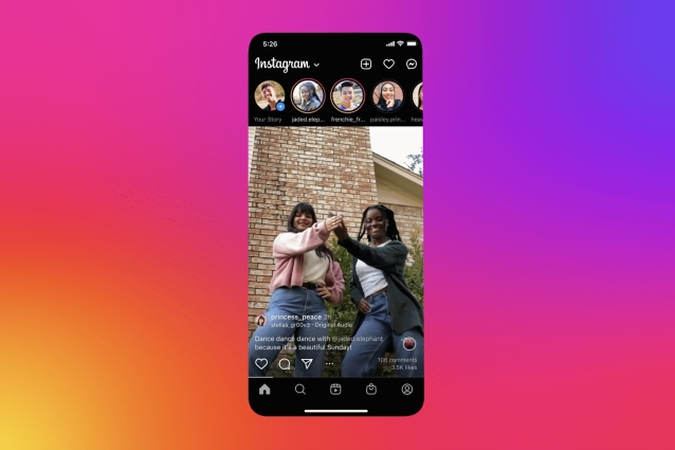
Unlike Reels and Stories, Feed videos can be quite long. On the web, you can post up to 60-minute length videos. Instagram mobile apps on Android and iOS let you upload 15-minute videos. This should be more than sufficient for most users. All you need to do is choose 'Post' when posting the video to Instagram, instead of Reel or Story. The app will automatically let you upload long videos.
If you need to post videos longer than 15 minutes, use the desktop browser to upload the long video as your Instagram Post.
FAQs on How to Make a Video Longer on Instagram
Q1. How to make video longer for Instagram storythat lasts over 60 seconds?
A1. Instagram automatically splits long videos into a series of 60-second videos. You can be smart about it and add effects, transitions, etc., at each 60-second mark to give your audience a seamless and fluid experience following your stories.
Q2. What's the best way to make a video feel longer without creating fresh content?
A2. There are many ways to do it. One way is to add lots of effects and animations between frames to give the video a feel of extended length. You can also repurpose and reuse the Intros and Outros you've used on other Instagram videos if possible.
Q3. How can I make Reels feel longer without exceeding time limits?
A3. You can make judicious use of rapid cuts, storytelling tricks, or multi-part sequences to make your audience feel that they're watching a long video with lots of content.
Conclusion
Making a video longer on Instagram is easier than it seems once you know the right tricks. You can add a short clip at the beginning or end, slow the video down, or cut out parts that aren't important. You can also choose the right way to post your video so it doesn't get cut off. Whichever method you choose, HitPaw Univd can help you turn your ideas into brilliant Instagram videos that your audiences will love. Univd is powerful, fast, and built for social media content creators. Give it a test run today.







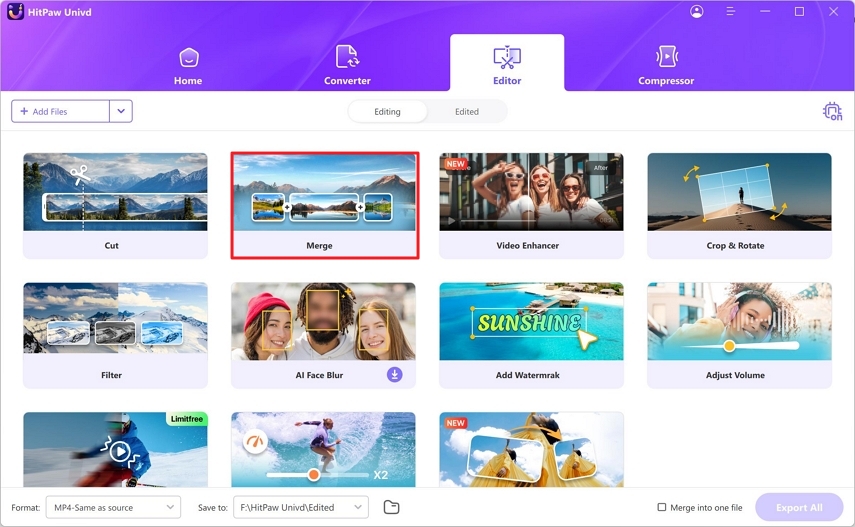
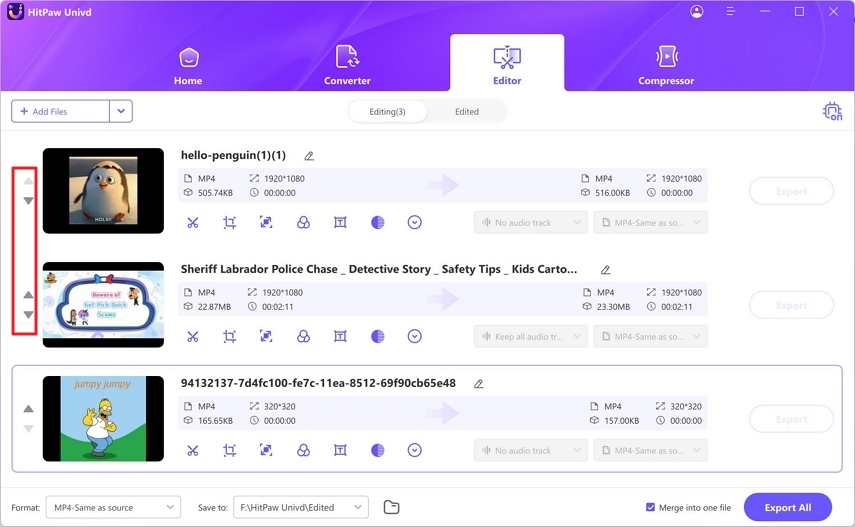
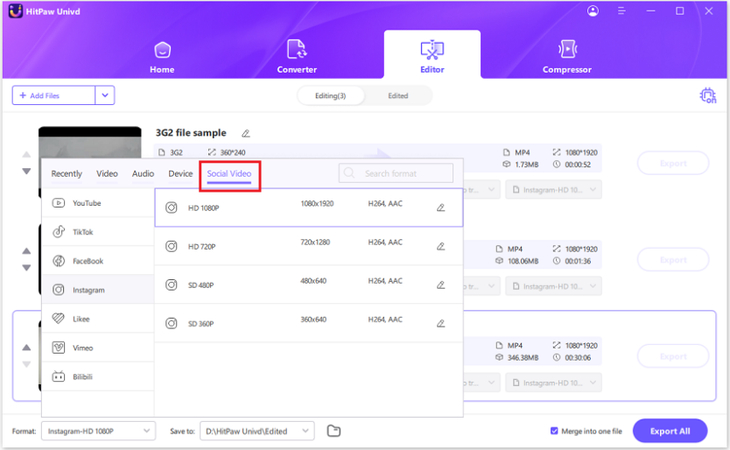
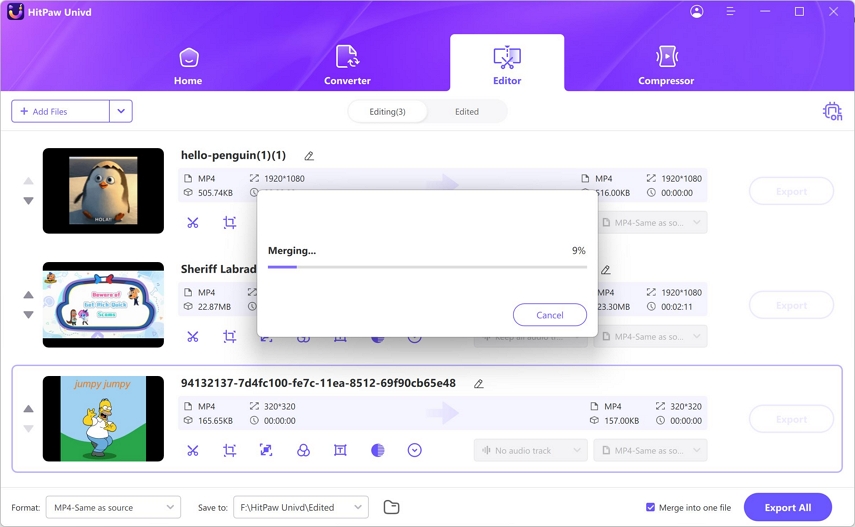
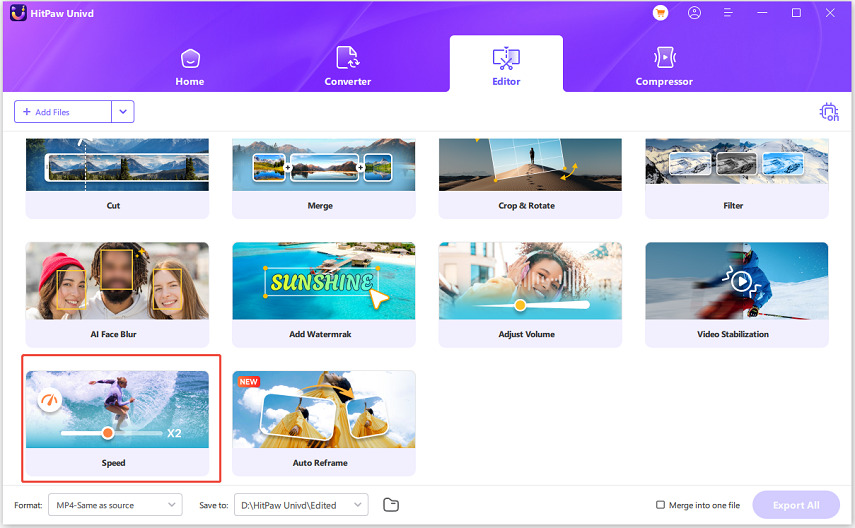


 HitPaw VoicePea
HitPaw VoicePea  HitPaw VikPea (Video Enhancer)
HitPaw VikPea (Video Enhancer) HitPaw FotorPea
HitPaw FotorPea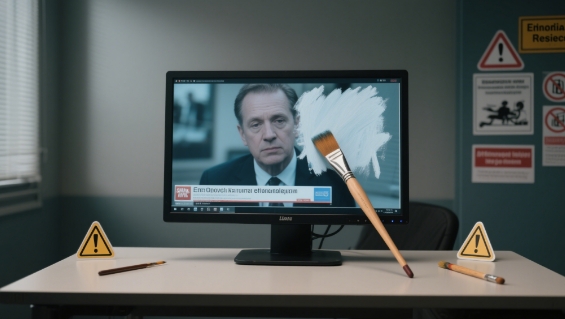

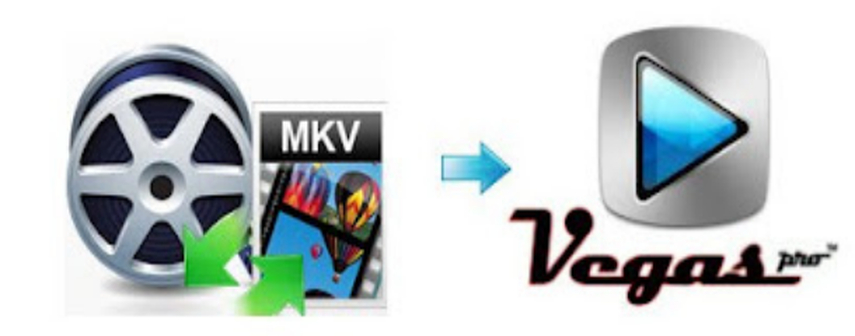

Share this article:
Select the product rating:
Daniel Walker
Editor-in-Chief
This post was written by Editor Daniel Walker whose passion lies in bridging the gap between cutting-edge technology and everyday creativity. The content he created inspires the audience to embrace digital tools confidently.
View all ArticlesLeave a Comment
Create your review for HitPaw articles