How to Add a Christmas Background to Photos: 3 Tools
The arrival of Christmas just makes everyone celebrating it happy. Before the eve of Christmas different types of ideas tend to circulate in the mind of people and adding the Christmas background to the photo is surely one of the most popular one.
You won't have to do much to add Christmas background to photo as in this modern era of ai powered tool, customizing the background of the images has turned simple. This post aims to reveal the three reliable ways to help you add a Christmas background to a photo.
Part 1. Add a Christmas Background to Photos
Tool 1. Best Tool for Add a Christmas Background to Photo with HitPaw FotorPea
To add Christmas background to photo, removing the existent background of the images is crucial. HitPaw FotorPea appears to be one tool that, apart from helping you to remove the image background, also lets you add an exciting background to the photos
If you've got a lot of photos and you want to add the Christmas background to these images, you can surely watchout for the batch processing features of the HitPaw FotorPea. This remarkable feature enables you to add the background to the multiple Christmas images simultaneously.
HitPaw FotorPea also ensures that the quality of the images doesn't get messed up after removing the image background and replacing it with the Christmas image background.
On top of that, HitPaw FotorPea doesn't input the watermark on the edited images and to replace the image background on HitPaw FotorPea you don't even have to spend any money courtesy of the free version of the HitPaw FotorPea.
Features
- Enables you to add Christmas background to photo quickly
- Lets you to explore the various background templates
- Retains the image quality while removing the image background
- Doesn't insert the watermark on the Christmas background
- Compatible with Mac and Windows
- Enables you to add the Christmas background to multiple images simultaneously
How to add a Christmas background to a photo with HitPaw FotorPea?
Step 1: First of all, you'll need to get into the main interface of the HitPaw FotorPea's official website and then tap on the Download button to get the software downloaded. After getting the software downloaded, you'll need to install the HitPaw FotorPea and then start the software afterwards.
Click on the Start Remove button to upload the photo from which you want to eliminate the background before replacing it with the Christmas background images. Before replacing the image background with the Christmas background templates, if you want to upload the multiple images, you can uplaod all the photos as HitPaw FotorPea supports the batch processing.
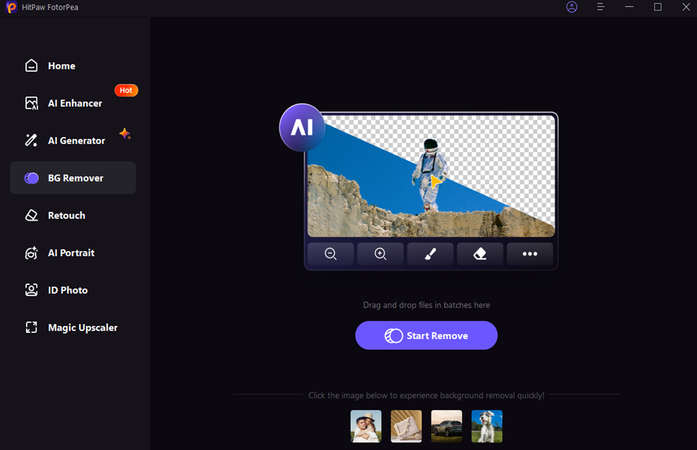
Step 2: Upon uploading the photos into the HitPaw FotorPea's timeline, you can see the HitPaw FotorPea eliminates the image background automatically. Next, you'll need to enter into the Background Library and select the Christmas background you wish to apply on the photo.
Despite uploading the multiple images simulataneosly, HitPaw FotorPea doesn't take any extra time to insert the preferred Christmas background to the images.
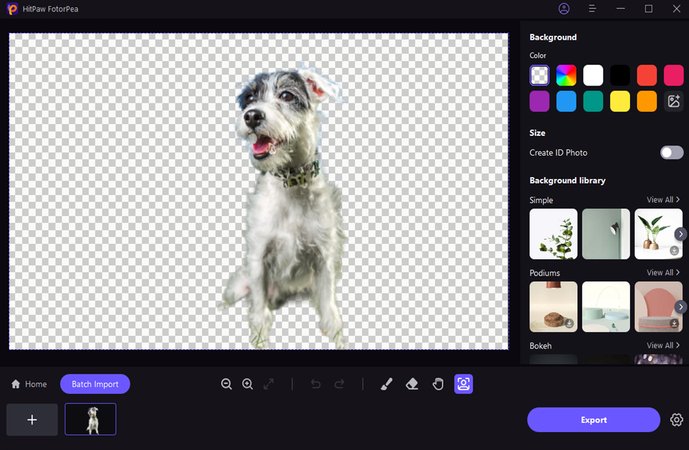
Step 3: In this stage, you'll need to preview the image credentials and check whether the Christmas background you've replaced the background with looks worth your attention or not. If you're happy with the overall results, you can click on the Export button to get the photos downloaded on the computer.
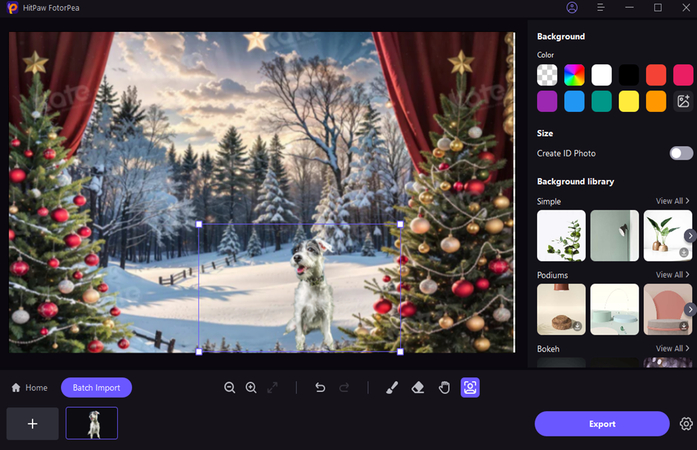
2. Add a Christmas Background to Photos with Perfectcorp
Perfectlycorp comes up with the photo editing apps including the YouCam Perfect and You can Makeup that offers the seasonal backgrounds and editing tools to enhance the images. This tool also comes up with Christmas-themed backgrounds, including snowy scenes ornaments, Christmas tree lights, and snowy scenes.
Apart from offering a simple user interface, the tools offered by Perfectcorp ensure that the photo doesn't lose the original image while removing and adding the new image background.
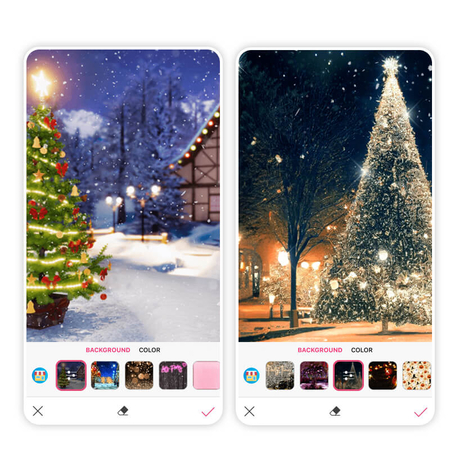
Pros
- Offers the simple user interface as no prior knowledge needed
- Perfectcrop tends to update the software regularly
- Enables you to add the text, stickers, filters, and animation to the images
Cons
- The free version might come up with the annoying watermark
3. Add a Christmas Background to Photos with Openart
If you want to add a Christmas background to your phone online for free, going for Openart is one of the most recommended options. Apart from editing the images, OpenArt also holds the ability to generate the images automatically.
To replace the image background with the Christmas image background, all you need to do is to import the photo into the timeline of the Openart and then select the background template you wish to apply. While using the Openart to customize the image background, you'll need to be aware of the unwanted ads appearing in the free version.
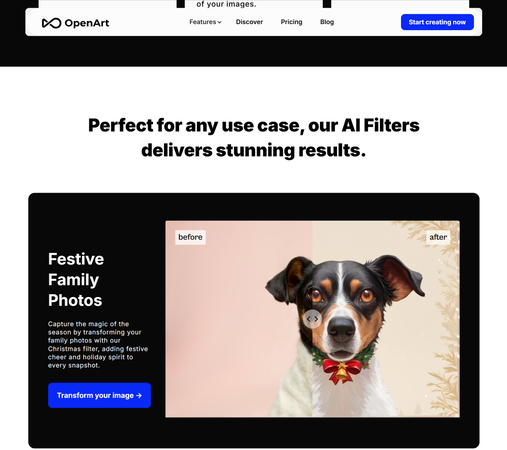
Pros
- Offers stunning AI-powered backgrounds
- Enables you to refine details and add the brilliant effects to the images
- Enables you to experiment with multiple styles including the artistic Christmas background and realistic Christmas background
Cons
- Asks for a fast internet connection
- Limited free version
Part 2. FAQs of Adding a Christmas Background to Photos
Q1. How do I add a Christmas frame to my iPhone photos?
A1.
To add the Christmas frame to the iPhone photos, you can rely on the Photos app and all you need to do is to follow the steps listed below to serve your purpose.
Step 1: Launch the Photos and choose the photo you wish to add the frame to. Next, you'll need to press the Edit button to launch the editing options.
Step 2: Navigate to the bottom side and choose the More button. You can now use the feature of the app to add the Christmas frames including the decorative borders, snowflakes and garlands etc. You can then download the photo to the Photos library after being satisfied with the results of the images.
Q2. How do I add a Christmas background in Zoom?
A2.
Adding the Christmas background in Zoom could be a difficult thing but the step by step guide listed below makes it simple.
Step 1: Launch the Zoom app and press on the Profile picture before launching the settings.
Step 2: Click on the Background & Filter button and select the preloaded backgrounds if you can see the background template fits your requirements. Tap on the ''+'' button afterwards to upload the Christmas background. Now, Zoom is supposed to apply the background to the images but go make the Zoom background look flexible and outstanding you must avoid wearing the green color.
In Conclusion
If you're willing to add Christmas background to photo, this guide could be an insightful thing for you. We've gathered the amazing methods in this guide to help you add a Christmas background to photo.
All the options you can find from hereon are worth your attention and won't waste a lot of your time when it comes to adding the Christmas background to the images. HitPaw FotorPea remains the best way to add the Christmas background to the photos offering the simple user interface and batch processing.








 HitPaw Edimakor
HitPaw Edimakor HitPaw Univd (Video Converter)
HitPaw Univd (Video Converter)  HitPaw VikPea (Video Enhancer)
HitPaw VikPea (Video Enhancer)
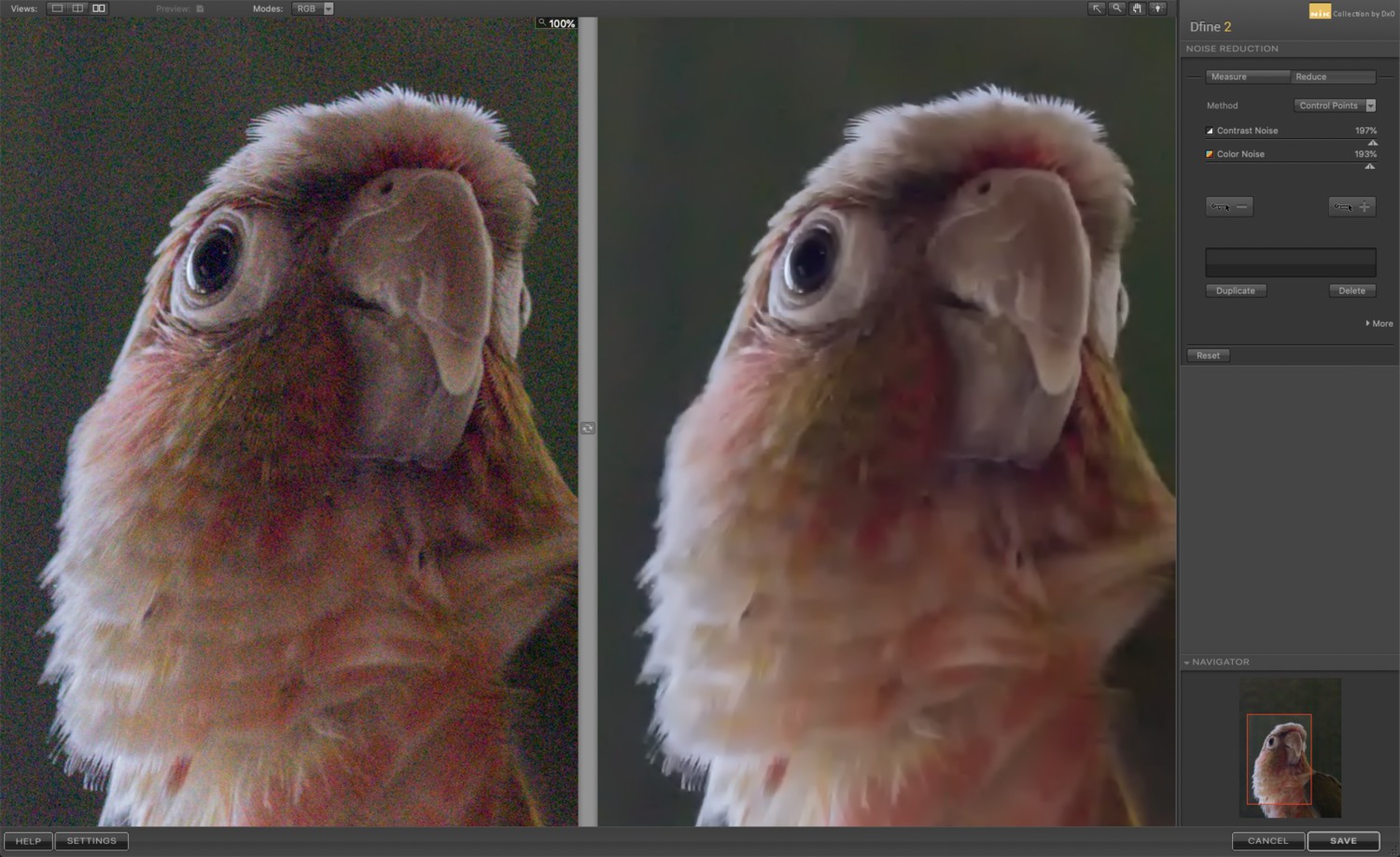


Share this article:
Select the product rating:
Daniel Walker
Editor-in-Chief
This post was written by Editor Daniel Walker whose passion lies in bridging the gap between cutting-edge technology and everyday creativity. The content he created inspires the audience to embrace digital tools confidently.
View all ArticlesLeave a Comment
Create your review for HitPaw articles