How to Add Sound Effects to Silent Videos Easily
Silent videos can be powerful, but they often feel incomplete without sound. Whether you're editing an old film clip, a screen recording, or a cinematic montage, adding sound effects helps convey emotion, rhythm, and realism. Thanks to AI-powered tools and intelligent audio editors, it's now easier than ever to breathe life into mute footage.
This guide will show you how to add sound effects to silent videos using modern tools, with detailed instructions, tool comparisons, and one bonus tip using VoicePea's real-time Soundboard.
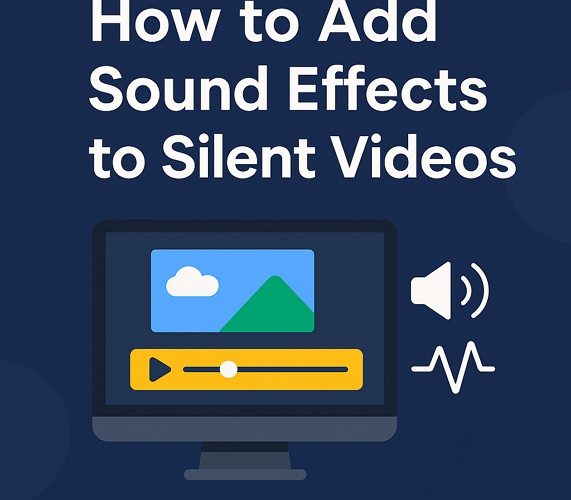
Part 1: Why Add Sound Effects to Silent Videos?
Adding sound effects does more than just "fill the silence." Here's why it matters:
- Enhance Emotional Depth: A scene of wind blowing through trees feels more immersive with rustling sounds or birds chirping.
- Support Visual Storytelling: SFX (sound effects) highlight actions, such as footsteps, door creaks, or explosions.
- Improve Viewer Engagement: Audio creates rhythm, prevents dullness, and keeps audiences interested longer.
- Increase Professionalism: Even casual creators can boost the production value of their videos with layered sound design.
Part 2: Best Tools to Add Sound Effects to Mute Videos
Below are the top AI and editing tools you can use, based on skill level, features, and flexibility. Each tool includes a short intro, steps to use, and pros & cons.
2.1 Kapwing - Best for AI-Powered Online Editing
Kapwing is a browser-based AI video editor ideal for beginners and quick edits. It uses AI to suggest sound effects based on video content and offers a growing library of music, ambient loops, and SFX.
How to Use:
- Go to Kapwing.com and upload your silent video.
- Click the Audio tab to browse sound effects or upload your own.
- Use AI assistance to align sounds based on visual markers.
- Adjust volume, fade, or loop if needed.
- Export and download the video with sound.
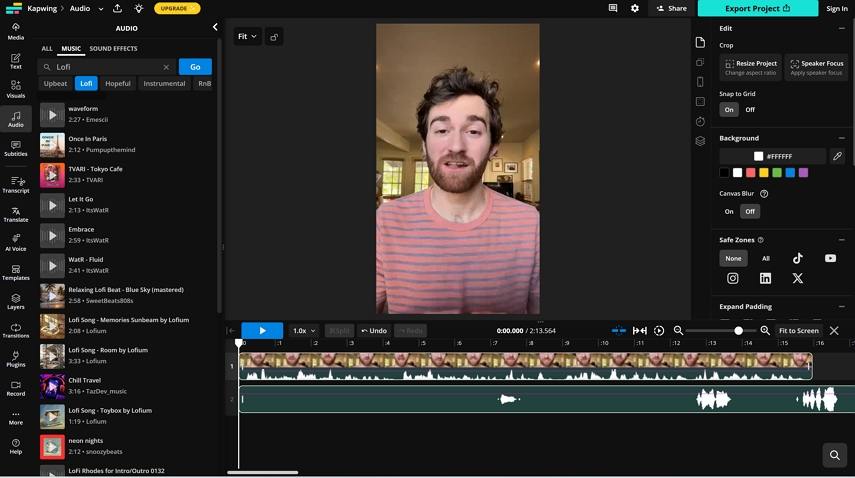
Pros:
- Fully online, no installation needed
- Beginner-friendly interface
- AI-based timing recommendations
Cons:
- Free plan has watermark
- Limited advanced audio mixing features
2.2 Descript - Best for AI Transcript-Based Audio Insertion
Descript is an AI-powered audio and video editor that works like a word processor. It generates transcripts and lets you add sound effects as if editing text, making it ideal for podcasts, tutorials, or explainer videos.
How to Use:
- Upload your video - Descript will transcribe it automatically.
- Use the "Insert" feature to drop in sound effects from its built-in SFX library.
- Align effects with text cues or manually drag them in the timeline.
- Adjust volume and duration using intuitive sliders.
- Export your final video.
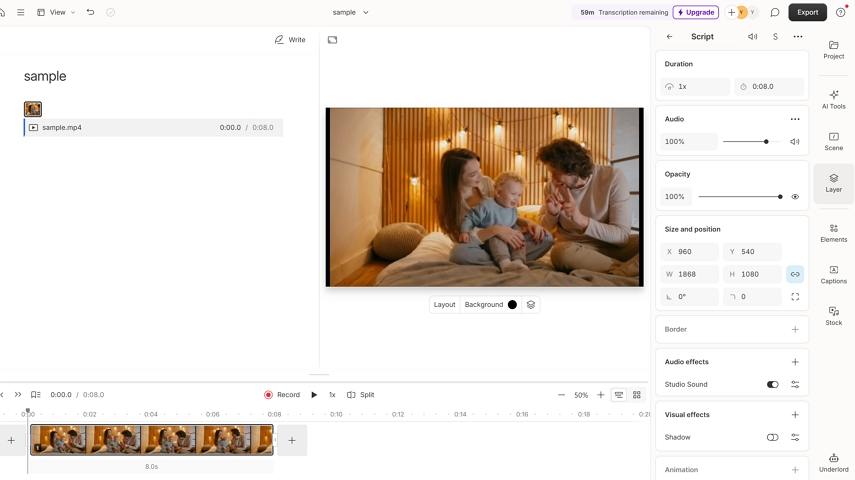
Pros:
- AI transcription makes editing fast
- Text-based control of video/audio
- Great for dialogue-driven content
Cons:
- Limited control for visual-heavy videos
- Requires a learning curve for timeline mixing
2.3 Adobe Premiere Pro - Best for Full Control
A staple in professional video editing, Adobe Premiere Pro offers unparalleled precision in audio/video editing. It's not AI-driven by default, but its Essential Sound Panel simplifies SFX workflows for editors.
How to Use:
- Import your silent video into a new sequence.
- Add SFX via the Essential Sound panel or from external libraries.
- Drag and sync SFX to specific visual cues in the timeline.
- Apply audio effects like reverb or stereo panning.
- Export your video with embedded sound.
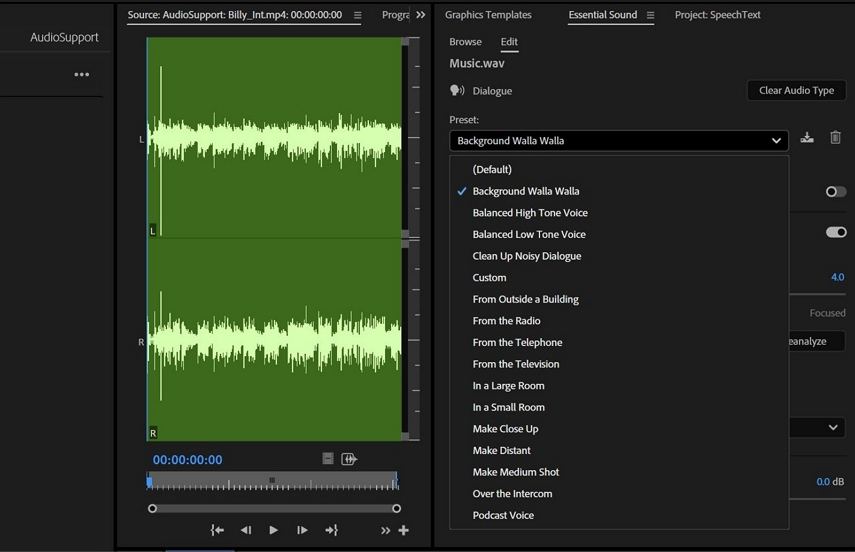
Pros:
- Precision control for professional audio
- Massive plugin and library support
- Essential Sound panel simplifies workflow
Cons:
- Subscription-only
- Not beginner-friendly
2.4 Camtasia - Best for Educational and Screen Recordings
Camtasia is great for creators making tutorials or screen recordings. While not AI-based, it provides drag-and-drop SFX placement, sound level controls, and a built-in media library.
How to Use:
- Import your video and place it on the timeline.
- Access the media library for SFX or add your own.
- Drag and align sound effects to actions (e.g., clicks, transitions).
- Use audio tools to fade or normalize sounds.
- Export the final project with embedded audio.
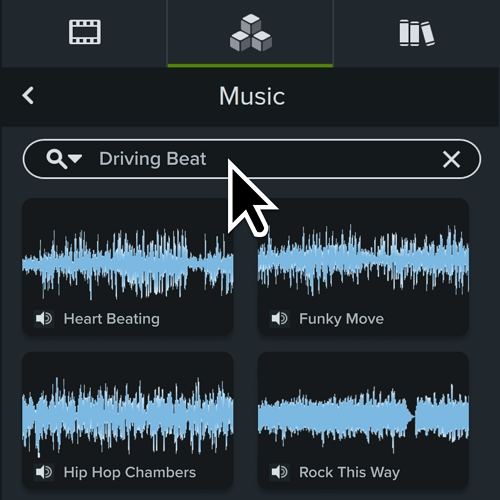
Pros:
- Very easy to use
- Great for screen recordings and instructional videos
- Includes basic SFX collection
Cons:
- Limited AI features
- Paid license required
Pro Tip: Use HitPaw VoicePea for Real-Time Sound Triggers
HitPaw VoicePea is a real-time voice and sound effects tool designed for gamers, streamers, podcasters, and online presenters. Its Soundboard module offers categorized SFX (e.g., applause, horror, ambient) that you can trigger instantly using hotkeys.
While it won't directly add sound to silent videos in post-production, it's ideal for live commentary, YouTube recordings, or screen captures where you want to inject sound effects while recording.
Key Features:
- Scene-based Soundboard: Choose from Game, Funny, Horror, Meeting, etc.
- Custom Hotkeys: Assign keys to each sound for quick triggering.
- Real-Time Playback: Works with OBS, Zoom, or recording software.
- Lightweight UI: Simple and responsive, no pro skills needed.
How to Add Funny Sounds with HitPaw VoicePea
Step 1.Download and install VoicePea to a PC or Mac computer.
Step 2.Open the third-party platform, such as Discord, Steam, OBS or Camtasia. Set HitPaw Virtual Audio as your audio input device in the Settings panel.

Step 3.In the Soundboard panel, you can preview all the built-in sound effects. Choose the one you preferred and apply it. Yon can also add customized sounds.

Step 4.Enjoy game with the new sound effects in real-time.

Pros:
- Instant sound playback with no editing
- Great for reaction videos, game streams, live sessions
- Fun and customizable experience
Cons:
- Doesn't modify pre-recorded videos directly
- Requires integration with third-party tools for recording
Conclusion
Adding sound effects to silent videos doesn't need to be a complex process. With AI tools like Kapwing and Descript, or robust editors like Premiere Pro, anyone can transform a mute video into a vibrant piece of content.
If you're someone who records commentary, reacts to videos, or creates educational content live, consider using VoicePea's Soundboard for real-time effect triggering. It adds energy and personality to your recordings without needing post-production.









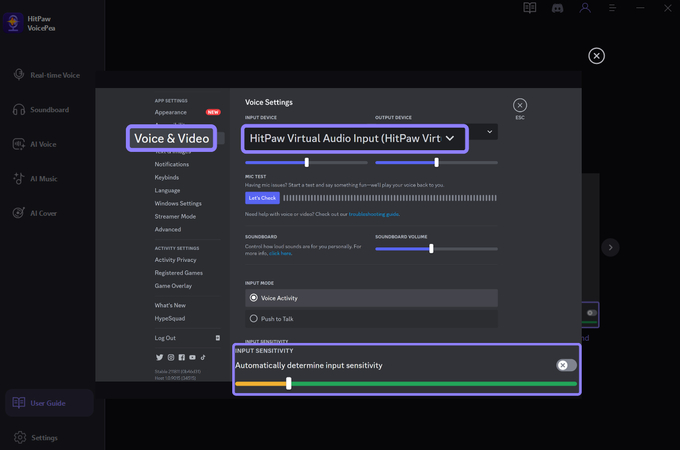
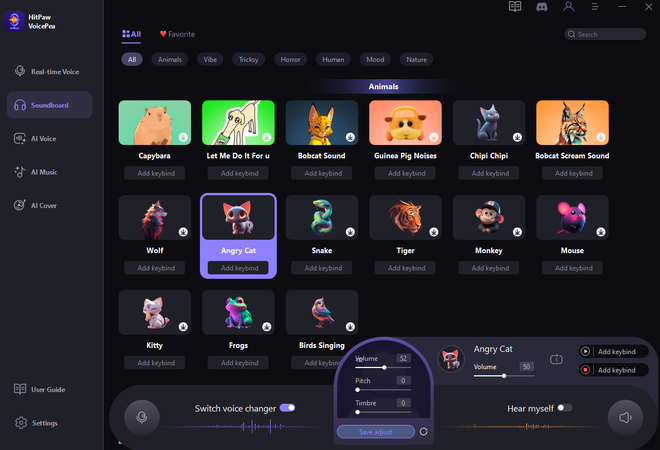
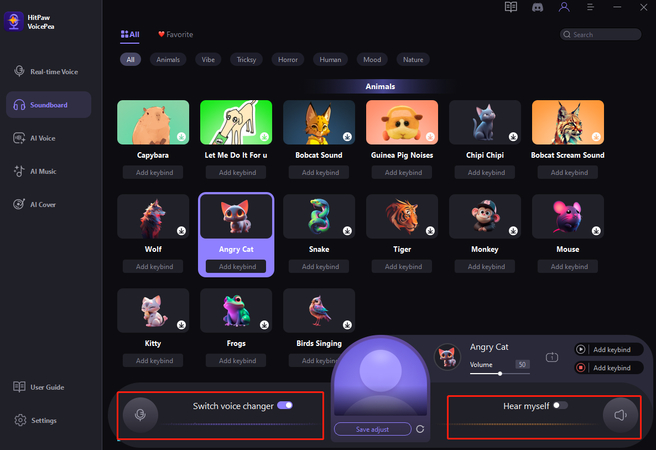

 HitPaw Univd (Video Converter)
HitPaw Univd (Video Converter) HitPaw VikPea (Video Enhancer)
HitPaw VikPea (Video Enhancer) HitPaw FotorPea
HitPaw FotorPea




Share this article:
Select the product rating:
Daniel Walker
Editor-in-Chief
This post was written by Editor Daniel Walker whose passion lies in bridging the gap between cutting-edge technology and everyday creativity. The content he created inspires the audience to embrace digital tools confidently.
View all ArticlesLeave a Comment
Create your review for HitPaw articles