Mastering the Art of Pet GIF Maker: Tools and Tips for Creating Memorable Pet GIFs
Whether you are into pets or not, a cute pet GIF can bring joy instantly. In recent times, the pet GIFs, such as a cat doing a silly dance or a puppy enjoying a belly rub, have taken over social media. Many people love to use these in their conversation, and it has become a way to connect pet lovers around the world.
If you're also a pet lover and want to turn your pet's photo or video into a lovely GIF, this article is for you. In this guide, we will dive deep into the power of pet GIF makers and how you can create your very own adorable pet GIFs using the best tools online. Additionally, we will share some valuable tips and creative ideas that will elevate your GIF game.
Part 1. Exploring the Best Pet GIF Maker Tools
Creating pet GIFs is not complex, and doing so doesn't require any fancy editing skills. Thanks to the excellent online tools, you can make GIFs in just a few seconds and share them online with your friends and family. Let's take a look at some of the best pet GIF maker tools available right now:
1. HitPaw AI Marvels-Animated Pet Meme
If you are looking for a fantastic tool that you can use to turn your pet into an adorable GIF with just a few clicks, HitPaw AI Marvels is an excellent choice. Known for its advanced AI algorithm and innovative editing features, this tool makes the pet videos more engaging.
You can pick from the various templates and use overlays like motion graphics and make your GIF stand out. The best thing is that you don't need any editing skills to use it. Simply pick the template, upload your photo, and HitPaw will do the rest.
Some of the main features of HitPaw AI Marvels include:
- AI Retouch: Make your pet meme clear;
- AI Dress Up: Add fun to you pet meme;
- Live Photo: Turn your pet photo to alive as GIF;
- Trending Templates: Turn your pets into stars, or transform your videos into anime.
2. Giphy - Pet GIF Maker
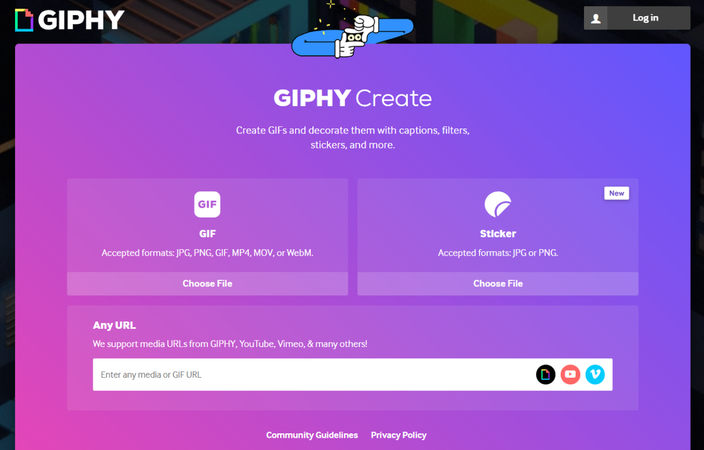
Giphy requires no introduction. It is not only one of the most popular but also the largest GIF creation and sharing platform. It's loaded with trending GIFs, meme templates, and user-generated content, but not many people are aware that it also allows you to create your own GIFs. Giphy's built-in pet GIF creator allows you to upload photos or videos and turn them into looping animations.
3. Imgflip - Pet GIF Downloader
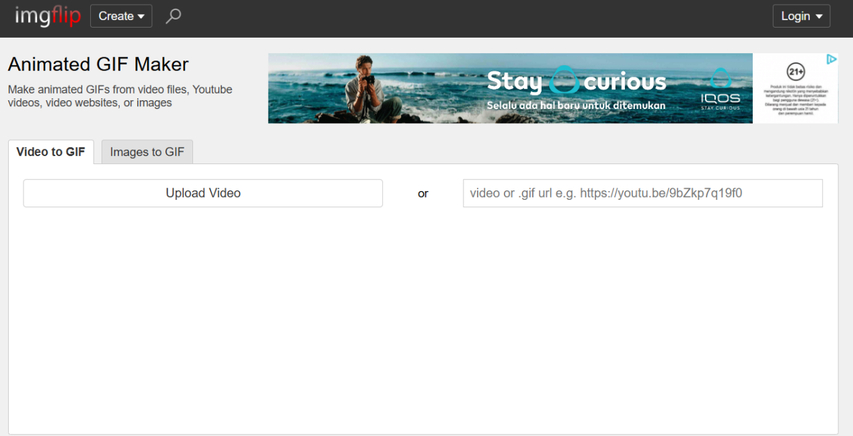
Imgflip is another excellent tool that allows you to quickly turn your pet photos into catchy GIFs. It's a fast, no-frills online GIF maker that allows you to create your pet GIFs by simply uploading a video or pasting a YouTube link. Additionally, it features a content creator community that can provide you with amazing ideas. The best part is that it comes with simple and easy-to-follow instructions, suitable for all ages.
4. EZGIF-Personalize Pet GIF
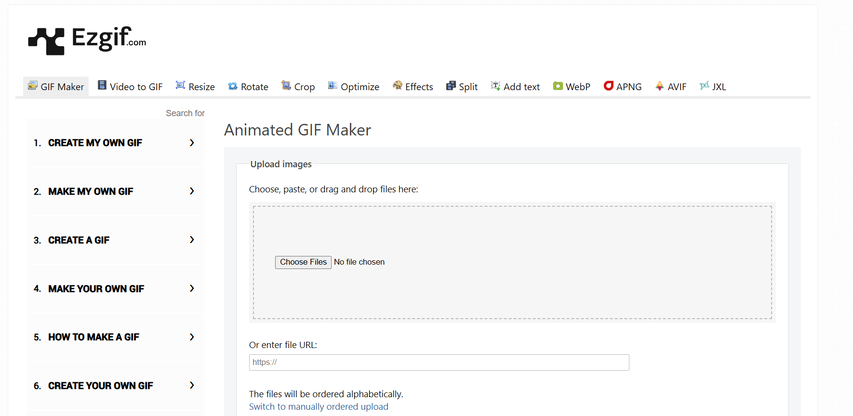
EZGIF, as the name suggests, is a dedicated platform for GIF lovers. It is a favorite for those who like simple and free GIF creation with no frills. To make the GIF, you can either upload a photo or a video, such as MP4, AVI, WebM, FLV, WMV, and more. Additionally, you can enter the direct video link to convert it into a GIF, and this online tool will transform it into a high-quality animated GIF. You can even reverse the motion, resize them, or even add filters. It's a full-featured editor for people who like more control.
5. Canva - Hand Petting Meme
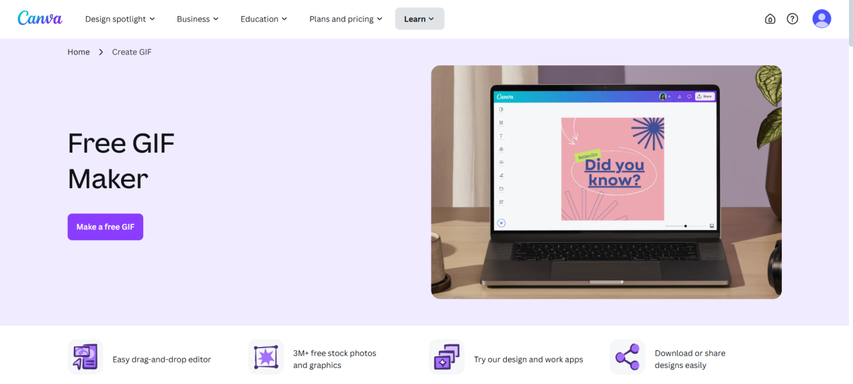
Canva isn't just for posters and social media graphics; it's also a great tool for making pet GIFs. Creating GIFs with Canva is free and straightforward, and using its easy drag-and-drop feature along with millions of free images, videos, and elements, you can create high-quality animated GIFs. Besides this, you can also try the transition and cool filters to make your GIFs stand out.
Part 2. Tips for Making Pet GIFs
Although making a GIF is a breeze, if you want your GIF to be extra cute and shareable, here are some simple tips to follow:
A. Choosing the Right Footage for Your GIF
To make your GIF stand out, always choose the video that shows something cute or funny your pet does. It could be something like your cat jumping, your dog rolling over, or even your bunny eating a carrot. Then make sure the video is clear and the pet is easily visible. Usually, video captured in a bright light is most suitable, and if you think the video is too long, you can trim the best part and convert that into a GIF.
B. Editing and Customizing Your GIF
1. Adding Text and Effects
Do you want to make your GIF extra cute and shareable? Try adding some text. After creating the GIF, you can add a short message, such as "So sleepy…" or "I need snacks!" or even include stickers, sparkles, or hearts, which will make the GIF look even cooler. These little extras can make your GIF more shareable, as people can relate to that.
2. Optimizing GIF Size and Quality
Optimizing the GIF size and quality is really important. If your GIF takes too long to load or looks blurry, it won't serve the purpose. Therefore, if the size is long, make it smaller by cutting out extra frames. You can also shrink the size to help it load faster.
C. Saving and Sharing Your Pet GIF
Instead of directly sharing the GIF from the platform you have created, make sure to download it to your device first. Simply click the download button and select the .gif format. Then, you can send it to a friend or post it on social media. You can also save it in Google Drive or your phone, so you always have it ready to share.
Part 3. Bonus Tips to Enhance Your Pet GIFs
Creating a pet GIF is fun, but if it's blurry or faded, it doesn't look good. So, if you've just created your pet GIF or have any old GIF that looks blurry or dull, you can enhance it to make your pet look even cuter and more lively. Wondering how? That's where HitPaw VikPea comes in.
HitPaw VikPea is an AI-powered video enhancement tool that helps you enhance your video with minimal effort. Powered by an advanced AI algorithm, this amazing tool enables you to sharpen blurry parts, remove noise, repair damaged footage, and more to make your GIFs look cinematic.
Some of the main features of HitPaw VikPea include:
HitPaw VikPea - The Best 8K Video Enhancer with Only 1 Click
Secure Verified. 349,500 people have downloaded it.
- Easy-to-use interface
- Upscale GIFs quality to 4x
- Repair & Cleanup video clarity
- Batch processing for multiple GIF s
- High-quality output for GIF
Secure Verified. More than 120,860 people have purchased it.
How to Use HitPaw VikPea for Pet GIF Enhancement
Step 1. Go to the official HitPaw VikPea website using your internet browser. Then click the Download button to get the app on your computer. Once it finishes downloading, open the file and install it.
Step 2: Import the GIF You Want to Enhance
After installing, open the app. Then drag and drop your GIF into the app or click to select the file from your computer.

Step 3: Choose the Best AI Model
Now, select the AI model that works best for your GIF.
To improve quality, it's best to choose the General Denoise Model and make sure the output format is set to GIF.
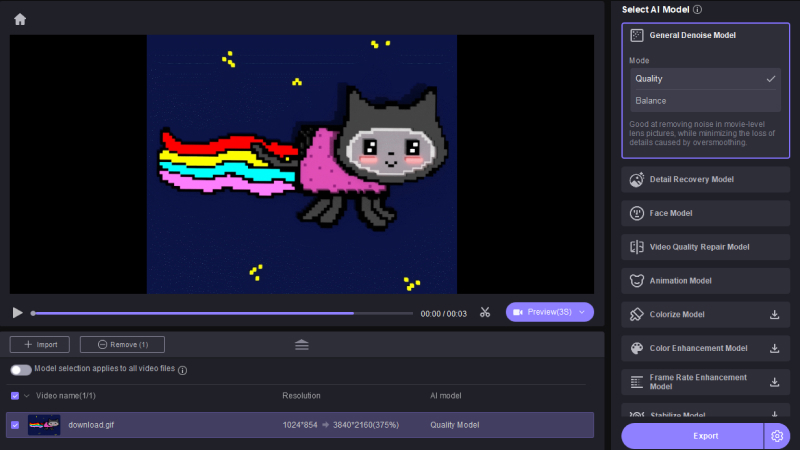
Step 4: Export the Enhanced GIF
Once you're happy with how the GIF looks, click the Export button to save the improved version to your computer.
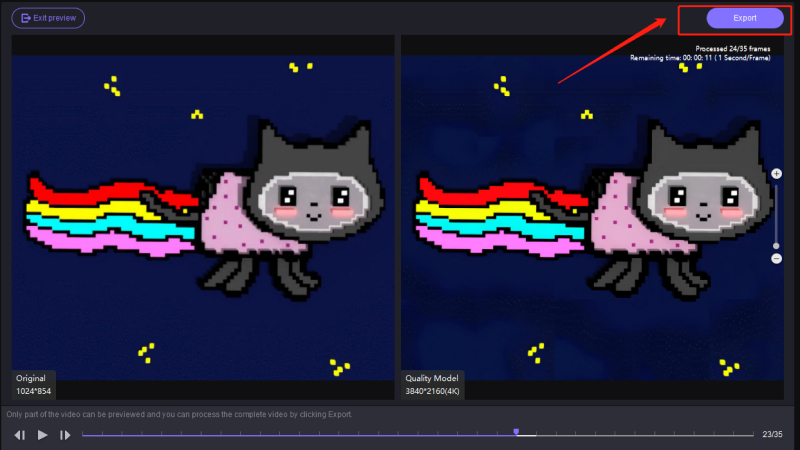
Conclusion
Creating pet GIFs is more than just fun. It is a way to share love, laughter, and unforgettable moments. In this digital age, creating GIFs from videos is not an uphill task as using the different pet GIF makers tools!
So, grab a camera, capture a sweet or silly moment of your pet, and then convert that video into a beautiful GIF. To make your GIF standout, you can even add fun words, emojis, or funny effects, and then you can share it on social media, use it in conversation with friends, or even keep it as a cute memory. However, if your GIF didn't turn out sharp and is blurry or faded, you can enhance it using HitPaw VikPea.











 HitPaw Univd (Video Converter)
HitPaw Univd (Video Converter) HitPaw VoicePea
HitPaw VoicePea  HitPaw FotorPea
HitPaw FotorPea



Share this article:
Select the product rating:
Daniel Walker
Editor-in-Chief
This post was written by Editor Daniel Walker whose passion lies in bridging the gap between cutting-edge technology and everyday creativity. The content he created inspires the audience to embrace digital tools confidently.
View all ArticlesLeave a Comment
Create your review for HitPaw articles