Top Minecraft Pixel Art Generator: Turn Photo to Pixel Art in Seconds
Whether you are an artist or just curious to create it, the Minecraft pixel art generator has made it easy to get you into the blocky world of Minecraft. These tools generate Minecraft-style pixel art by just inserting an image or text prompt. Although choosing the wrong tool can be tricky and time-consuming, we’ll introduce the 6 best tools with an expert guide in the following article.
Part 1. What Is a Minecraft Pixel Art Creator?
Minecraft pixel art creator is an advanced tool that uses models like k-means or CNNs to convert their boring images into breathtaking art within minutes, accurately. This tool uses pixel mapping and block transition to analyze colors and supports a wide range of formats to convert, such as characters and brand logos.
Part 2. Top 6 Minecraft Pixel Art Maker Tools
To help you choose the best pixel art Minecraft generator, we have narrowed down the foremost 6 tools given below:
1. Canva
Key Features1. Minecraft Pixel Maker allows you to make further adjustments to the image generated.
2. A collaborative approach can be done by sharing the Link of your Canva Pixel Art design to others .
3. Users get the ability to adjust the Pixel Scale slider and adjust the rate based on their preferences.
Detailed Guide to Reface for Pixel Art Creation
Step 1. Access the Pixelify tool of Canva and click on “Choose File” to add the image you want to convert to a Pixel art.
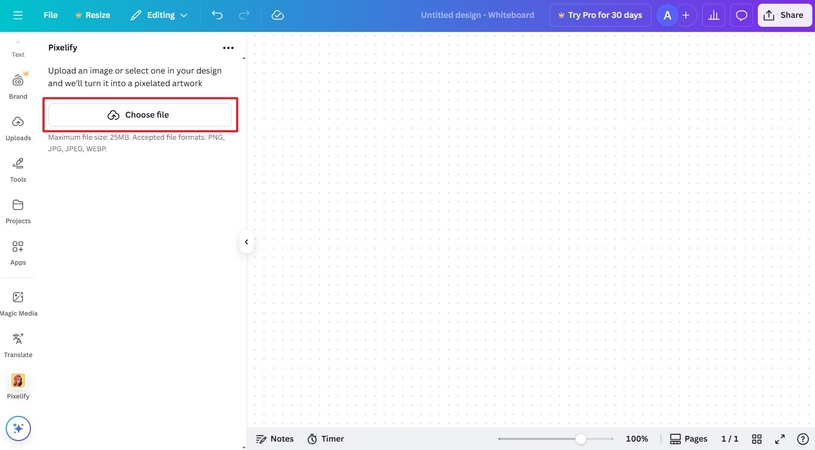
Step 2. Then, adjust the Pixel Scale using the slider and click on “Add to Design” to make further edit and hit on “Share.”
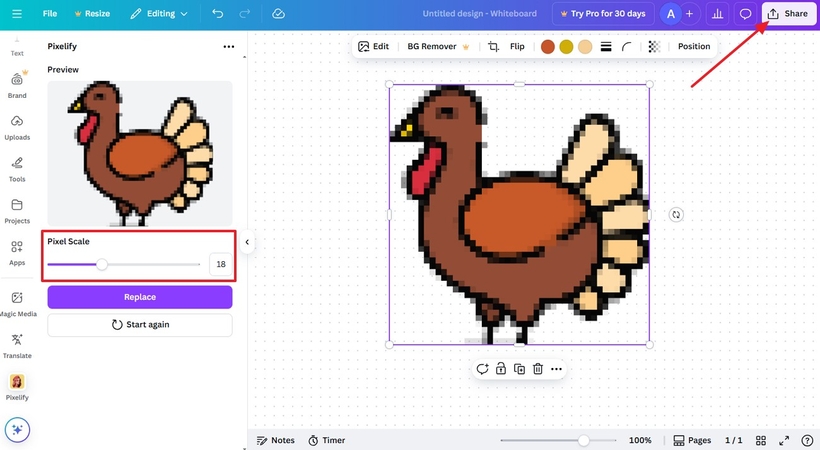
2. Minecraft Image Converter By Minecraftart.Net
Key Features1. Using its “Crop Image” option, one can crop their image as per preference.
2. This Minecraft art generator allows you to choose the dimensions of length and width.
3. One can select their Minecraft version from 1.9 to 1.12.
Expert to Use Minecraft Image Converter for Art Creation
Step 1. From the tool, tap the “Choose a File” button to input your image.
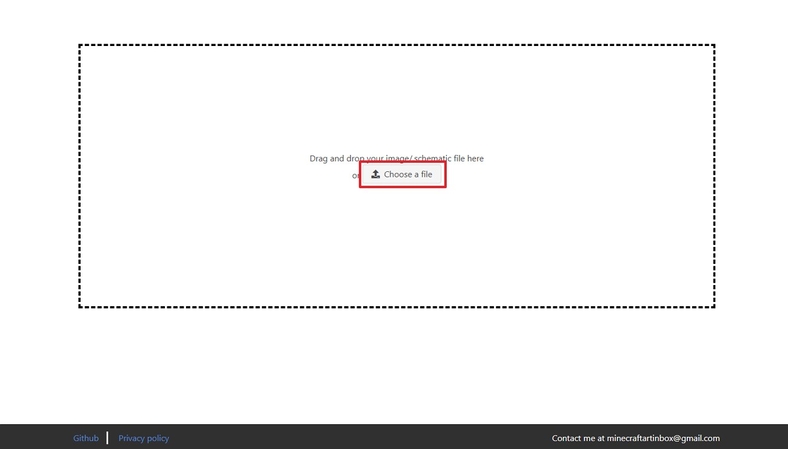
Step 2: Specify the “Height/Width” below the Image Size option. Besides this, you can choose additional settings like the “Include Redstone Activated” option and hit the “Convert” button.
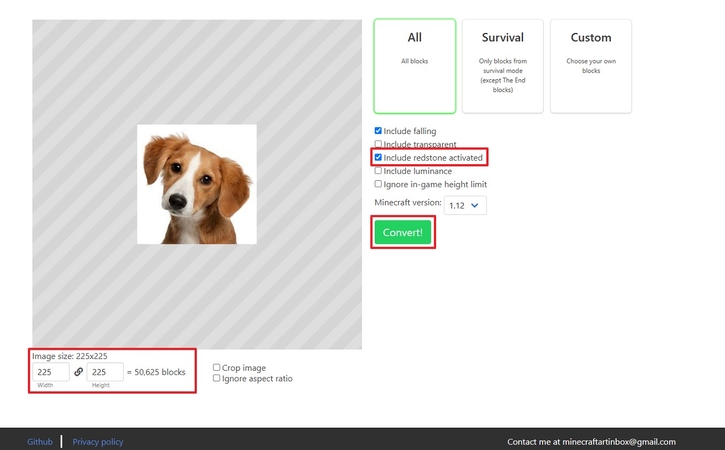
Step 3. Finally, as the results are generated, either click “Replace” or “Save as PNG” to further progress the pixel art generated.
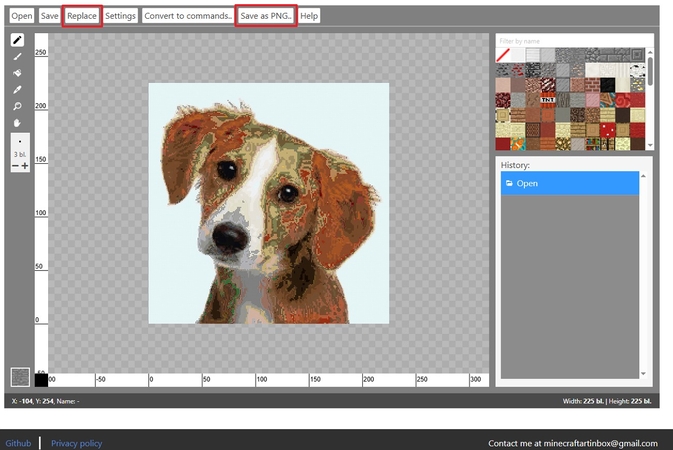
3. Minecraft Dot
Key Features1. The AI Minecraft generator lets you choose the number of horizontal blocks for the outcome.
2. Within its Edit tab, you can preview your generated outcome.
3. After generating the result, users can further personalize it.
Transform Photos into Pixel Art: Stepwise Tutorial
Step 1. Launch Minecraft Dot to select “Please Choose an Image” to input the photo. Tap on "Choose File" to insert your photo and type the required blocks manually in "Number of Horizontal Blocks" and then hit the "Convert" button.

Step 2. Finally, as the Pixel art image is generated, pick the "Download CSV' or "Edit" button.
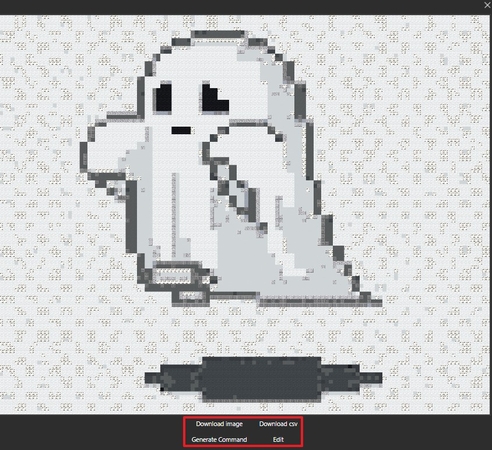
4. Fotor
Key Features1. MC Pixel Art Maker offers “Text to Image” and “Image to Image” modes for image generation.
2. Within its setting, you can select the Aspect Ratio for your outcome.
3. This allows you to add a Negative Prompt to specify things not required.
Quick Start for Creating Stunning Pixel Art Using Fotor
Step 1. Enter the homepage, choose the “Text-to-Image” mode option, and add the “Prompt” to the text box. From the “Styles” menu, select the “Pixel Art” style and tap on the “Generate” button.
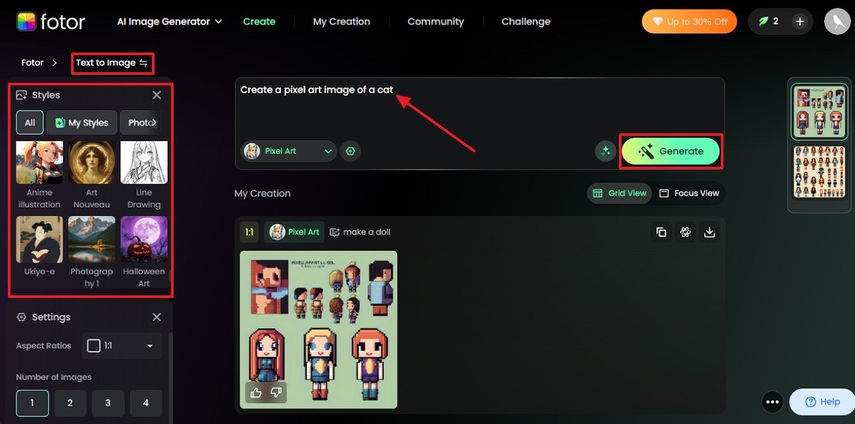
Step 2. Preview the generated art and hit the “Download” icon to save it.
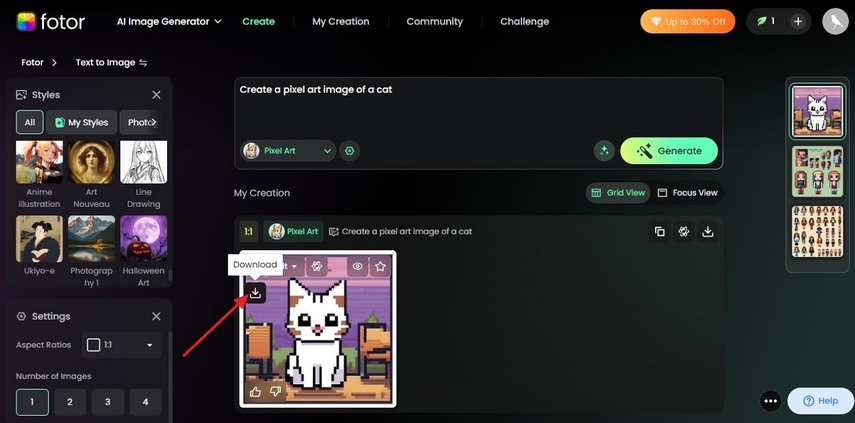
5. Lospec Pixel Editor
Key Features1. Map Art Maker Minecraft offers a built-in palette library for your Minecraft art.
2. Users can select desired dimensions for their outcome.
3. Using its Eraser tool, one can remove any unwanted details from a picture.
Mastering Minecraft Art Tools: A Simple Walkthrough
Step 1. Access the tool, type the dimensions in the “Size” section, tap on the “Palette” menu to pick one, and click on the “Create” button.
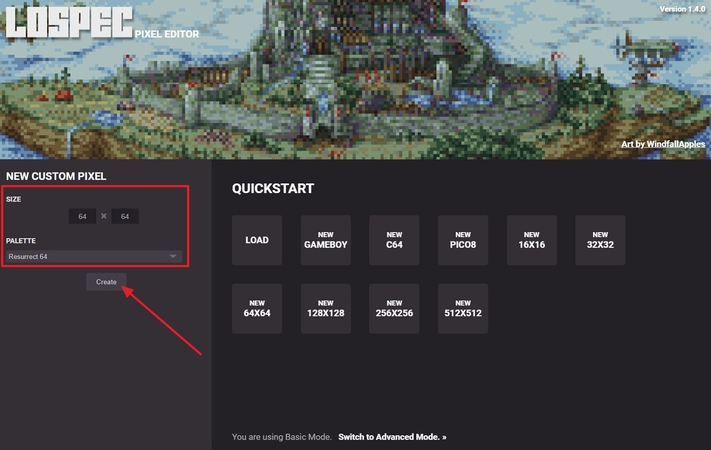
Step 2. In this interface, click on the “Pencil” tool to draw on the canvas. Once done, click on “File” and then select the “Export” option to save it.
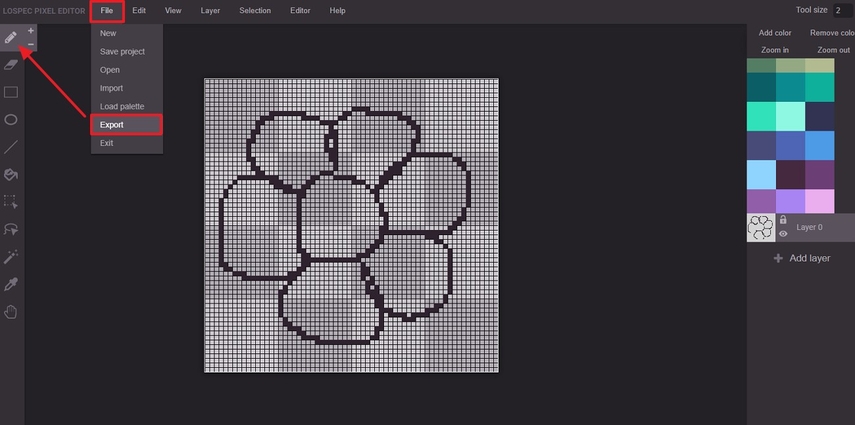
6. YouCam Perfect (Android | iPhone)
Key Features1. With its Comparison tool, you can compare your before/after results.
2. Minecraft pixel art converter offers up to 6 styles of Pixel art for your outcome.
3. Using its Eraser Tool, remove any unnecessary details.
How to Create Pixel Art Perfectly with Art Generator
Instructions. From its main page, tap on the "Photo Edit" button and select the "Mosaic Blur" option from the upcoming screen. Afterward, choose a pixel art style and press the "Tick" icon to save your art later.
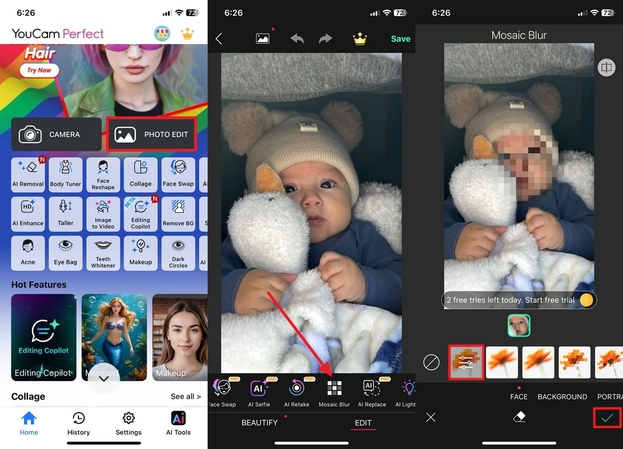
Part 3. Prepare Your Images For Pixel Art Perfection With HitPaw FotorPea
Creating Minecraft pixel art from real images can be tricky if the original photo is blurry, low-resolution, or poorly lit. For the best pixel conversion, image clarity and balanced colors are essential. HitPaw FotorPea helps you enhance image quality, fix lighting issues, and adjust contrast — making sure your photo is pixel-art ready before you upload it to the MC pixel art generator.
Key Features
1. Allows users to sharpen and enlarge their photos without ruining them.
2. Removes noise and artifacts of Minecraft pixel art to restore its actual quality.
3. Lets you brighten up the low-resolution Minecraft image for a cleaner look.
4. Enables you to fix any motion blur and compression artifacts to make it visually appealing.
5. Sharpens the blurred Minecraft pixel art face to repair blurred facial expressions.
How to Enhance Pixel Art To Perfection With FotorPea
Prior to generating art with Minecraft pixel creator, if you want to upscale your photos using HitPaw FotorPea, then adhere to this guide:
Step 1. Tap on Enhance Photos Now to Input the ImageAfter launching the HitPaw FotorPea, click on “Enhance Photos Now” and hit the “+” icon to get the image imported.
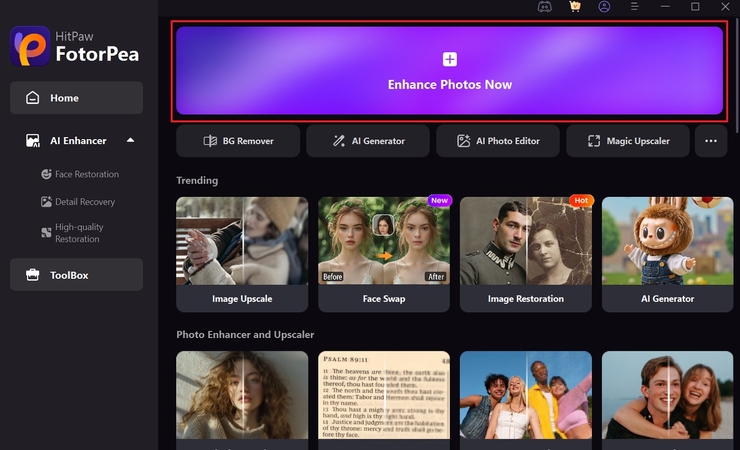
Step 2. Enable all Required AI Models
As the image is inserted, toggle the “Upscale” model along with other AI models and tap on the “Preview” button to get the process started.
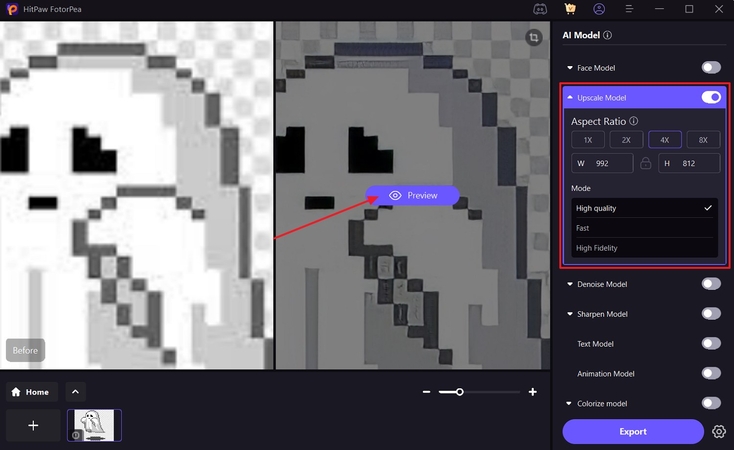
Step 3. Export the Generated Outcome
After previewing the outcome, hit on the “Export” button to render the generated result to the device.
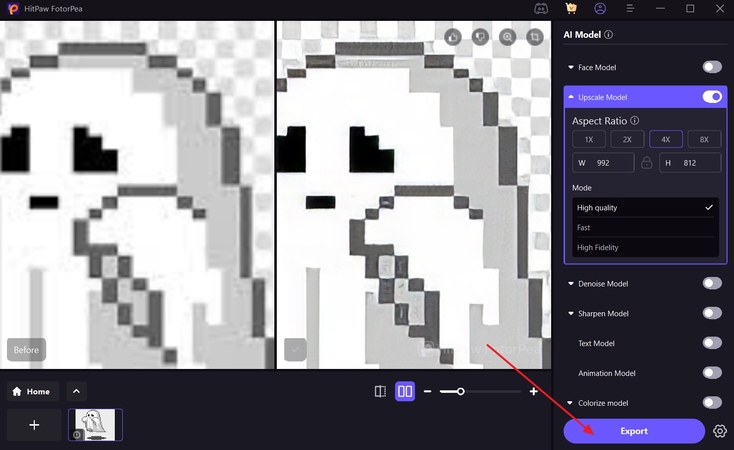
Part 4. Pro Tips for Better Minecraft Pixel Generator Results
Before creating pixel art using the Minecraft art generator, explore the given tips to get the best results:
1. High-Contrast Images: Ensure using high-resolution images that have clear details, like sharp edges and precise shapes, to create accurate block colors.
2. Simplify Overly Detailed Photos: Before generating pixel art, always reduce noise and unnecessary patterns because they can blur the generated outcome.
3. Choose Smaller Block Sizes: Always opt for smaller blocks, as they boost resolution by capturing every small detail.
4. Avoid Busy Backgrounds: To keep the generator focused on the main character, keep the background removed or blur it before generating art.
5. Start with A Smaller Canvas: Try pixel art on a smaller canvas to check if the outcome is up to mark, and then move to a bigger canvas.
Part 5. FAQs on Minecraft Pixel Art Converter
Q1. Which Minecraft blocks work best for pixel art?
A1. Creating Minecraft pixel art blocks like "Concrete" and "Wool" is the best option due to their vibrant colors and clean texture. However, to add depth, add " Terracotta' and "Glass" colors to create shading and soft highlights.
Q2. Can I convert animated characters into Minecraft pixel art?
A2. Yes, you can generate Minecraft pixel art by just uploading your clear, animated photo into the Minecraft pixel art maker. Additionally, always use HD quality, front-faced, and solid color images to get the best results.
Q3. What is the best Minecraft map art generator for creating detailed designs?
A3. Choosing the right tool depends on your requirements, like what type of outcome you want to generate. However, some of the best options are SpriteCraft, the MC Map Item tool, and Pixel Stacker.
Q4. Does any Minecraft pixel art schematic maker support custom block palettes?
A4. Yes, numerous Minecraft pixel art schematic makers are available that offer black color. Some of them are Spritecraft Pro, PixelStacker, and MCStacker, which give the best results.
Conclusion
With the hype of the Minecraft game, everyone is tempted to use the Minecraft pixel art generator to generate their pixel art. However, having so many options, people often use the wrong tools, which gets them frustrated. So, in this article, we have narrowed down the best 6 options available for your ease. Additionally, to enhance your blurred input photo, we have also introduced you to HitPaw FotorPea to upscale your photos.










 HitPaw Edimakor
HitPaw Edimakor HitPaw VikPea (Video Enhancer)
HitPaw VikPea (Video Enhancer) HitPaw Univd (Video Converter)
HitPaw Univd (Video Converter) 
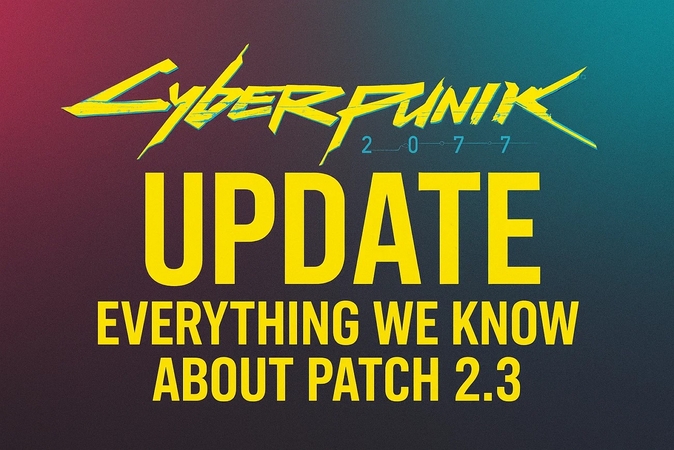


Share this article:
Select the product rating:
Daniel Walker
Editor-in-Chief
This post was written by Editor Daniel Walker whose passion lies in bridging the gap between cutting-edge technology and everyday creativity. The content he created inspires the audience to embrace digital tools confidently.
View all ArticlesLeave a Comment
Create your review for HitPaw articles