6 AI Generative Fill Tools for Smart Image Editing in 2025
If you're looking to expand the image backgrounds, remove the unwanted objects, or replace the entire sections of images of few clicks, you can easily opt for the AI generative fill technically without second invitation.
The emergence of Photoshop AI generative fill technology has undoubtedly impressed many people, and aside from Photoshop, there are also several options for smart image editing.
You can tune in to the post to explore the 6 magnificent tools for AI generative fill editing without compromising the quality of the images.
Part 1. What Is AI Generative Fill?
AI generative fill is a brilliant image editing technology that relies upon artificial intelligence to understand and analyze the content of the images before generating new pixels to fill the chosen areas. This process remains context-aware, meaning it can replicate textures, patterns, and lighting to produce seamless edits flawlessly.
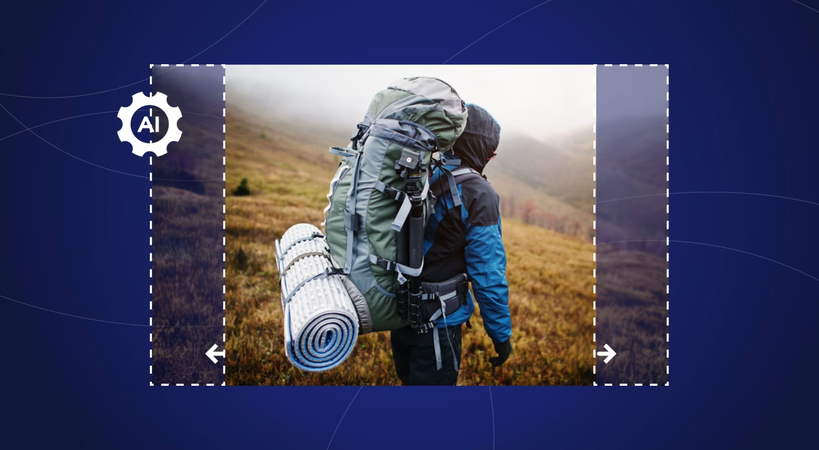
Common Use Cases
1. Object Removal
AI generative fill apps enable you to eliminate the unwanted elements like clutter, logos, and people from the images
2. Background Extension
It lets you to expand the edges of a photo naturally without any distortion or cropping
3. Content Replacement
You can easily swap out the images while maintaining the cohesive look for the images
4. Photo Repair
It allows you to fix the low-quality or damaged parts of the pictures by intelligently reconstructing the images
Benefits of the AI Generative Fill
- It tends to automate what used to take hours in the traditional editing software
- It tends to encourage the experimentation by allowing the fast iterations
- No need for the advanced Photoshoot skills, as most options offer the drag-and-drop selection
- It provides the most realistic and professional-looking outcomes with minimal effort
Part 2. 6 Tools for AI Generative Fill
1. The Best Generative Fill AI with HitPaw FotorPea
HitPaw remains the best way to apply the generative fill technology to images. With this remarkable tool, you've got the leverage to remove the objects from the pictures without even affecting the quality of the photos.
Apart from eradicating all types of objects, HitPaw FotorPea also doesn't shy away from customizing the image background and replacing it with the colour you love the most. Luckily, HitPaw FotorPea also supports batch processing, making it simple to process multiple images at once.
Features
- Enables you to apply the generative fill to the images
- Works on Mac and Windows
- Eliminate the unwanted objects from pictures
- Customize the image background significantly
- Enables you to process multiple photos simultaneously
- Retains image quality during the inserting of the AI generative fill technology
Removing Objects from Images
Step 1: Install the HitPaw FotorPea on the computer after going to the official website, and then select the Object Remover while starting the tool.
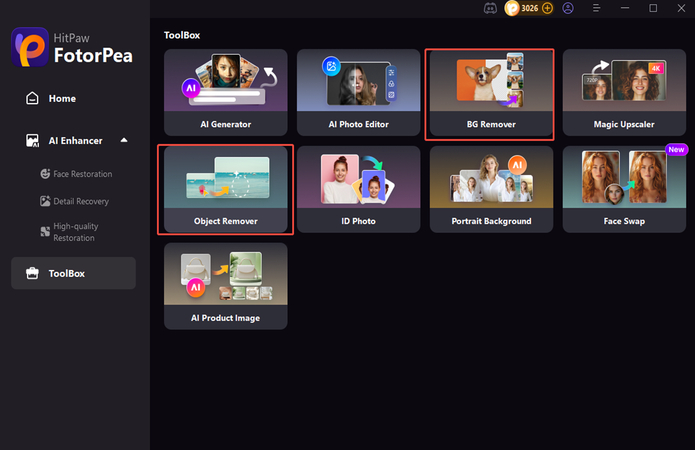
Step 2: Now, the software asks you to import the photos you're looking to eliminate the unwanted objects from, and then you can either use the Brush to select the area you wish to remove or the AI object removal technique to get rid of the unwanted part from the images automatically.
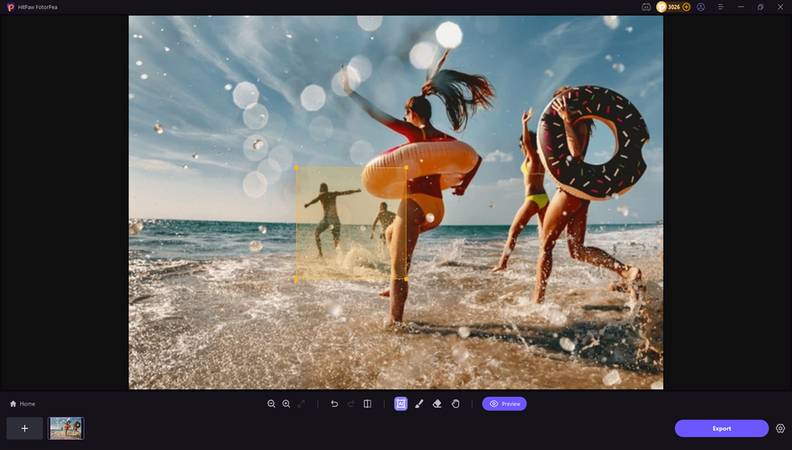
Step 3: After selecting the unwanted area of the image, tap on the Preview icon to review the changes and once satisfied tap on the Export icon to download the images.
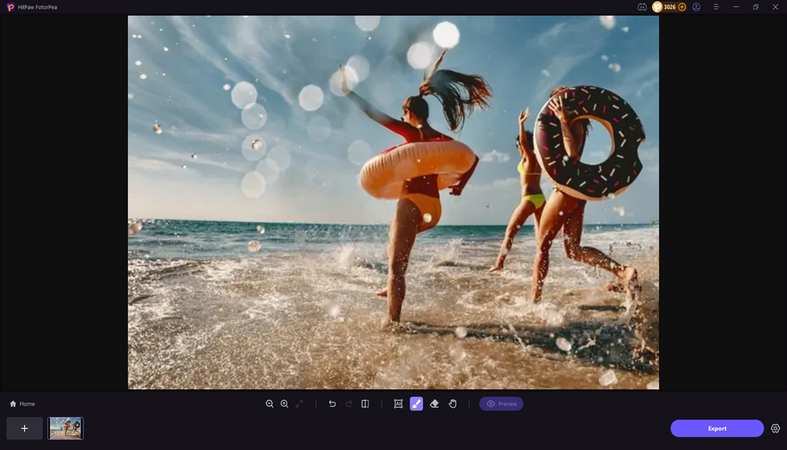
Removing Image Background
Step 1: After accessing the main interface of the HitPaw FotorPea, you'll need to tap on the BG Remover. Next, you'll need to import the photo you're willing to eliminate the background from.
Step 2: Upon uploading the photo, you can see the background of the images getting removed automatically. Then, you can choose the color you wish to apply on the imported images.
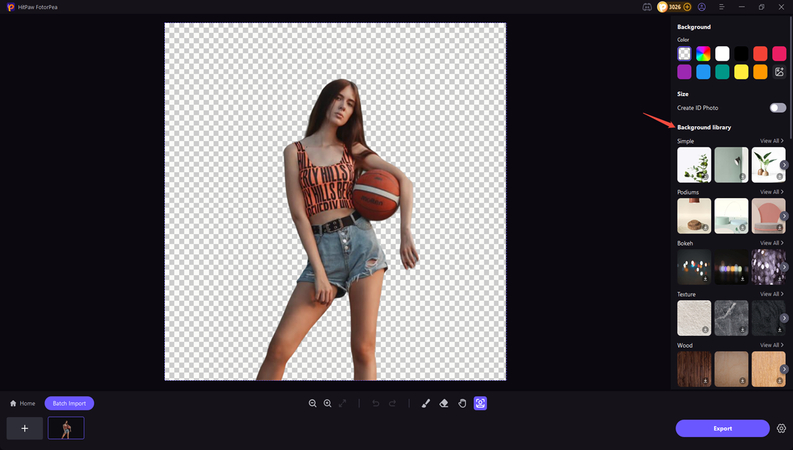
Step 3: After previewing the background of the images, you need to tap on the Export icon to download the customized images to your computer.
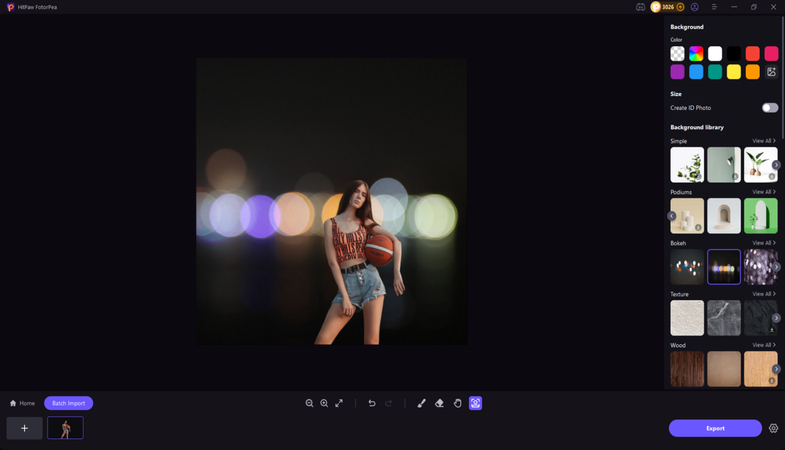
2. Photoshop AI Generative Fill
Adobe Photoshop comes up with the firefly-powered Generative Fill, making it one of the most exciting tools for smart image editing. All you need to do is choose the area, type a text prompt, and then Photoshop won't waste any time using the contextual AI.
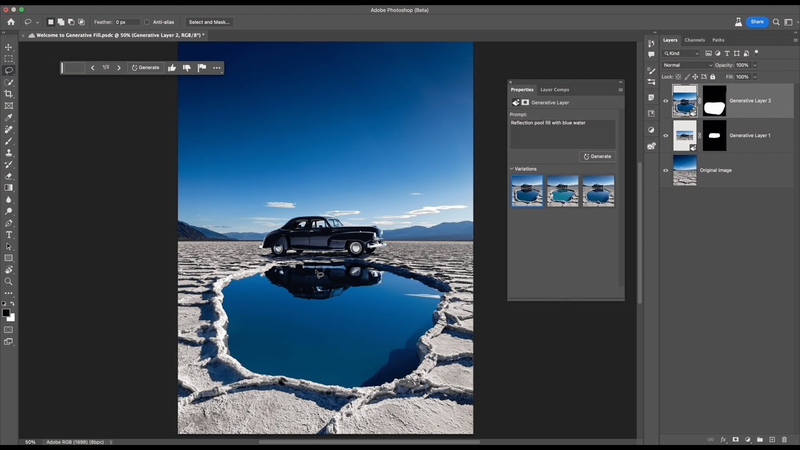
Pros
- Text-based prompts for image generation
- Seamless object removal and extension
- Offers outstanding, detailed control while editing the images
Cons
- Asks for the subscription
3. Canva Magic Edit
Canva is a brilliant generative fill AI-free tool that helps users swap the elements before extending the backgrounds with AI in a few clicks, which is perfect for the quick content creation without technical skills.
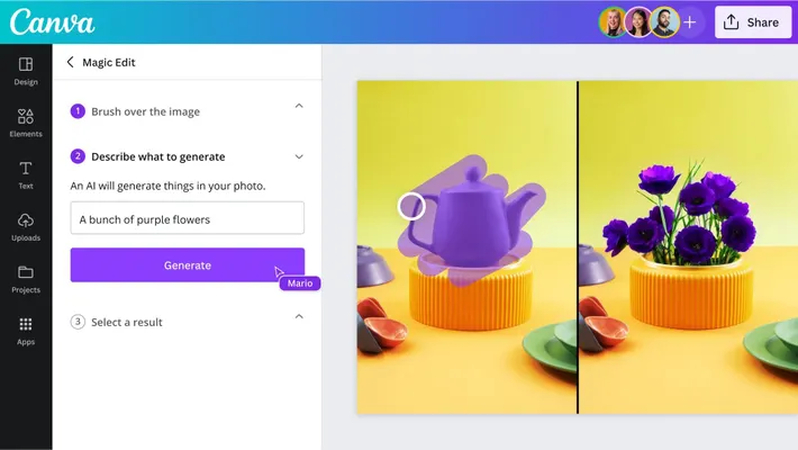
Pros
- Provides the brush to edit the interface
- Prompt-based object replacement
- Outstanding for the thumbnails, ads, or posters
Cons
- Limited fine control
4. Fotor AI Photo Editor
Another AI generative fill free tool, you can watch out for is Fotor AI Photo Editor. It helps you to remove or replace the parts of the image using AI-powered prediction, as it is perfect for enhancing personal images and fixing pictures.
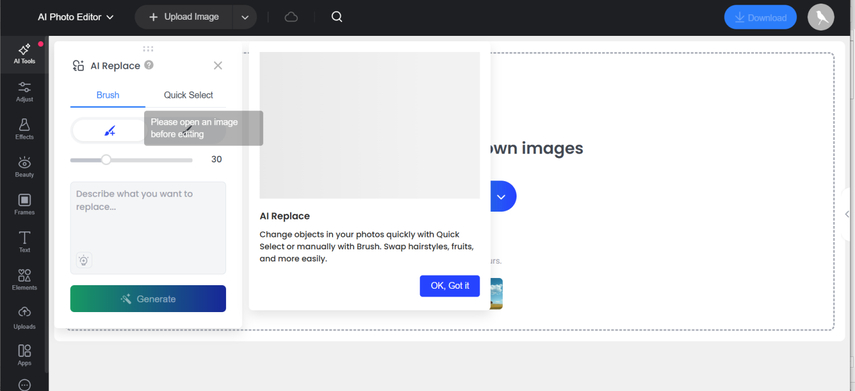
Pros
- Provides the background fill and object removal
- Offers the one click auto enhance
- Available on Android, iOS, and web
Cons
- Watermark in free version
5. Runway ML (Inpainting Tool)
Runaway ML's Gen-2 provides the advanced generative image and video features. Its inpainting tools rely on AI to remove or fill in the elements frame by frame in both videos and pictures.
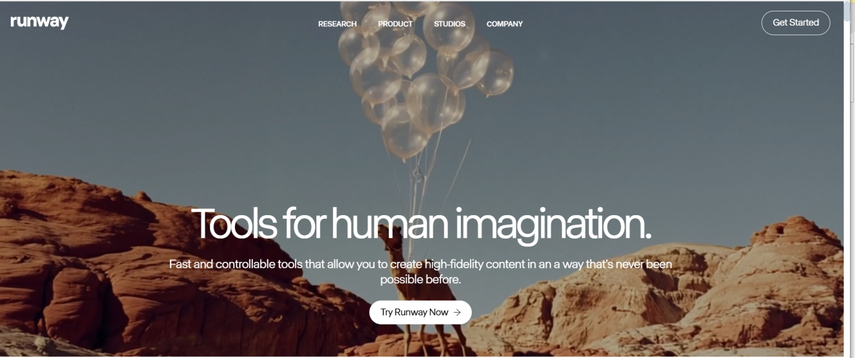
Pros
- Video and image inpainting
- Multi-model AI
- Compatible with the motion graphics
- Easy to use
- No image quality loss detected during AI generative fill
Cons
- Asks for a stable internet connection
6. AI Generative Fill Apps with Pixelcut AI
Pixelcut provides the generative fill that makes it look easier to fill in the images before replacing the elements. It only asks you to import the photos, and then enter the text description, and then you'll be able to see the magic happening out there.
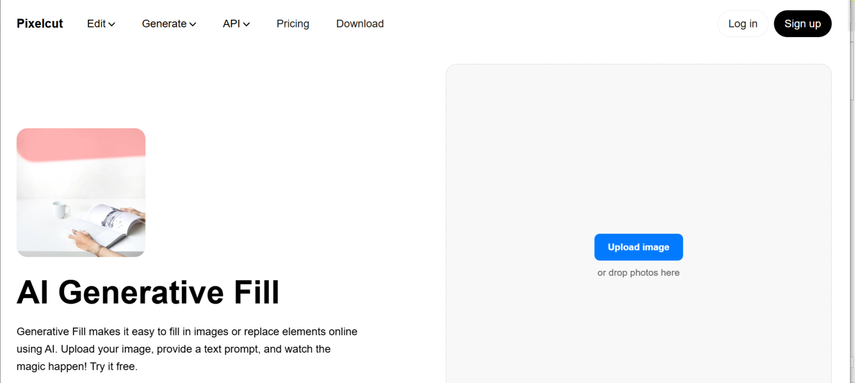
Pros
- Offers simple user interface
- No image quality loss detected
- Provides the text prompts based AI generative fill
Cons
- Expensive premium package
Part 3. FAQs of AI Generative Fill
Q1. Does generative fill work for old photo restoration?
A1. Yes, AI-generated fill could be very effective for repairing damaged photos or restoring images. With this technique, you can easily remove the torn sections and scratches, and then fill in the missing parts by assessing the surrounding pictures.
Q2. Is AI generative fill the same as content-aware fill?
A2. Content-aware fill is an earlier form of image editing technology that attempts to match the surrounding pixels to fill the selected area. AI generative fill tends to take this step further by using the deep learning models to understand the textures, context, and user prompts offering more coherent and realistic results.
Final Words
AI-generative fill has undoubtedly made image editing look faster, smarter, and more accessible, regardless of whether you're looking to remove background clutter, revive old photos, or expand a scene. All 6 majestic generative fill AI tools you can watch out for make complete sense and won't disappoint you in eliminating unwanted elements from images.
HitPaw FotorPea remains the best generative fill AI technique that allows you to replace the image background with a more powerful color and will also help you to remove unwanted objects from the images. While performing all the operations, you won't see the quality of the photos getting messed up.










 HitPaw Edimakor
HitPaw Edimakor HitPaw VikPea (Video Enhancer)
HitPaw VikPea (Video Enhancer) HitPaw Univd (Video Converter)
HitPaw Univd (Video Converter) 
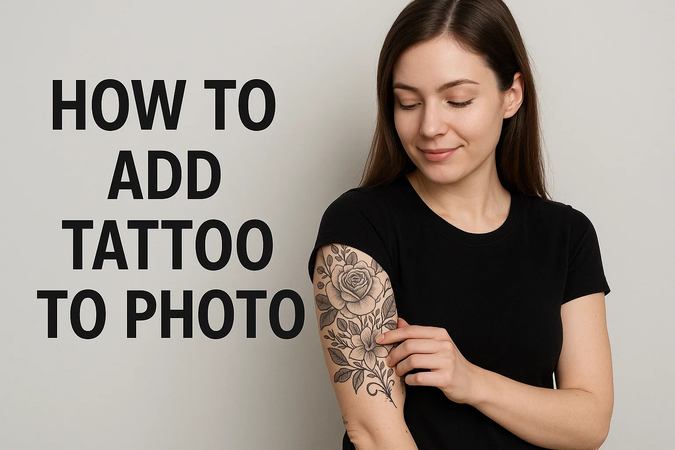


Share this article:
Select the product rating:
Daniel Walker
Editor-in-Chief
This post was written by Editor Daniel Walker whose passion lies in bridging the gap between cutting-edge technology and everyday creativity. The content he created inspires the audience to embrace digital tools confidently.
View all ArticlesLeave a Comment
Create your review for HitPaw articles