How to Add Tattoo to Photo: PC and Online Free
For years, the tattoo trend has taken new heights in various communities, and now people are trying to add tattoo to photo. With the help of various online tattoo generation tools, users can create realistic tattoos on different photos. So, learn more about the various popular tattoo styles and top tools for tattoo generation in this article.
Part 1. What Are 5 Popular Tattoo Styles to Add to a Picture Today
The following are some of the best tattoo designs you can try to add tattoo to photo:
Minimalist Line Art Tattoos
These tattoos focus on simplicity, as it's all about how clean, thin, and basic the lines are in the photo. In this design, you often feature small symbols, handwritten text, and abstract sketches. Moreover, when added to photos, minimalist tattoos look sleek and stylish, making them perfect for minimalists.
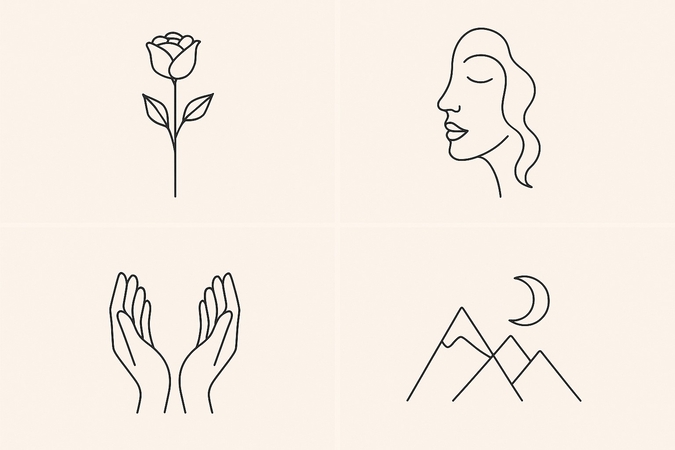
Blackwork Geometric Designs
If you are looking for bold and solid black geometric designs that include patterns, dotwork, and symmetrical layouts, try blackwork tattoos. You can put tattoo on picture of such geometrical styles to add flair to the photo. Whether it’s a triangle-based design or flower-like, they look modern and edgy.
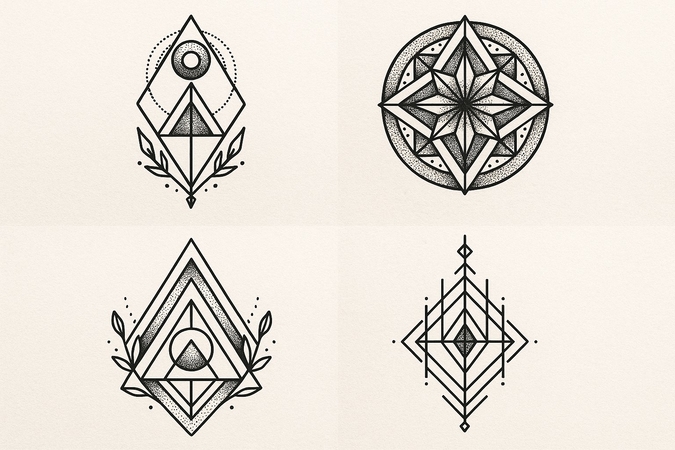
Watercolor-Style Ink Effects
For softer yet rushed brushy strokes, use watercolor-style ink tattoos to create an almost dreamy effect. These tattoos work beautifully in digital edits when you're going for an artistic vibe. They also bring a painterly touch, being paired with floral, animal, or abstract imagery.

Traditional Bold American Tattoos
Old-school tattoos are defined by thick black outlines, a limited color palette of reds, greens, and yellows, with iconic imagery of anchors, roses, or eagles. These tattoos are instantly recognizable, and when you add tattoo to picture, it gives a retro, rebellious look.

Realistic Portrait Or Illustrative Tattoos
Some people prefer realistic tattoos of people, animals, or objects, which can be achieved by fine-shading the intricate details with an illustrative touch. These tattoos are ideal for adding a personal or emotional touch to your picture, especially if it's a memorable face or a long-lost pet.

Part 2. Design and Add Creative Tattoos to Photos in Seconds via HitPaw FotorPea
You learned the various styles you can add fake tattoos to pictures, but how can you be sure which one will look best? Try generating any type of tattoo style using HitPaw FotorPea and its AI image generation feature. Whether you want to generate tattoo designs from text prompts, upload your own sketch, or explore ready-made templates, FotorPea makes it effortless.
Key Features
1. Creates a stunning tattoo using different available models such as FLUX, SD, and more.
2. Provides a text or image-to-image functionality for creating unique tattoos.
3. Allows you to generate anything that comes to your mind and in high-quality with simple prompts.
4. Try the advanced settings to set the sampling steps, seed, number of seeds, and more.
5. Enhances the generated results using Upscale model and other AI models to blend the tattoo into the pictures properly.
Steps to Design Tattoos For Your Pictures with HitPaw FotorPea
The following are the steps on how to generate a tattoo that you can add tattoo to photo:
Step 1. Access the AI GeneratorOpen HitPaw FotorPea, and from the “Toolbox” tab, click the “AI Generator” option to proceed.
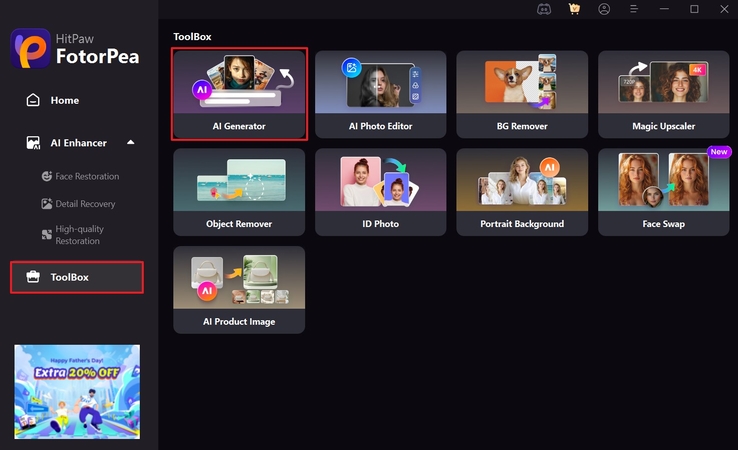
Step 2. Add Image and Prompt to Generate
Next, choose "Image to Image," import an image under the "Upload Original Image" section, and write a "Prompt." After that, select "Model," pick "Advanced Settings," and hit "Generate."
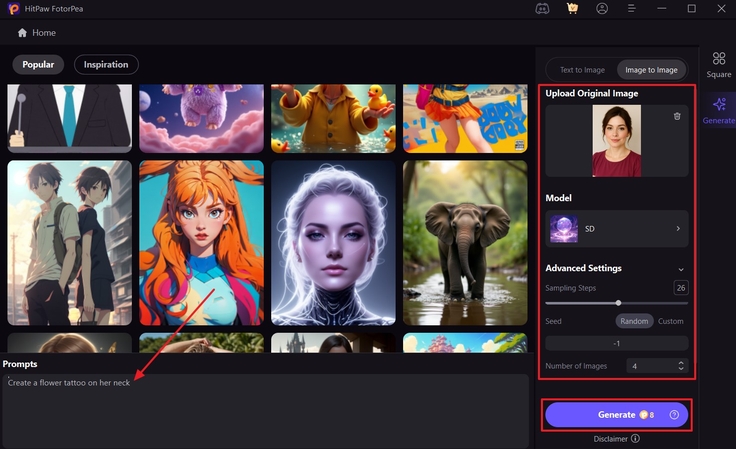
Step 3. Download Desired Tattoo in Image From FotorPea
When generated, select the "Download" icon on the desired one to save it.
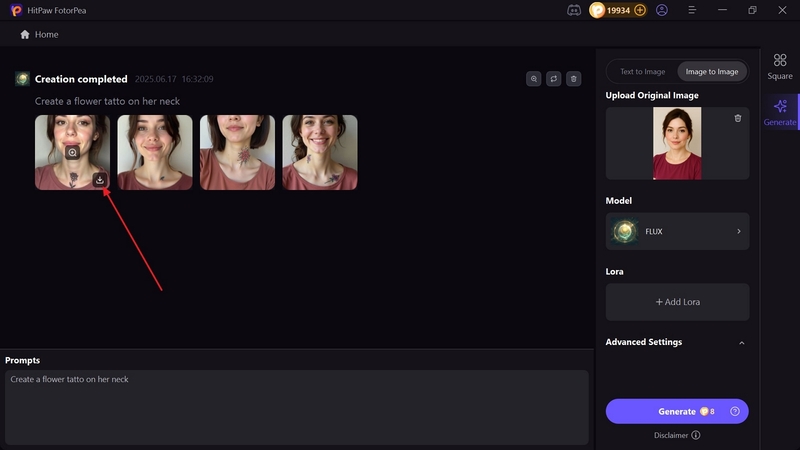
Part 3. Add Tattoos to Pictures on PC: 2 Top Tools
Now, let’s go through the following other tools that can help you add tattoos to your photos:
1. MyEdit
Key Features1. Add face, pose, and outline of any format of images to generate a tattoo.
2. Use prompt from image option to upload the desired tattoo description.
3. Generate 1 to 4 images on various styles of tattoo creation.
Step 1. Go to the website, write tattoo style in the "Describe your Image" section, choose an aspect ratio, and press "Provide Reference Images” to upload an image.
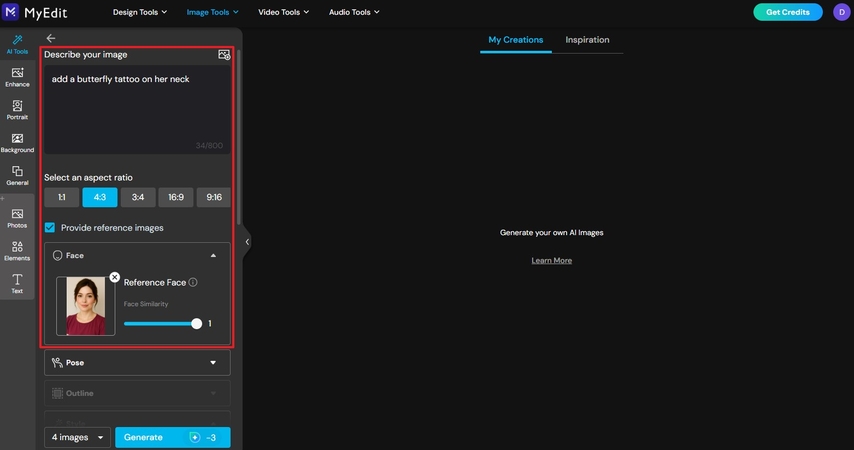
Step 2. Next, under the "Style" section, select the desired style and hit the "Generate" button to download later.
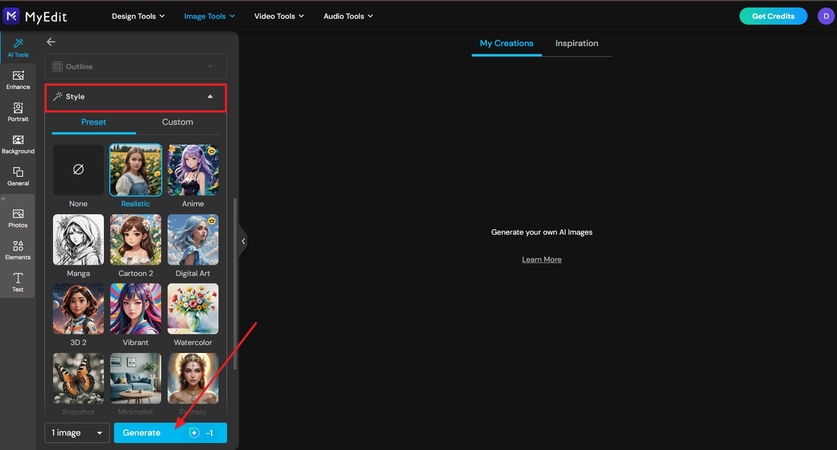
2. Tatship
Key Features1. Access the gallery of multiple tattoo styles to add to your picture.
2. Create your own tattoo or generate in various styles and proportions.
3. Use the text, search, or gallery options to choose the best tattoo designs.
Step 1. Start by pressing "Start +" and upload a reference tattoo design in the "Upload" section.
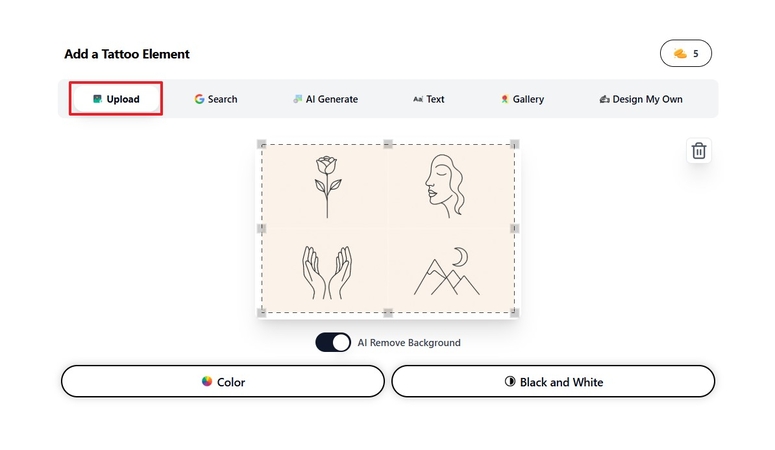
Step 2. After that, press the “Choose File” under “Use My Photo,” and proceed forward.

Step 3. Now, enable "3D" and make changes, like "Size," "Rotation," "Transparency," and more, before clicking the "Download" icon.
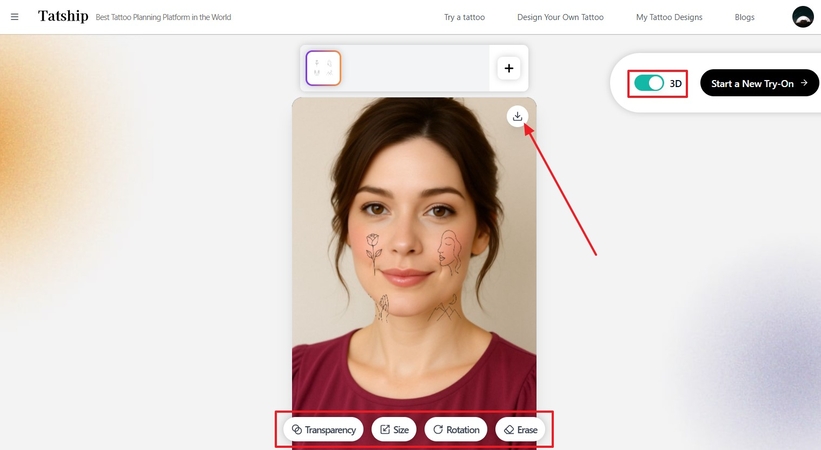
Part 4. Add Tattoos to Photo Online: 4 Best Free Tools
In this part, find the best 4 tools that let you add a tattoo to a picture online with ease:
1. OpenArt
Key Features1. Utilize the quick enhancer and customizable prompt to generate tattoos.
2. Access over 100+ style presets or models for tattoo generation.
3. Add seed, face enhancement, and other options in advanced settings.
Step 1. Head to OpenArt and click the "+Create Image" button in the "Home" tab.
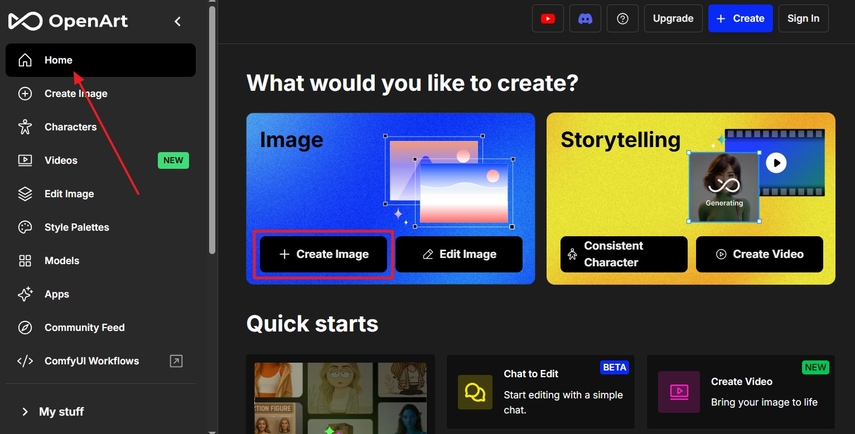
Step 2. Now, add a "Model or Character," "Prompt," and upload an image under the "Image to Image" section. After that, adjust "Output Size," hit "Generate," and press the "Download" button.
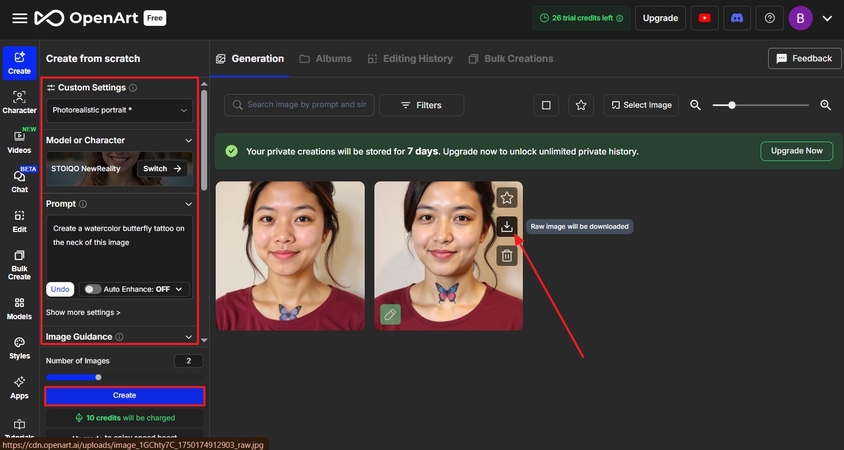
2. LightX
Key Features1. Adjust image strength from 0 to 100 for the desired generation.
2. Add a negative prompt to exclude certain things during tattoo creation.
3. Choose a style reference from line art to abstract.
Step 1. Access the AI image generator, upload the image, add a prompt under the "Enter Prompt" section, and press "Generate."
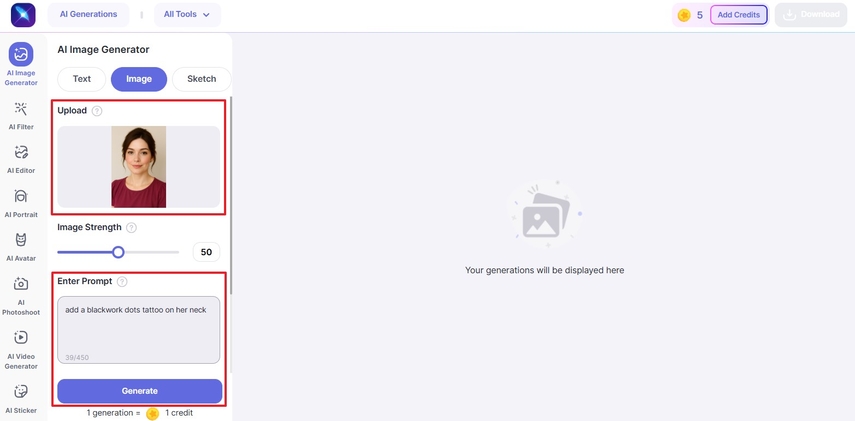
Step 2. Next, click the "Download" icon on the best tattoo design and save it on your device.
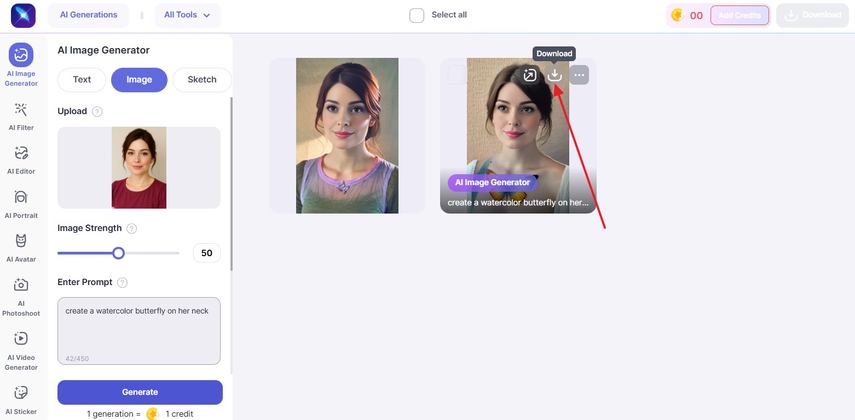
3. AI Ease
Key Features1. Use the various brush tools in the manual option to add the tattoo area.
2. Upload any image format from JPG to WebP.
3. With the auto selection option, let the tool add the prompt tattoo design on an image.
Step 1. First, click "Upload," add a "Rectangle" anywhere on the image, and add a prompt under the "Type a Prompt Here" section. When ready, hit the "Generate" button to create different tattoo styles.
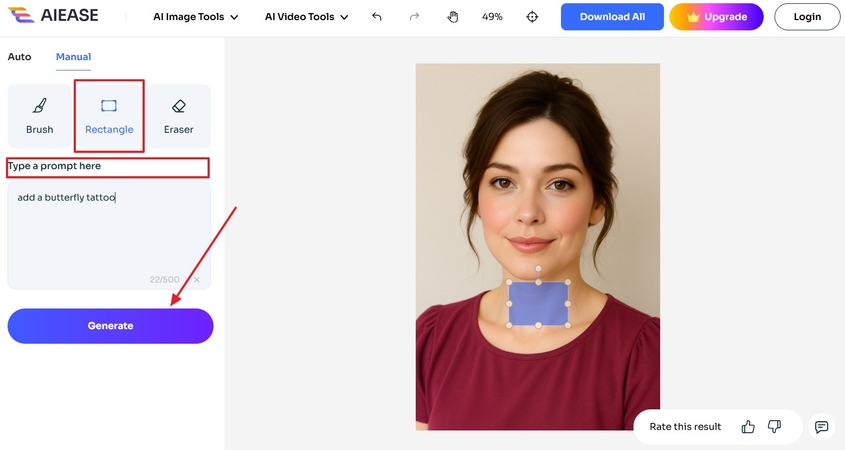
Step 2. From the left, choose one style and click the "Download" icon to save it.
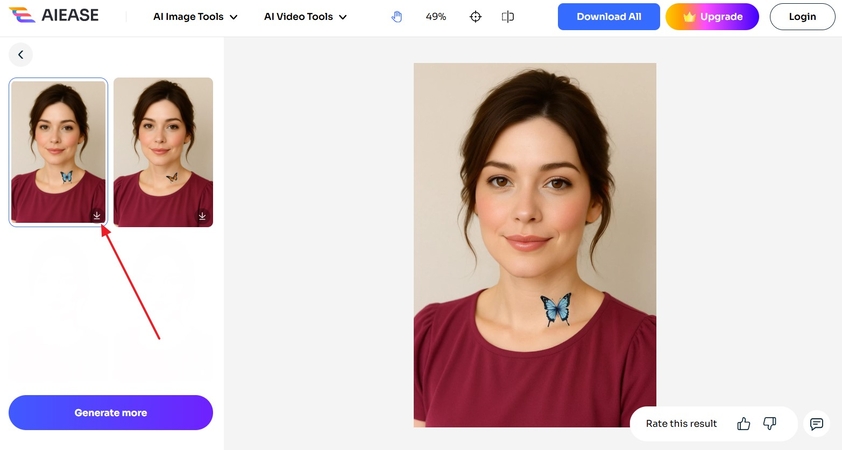
4. Inkbox
Key Features1. Choose various tattoo sizes, like small, large, wide, and more.
2. Add text with tattoo designs on your image.
3. Wide variety of designs that are fully customizable.
Step 1. Go to the “Custom Tattoo” tab and hit the “Create” button on the left to proceed.
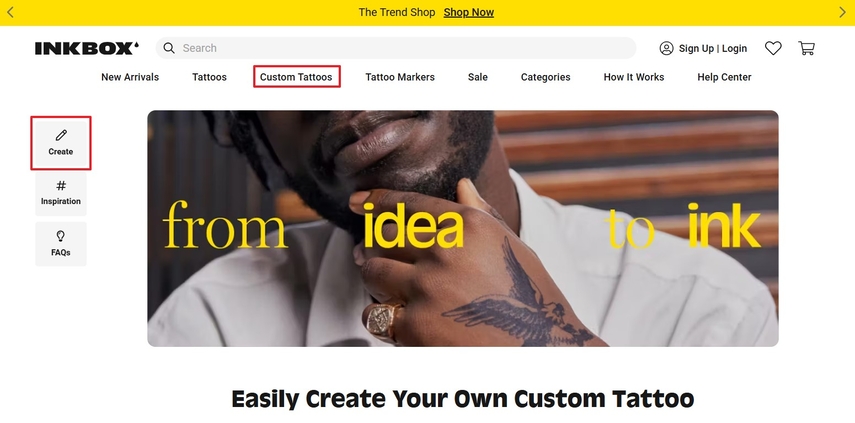
Step 2. Now, choose a tattoo size under the “Have a Size in Mind?” section to get started.
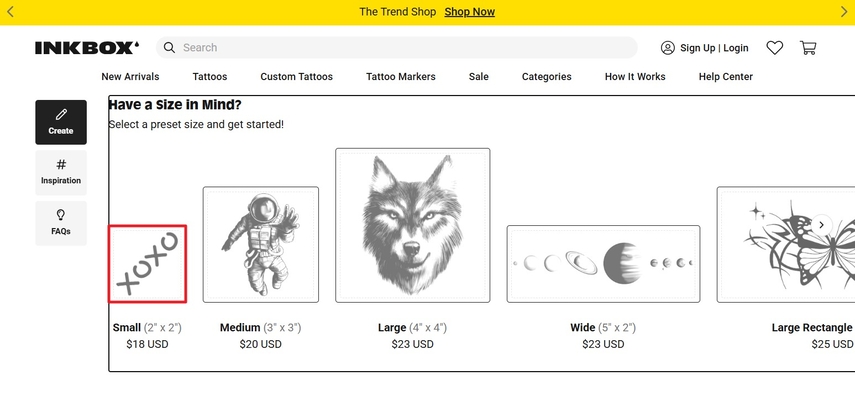
Step 3. Afterward, click the "Upload" tab, add your image, and open the "Designs" tab to choose "Trending Designs."
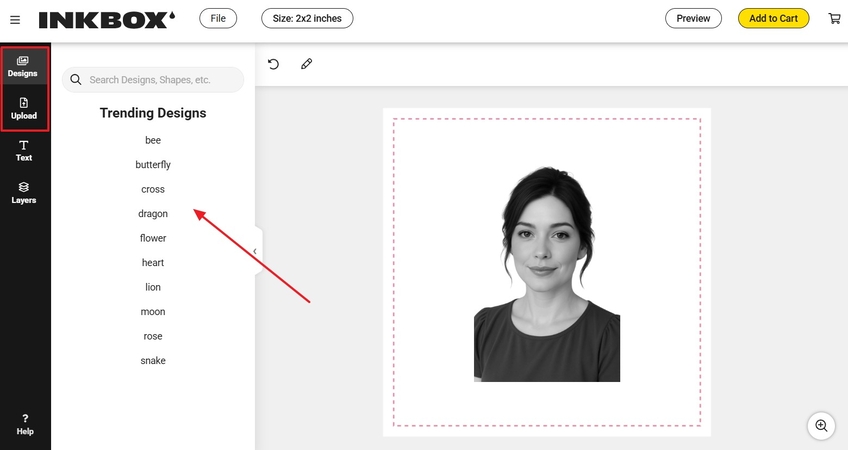
Step 4. Finally, add and resize different tattoos on your image, press “File,” and hit the “Save Tattoo” option.
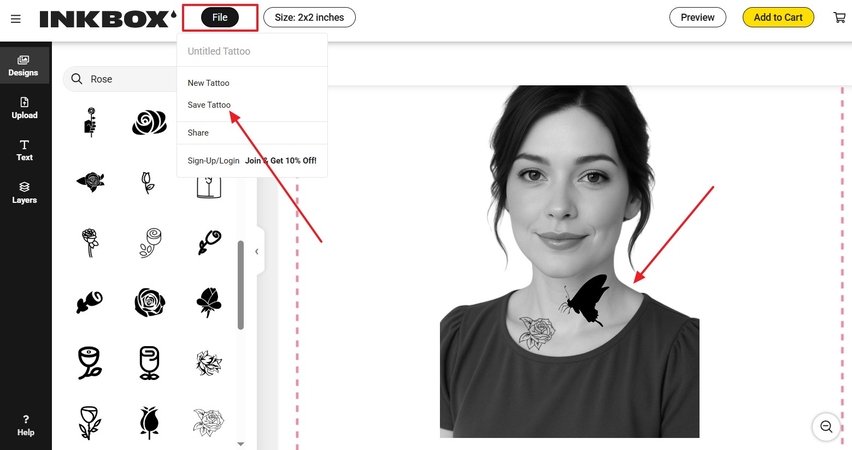
Part 5. FAQs On Put Tattoo On Picture
Q1. Can I add tattoo to picture for free?
A1. Yes, there are various free online generators that can help you add tattoo to photo without paying a penny. Some of them include LightX, OpenArt, and more, which provide built-in generative elements for tattoos.
Q2. Can I add face tattoo to photo online?
A2. You can use online AI tattoo generators, like AI Ease and Tatship, that allow you to add a tattoo to any part of your body. Their simple uploading, generating, and style-choosing options make them perfect for testing different tattoo designs.
Q3. Which is the best app to add tattoos to pictures?
A3. Some of the best apps to add tattoos to pictures are YouCam Perfect and PicsArt, as they offer tattoo stickers and various editing tools. You can also generate and place tattoos with great accuracy.
Q4. How to design tattoos and add it to a photo?
A4. Use HitPaw FotorPea AI to add a prompt, model, and image to generate multiple results. After that, try editing it and place the tattoo anywhere on the body or face.
Conclusion
In conclusion, this article sheds light on how popular the tattoo generation has become in the past few years. Therefore, users can go through the various tattoo styles they can try using the top 6 online tools' instructional guides. Also, the most recommended tattoo creation software is HitPaw FotorPea and its AI abilities let you add tattoo to photo.










 HitPaw Edimakor
HitPaw Edimakor HitPaw VikPea (Video Enhancer)
HitPaw VikPea (Video Enhancer) HitPaw Univd (Video Converter)
HitPaw Univd (Video Converter) 

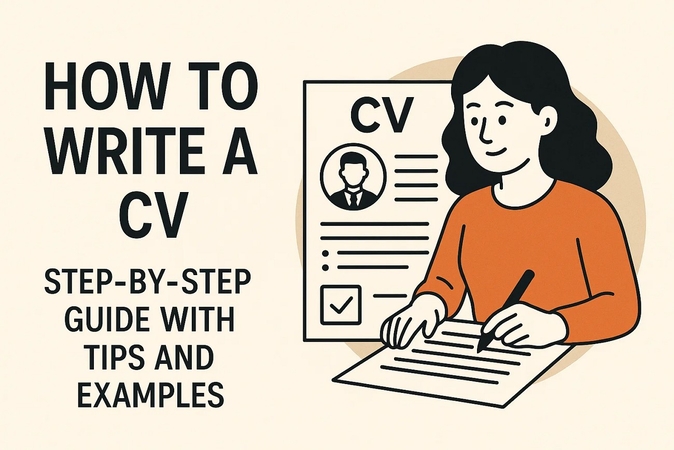

Share this article:
Select the product rating:
Daniel Walker
Editor-in-Chief
This post was written by Editor Daniel Walker whose passion lies in bridging the gap between cutting-edge technology and everyday creativity. The content he created inspires the audience to embrace digital tools confidently.
View all ArticlesLeave a Comment
Create your review for HitPaw articles