How to Convert MP4 to FLV Free
If you're searching for "MP4 to FLV", you're likely aiming to convert modern video files into a format that offers better performance for specific platforms-like old websites, Flash-based players, or low-bandwidth environments.
While MP4 is a modern standard, FLV is still used in niche scenarios such as:
- Flash-based websites or older CMS systems
- Legacy video players
- Low-bandwidth streaming platforms or internal intranets
- Embedding videos on websites where lightweight file sizes matter
In this article, we'll walk you through multiple ways to convert MP4 to FLV.
Part 1. How to Convert MP4 to FLV Without Losing Quality
HitPaw Univd is a powerful AI-powered desktop video converter that ensures high-speed, high-quality MP4 to FLV conversions without sacrificing video fidelity. It is a professional-grade video converter designed for creators, editors, and general users who need fast, stable, and high-quality conversions. It supports over 1000 video/audio formats and is optimized with GPU acceleration for speed.
Key Features:
- Convert to/from MP4, FLV, MKV, MOV, AVI, etc.
- Batch conversion support
- GPU acceleration for fast rendering
- Built-in editor: trim, cut, merge, add watermark, change video speed
- Lightweight AI tools to enhance your video experience: video enhancer, noise removal, face blur, speech-to-text, compression, etc.
Step 1. Download & Install Program
Download HitPaw Univd according to your computer system, and follow the on-screen instructions to complete the installation.
Step 2. Import MP4 File(s)
Launch the program and go to the Converter feature. Click Add Files > Add Video to import your MP4 videos. This program supports adding multiple videos at a time.

Step 3. Choose FLV as Output Format
Click the Convert all to button to open the format panel. In the Video category, scroll down to find FLV format. You can choose FLV in 4K, 2K, 1080P or below.

You can also customize the format parameters by clicking the Edit icon.

Step 4. Convert MP4 to FLV in Bulk
Click Convert All button to initiate conversion process. The GPU acceleration can speed up conversion up to 120x faster.

Step 5. Access the Converted FLV Files
After the conversion process completes, you can access to the converted FLV videos in the Converted tab. Here, you can play the FLV using the HitPaw player, or click Open Folder to access the videos in the local folder.

Pros
- Lossless conversion quality
- Fast processing with GPU acceleration
- Batch process
- Multi-purpose built-in editor and AI tools
Cons
- Requires software installation
- Some advanced features are only available in the Pro version
Part 2. Convert MP4 to FLV Free
There are online desktop programs to change MP4 to FLV.
1. Any Video Converter
Any Video Converter is a long-standing free desktop software for Windows and macOS that helps users convert video and audio files across a wide range of formats, including MP4 and FLV. It's ideal for students, hobbyists, or budget-conscious users who want a basic but reliable solution. The interface is simple, and it offers preset output options for different devices. Though it lacks advanced editing tools, it's well-suited for users who prioritize ease of use and don't mind fewer customization features.
How to Use:
- Download and install Any Video Converterto your computer.
- Launch Any Video Converter, and add your MP4 file(s) to it.
- In the output format list, choose FLV format.
- Click "Convert Now"to start converting MP4 to FLV free.
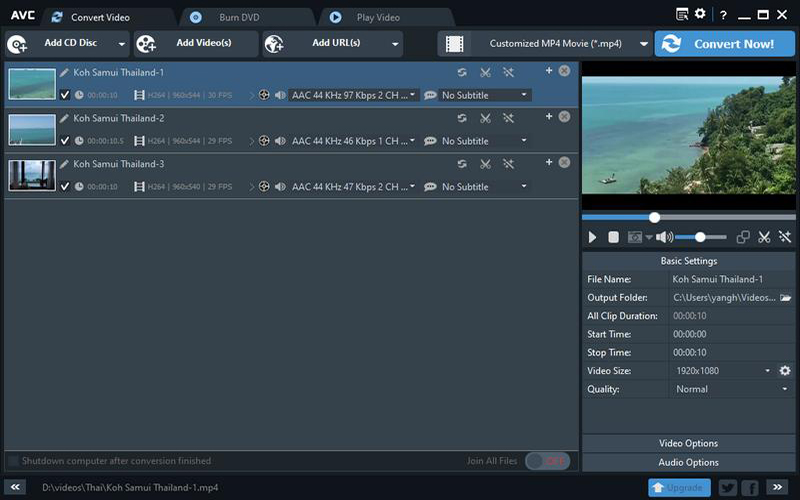
Pros
- Completely free
- Supports multiple video formats
Cons
- Outdated interface
- May include bundled offers during installation
2. FFmpeg (Open Source)
FFmpeg is an open-source, cross-platform multimedia framework used by developers, broadcasters, and video pros. It enables video/audio encoding, decoding, transcoding, muxing, and streaming-all via command line. It supports virtually every codec and format imaginable, including MP4 and FLV.
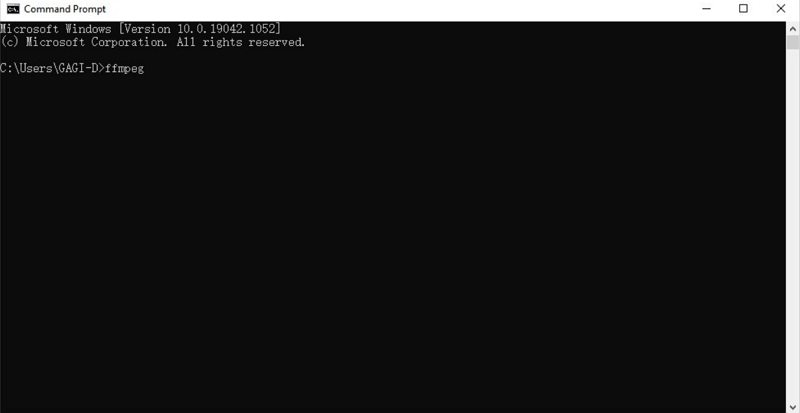
How to Use:
Install FFmpeg and run the command below in your terminal:
ffmpeg -i input.mp4 output.flv
Pros
- 100% free and highly customizable
- Lightweight and powerful
Cons
- Not beginner-friendly
- Requires command-line knowledge
Part 3. MP4 to FLV Converter Online
1. HitPaw Online Video Converter
HitPaw Online Video Converter offers a quick and lightweight way to convert MP4 to FLV and other formats directly in your browser-no download required. Backed by HitPaw's proprietary cloud engine, it ensures fast conversion speeds and supports high-quality output. This tool is best for users who need to convert just a few files, don't want to install software, or are using shared/public devices. It offers a clean, ad-free interface and doesn't leave watermarks, which makes it stand out from most free online tools.

How to Use:
- Visit HitPaw Online Video Converteron any browser.
- Click Convert Video Now and then click Choose File to upload your MP4 file.
- Select FLV from the output video format list.
- Click "Convert"to start converting process.
- After the conversion, download the FLV fileto your device.
Pros
- No installation needed
- Clean interface, no watermarks
Cons
- Requires internet connection
- Upload size limitations
2. CloudConvert
CloudConvert is a highly flexible online file conversion service that supports over 200 file formats, including MP4 to FLV. Designed for both casual and professional users, it allows you to adjust output settings like resolution, file size, bitrate, and more. CloudConvert is known for its data privacy, scalable API access, and excellent conversion quality.

How to Use:
- Go to CloudConvert.com
- Upload MP4 file.
- Choose FLV format.
- Convert and download.
Pros
- Allows file compression and settings tweak
- API access for developers
Cons
- Free usage is limited (25 conversions/day)
- Premium features require payment
Part 4. Comparison Table of MP4 to FLV Converters
| Tool | System | Free | Batch Convert | Editing Tools | Ease of Use | Limitations |
|---|---|---|---|---|---|---|
| HitPaw UniVD | Desktop | Free trial | ✅ | ✅ | ⭐⭐⭐⭐⭐ | Requires installation |
| Any Video Converter | Desktop | Free | ✅ | ❌ | ⭐⭐⭐ | Outdated UI |
| FFmpeg | Open-source | Free | ❌ | Advanced (code) | ⭐⭐ | Not beginner-friendly |
| HitPaw Online | Online | Free | ✅ | ❌ | ⭐⭐⭐⭐ | File size limit |
| CloudConvert | Online | Free & Paid | ✅ | ❌ | ⭐⭐⭐⭐ | Limited free quota |
Part 5. MP4 vs FLV: Format Comparison
| Feature | MP4 | FLV |
|---|---|---|
| Compression | Efficient, modern | Slightly older technology |
| Compatibility | Universal (modern devices) | Legacy (Flash-based systems) |
| File Size | Moderate | Smaller in some scenarios |
| Browser Support | Full (HTML5) | Limited, Flash deprecated |
| Best For | Streaming, playback, storage | Old websites, custom players |
Part 6. FAQs
Q1. Is FLV still supported in modern browsers?
A1. Most modern browsers no longer support Flash natively, but FLV files can still be embedded using custom players or converted into HTML5-compatible formats.
Q2. Can I convert MP4 to FLV without losing quality?
A2. Yes, using tools like HitPaw Univd with lossless settings ensures quality retention.
Q3. Is FLV better for YouTube uploads?
A3. No. YouTube prefers MP4, MOV, or WebM formats. FLV was used in the past but is no longer recommended.
Q4. Can I batch convert MP4 files to FLV online?
A4. Most online tools don't support batch conversion. For that, use desktop tools like HitPaw Univd or FFmpeg.
Conclusion
Depending on your needs-free, batch conversion, online use, or high-quality output-you have several great options to convert MP4 to FLV:
- Use HitPaw Univd for fast, AI-enhanced, lossless conversion.
- Choose FFmpeg or Any Video Converter if you prefer free desktop software.
- Opt for HitPaw Online or CloudConvert for quick, no-install conversions.










 HitPaw VoicePea
HitPaw VoicePea  HitPaw VikPea (Video Enhancer)
HitPaw VikPea (Video Enhancer) HitPaw FotorPea
HitPaw FotorPea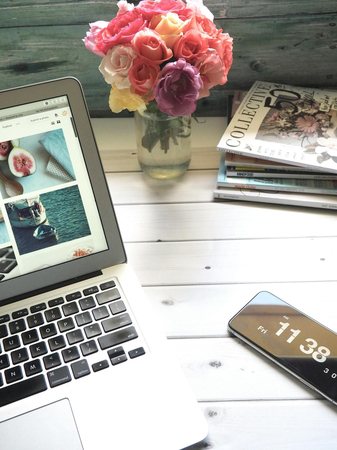



Share this article:
Select the product rating:
Daniel Walker
Editor-in-Chief
This post was written by Editor Daniel Walker whose passion lies in bridging the gap between cutting-edge technology and everyday creativity. The content he created inspires the audience to embrace digital tools confidently.
View all ArticlesLeave a Comment
Create your review for HitPaw articles