How to Make Blurry Pictures Clear with CapCut Easily in 2025
Blurry photos can be really disappointing, especially when they are from special or important moments. Sometimes the photo is a little blurry or looks soft and unclear. The good news is that you do not have to delete these photos. You can try to fix blurry photos with CapCut using some easy tools. CapCut lets you sharpen and clean up images in a few steps. In this article, we will show you how to fix blurry photos using CapCut, why some photos turn out blurry, and we'll also share another simple tool that can help when CapCut is not enough.
Part 1: Can You Fix Blurry Photos with CapCut?
CapCut is a free app made by the company that also runs TikTok. It is mostly used by people who want to make short videos, edit social media posts, or quickly fix photos. Many users like it because it is simple to use and works well on both phones and tablets. You do not need any special skills to use it. While CapCut is mainly used for video editing, it also has some tools to edit photos, especially if you want to fix blurry photos with CapCut easily.
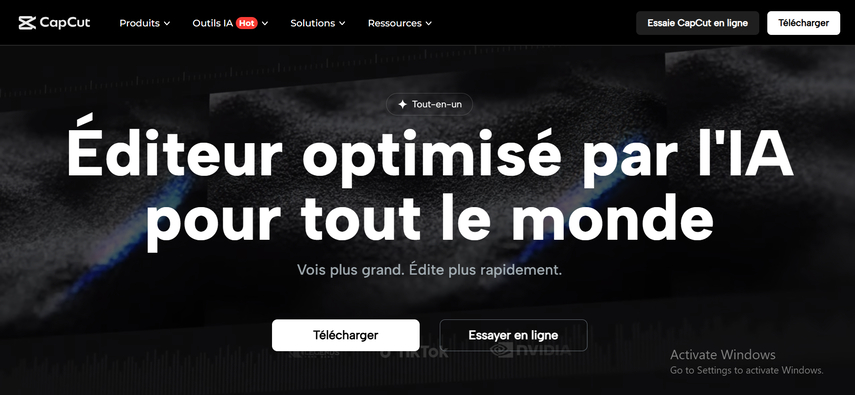
Overview of Its Photo Editing Features
CapCut offers a photo editor with many helpful tools that answer the question of how can you fix a blurry picture with CapCut. These tools make it easy to improve and adjust your photos in various ways.
- Adjust brightness, contrast, and sharpness
- Add filters to improve the look of your photo
- Crop or rotate the photo
- Use effects to change the mood or tone
- Apply the "Enhance" option for slight photo improvements
Does CapCut Offer Tools to Sharpen or Fix Blurry Photos?
Yes, CapCut offers tools that can help fix blurry photos with CapCut to some extent. The sharpen tool works by enhancing the edges in your photo, making it clear. Some versions of CapCut include a "Details" slider that can bring out more texture and fine elements in your images. These tools work best when the blur is mild, helping to restore some clarity.
Key Limitations When It Comes to Professional Photo Clarity Restoration
CapCut is suitable for simple photo editing and quick fixes. However, please note that there are some limitations.
- It does not work well for very blurry photos
- It cannot fix motion blur or focus problems completely
- There are no professional-level photo editing tools
- It may reduce quality if the image is already low resolution
Part 2: How to Make Blurry Pictures Clear with CapCut - Step-by-Step
Do not worry if your photos are blurred. You can improve your photos by using CapCut. This simple guide explains how to fix blurry photos with CapCut and make your photos clearer, even if you are not familiar with the app. Follow the simple steps below to get started now.
Video Guide for Fixing Blurry Photos with CapCut:
Steps Guide for Fixing Blurry Pictures with CapCut:
Step 1:Open CapCut AI Image Upscaler in your browser. To use CapCut online, click the button indicated by the arrow and create an account.

Step 2:Click Upload Image and choose the file you want to enhance.Just a few clicks and you'll get clear pictures.
Note: This feature is not available in some country and region. If you fail to upload the file, please look for an alternative solution.
By following these steps, you can fix blurred photos using CapCut. Just remember that the results depend on how blurry the photo was at the beginning.
Part 3: When CapCut Isn't Enough: What Causes Blurry Photos?
In some cases, even if you use all the tools in CapCut, your photos will not be sharp and clear. This is because there are multiple causes of blurry photos. Some photos are blurred due to movement, focus problems or low quality. These issues are difficult to fix, and even though you try to fix blurry photos with CapCut, its basic tools may not be enough.
Common Reasons for Photo Blur
Sometimes, the photos we take do not look as clear. They seem soft, or a bit shaky. This often happens because of small mistakes while taking the photo. Whether you are using a phone or a camera, a few basic things can make a big difference in photo quality.
Main Causes of Blur:
- Motion Blur: If the camera or the subject moved while taking the photo, you get motion blur.
- Out-of-Focus Blur: This happens when the camera doesn't focus on the subject properly.
- Low Resolution: Photos taken from old phones or compressed files often have low quality. This can cause them to look blurry.
- Camera Shake: Holding your phone unsteady while taking the shot can make the photo blurry.
Why CapCut's Tools May Fall Short for Complex Blur Issues
CapCut can fix blurry photos if the blur is small. For motion blur or low quality, it tool does not help much. It improves the photo, but not fully. While many users try CapCut fix blurry photos features, it's important to know that CapCut does not use AI, so edits must be done by hand.
What to Do When CapCut Doesn't Fix Your Blurry Image
If CapCut does not give you the result you want, even after trying to fix blurry photos with CapCut, it might be time to try a stronger tool. That is where AI photo fixers come in. One good option is HitPaw FotorPea, which we will talk about next.
Part 4: [Bonus Tip] Best Tool to Fix Blurry Photos - Try HitPaw FotorPea
If CapCut does not improve your blurry photos, you can try HitPaw FotorPea. It is a smart tool designed to fix blurry images with little effort. You do not need any editing skills; just upload your photo, and it handles the rest. It works well for motion blur, dark photos, or out-of-focus shots. The tool finds the blur on its own and fixes it. You can also compare your original photo with the fixed one in just one click. HitPaw FotorPea is simple, quick, and helpful for anyone looking to clear up blurry images without extra effort.
Key Features of HitPaw FotorPea AI Photo Enhancer:
- Sharpen blurry photos effortlessly and recover lost details with AI
- Unblur faces to enhance portraits and selfies with professional clarity
- Remove noise and grain to turn pixelated images into high-quality visuals
- Correct lens blur for improved focus and natural depth
- Fix motion blur to clearly capture fast-moving subjects
- Restore clarity from compression blur to bring back original image quality
Steps to Use HitPaw FotorPea to Fix Blurry Photos
Step 1: Download and Install HitPaw FotorPea
Visit the official HitPaw FotorPea website or click the download button below to get the official installer. Follow the on-screen instructions to complete the installation on your device.
Step 2: Upload Your Photo
Once the software is installed, launch HitPaw FotorPea and import the photo you'd like to enhance. Click on "Enhance Photos Now" to begin. The tool supports popular formats such as PNG, JPEG, JPG, WEBP, and TIFF.

Tip: Try one of the built-in sample images to instantly preview the enhancement features.
Step 3: Choose the Right AI Model
After uploading your image, click the Preview button to start processing. HitPaw FotorPea offers 9 powerful AI models, each designed for specific enhancement needs. You can mix and match models for optimal results.

Step 4: Preview and Export
Once satisfied with the enhancement, click Export to save the final image to your device.

Part 5: Final Thoughts
CapCut is a simple and free tool that works well for small issues. It's good for light blur, small focus problems, and quick edits. You can sharpen your photo and adjust a few settings to make it look better. Many users prefer to fix blurry photos with CapCut because of its easy steps and accessible tools. But for serious blur, like motion blur or out-of-focus shots, CapCut may not work well. In those cases, you need something stronger. HitPaw FotorPea is a better option. It uses smart tools to fix blur with one click. If CapCut doesn't help enough, try HitPaw FotorPea for better photo results.





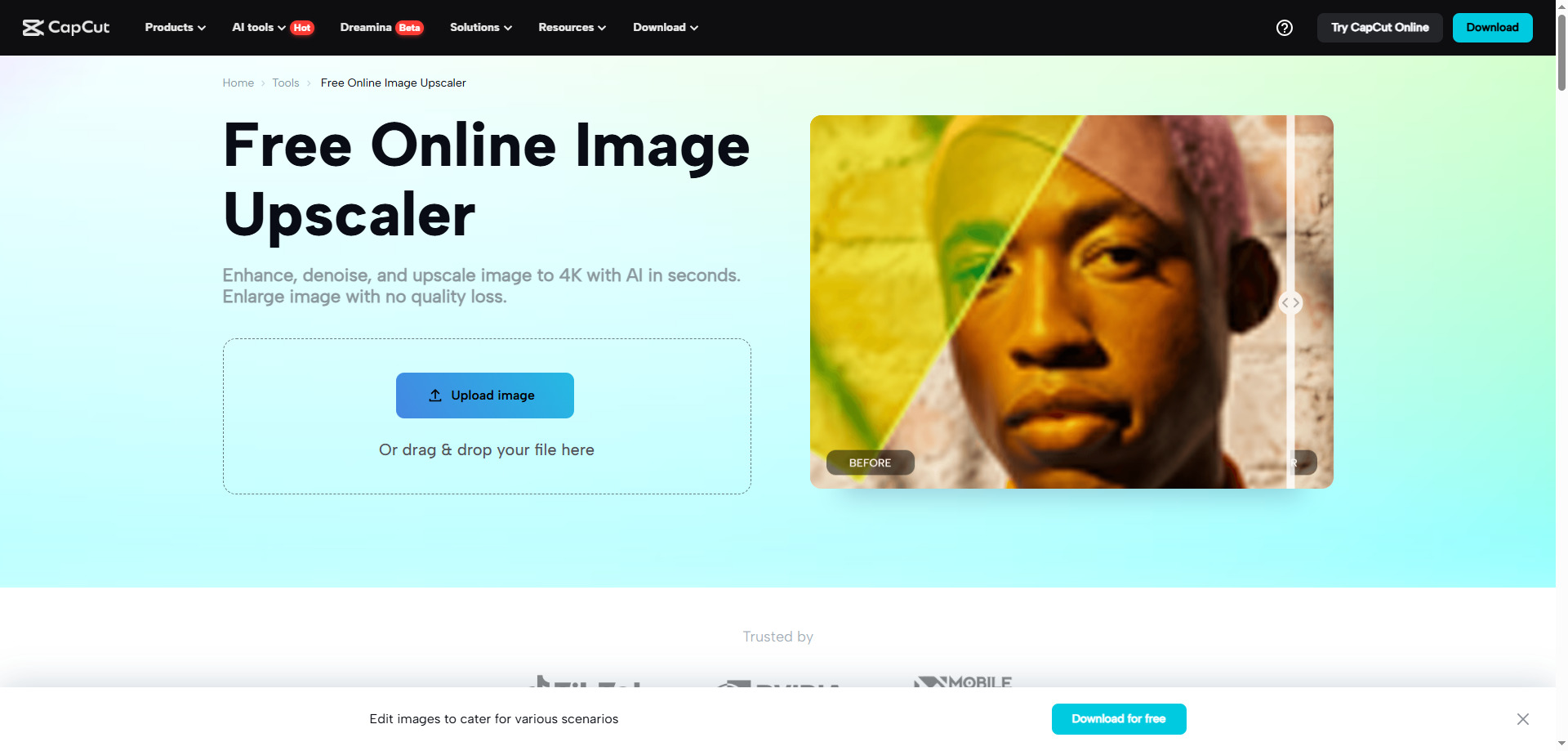





 HitPaw Univd (Video Converter)
HitPaw Univd (Video Converter) HitPaw VoicePea
HitPaw VoicePea  HitPaw VikPea (Video Enhancer)
HitPaw VikPea (Video Enhancer)



Share this article:
Select the product rating:
Daniel Walker
Editor-in-Chief
This post was written by Editor Daniel Walker whose passion lies in bridging the gap between cutting-edge technology and everyday creativity. The content he created inspires the audience to embrace digital tools confidently.
View all ArticlesLeave a Comment
Create your review for HitPaw articles