8 Fixes to No Sound on Facebook Videos Issues
Audio issues with Facebook videos are neither new nor rare. In fact, they are among the most common issues encountered by Facebook users. Whether you're using Facebook on a desktop or mobile, you often encounter audio issues. Sometimes, it can be highly specific, too - it's either no sound on Facebook reels, no sound on Facebook videos in Android app, or something like that. The issue is so common because there are many triggers, and each trigger requires a unique solution. That's why we've compiled a quick list of easy fixes to help you solve these issues in this guide.
Part 1: Why is Sound on Facebook Not Working?
Since we're accustomed to technology's seamless performance, we often struggle to appreciate its complexity. For something as simple as a video to play on Facebook, many things have to go right. The device, app, browser, network, supporting software, plugins, and many other factors have a direct influence on how fluid, smooth, and interruption-free your video playback experience is. Whenever something goes wrong with any of them, you encounter playback issues, and audio loss is just one of them.
- 1. Muted Device or App:Sometimes, the volume on your device or within the Facebook app itself may be muted or set too low.
- 2. Browser Issues:If you're watching on a computer, your browser settings might be affecting the audio playback. This could include muted tabs, outdated browsers, or issues with browser extensions.
- 3. Corrupted Video File:The video itself might be corrupted or have been uploaded without audio.
- 4. Outdated App or Software:Using an outdated version of the Facebook app or your device's operating system can lead to compatibility issues, including sound problems.
- 5. Network Issues:Poor or unstable internet connections can sometimes cause video playback issues, including missing audio.
- 6. Settings Conflicts:Conflicts in device settings, such as audio output settings or other app settings, might be causing the problem.
Follow the tips listed in this guide in the order of their appearance as they progress in complexity.
Part 2: How to Fix No Sound on Facebook Videos Issues
1. Restore Broken Video Sound with HitPaw VikPea
HitPaw VikPea (formerly HitPaw Video Enhancer)can restore video sound effectively, ensuring you never miss a moment of your favorite content, allowing you to fix Facebook video has no sound. This powerful tool offers advanced features designed to enhance and repair video files, making it an ideal solution for fixing sound issues. With HitPaw VikPea, you can enjoy high-quality audio and video effortlessly.
Key Reasons for Restoring Corrupted Facebook Videos with VikPea
- VikPea can repair corrupted videos in various formats, including MOV, MP4, AVI, etc.
- Video corruption can take many forms. VikPea is capable of fixing all kinds of corruption.
- You can fix a whole batch of corrupted Facebook videos with VikPea.
- VikPea uses your device's GPU to accelerate the video restoration process.
- VikPea's AI is smart enough to identify and fix missing pieces in the video.
- Not only fixes corrupted videos but even synchronizes audio with visuals.
Steps on How to Fix Facebook Video Sound
Step 1: In order to install HitPaw VikPea on your computer, click the download button below.
Step 2: From the primary interface, select the Video Repair option. Here, you can view a variety of corrupted video circumstances, including video repair, screen loss, and sound cure. Select the most convenient option for you to fix, or just hit the "Intelligent Detection and Repair" button located at the bottom.

Step 3: Drag and drop the video file(s) into the frame or click to explore folders to fix damaged videos. Batch processing is also supported by the Video Repair function.

Step 4: Click the "Start Repair" button in the lower-right corner after selecting every video that needs to be fixed.

Step 5: After the video files are successfully repaired, find them in the list labeled "Repair completed" Complete. Next, select "Export All" in the lower-right corner or "Download" on the right.

Step 6: By selecting the final video files, click the "File" icon to store them to a location of your choosing.

2. Verify That the Audio is Not Muted or Missing
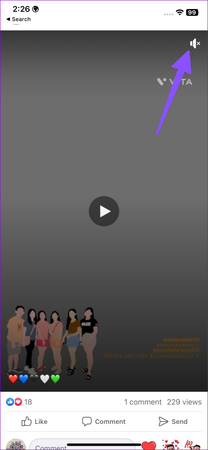
When you encounter an audio issue with a video, try playing a different video on Facebook. Find out whether the issue is limited to the earlier video or persistent across multiple videos. If it's the former, then it's possible that the video you're watching is muted or has a missing audio track. Maybe the original poster uploaded the video without its audio track. Or maybe Facebook muted the audio because of copyright infringement issues.
In that case, you need to reach out to the original author of the video and request that they upload the video with audio again or share it with you in a direct message.
However, if the issue persists across multiple videos, move to the next fix.
3. Verify That the Device is Not Muted
When there's no sound on Facebook videos on your iPhone, it could be due to an error on your part. The external 'Ring/Silent' button on the side has a habit of toggling to silent mode. So, it's possible that you toggled it into Silent mode. It's not often that you notice no sound on Facebook videos in Android, but it's not impossible either.
Whether you're using desktops or mobile devices, check the volume controls and any mute buttons that may be active. Put them into maximum level and test. Mute and unmute for a good measure, too. Now, is the sound on Facebook not working? If so, move to the next solution.
4. Check Whether the Browser is Muted
Modern browsers, such as Mozilla Firefox and Google Chrome, now feature a volume button in the browser tabs. You can mute a tab to silence all audio on a specific browser tab. If you knowingly or unknowingly click on it, any video you watch on this tab will not be accompanied by audio. Make sure that's not a problem in your case. If your Facebook tab is muted, unmute it.
Also, while you're at it, make sure that the global volume settings for the browser are not set to mute. Visit the browser settings for the volume controls.
5. Clear Browser Caches
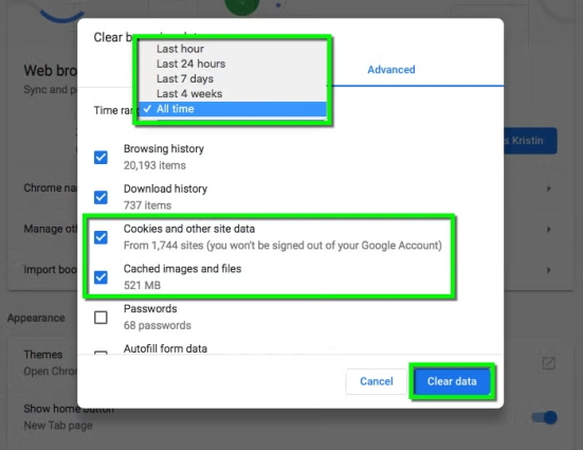
Switch to a different browser, log on to your Facebook account, and play the same Facebook video you were watching earlier. If the issue doesn't exist on the new browser and you've ensured that the default browser doesn't have a muted tab, then it could be a technical issue with your default browser.
One of the triggers for the issue could be cached content conflicts with the new content. Clear all caches, cookies, and data on your default browser. Play the video again.
6. Restart Your Device
Restarting resolves a host of unknown problems that could be afflicting your device and apps, including Facebook video sound not working. Temporary software bugs are part and parcel of every IT product, be it software or hardware. Turning it off and on is a tried-and-tested method that just works. So, shut down your device and boot it up again.
If this method sounds crude, don't worry. It's something that NASA engineers routinely do to fix issues with their multi-billion-dollar space projects, too. Here's how to restart your device or browser:
Restarting Mobile
To see the slider, press and hold the power button (or, for iPhone X and later models, the side and volume down buttons). After dragging the slider, watch for your device to shut off. Once more, press and hold the power button to display the Apple logo.
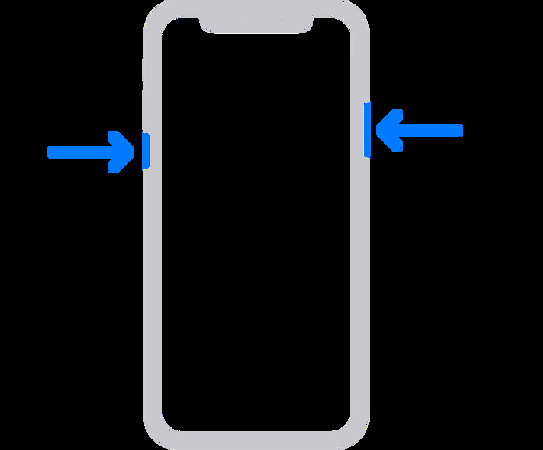
Restarting Browser
Tap the three-dot menu in the top right corner. Select "Settings" > "Privacy and security" > "Clear browsing data." Examine "Cached images and files" as well as "Cookies and site data." Click "Clear data" to confirm. After completely closing Chrome, open it once more.
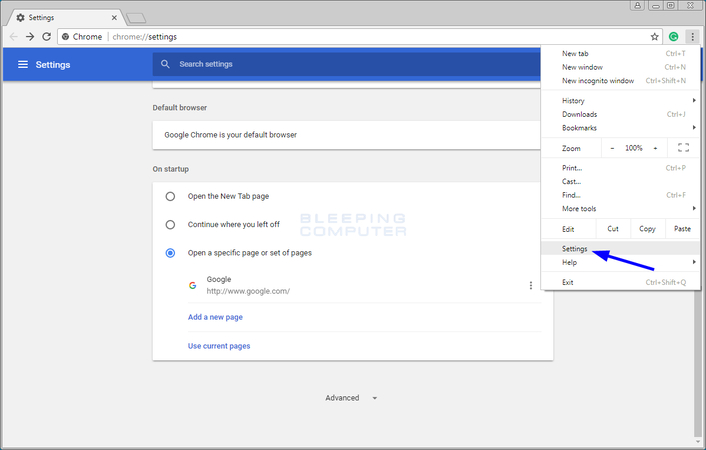
7. Update Facebook to the Latest Version
Using an outdated version of the Facebook app can lead to various issues, including no sound from Facebook videos. Ensuring you have the latest version can help resolve these problems, as updates often include bug fixes and performance improvements. Here's how to fix Facebook video no sound by updating FB.
Step 1: On your Android device, open the Google Play Store application. You usually discover it in the home screen or app drawer. To open the menu, tap on the three horizontal lines or the hamburger menu icon at the top left corner of the screen.
Step 2: From the menu, select "My apps > games." This will open a list of apps installed on your device that have available updates. Navigate the list to find the Facebook application. Applications that have updates available will have a "Update" button adjacent to them. Tap the "Update" button next to Facebook. If the button shows "Open" instead of "Update," it means your Facebook app is already up to date.

8. Check Network Connection
One common cause of Facebook videos no sound is a poor or unstable network connection. A weak connection can interfere with video and audio streaming, leading to playback issues, including missing sound. Here's how you can check and improve your network connection to fix this problem:
Step 1: Open a web browser on your device and visit a website like Speedtest or Fast. Click on the "Go" or "Start" button to test your internet speed. Ensure your download and upload speeds are sufficient for streaming (at least 5 Mbps is recommended for standard definition and 25 Mbps for high definition).
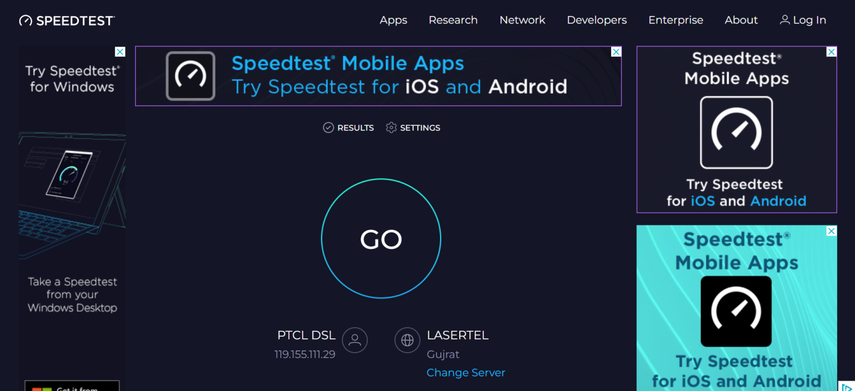
Step 2: Turn off your Wi-Fi or mobile data, and then turn it back on to reset the connection. If you're on Wi-Fi, ensure you're within a good range of your router to get a stronger signal. For a more stable connection, use an Ethernet cable to connect your device directly to the router.
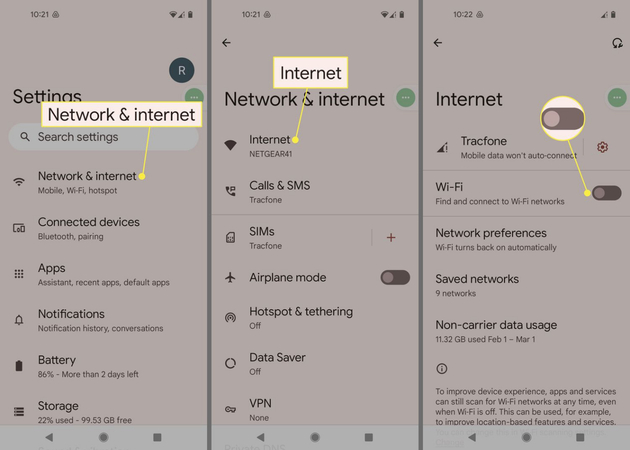
FAQs on No Sound on Facebook Videos Issues
Q1. Why does sound work with headphones but not through speakers?
A1.
Clearly, this suggests that the device's speakers are the source of the issue. It could be either a hardware or software issue. On Windows and Linux desktops, you can try reinstalling the audio drivers. If that doesn't fix it, then it is likely a hardware problem that requires repair.
On mobile, a restart may fix the issue. If it does not, you may need to perform a device reset, which will erase all on-device data. So, take a data backup before you do it. If that does not fix the issue, then it could be a hardware issue requiring a visit to the service center.
Q2. Is it a Facebook bug?
A2. That's entirely possible. First, try reinstalling the Facebook app. If an update is available, install it. See if these actions fix the issue. If they do not, report the issue to Facebook.
Q3. How do I turn on sound for Facebook videos?
A3. When you encounter a video on Facebook without sound, first ensure that your device's volume is turned up and not muted. On mobile devices, tap the screen while the video is playing. This action typically toggles the sound on or off. On desktop or laptop computers, hover your mouse over the video. A speaker icon should appear in the bottom right corner of the video player. Click on this icon to toggle the sound on or off.
Q4. Where are the sound settings on Facebook?
A4. acebook does not have specific sound settings that you can adjust globally. Sound settings are typically controlled by your device's volume settings or the video player itself when you interact with a video.
Conclusion
No sound on Facebook reels and videos is a surprisingly common issue. By following the 8 methods outlined in this guide, you can quickly rule out the most likely causes. And if your video itself is damaged, tools like HitPaw VikPea can restore the audio and make the video play perfectly. VikPea is easy to use and fast. So, fixing audio issues on Facebook videos hardly takes a few seconds. Check it out today.










 HitPaw Univd (Video Converter)
HitPaw Univd (Video Converter) HitPaw VoicePea
HitPaw VoicePea  HitPaw FotorPea
HitPaw FotorPea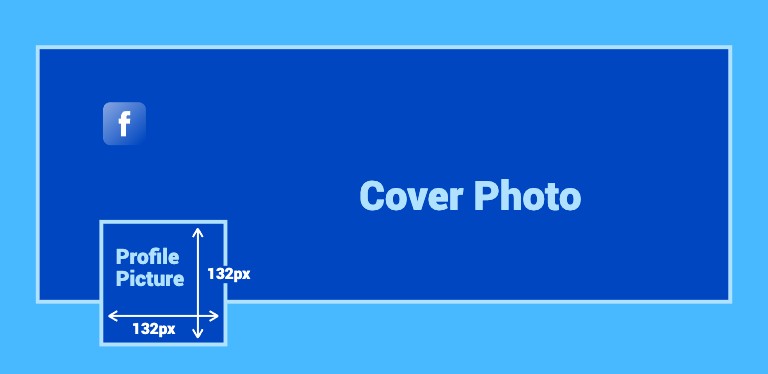
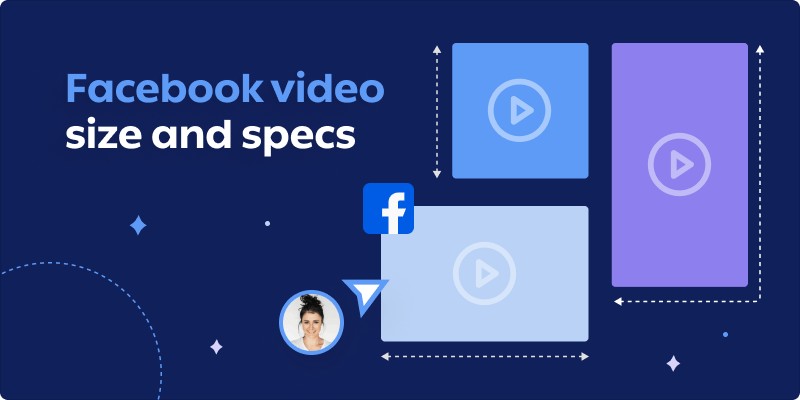
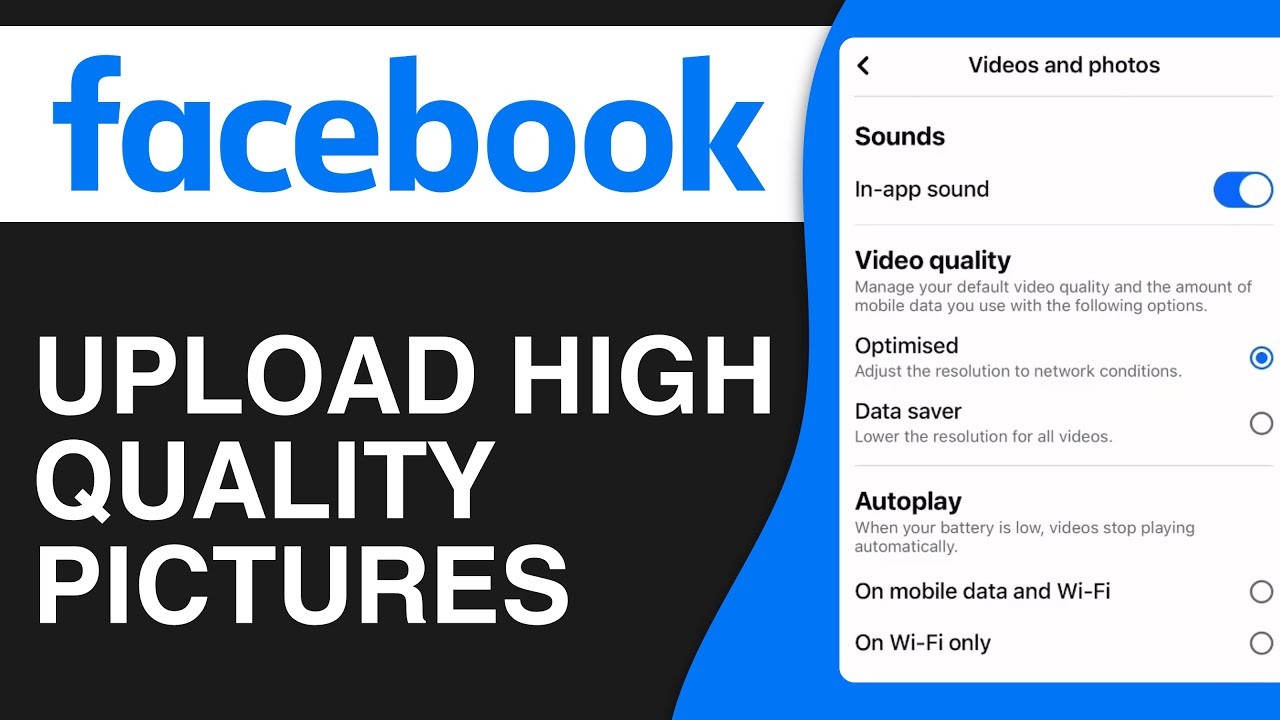
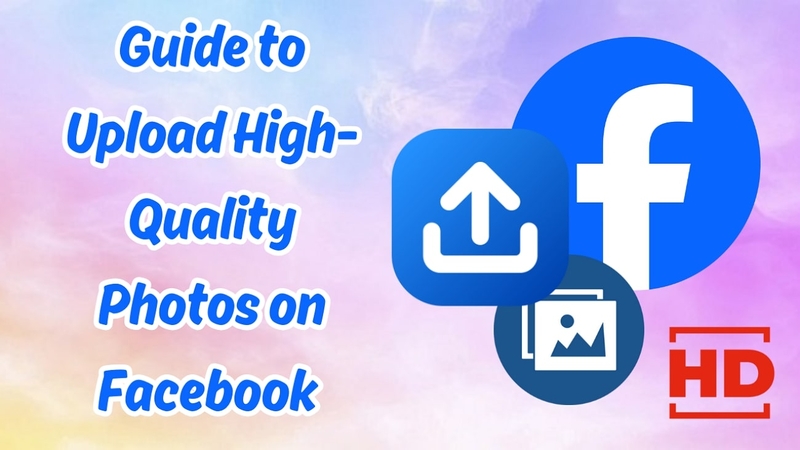

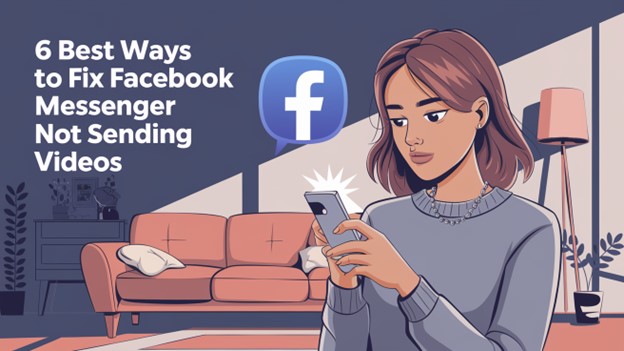

Share this article:
Select the product rating:
Daniel Walker
Editor-in-Chief
This post was written by Editor Daniel Walker whose passion lies in bridging the gap between cutting-edge technology and everyday creativity. The content he created inspires the audience to embrace digital tools confidently.
View all ArticlesLeave a Comment
Create your review for HitPaw articles