Fix Facebook Image Quality Issues with Simple Steps
In the world of speed today, visual sharpness matters. However, many users battle hazy, poor-quality images each time they post on Facebook. Whether you are a brand builder, a digital traveler, or just sharing a dearest memory, the image you share should reflect its initial beauty. But Facebook's default compression can sometimes transform vivid images into pixelated letdowns. This tutorial demystifies the knot of Facebook image quality problems and reveals the magic of smart, customized strategies to save your image perfection-every time.
Part 1: Real-World Complaints About Facebook Image Quality
You're not alone if you've posted a high-definition Facebook image quality, only to find it rendered as a fuzzy, washed-out version. From the crowded group conversations to diligently created ads and even professional profile photos, image quality on Facebook tends to suffer.
Common Frustrations Include:
- "Why is my image sharp before upload but fuzzy on Facebook?"
- "My ad images lose crispness after upload. It's damaging conversions."
- "Facebook group photos look awful versus Instagram posts."
After experimenting with all sorts of tricks screen shooting, photo editing apps, or changing devices-most still get the same subpar result. Frustrations send many careening into a rabbit hole of trial and error with no resolution in sight.
Part 2: What Facebook Does to Your Uploaded Images
To completely unravel the mystery, it's necessary to learn about the compression algorithms Facebook uses.
Compression Logic Behind Facebook
Facebook compresses images automatically to minimize file size for quick loading and improved performance on all devices. Though laudable from a UX standpoint, it's a nightmare for image quality.
Key Limitations:
Facebook resizes images above certain widths. For instance:
- Timeline photos: Max 2048px wide.
- Cover photos: 851 x 315px.
- Profile pictures: Shown at 170 x 170px on desktop but larger uploads get compressed.
File Types
- PNGs are best for graphics and logos.
- JPGs are better suited for pictures but are more prone to lossy compression.
Size Thresholds:
- Images over 100 KB are usually compressed aggressively unless uploaded in a supported HD format through browser.
Desktop vs. Mobile Uploads
Mobile app uploads are more aggressively compressed than desktop uploads. That means even if your original image is perfect, uploading through a phone can ruin it in an instant.
Part 3: 4 Smart Tools to Clean and Enhance Photos Before Facebook
Getting your picture ready prior to uploading is where the magic occurs. These four intelligent tools can turbocharge your picture quality and significantly minimize the adverse effect of Facebook image quality compression.
1. HitPaw FotorPea
HitPaw FotorPea stands out with its Realistic Denoise Model, specifically designed to clean and sharpen images with a natural finish. Powered by artificial intelligence, it intelligently detects noise, blurriness, and compression artifacts-then eliminates them without affecting the integrity of your original photo. Whether you're a photographer, content creator, or casual user, HitPaw offers a simple yet highly effective way to enhance photos in one click, preparing them for the social media spotlight.
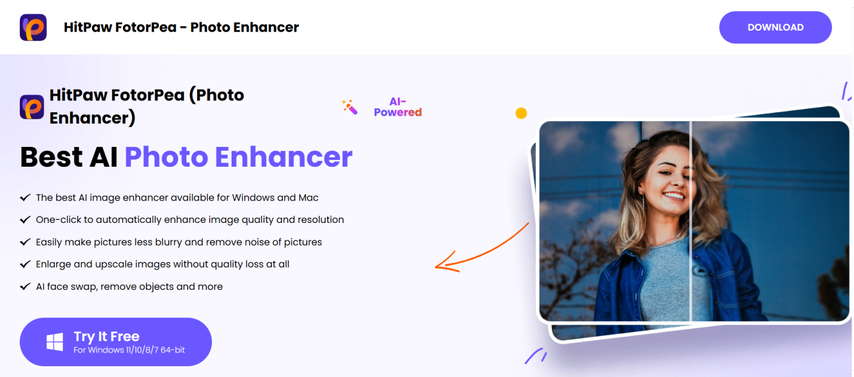
Pros:
- AI-assisted sharpening with natural-like sharpness and texture preservation.
- One-click processing-ideal for non-technical users.
- Batch processing support for multiple images.
Cons:
- Export in full resolution requires premium version.
- Internet necessary; no offline functionality.
- Restricted classic editing functions (such as cropping or layers).
Enhance Facebook Image Quality with AI Tools
Step 1: Download and Install HitPaw FotorPea
Download and install HitPaw FotorPea to improve the quality of your Facebook images.
Step 2: Upload the Original Photo
Click "Choose File" or drag and drop the photo into the software to upload it.

Step 3: Select AI Model
Choose the "Realistic Denoise" model to clean up the image and enhance its sharpness.
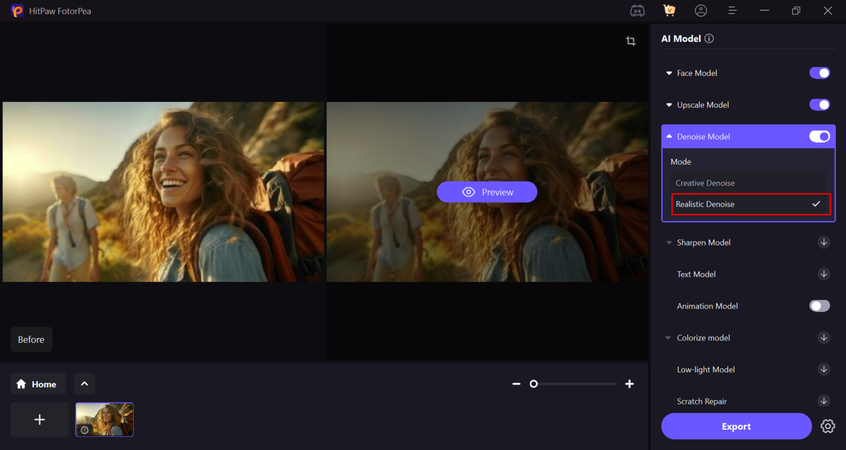
Step 4: Preview the Effect
Preview the image enhancement and click "Export" to save your improved Facebook image.
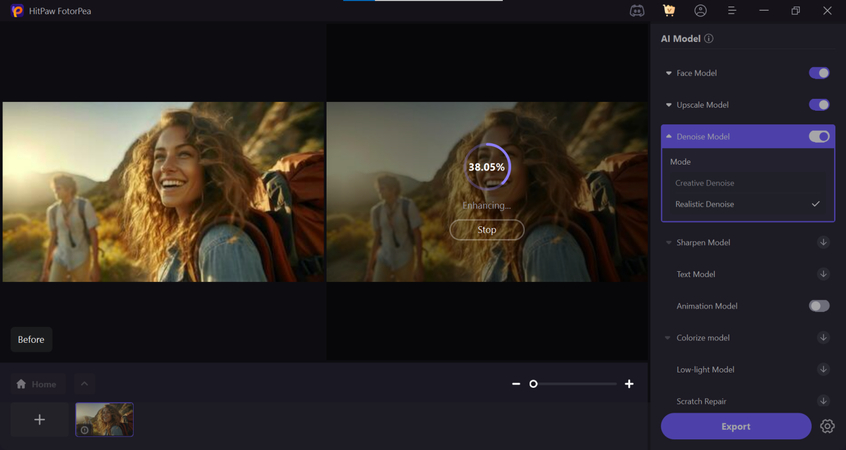
2. Luminar Neo
Luminar Neo is AI-driven photo improvement software designed for creatives and professionals who want to give image quality a boost with less effort. Luminar Neo employs sophisticated tools such as AI Structure, Facebook photo quality, Face Enhancer, and Noiseless AI to retouch photos, eliminate blur, and give depth and definition without over-editing. Luminar Neo provides more control in editing than one-click apps, enabling users to adjust sharpness and light balance for web upload optimization.

Pros:
- Strong AI utilities designed for detail refinement and removal of noise.
- All-around editing suite with layers, masks, and RAW capability.
- Adobe plugin capability for convenience.
Cons:
- Desktop application-no mobile app.
- One-time license or subscription needed.
- A bit more complicated for newbies.
3. Pixelcut (Photo Enhancer Tool)
Pixelcut is a clean, mobile-centric tool that assists creatives, influencers, and small business owners with making their visuals pop anywhere, anytime. Its photo enhancer function applies AI-powered upscaling, sharpening, high quality images Facebook and brightening instantly. Initially designed for e-commerce and social marketing, its intelligent sharpening algorithms are also effective for preparing personal photos for Facebook picture quality uploads.
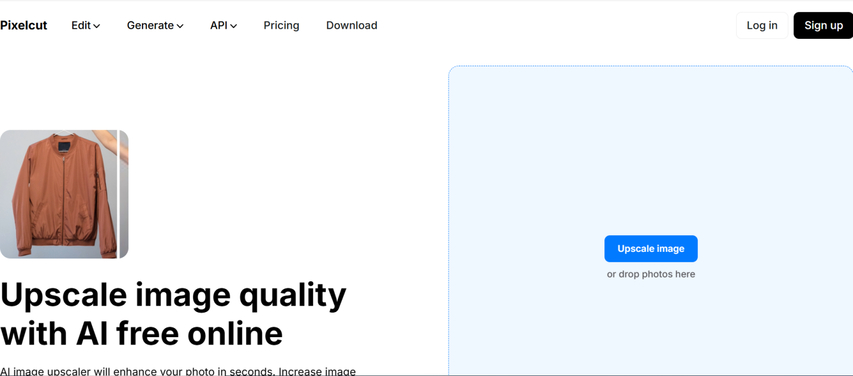
Pros:
- Mobile-first with quick improvement tools.
- Intuitive interface with easy controls.
- Excellent for enhancing visuals for posts, reels, and advertisements.
Cons:
- Few export file type options.
- Less manual editing capabilities compared to desktop software.
- Free plan limits image quality output.
4. VanceAI Image Enhancer
VanceAI Image Enhancer is a cloud solution that employs artificial intelligence to enhance image resolution, detail, and clarity. It's especially ideal for low-light or out-of-focus images, and its auto-enhancement algorithm performs well even with little user intervention. With features such as image upscaler, high resolution images Facebook denoiser, and sharpener, VanceAI offers an elegant, single-platform solution to get your photos ready for Facebook image quality compression.

Pros:
- AI-driven denoise and sharpening within seconds.
- Web-based-no installation needed.
- Supports up to 4x upscaling with robust detail recovery.
Cons:
- Monthly usage caps on free plan.
- Watermark on free exports.
- Needs stable internet for optimal performance.
Part 4: Best Practices to Preserve Facebook Image Quality
Having the right tools is half the battle. The other half? Adhering to these best practices each time you upload:
Resize Before Uploading
Facebook compresses big images. Pre-resizing may lower the algorithm's intervention.
Optimal Dimensions:
- Timeline Photos: 2048px wide
- Profile Picture: Post minimum 720 x 720px
- Cover Photo: 851 x 315px (center key elements)
Choose the Right Format
- PNG: For logos, illustrations, and text-based images.
- JPG (High-Quality): Best for photos. Export quality should be 80-100.
Upload from Browser, Not App
Facebook's app tends to use more aggressive compression. Browser uploads preserves fidelity, particularly for large files.
Part 5: Is It Possible to Fix Image Quality After Upload?
Prevention is always best, but sometimes you'll want a solution after the deed is done.
Re-uploading Tips That Work
- Re-edit the initial file using improvement software.
- Resizing to the suggested pixels prior to re-uploading.
- Utilize the "HD upload" option on Facebook (activated within mobile app settings).
When to Use AI Tools
- Screenshots: Lowered resolution and includes unwanted compression.
- Upscaling apps: They tend to blur details instead of improving.
- Over-editing: May activate Facebook compression flag.
When to Use AI Tools
AI programs such as HitPaw FotorPea can sharpen, denoise, and recover visual sharpness. These work well when the original file is unavailable, and you are left with a compressed one.
FAQs
Q1. Will AI tools be able to restore lost image quality due to Facebook compression?
A1. Yes, AI tools like HitPaw FotorPea use deep learning to analyze and reconstruct blurred areas, making them ideal for recovering detail lost due to compression.
Q2. Do Facebook ads compress images more than normal posts?
A2. Slightly! Facebook high quality photo prioritizes speed and responsiveness in ads, so compression is applied more aggressively. Upload high-resolution images (1200 x 628px for link ads) and use PNG when possible.
Q3. What is the optimal solution to prevent Facebook image blur?
A3. Post images at 2048px on the long dimension in 3:2 or 4:3 ratio for timeline posts. Always keep the file size below 100 KB if possible without losing quality.
Conclusion
In the constantly changing world of social media, keeping image quality intact on Facebook can seem like a losing battle. With its sophisticated compression algorithms and differing upload regulations, even a well-edited picture can become the victim of pixelation. Utilizing intelligent tools such as HitPaw FotorPea, following Facebook image quality recommendations and uploading through desktop browsers allows you to take control and maintain every detail, shadow, and tone. Whether highlighting your artwork, business, or moments in life-empower your images and let them glow on every swipe.








 HitPaw Univd (Video Converter)
HitPaw Univd (Video Converter) HitPaw VoicePea
HitPaw VoicePea  HitPaw VikPea (Video Enhancer)
HitPaw VikPea (Video Enhancer)
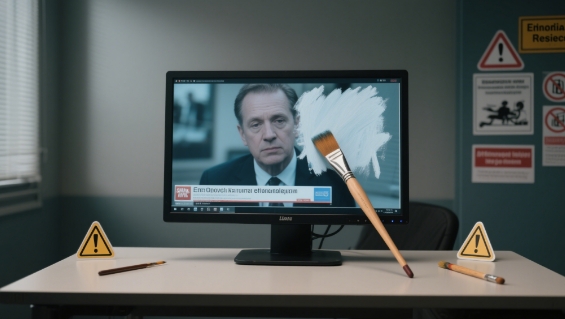


Share this article:
Select the product rating:
Daniel Walker
Editor-in-Chief
This post was written by Editor Daniel Walker whose passion lies in bridging the gap between cutting-edge technology and everyday creativity. The content he created inspires the audience to embrace digital tools confidently.
View all ArticlesLeave a Comment
Create your review for HitPaw articles