Everything You Need to Know About Vidqu Face Swap
The arrival of modern AI technology has surely made the face-swapping tool look easier, as face-swapping has become more accessible and realistic to everyone. Whether you're creating the fun content for social media or are going for a new look, tools like Vidqu will make your job easier while swapping the faces in the images.
It is one of the most popular ways to swap faces in videos and images, and a lot of users tend to go for this high-profile option. Tune into this post to know what the Vidqu AI face swap is and how to use it to generate face-swapping images, and you'll also get to know about the perfect Vidqui.AI face swap alternative.
Part 1. What Is Vidqu Face Swap?
Vidqu Face Swap is an online AI-powered tool that provides you with multiple media generation functions, and face swapping remains one of the most standout and breathtaking aspects of this tool. The features enable you to upload the image of your choice from the templates before swapping the faces in the images courtesy of the artificial intelligence.
The face-swapping results this tool is supposed to come up with are remarkable, as it doesn't disappoint you while swapping the faces in the images, as it tends to retain the original quality of the images. Apart from swapping the faces in the images, this tool is also capable of swapping the face in a video, and while doing that, this tool doesn't ask you to have prior knowledge, as everything this tool does is just remarkable.
Purpose and Application- You could easily turn yourself into a celebrity
- Produce the dramatic or funny social media posts quickly
- Experimenting with the style transformations is always on the cards.
- You must also visualize the scenes or characters by using the new faces.
- 100% web-based, as no downloading is needed
- AI-driven for high accuracy
- Compatible with the face-to-video swap or image-to-image swap
- Lets you add multiple faces in one image
Pros
- Explore the simple user interface
- Provides fast swapping and face detection
- Doesn't require graphic design skills
- Doesn't ask you to install any software
Cons
- The free version could have a watermark in the images
- Free users have a limited version
- Upload image quality upload might affect the final output
- No mobile app
Part 2. How to Use Vidqu AI Face Swap
The type of interface Vidqu Face swap offers is remarkable as it prevents you from acquiring any type of prior knowledge to use it to produce plenty of face-swapping images. All you need to do is visit the timeline of the Vidqu AI face swap tool to begin creating the remarkable face-swapping images.
Here's the detailed guide to learn how to use the Vidqu Face Swap to generate the face-swapping images.
Step 1: If you're looking to swap the faces in a photo, you'll need to choose the Photo Face Swap after visiting the timelines of the Vidqu AI tool.
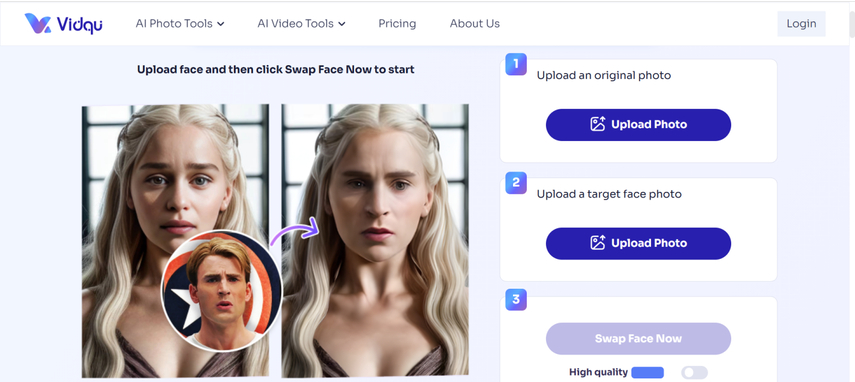
Step 2: Import the original photo by tapping the Upload Photo, and after inserting the source photo, you're required to add the target photo by choosing the Upload Photo icon.
If you would prefer not to import images from the computer gallery, you may choose the photos from the templates provided below. Vidqu displays a variety of exceptional template kinds at the bottom of the screen.
Step 3: Press on the Swap Face Now and then turn on the High Quality button to begin creating the face-swapping images. This whole process is only going to take a few moments before the face-swapping ends, and then you'll be able to export or preview the face-swapped images.
You can also opt for the video face swapping by selecting the Video Face Swap, as it enables you to swap the faces in the videos. Multiple face swaps in the Vidqu empowers you to swap the faces in multiple images simultaneously.
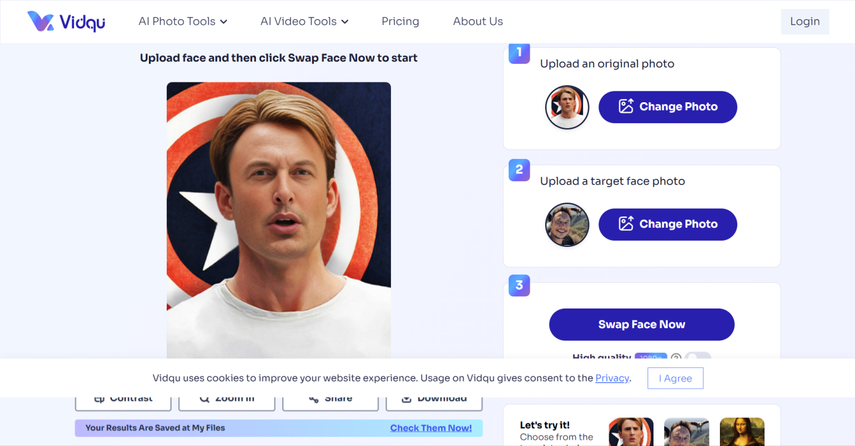
Part 3. The Best Alternative to Swap Faces with HitPaw FotorPea
If you want to aim for higher resolution and customised face swapping, HitPaw FotorPea could be a better option than Vidqu Face Swap. It allows you to explore the various face-swapping functions to make the swapping of the images look impressive and majestic.
The thing to like about this tool is that it also lets you import multiple photos and then swap the faces of all the images simultaneously. With the 9 AI photo enhancing models, HitPaw FotorPea takes the chance to improve the credentials of the face-swapped images significantly. Beyond that, this tool also won't bother to insert any type of watermark in the face-swapped images.
Features
- Lets you swap the faces in an image quickly
- Works on Mac and Windows
- Supports the batch face swapping
- Retains image quality during face Swapping
- Explore the 9 brilliant AI models
- Adjust the blurry face-swapped images
- Remove or customise the image background quickly
How to swap the faces in the images with HitPaw FotorPea?
Step 1: To install the image face-swapping utility on your PC, go to the HitPaw FotorPea's official website and click the Install button. You must hit the Face Swap to start the process after the software has started.
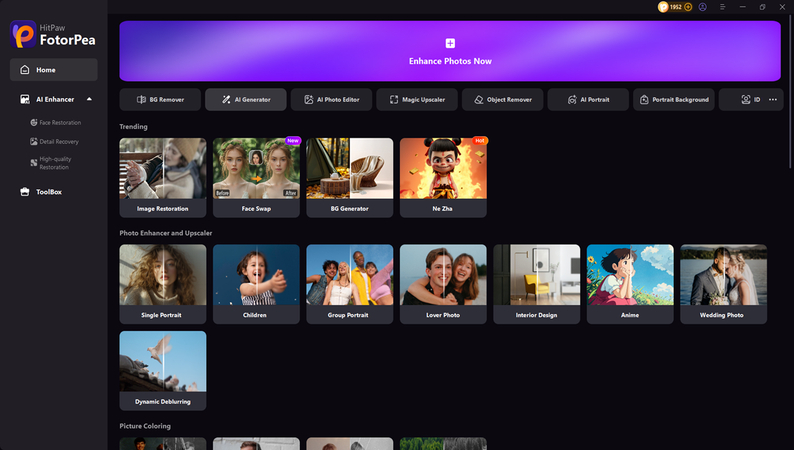
Step 2: In this phase, you'll need to upload the source image into the timeline, and after inserting the source image, you'll need to upload the target photo. If you want to replace the source or target images, you can also choose the Replace button.
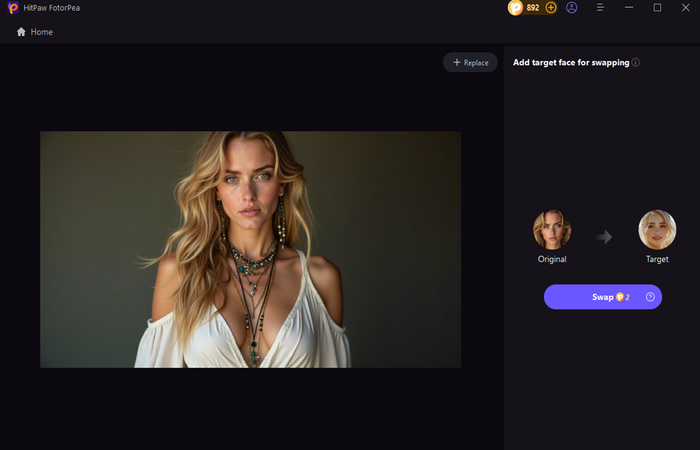
Step 3: Once you're done importing the source or target images, tap on the Swap icon to begin swapping the images. The process is only going to take a few moments, and then you'll be able to export the images by hitting the Export button.
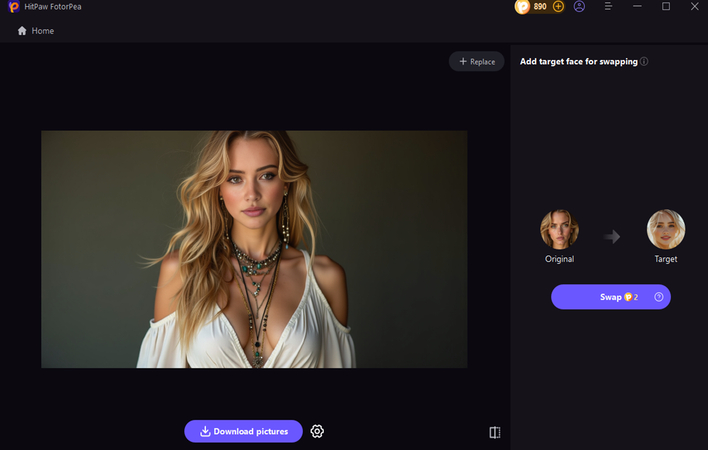
Part 4. FAQs of Vidqu Face Swap
Q1. Can I swap faces in videos, or only in photos?
A1. Indeed, Vidqu Face Swap often supports both photo and video face swapping. For videos, you are required to import the clip, and then Vidqu will rely on the AI to replace and track the face frame by frame. However, this feature is limited to the even premium users and might have restricted resolution in the free version.
Q2. What formats does Vidqu support for uploads?
A2. Vidqu tends to support the common image formats like JPG, PNG, or video formats like MP4 for uploads. For the best possible results, you must ensure that the files are clear, properly lit, and under any size limit mentioned on the upload page.
Final Words
Vidqu Face Swap is an easy-to-use and powerful online tool for creating the most realistic and fun swaps in both videos and photos. Regardless of whether you're exploring the personal edits, creative ideas, or social media content, this tool gets the job done decently and quickly. However, if you're aiming for the no watermark, more face editing control, better resolution, and more swap templates, HitPaw FotorPea is a better alternative. It tends to maintain the overall quality of the images while face swapping the images, and it also lets you swap the faces of multiple photos simultaneously without adding any type of watermark on the images.










 HitPaw Edimakor
HitPaw Edimakor HitPaw VikPea (Video Enhancer)
HitPaw VikPea (Video Enhancer) HitPaw Univd (Video Converter)
HitPaw Univd (Video Converter) 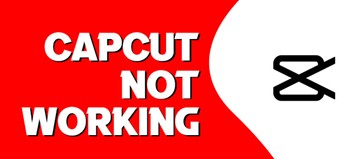
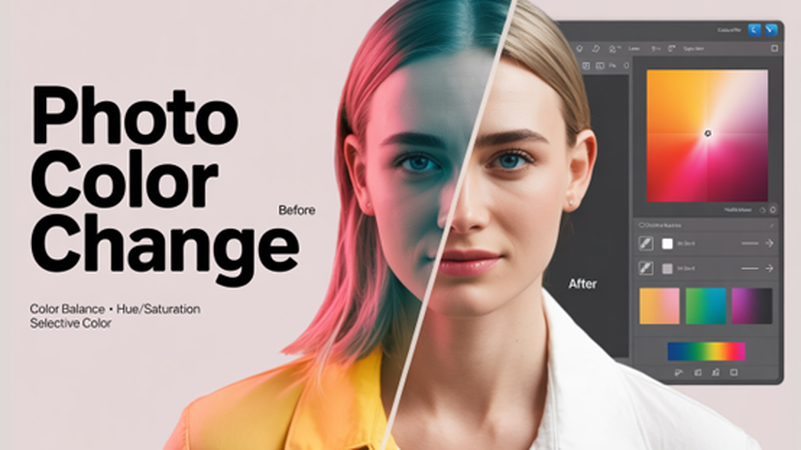
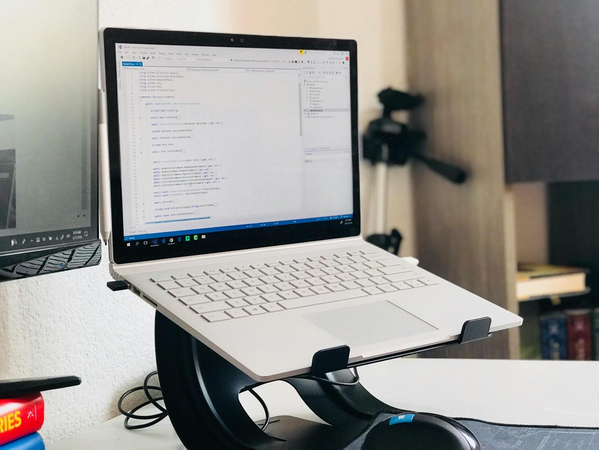

Share this article:
Select the product rating:
Daniel Walker
Editor-in-Chief
This post was written by Editor Daniel Walker whose passion lies in bridging the gap between cutting-edge technology and everyday creativity. The content he created inspires the audience to embrace digital tools confidently.
View all ArticlesLeave a Comment
Create your review for HitPaw articles