The Ultimate Guide to Miocreate Face Swap in 2025
When it comes to face swapping the images, everyone wants to aim for the best and most remarkable tools, and going for the Miocreate Face Swap is surely one of the most fascinating tools.
Apart from swapping the faces in the images, Miocreate Face Swap doesn't shy away from swapping the faces in the videos without asking you to do much. If you want to learn more about the Miocreate Face Swap, tune into this post to explore all the credentials about the Miocreat,e and we in this post are all set to talk about the best alternative to the Miocreate Face Swap when it comes to swapping the faces in the images.
Part 1. What Is Miocreate Face Swap?
Miocreate Face Swap is a versatile online tool that helps you swap images or videos into something outstanding and majestic. It relies on artificial intelligence to offer a broad spectrum of content generation and manipulation services, ranging from image swapping to complex video swapping.
Miocreate is created to make the image swapping process a simple one, as this platform depends on the professional AI-powered technology that ensures that the images you create offer mind-blowing image quality. It tends to integrate the photos and videos as it enables you to produce the inventive and comical content without asking you to do much.
The platform offers its support to plenty of platforms supporting multiple media formats, meaning you'll be able to import images and videos in multiple image formats.
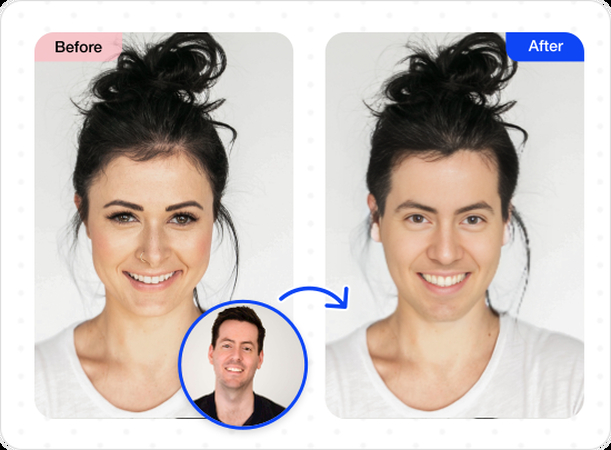
Features
- Miocreate provides a simple user interface with simple controls and instructions
- Brings in the outstanding free version
- Produce high-quality face swap images and videos that look polished and professional
- Compatible with a variety of image and video formats, helping you to work with multiple media types
- Relies on the advanced AI algorithms to produce seamless and natural face swaps
- Optimized for mobile devices, enabling you to produce the content from a tablet or mobile phone
- Lets you export the face-swapped images and videos on the multiple social media platforms directly from Miocreate
Part 2. How to Use Miocreate Face Swap
The interface of the Miocreate looks outstanding as it doesn't ask you to put in any extra effort to swap the faces in the images or videos. The thing to like about Miocreate AI face swap is that it doesn't affect the quality of the images during the image swapping.
You can look at the detailed and simple guide listed below to create face images courtesy of the Miocreate.
Step 1: Navigate to the timeline of the Miocreate and then select the Photo Face Swap icon.
Upon tapping the Upload Photo button, you'll need to import the source photo into the main interface of the Miocreate.
Step 2: By pressing the Upload Photo icon, you'll need to upload the target face image, and if you don't want to import it from your computer gallery, you can also choose the ''A Random Photo'' button.
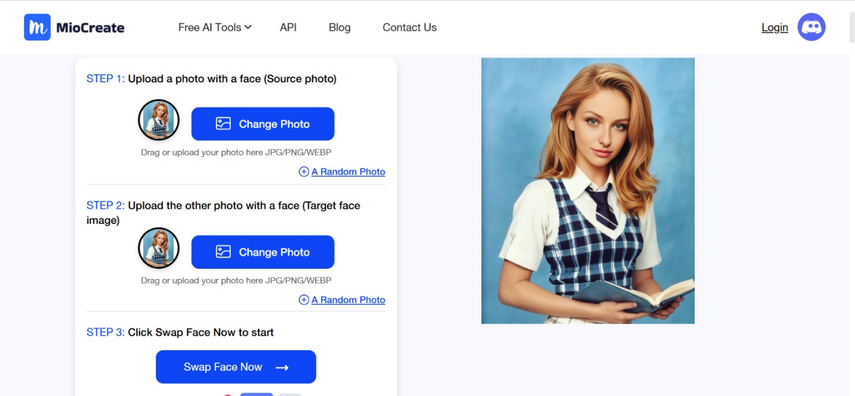
Step 3: You can now choose the Swap Face Now icon to begin swapping the faces of the images, and after getting the faces swapped, you'll be able to preview all these images.
Once you're done reviewing the credentials of these images, you're required to press the Download icon to get the Images downloaded on the computer. If you want to swap the faces in the video, you can tap on the Video Face Swap, and going for the multiple face swap is also possible, but this way is conditional, which forces you to subscribe.
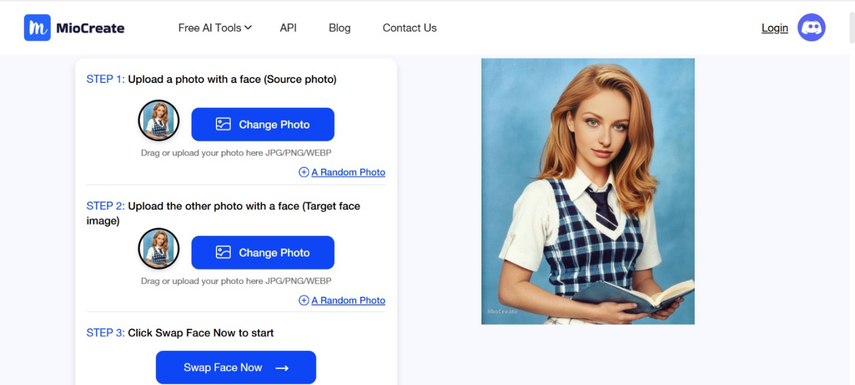
Part 3. The Best Alternative to Swap Faces with HitPaw FotorPea
Although Miocreate Face Swap is a brilliant way to swap the faces in the images, it doesn't provide you with a lot of image customization to give you complete control over the face swapping. It is why you must aim at the HitPaw FotorPea to swap the faces in the images, as it also maintains the original image quality.
Since it belongs to some of the most modern and advanced AI-powered tools, the possibility of swapping the faces in the images is always there. The thing to like about the HitPaw FotorPea is that it will ensure you can swap the faces of multiple images at the same time.
Like several other face-swapping tools, HitPaw FotorPea prevents you from inserting any sort of watermark in the images, and it also supports batch swapping, which lets you swap the face in the images without inserting a watermark.
Features
- Enables you to swap faces quickly
- Works on Mac and Windows
- Explore the user friendly interface
- Supports multiple image formats
- No watermark in the swapped images
- Explore the outstanding image enhancing techniques
- Swap the multiple images in one go
- Eliminate the unwanted objects from images
- Customize the background of the images significantly
How to swap the faces in the images via HitPaw FotorPea?
Step 1: March into the official website of the HitPaw FotorPea and then install it on the computer. Next, you'll need to start the software and then tap on the Face Swap icon to import the source image you wish to swap with the destination image.
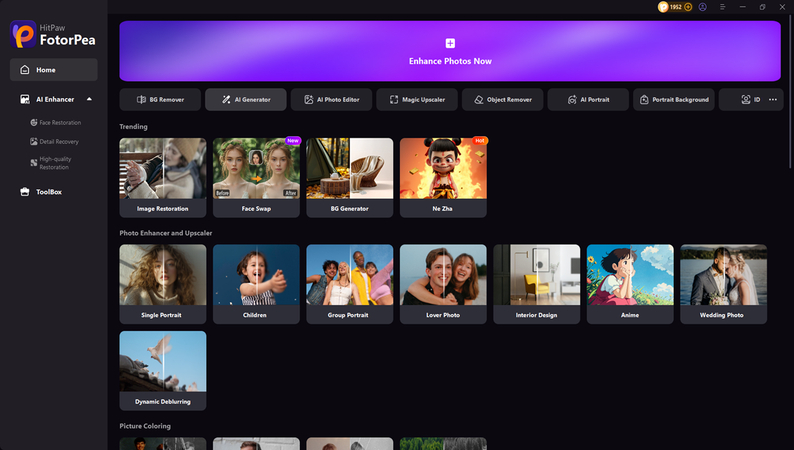
Step 2: After having inserted the source image, you're required to import the targeted photo, and if you want to swap the faces of multiple images simultaneously, you've got the leverage to import the multiple images simultaneously.
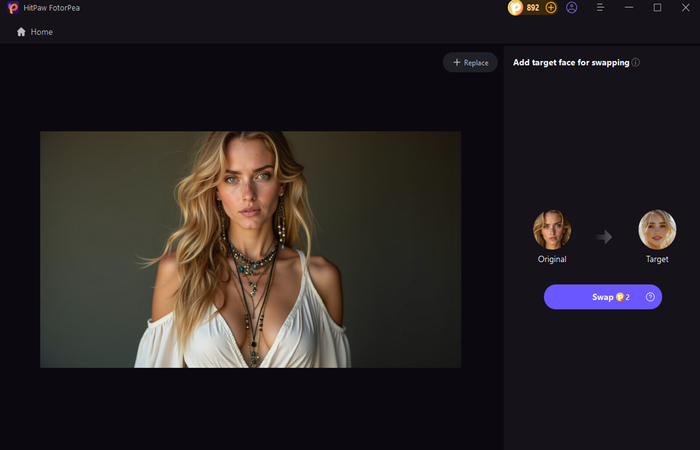
Step 3: Tap on the Swap button to initiate swapping the faces in the images, and if the internet speed is absolutely fine, you don't need to put in any extra effort to access the swapped images. You can also preview the swapped images by hitting the rectangle box in the left middle part of the screen. Once you're done previewing the images, you can select the Export button to download the face-swapped images to your computer.
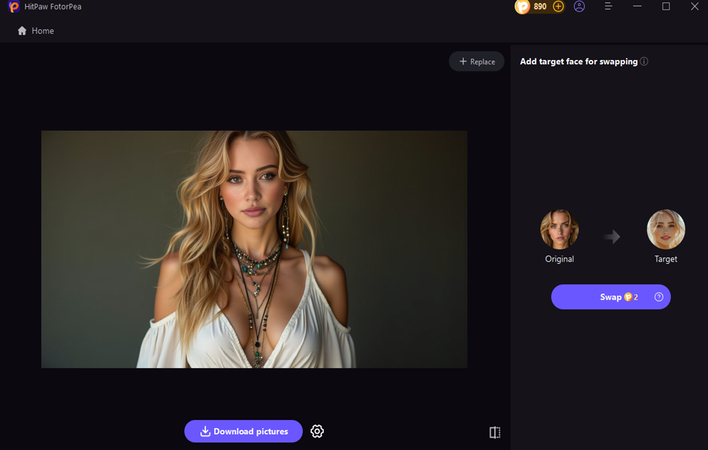
Part 4. FAQs of Miocreate Face Swap
Q1. Does Miocreate leave a watermark on the final result?
A1. Yes, Miocreate could end up adding the watermark to the final output, especially when you're using the free version. However, premium plans could offer the watermark-free results and access to the high-resolution downloads, so you must always check the plan details before exporting the images or videos after having face-swapped them.
Q2. What image formats are supported for upload?
A2. Miocreate is compatible with the common image formats, including PNG, JPEG, and JPG, for uploading. To ensure better face detection and smooth processing, it is recommended to use high-resolution and clear images with frontal face angles and lighting.
Final Words
Miocreate Face Swap is an easy-to-use and fun tool that enables users to swap faces in photos with outstanding accuracy. Regardless of whether you're aiming to make entertaining edits or produce creative face-swapped images, this tool will help you enjoy decent results along with simple control.
However, for more advanced editing and customized face swapping, aiming at the HitPaw FotorPea is most recommended. It lets you swap the faces of multiple images simultaneously without even affecting the overall quality of the images.










 HitPaw VoicePea
HitPaw VoicePea  HitPaw VikPea (Video Enhancer)
HitPaw VikPea (Video Enhancer) HitPaw Univd (Video Converter)
HitPaw Univd (Video Converter) 

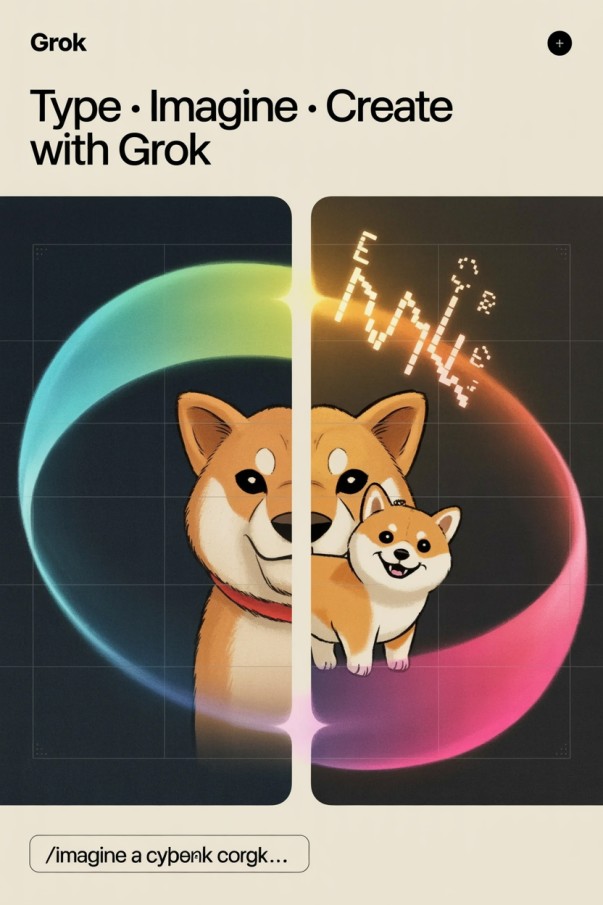

Share this article:
Select the product rating:
Daniel Walker
Editor-in-Chief
This post was written by Editor Daniel Walker whose passion lies in bridging the gap between cutting-edge technology and everyday creativity. The content he created inspires the audience to embrace digital tools confidently.
View all ArticlesLeave a Comment
Create your review for HitPaw articles