Exploring the Grok AI Image Generator with Aurora Model to Edit Photo
The Grok AI is currently trending on Twitter. It is because not only does this AI provide you with accurate information, but it also replies to you quickly with a unique sense of humor.
However, do you know that using Grok image generator, you can also create detailed and amazing images? Yes, that's true. Along with its unique and witty replies, this amazing AI allows you to bring your ideas to life visually. In this guide, we will dive deep into what Grok AI is and how you can use it to make stunning photos online.
Part 1. What Is Grok Image Generation?
Grok AI image generation is an amazing feature from Grok AI. It is created by Elon Musk's xAI and built into the X platform, which was previously known as Twitter. Using this new feature, you can now generate amazing AI pictures by simply typing the text prompts. So, whether it's a custom image, meme, art, or cartoon-style picture, Grok AI can turn your words into reality.

1. Key Functionalities of Grok AI Image Generator
- Text-to-Image Generation: Using the smart AI technology called Aurora Model, the Grok AI image generator turns text into images. Simply provide the prompt in natural language, and it will generate an image accordingly.
- Image Editing: You can also edit the image using Grok AI. All you need to do is upload a photo and ask Grok to modify it, such as adding a sunset, removing a background, or transforming it into a painting.
- Style Options: Grok AI also gives you various style options. You can choose from different art styles like anime, 3D, watercolor, oil painting, or more, and Grok AI will change the look of your image in seconds.
- Fast Processing: Grok AI image generation works super fast. After giving it the prompt, you can expect the outcome in just a few seconds.
2. Common Use Cases for Grok Image Generation
Grok AI Image Generator is not just a fun tool. As it's free, it has become a favorite tool for many who want to create cool and creative pictures quickly.
Here are some of the common use cases for the Grok image generator:
- Social Media Posts: Whether it's for Twitter, Facebook, or Instagram, people are using these platforms to create eye-catching visuals and elevate their social media presence.
- Marketing Materials: Grok is also helping small businesses by allowing them to create banners, product images, and ads. Now, you don't need to hire a designer; simply give Grok AI the prompt, and it will customize your visuals based on your brand colors and themes.
- Storytelling & Comics: Writers and artists are using Grok AI to bring their stories to life. By simply giving it the prompt, Grok generates scenes, characters, or concepts for its visual storytelling.
- Profile Pictures: People are using Grok AI to create new, trendy profile photos and avatars, including realistic, 3D, cartoon, and fantasy styles.
- Personalized humor: Users enjoy making inside jokes, parodies, or playful images to share with friends, especially when combining Grok's humor with creative prompts.
Furthermore, as Grok supports multiple languages, this makes it even more accessible to global users. Whether you're writing in English, Spanish, or another language, this amazing tool understands and creates images accordingly.
Part 2. How to Use Grok Image Generator
1. Step-by-Step Guide to Using Grok AI Image Generator
Here's how to generate images with Grok in a few simple steps:
Access Grok AI:
Access the Grok AI image generator via X (formerly Twitter) or open your browser and go to the official Grok AI website.
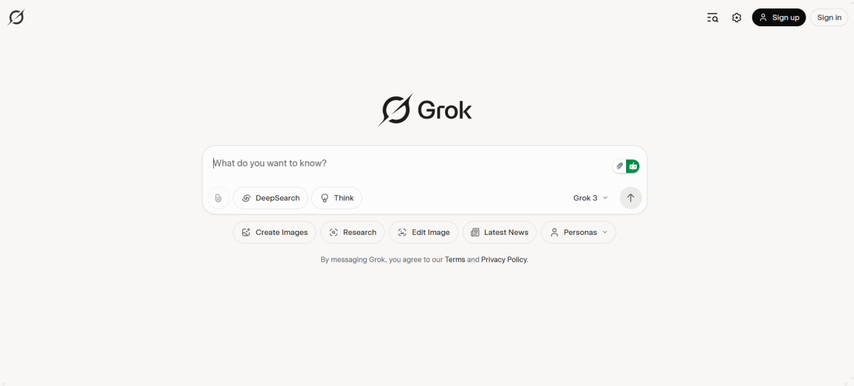
Sign Up or Log In:
If you are accessing the GRok Wi website, you are required to sign up or log in using your email. It's important because if you don't, you may not be eligible to use all the features.
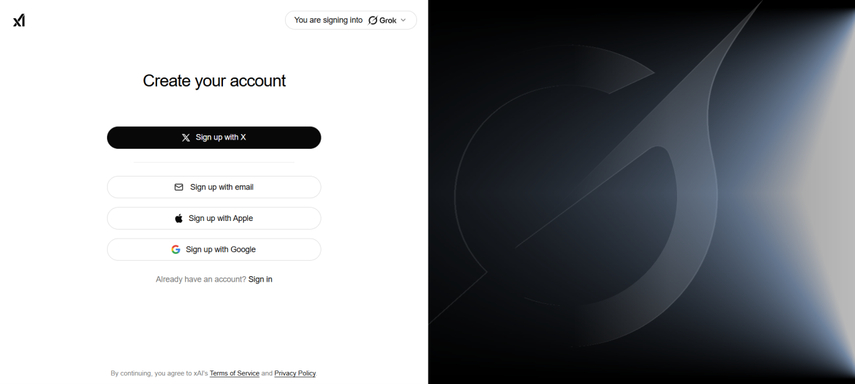
Type Your Prompt:
Now, simply write the prompt in the box. Make sure to be as descriptive as possible. For example, instead of just typing "dog," try "draw a happy golden retriever playing in a field of sunflowers at sunset".
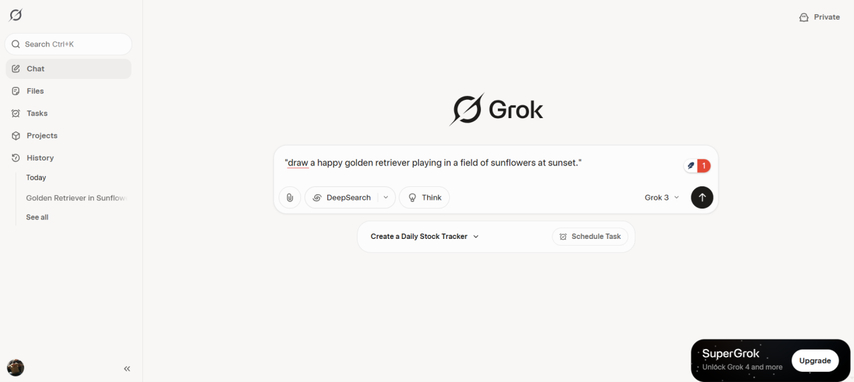
Click "Generate.":
Now, tap the "Generate" button and wait a few seconds. Grok's Aurora model will process your request and show you the result in just a few seconds.
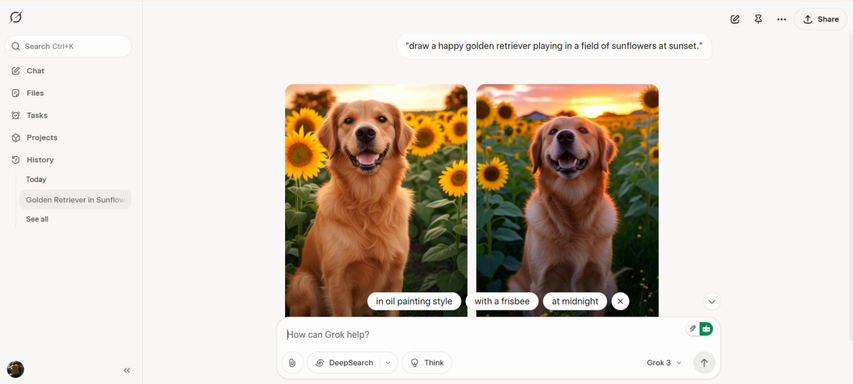
2. Tips for Optimizing Image Generation with Grok
If you are looking to generate high-quality images using the Grok AI image generator, here are some tips to make it better.
- Use specific prompts: Make sure the prompt you are writing is descriptive and specific. For example, instead of saying "a tree," say "a large cherry blossom tree in full bloom during spring." A detailed prompt ensures better results.
- Add background and color details: Don't forget to mention the type of lighting, mood, or time of day to get a detailed photo. For example, "a city skyline at night with glowing neon lights."
- Mention the style: Tell Grok what kind of look you want, like "in Pixar style," "realistic photograph," or "hand-drawn sketch."
- Experiment with camera angles: You can also experiment with camera angles and tell Grok which view you prefer. For example, "a top-down view of a tea set on a wooden table."
- Use action words: Say what's happening in the image. For example, "a child running through a field with a red balloon."
Part 3. Best Alternatives to Grok Image Generator
If you have used the Grok AI image generator but are not satisfied with the results, consider trying HitPaw FotorPea instead. This amazing desktop software is a comprehensive tool for all your photo editing needs.
Powered by an advanced AI algorithm, HitPaw FotorPea is an image generator that gives you better control and higher-quality results. Unlike some online tools that may give random or low-detail pictures, this software focuses on clarity, style, and accuracy. Besides this, it allows you to fine-tune your prompts, adjust image settings, and explore different styles, and on top of all, using this software is a breeze.
Some of the key features of HitPaw FotorPea
HitPaw FotorPea - All-in-one Photo Editing Tool for Win & Mac
Secure Verified. 212,820 people have downloaded it.
- Easy-to-use Interface
- AI Image Generation for Various Styles
- Fast Processing in a Batch Processing
- High-Quality Output of Generated AI Imae
- AI Background Removal and Generation
Secure Verified. 212,820 people have downloaded it.
Comparison of HitPaw and Grok AI Image Generator
Feature
HitPaw FotorPea
Grok AI Image Generator
Text-to-Image
Yes
Yes
Image to Image
Yes
No
Image Editing
Yes
No
Batch Processing
Yes
No
AI Background Removal
Yes
Limited
Easy Interface
Yes
Yes
Price
Free and paid versions
Free (basic version)
So, if you are someone who is looking to generate and edit realistic images, HitPaw FotorPea might be a better choice than Grok. It is because not only does it produce high-quality output, but it is also easy to use, allowing you to edit multiple photos at once.
Steps to Generate an Image with HitPaw FotorPea
Wondering how to generate images using HitPaw FotorPea? Follow these steps:
Step 1.First, go to the official HitPaw website. Download the file and open it. Then follow the simple instructions on your screen to install the software.
Step 2.After installing, open HitPaw FotorPea on your computer. On the main screen, you'll see different options. Click on "AI Generator" to start generating AI image.

Step 3.Once you're in the AI Generator, choose the "Text to Image" option. You'll also see a list of art styles like 3D, cartoon, painting, and more. Pick one if you want a specific look for your image. Then, type a short and clear description of what you want the AI to create. For example, you can write: "a sunset over the ocean with flying birds".

Step 4.If you want more control over the results, click on the "Advanced Settings" option. Here, you can change the image size, resolution, and choose how many images you want the AI to create.

Step 5.Once everything is set, click the "Generate" button. The AI will take a few seconds to read your prompt before creating unique images based on what you wrote.

To view the results, click the magnifier icon. Now check each version one by one. If you find the one you like best, simply click the Download icon to save it to your computer.

Part 4. FAQs about Grok AI Image Generator Free
Q1. Is Grok AI Image Generator really free?
A1. Yes, the Grok free image generator is free to use. You can access it from X (formerly Twitter) or the Grok AI official website.
Q2. What types of images can Grok generate?
A2. Grok can create almost anything! Simply provide the prompt explaining what's on your mind, and it will generate images accordingly.
Conclusion
Grok AI is currently trending for its amazing features. Notably, the Grok Image Generator is leading the way in image generation due to its creative and high-quality output. Whether you want to create a fantasy creature, a landscape portrait, a cartoon character, or just a logo, simply give this tool a prompt, and it will bring your ideas to life. However, if you are looking for a more powerful photo editing tool that can not only generate images from prompts but also help you enhance them, alternatives like HitPaw and FotorPea are excellent choices.










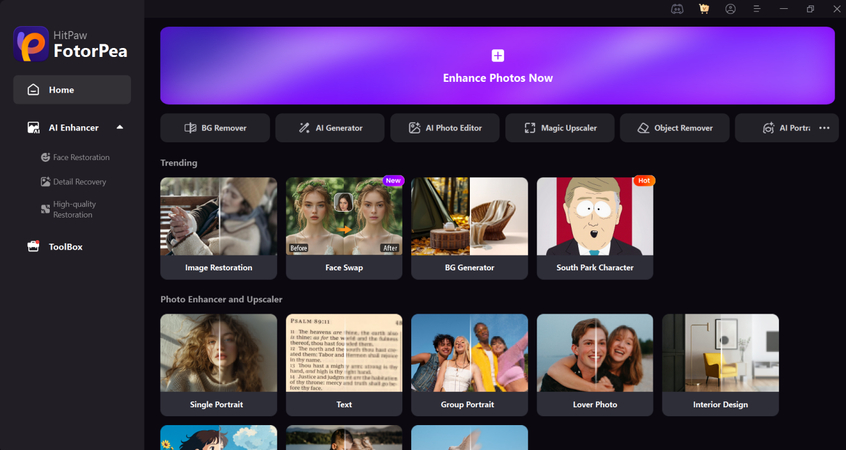
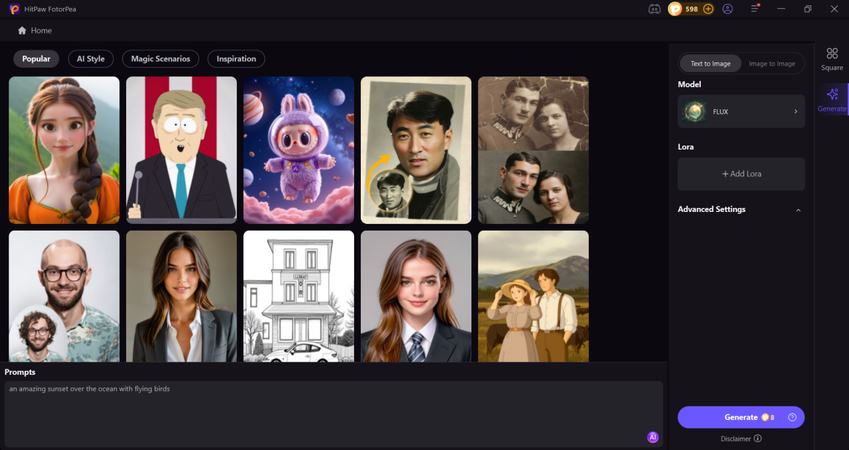
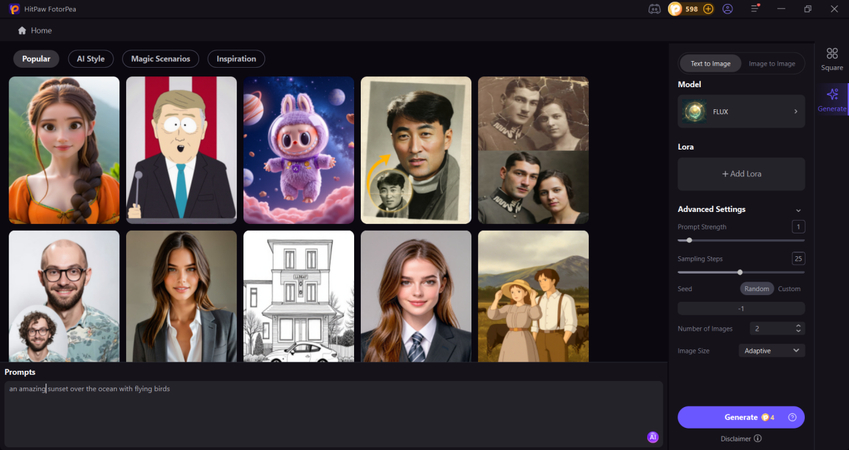
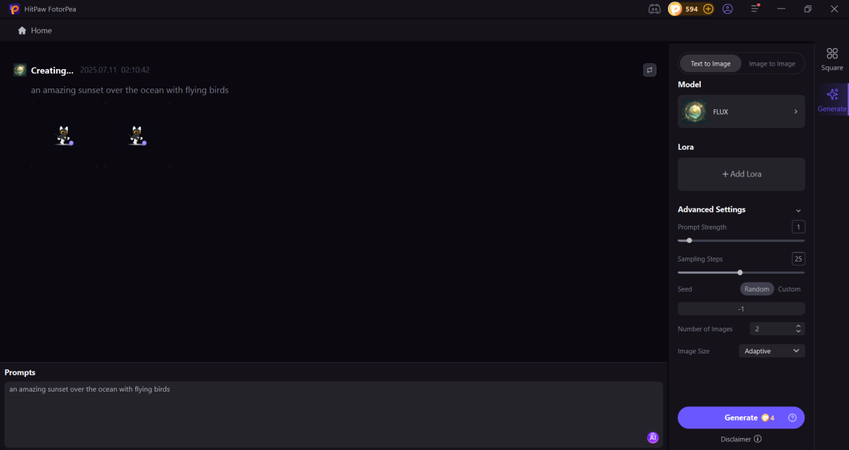
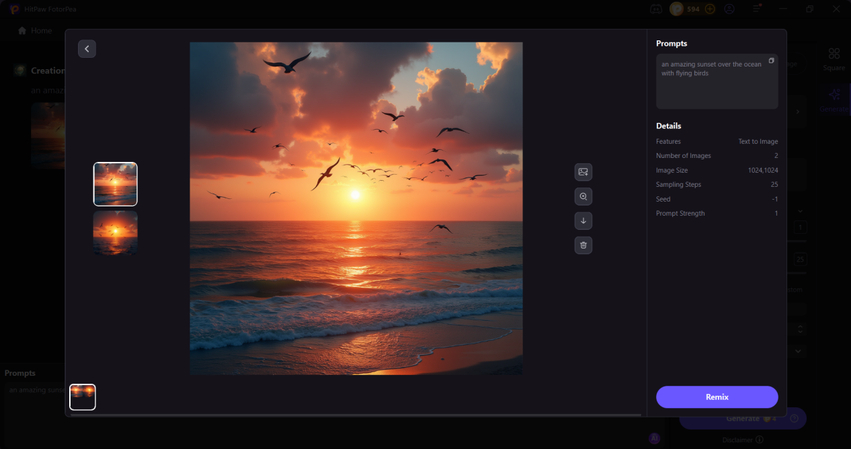

 HitPaw Univd (Video Converter)
HitPaw Univd (Video Converter) HitPaw VoicePea
HitPaw VoicePea  HitPaw VikPea (Video Enhancer)
HitPaw VikPea (Video Enhancer)



Share this article:
Select the product rating:
Daniel Walker
Editor-in-Chief
This post was written by Editor Daniel Walker whose passion lies in bridging the gap between cutting-edge technology and everyday creativity. The content he created inspires the audience to embrace digital tools confidently.
View all ArticlesLeave a Comment
Create your review for HitPaw articles