How to Make the Perfect eBay Profile Picture Easily
Your eBay profile picture may seem like a small detail, but it has a big impact on how others see you on the platform. When browsing eBay, clean and clear profile photos increase reliability. If you are a seller, your photos will be a way to stand out and provide a reason for the buyer to click on your product page. A well-equipped image shows that you are committed to the store and emphasize the impression of others. In this article, you will learn how to create the best profile photos for eBay, the mistakes to avoid, the tools to use, and the elements of the best images.
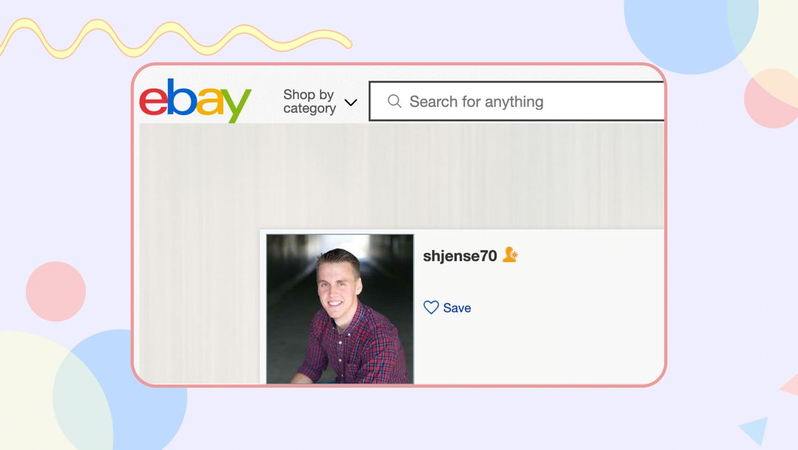
Part 1: Why Your eBay Profile Picture Matters
Simple eBay profile picture size can have a significant impact on how users interact with your account. Many users, especially buyers, focus on the details before deciding to buy or follow the seller. Your photos are one of the first things they notice.
Builds Trust with Buyers
When someone sees a clear and friendly photo, they feel more secure. A real person with a well-equipped photo gives a more reliable impression than a person without a photograph or a blurred one. The buyer wants to make sure that how to change ebay profile picture.
Adds a Professional Touch
Sharp and clean profile photos show you are serious about selling. Even if you're not a big seller, the right image gives your profile an orderly feel. This is a small detail, but a good impression is the point.
Part 2: Mistakes to Avoid in Your eBay Profile Picture
Many users upload photos without thinking too deeply. But some common mistakes can make your profile look messy or give you an impression of lack of reliability. Avoid these mistakes to make your image stand out more effectively. The main mistakes to avoid are:
- Using Dark, Cluttered Backgrounds: The crazy background distracts attention from your face. If there is something behind it or it is too dark, the photo looks unclear.
- Uploading Low-Resolution Images: Photos that are blurred or pixelated look bad and look like fake. Use clear photos that look good. The appropriate size is at least 500 × 500 pixels.
- Adding Logos or Text Overlays: Some sellers try to use logos, company names and additional text for images. This makes the image confusing and difficult to understand.
- Cropped or Off-Center Faces: Place the face in the center of the image. If cut out or sideways extremely, the balance looks bad.
Part 3: 5 Tools to Create a Clean eBay Profile Picture
Now that you know what you need to avoid, let's look at the tools to clean up your eBay profile photos. Advanced software is not required. These tools are easy to use and can be edited in various ways, such as modifying the background and adjusting the size. Here are five tools to help you create eBay profile images:
1. HitPaw FotorPea Background Remover
HitPaw FotorPea is a useful tool for creating clean eBay profile photos. Remove the background with one click and focus on the face. Then you can add a simple white or soft color background to give the photo a clean impression. This tool is simple and requires no editing skills. Just upload a photo and HitPaw FotorPea will process it automatically. If you want your eBay profile to look clear and well, this tool is the best option. Sharp and clean photos are reliable, but with HitPaw FotorPea you can get such results without confusion.
Key Features of HitPaw FotorPea Background Remover
- Let AI remove the background from your photo automatically.
- Change the background to match the style or purpose of your eBay listing.
- Adjust the background color to meet ID photo or marketplace requirements.
- Make clean and clear product-style backgrounds in just a few clicks.
Steps to use HitPaw FotorPea Background Remover
Step 1:Click on "BG Remover" to upload the photo you want to edit. You can also drag and drop the image into the tool.

Step 2:Once the photo is uploaded, the tool will automatically detect and remove the background for you.

Step 3:Use the Erase tool to clean up any leftover spots. You can also change the brush size to get better control while editing.

Step 4:After removing the background, choose a new background color to replace it if you like.

Step 5:Once you're happy with the changes, click "Export" to save the final version of your photo to your computer.

2. Remove.bg
Remove.bg is a popular online tool that removes the image background in one click. It supports all kinds of images such as face photos and product photos. Just upload a photo and the tool will process everything.
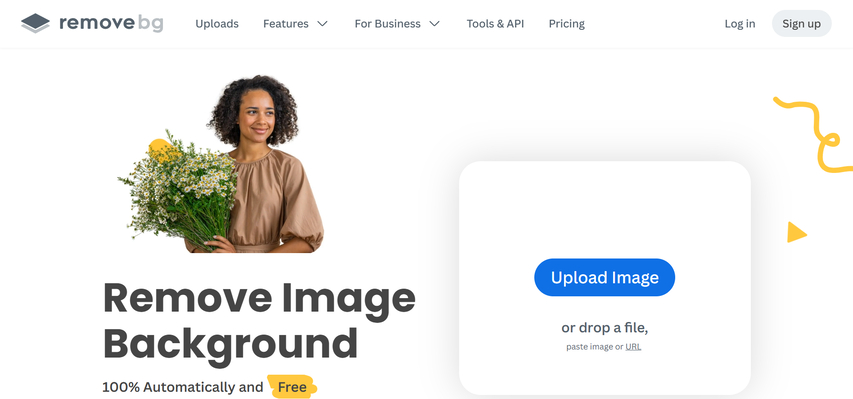
Pros:
- You can delete the background by one click.
- Available on smartphones, tablets and PCs.
- If you subscribe to the paid plan, you can download the high-quality version.
Cons:
- HD download is not free.
- Free users will be limited to credit.
- You cannot edit photos after deleting background.
3. Canva
Canva is mainly a design tool, but you can also use the background deletion function to process photos. You need a Pro account to use this feature. When you upload a photo, Canva gives you the option to place the photo in the center, crop it, and add a simple background.
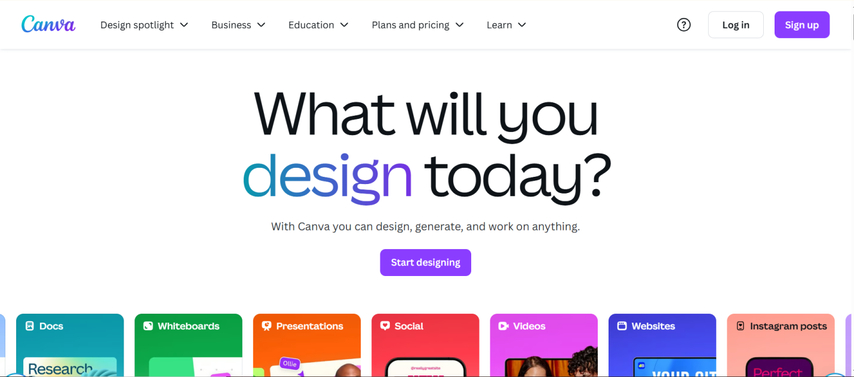
Pros:
- Trimming, resizing and brightness of images are possible.
- You can use templates to process photos more beautifully.
- You can use many features even with a free plan.
Cons:
- Background removal function is limited to paid users.
- It takes time to learn how to use all functions.
- Too many tools can be confusing.
4. Pixlr
Pixlr is a free online photo editing tool that works directly on your browser. It is ideal for simple editing tasks such as deleting background, trimming photos, and adjusting lighting. It is useful for those who want to do a little extra editing. No installation required and quick startup.
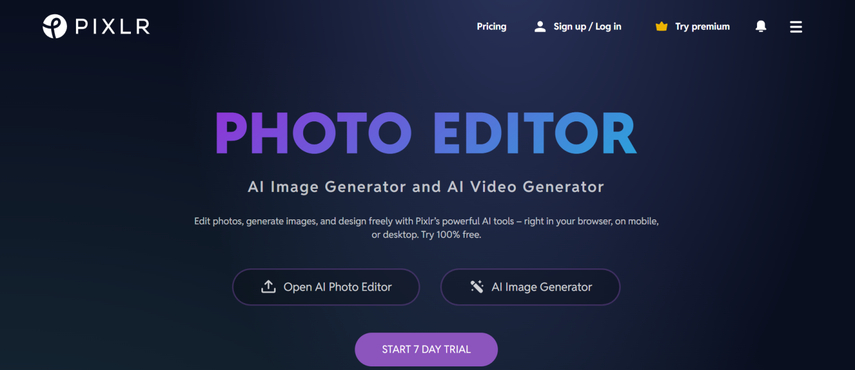
Pros:
- No download or registration required.
- Brightness, contrast adjustment and photo trimming are possible.
- It supports many file formats such as PNG and JPG.
Cons:
- Ads are displayed during editing.
- Some tools may be hard to use for beginners.
- If the internet connection is unstable, the operation may be slow.
5. Fotor
Fotor is a basic online tool for removing backgrounds and preparing photos. It is useful for eBay sellers who want to create a clean profile photo without the hassle of editing. Upload an image to quickly delete the background.
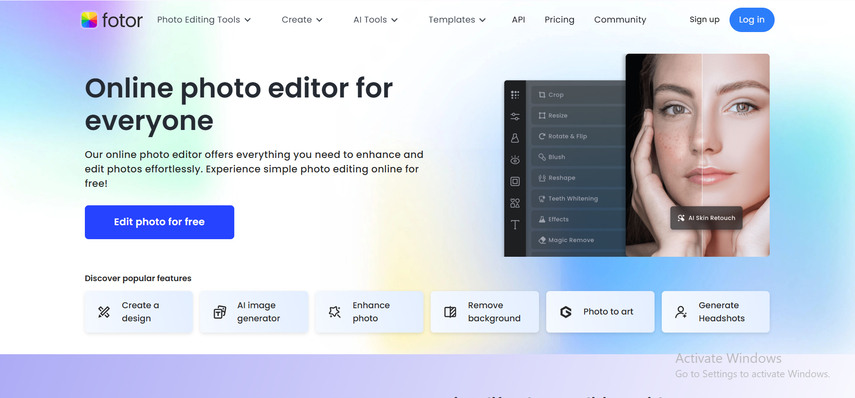
Pros:
- You can use it without creating an account.
- Delete background quickly in one step.
- The result is perfect for eBay profile photos.
Cons:
- No other editing tools are included.
- Cannot be used as a mobile app.
- It may be too simple for users who want more options.
FAQs About eBay Profile Picture
Q1. Does eBay reject profile photos with busy backgrounds?
A1. No, eBay does not reject them, but the crazy background does not make the profile a clean impression. Simple backgrounds give an orderly impression and make it easier for people to trust you.
Q2. Can I use a company logo as my eBay profile image?
A2. eBay recommends using real images of users. Some sellers use the logo, but it is better to use a photo of the face. Personal photos are faster to build trust than logos, especially for new and smaller sellers.
Q3. What size and format should I upload for eBay profile picture?
A3. Use a square image of 500x500 pixels or more. The image must be in JPG or PNG format. Make sure the photo is crisp, stretched, and not too small.
Conclusion
Your eBay profile picture is more important than many think. Clean and friendly images build trust, give a professional impression, and increase the chances of buyers interacting with you. Avoid dark or crazy backgrounds, avoid using low-quality images and omit logos and extra text. The best way to make profile photos stand out is by using simple tools like FotorPea Background Remover. This is quick, free, and you can organize your images in seconds. Clear, centralized photos, proper lighting and simple backgrounds can make a big difference in how the buyer sees you.










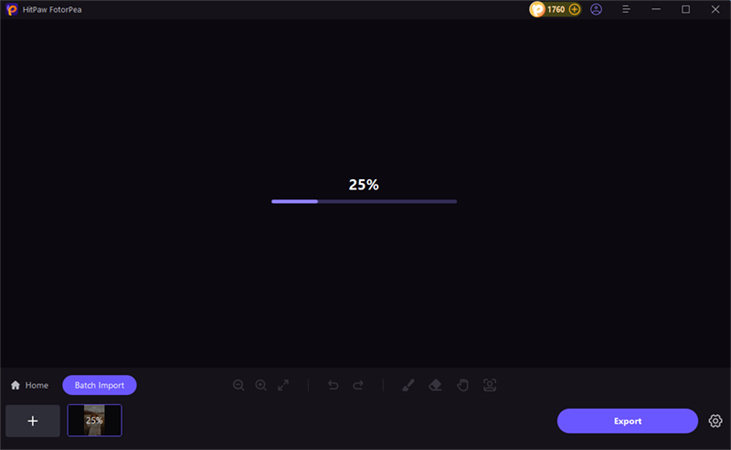
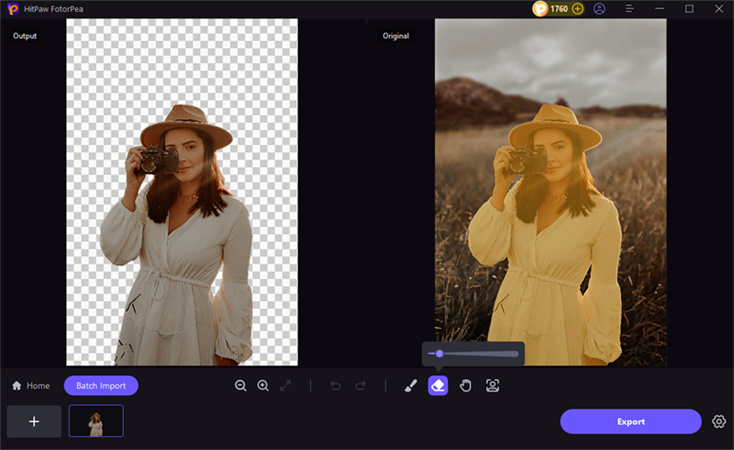
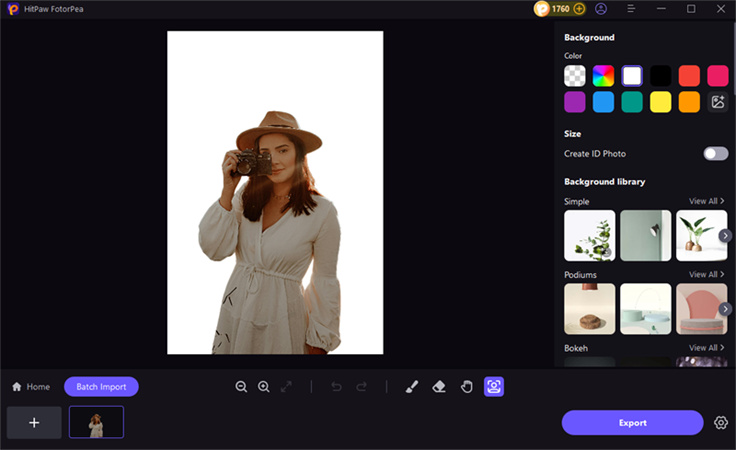
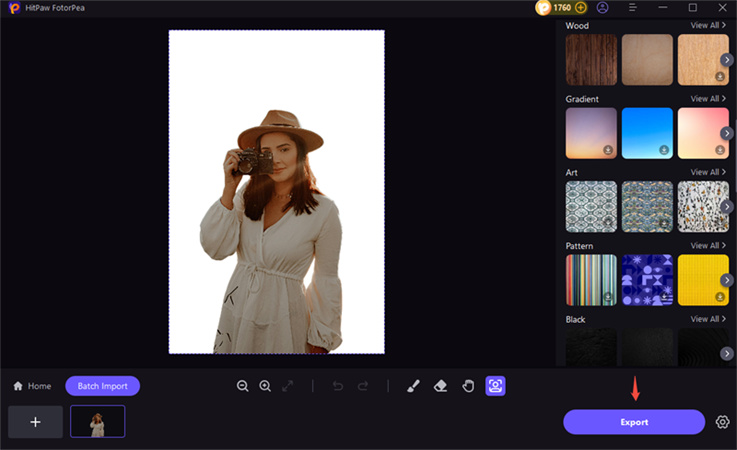

 HitPaw Univd (Video Converter)
HitPaw Univd (Video Converter) HitPaw VoicePea
HitPaw VoicePea  HitPaw VikPea (Video Enhancer)
HitPaw VikPea (Video Enhancer)

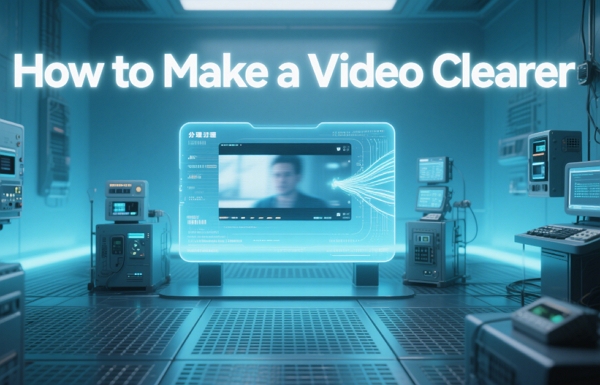

Share this article:
Select the product rating:
Daniel Walker
Editor-in-Chief
This post was written by Editor Daniel Walker whose passion lies in bridging the gap between cutting-edge technology and everyday creativity. The content he created inspires the audience to embrace digital tools confidently.
View all ArticlesLeave a Comment
Create your review for HitPaw articles