5 Best Ways on How to Make a Video Clearer
In today's digital age, nothing is more frustrating than capturing a memorable moment only to discover that your footage is blurry or pixelated. Whether you're recording family gatherings, adventurous travels, or professional projects, ensuring a clearer video is essential for creating an engaging viewing experience. In this comprehensive guide, we'll explore how to make a video clearer using various tools and techniques across Windows, Mac, online platforms, and mobile apps. From advanced AI upscaling software to built-in editing features, you'll learn practical steps to make video clearer and preserve cherished memories in high quality.
Part 1. Best Way to Make a Video Clearer on Windows and Mac
When you need professional-level video clearer results on your desktop, HitPaw VikPea stands out as the premier choice. This AI-driven software excels at transforming fuzzy footage into sharp, high-definition masterpieces. Whether you're a content creator, filmmaker, or casual videographer, VikPea's intuitive interface and powerful algorithms ensure you can make video clearer in just a few clicks. Below, we'll delve into its standout features and offer a step-by-step guide on how to make your videos clearer using this versatile tool.
- Automatically enhances real-life footage to up to 4K clarity.
- Restores vintage animated videos for a modern, clearer video look.
- Precisely sharpens facial details in blurry portrait clips.
- Enables processing multiple files at once for video clearer free efficiency.
- Removes grain and artifacts for a sleek, polished finish.
- View side-by-side comparisons before exporting to guarantee satisfaction.
Step 1:Download and launch HitPaw VikPea on your Windows or Mac computer. Import your video by clicking on "Choose File". You can also drag and drop the file into the software menu.

Step 2:Select an AI model tailored to your needs. The General Model works best for real scenes, the Animation Model is ideal for older animated clips, and the Face Model specializes in upscaling blurry portrait videos.

Step 3:Click on Preview to compare the original and enhanced footage. If you're satisfied with the results, press Export to save your high-quality video.

Part 2. How to Make a Video More Clear on iMovie
If you're a Mac user wondering how to make my videos clearer without purchasing additional software, iMovie offers built-in tools for basic video enhancement. With its user-friendly interface and seamless macOS integration, iMovie allows even beginners to achieve a clearer video by reducing shaky footage and stabilizing frames. Follow these simple steps to transform your shaky or slightly out-of-focus clips into polished, watchable content.
1.Open iMovie on your Mac computer. Import the video you need to make video clearer.
2.Locate the Adjustment Menu on the main editing tab of iMovie. From there, click on Stabilization to access enhancement features.
3.Click the Stabilize Shaky Video Icon and enable the Enhance tool. Adjust the slider until your scenes appear stable.

4.Once you're happy with the preview, export your video and choose the resolution you prefer to finalize the process.
Part 3. How to Make a Blurry Video Clearer with HandBrake
HandBrake, a free and open-source video transcoder, excels at converting and upscaling video resolutions, making it a reliable option when you need to make a blurry video clearer. By adjusting encoding settings and bitrate values, HandBrake can improve your footage's clarity without requiring a powerful GPU. Below is a step-by-step guide on how to make a blurry video clearer using HandBrake's customization options.
1.Launch HandBrake on your computer. Click Open Source in the upper left corner, choose the video file you'd like to upscale, and it will be imported into the interface.
2.After uploading the video, navigate to the Video tab for customization. Head to the Quality section with the Rate Factor (RF) slider. The RF value determines video quality.

3.Choose an RF value based on your target resolution: for example, 720p: RF 19-23; 4K: RF 22-28. Keep in mind that higher quality results in larger file sizes, so balance clarity with storage constraints.
4.Use the Preview function to check your customization meets your requirements. When satisfied, click Start Encode to begin upscaling your imported video.
Part 4. How to Make a Video Clearer Online
For those seeking a video clearer online solution without installing software, HitPaw Video Enhancer Online provides a straightforward, web-based platform. Whether you're on a public computer or simply want to make video clearer online free, this tool leverages AI to upscale and sharpen footage directly in your browser. No downloads required, just reliable, blurry video clearer free results with minimal effort.
1.Upload Your Video to the HitPaw Video Enhancer Online. Alternatively, choose a sample video to preview the effects of the AI upscaling tool.

2.Select One of Five AI Models, each tailored for different scenarios (e.g., general scenes, animation, face). Click Preview to ensure you've chosen the most suitable model.
3.Once you're happy with the preview, click Download to save the high-quality, enhanced video to your PC. Supported formats include MP4, MOV, MKV, M4V, AVI, and more.
Part 5. Apps to Make Videos Clearer on Android and iPhone
Mobile users often need a quick fix to make video clearer while on the go. Thankfully, there are dedicated app to make videos clearer for both Android and iOS devices. These apps harness AI and native editing tools to improve video sharpness, reduce noise, and stabilize shaky footage without the need for a desktop computer. Below, we review two of the best applications designed to deliver a blurry video clearer experience right from your smartphone.
1. VikPea - AI Video Enhancer
VikPea, powered by HitPaw's advanced AI, brings desktop-quality video enhancement to your Android or iPhone. With an intuitive interface and powerful upscaling algorithms, VikPea lets you make video clearer with minimal effort. Whether you've captured a dimly lit concert or have shaky travel clips, this app's multiple AI models, tailored for real scenes, animations, and faces, ensure your footage looks crisp and professional. The free version allows basic enhancements, while premium features unlock batch processing and ultra-HD upscaling.
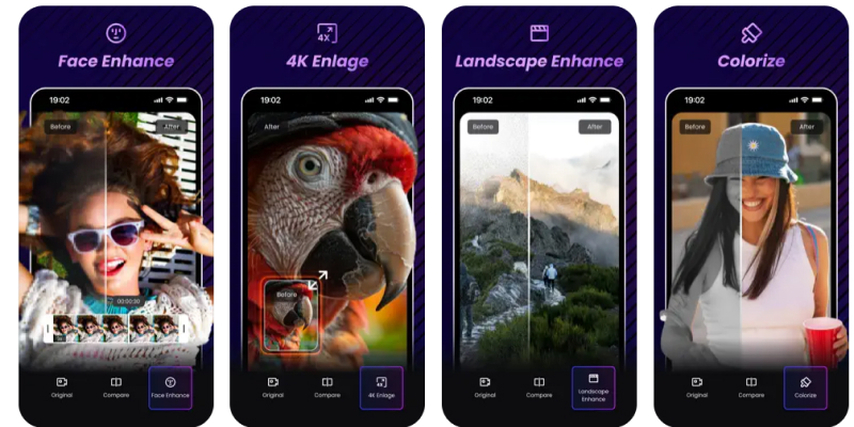
2. Wink: Video Enhancer & Editor
Wink is a versatile editing suite available for both Android and iPhone that specializes in blurry video clearer enhancements. Beyond standard editing tools, Wink employs AI-driven algorithms to correct exposure, sharpen details, and stabilize shaky footage in just a few taps. It also offers easy-to-use filters, trimming, and color correction, making it an ideal choice for social media enthusiasts and amateur videographers who want a clearer video without a steep learning curve. The free version covers basic features, while in-app purchases unlock advanced enhancement options.
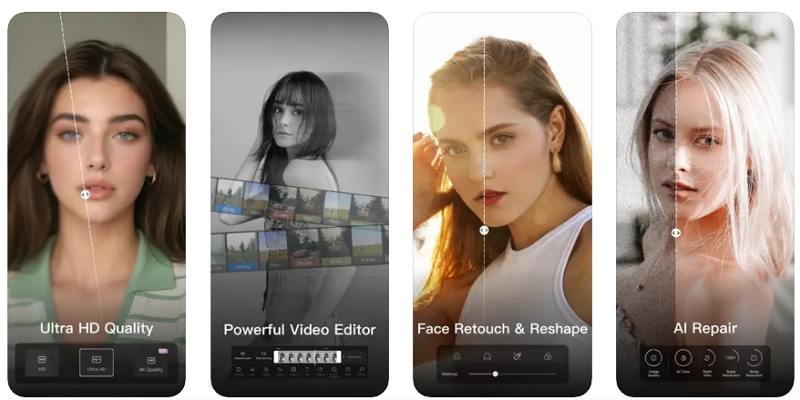
Frequently Asked Questions on Blurry Video Clearer
Q1. Can AI make a video clearer?
A1. Yes. Modern AI algorithms analyze patterns and fill in missing details to enhance resolution and reduce noise, effectively producing a clearer video even from moderately blurry footage.
Q2. Why Is My Video Blurred?
A2. Blurriness can result from camera shake, low-light conditions, poor focus, or low-resolution sensors. Using stabilization tools and upscaling software helps mitigate these issues.
Q3. How do I make a blurry video clear?
A3. You can use desktop tools like HitPaw VikPea or HandBrake, mobile apps such as VikPea and Wink, or web-based platforms like HitPaw Video Enhancer Online to upscale resolution, reduce noise, and stabilize shaky footage.
Conclusion
Achieving a video clearer result is no longer restricted to high-end editing studios or expensive cameras. From powerful desktop solutions like HitPaw VikPea to free tools such as HandBrake and iMovie, and convenient online platforms like HitPaw Video Enhancer Online, there's a workflow to suit every need. Mobile users can rely on app to make videos clearer like VikPea or Wink for on-the-go enhancements. By following the step-by-step methods outlined above, you now know how to make your videos clearer across all devices, ensuring your cherished footage is always crisp, vibrant, and professional-looking.










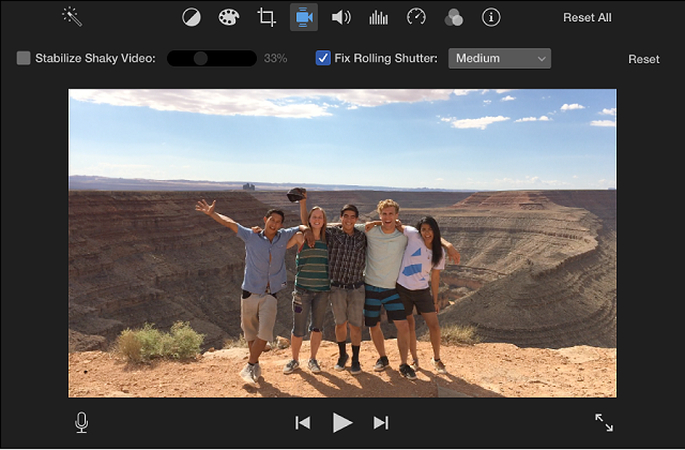
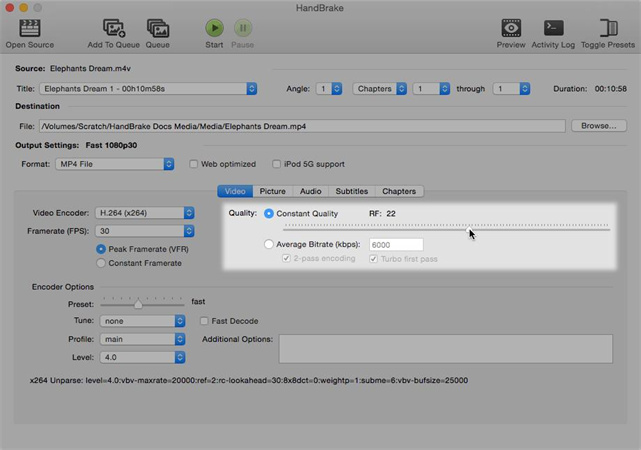
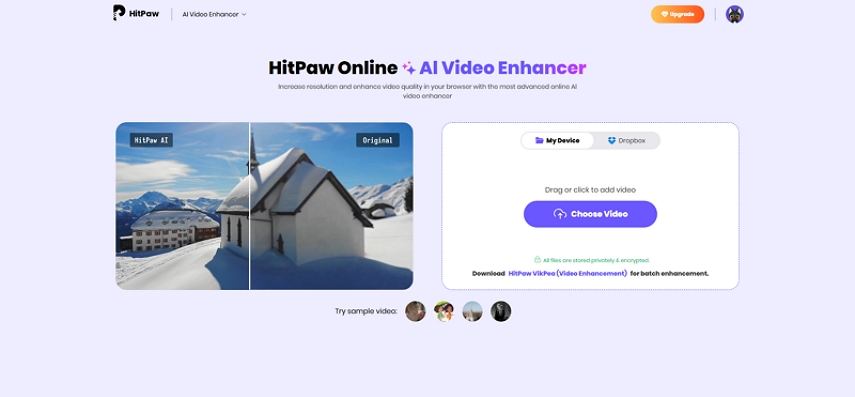



 HitPaw Univd (Video Converter)
HitPaw Univd (Video Converter) HitPaw VoicePea
HitPaw VoicePea  HitPaw FotorPea
HitPaw FotorPea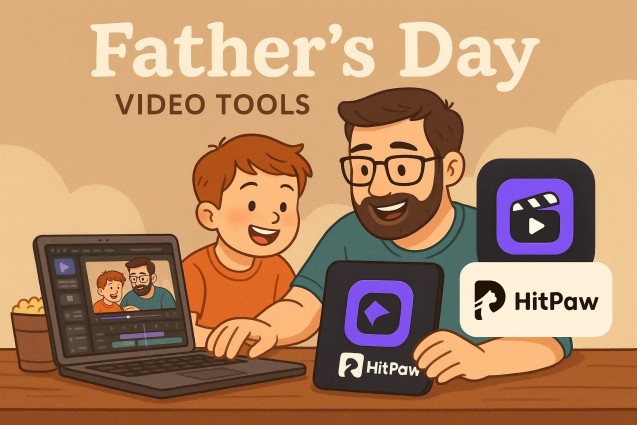

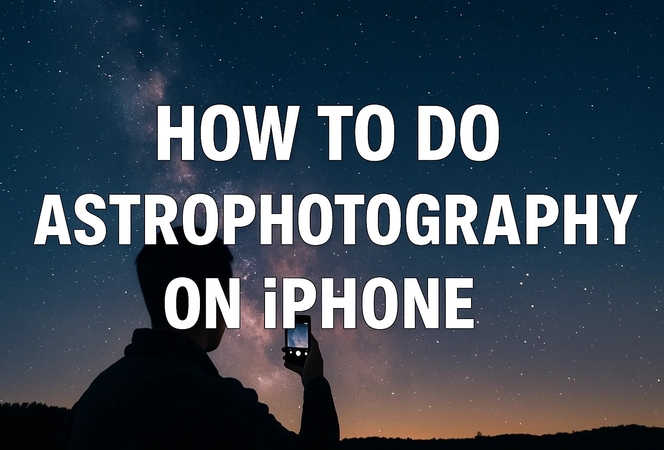

Share this article:
Select the product rating:
Daniel Walker
Editor-in-Chief
This post was written by Editor Daniel Walker whose passion lies in bridging the gap between cutting-edge technology and everyday creativity. The content he created inspires the audience to embrace digital tools confidently.
View all ArticlesLeave a Comment
Create your review for HitPaw articles