Why Can't I Save a TikTok Video, How to Fix
TikTok has rapidly emerged as one of the most popular social media platforms, captivating users worldwide with its engaging short-form videos. However, amidst the endless stream of entertaining content, users may encounter frustrations when attempting to save their favorite videos for later viewing. The inability to save TikTok videos can be a perplexing issue, disrupting the seamless experience that users expect from the platform. In this guide, we uncover the reasons behind this issue and offer practical solutions to ensure a seamless video-saving experience on the platform. Let's dive in and troubleshoot TikTok's video-saving functionality together.
Part 1. Why Can't I Save a TikTok Video?
Here are the reasons why you might not be able to save a TikTok video. Remember, regardless of the reason, saving and sharing someone else's video without their permission may involve copyright issues, so it's always best to respect copyright and privacy.
- Restrictions: The video might be protected by copyright, meaning the owner has set restrictions that prevent others from downloading or saving the video.
- Privacy Settings: The uploader of the video may have set privacy settings, allowing the video to be visible and accessible only to specific viewers or followers, disallowing others from saving it.
- The TikTok Server Is Down: Another cause with a low probability is the server down. If the server of TikTok is temporarily down, you may fail to download any TikTok videos.
- Application Bugs or Issues: Your TikTok application might be experiencing bugs or issues that prevent you from saving videos. Try updating the application to the latest version or restarting the app.
- Unstable Network Connection: An unstable network connection can cause saving failures. Ensure you have a stable and fast enough internet connection.
- Limited Device Storage: If your device's storage is full, you might not be able to save new videos. Check your device's storage capacity and clear unnecessary files.
- Video Format or Content: Some video formats or content might not be supported for saving by TikTok's platform.
- Account Settings or Restrictions: Your TikTok account might have specific settings or restrictions that prevent you from saving videos.
Part 2. How to Fix Can't Save Videos on TikTok?
If you're experiencing issues with TikTok not saving videos, here are some methods to try along with detailed steps to resolve the problem. Remember, if the video is copyrighted or has privacy restrictions set by the uploader, you might not be able to save it regardless of the steps you take.
1. Check TikTok Servers
By checking TikTok servers through these methods, you can determine if the problem is widespread or specific to your device. If server issues are confirmed, you may need to wait until TikTok resolves the issue on their end. Several websites and online services monitor the status of popular websites and platforms, including TikTok.
TikTok often communicates with its users through official social media channels like Twitter, Instagram, or Facebook. Look for any announcements or updates from TikTok's official accounts regarding server issues.
2. Check Video Permissions
Ensure that the video you're trying to save is public and not set to private or visible only to certain users. If the video is copyright-protected, you might not be able to save it. Respect the copyright of the creator.
3. Check Storage Space
Check if you have enough storage space on your device to save the video. If your device's storage is full, you won't be able to save any more files. Try deleting some unused apps or files to free up space.
- Step 1.Go to your device's settings and navigate to "Storage" or "Storage & Memory."
- Step 2.Check the available storage space on your device. If it's nearly full, delete some unnecessary files or apps to free up space.
- Step 3.Open TikTok and try saving the video again.
4. Ensure App Permissions
Ensure that TikTok has permission to access your device's storage. Go to your device's settings, find TikTok in the list of installed apps, and verify that storage permissions are enabled.
Step 1.Go to your device's settings and find "Apps" or "Application Manager."
Step 2.Locate TikTok in the list of installed apps and tap on it. Select Permissions.
Step 3.Tap Photos and videos, and select the radio button beside Allow.

Step 4.Open TikTok and try saving the video again.
5. Check Network Connection
Make sure you have a stable internet connection while trying to save the video. Poor connectivity can cause interruptions in the saving process. If you're using Wi-Fi, try switching to a different network or use your mobile data. Clear any temporary network issues by restarting your router or modem.
6. Restart TikTiok App and Your Device
Sometimes, TikTok might encounter glitches or bugs that prevent you from saving videos. Try restarting the app or turn off your device completely and wait for a few seconds. Turn it back on and reopen TikTok and try saving the video again.
7. Update TikTok App
Ensure that you have the latest version of the TikTok app installed on your device. Developers often release updates to fix bugs and improve performance.
- Step 1.Open the App Store (for iOS) or Google Play Store (for Android).
- Step 2.Search for TikTok and check if there's an available update.
- Step 3.Install the latest version of the TikTok app.
8. Clear TikTok Cache
Sometimes, TikTok might encounter glitches or bugs that prevent you from saving videos. Try restarting the app or your device to see if that resolves the issue.
For Android: Go to Settings > Apps & Notifications > TikTok > Storage & Cache > Clear Cache.

For iOS: Go to Settings > TikTok > Storage and Clear Cache.
Restart TikTok and try saving the video.
9. Check Device Storage
Check if you have enough storage space on your device to save the video. If your device's storage is full, you won't be able to save any more files. If storage is low, delete unnecessary files or apps to free up space.
10. Reinstall TikTok
If none of the above steps work, you may need to uninstall and reinstall the TikTok app. This can help fix any corrupted files or settings causing the issue.
- Step 1.Uninstall TikTok from your device. Restart your device.
- Step 2.Reinstall TikTok from the App Store or Google Play Store.
- Step 3.Login to your account and try saving the video again.
11. Change Account Settings
If your followers complain that they can't download your content, check your account settings and ensure that the saving feature is enabled.
Step 1.Start by opening the TikTok app on your device and accessing your Profile.
Step 2.Next, locate the Options tab positioned in the upper-right corner of your screen.
Step 3.From there, navigate to the Privacy section and select Downloads.
Step 4.Confirm that the Video Downloads option is enabled before proceeding.

Step 5.Check if there are any restrictions or privacy settings that might prevent saving.
12. Contact TikTok Support
If none of the above methods work, you can contact TikTok's support team. Visit TikTok's official support page or help center to find contact options. Describe the issue in detail and provide any relevant information.
Part 3. How to Download TikTok Videos with Third-party Tool
Do you still face issues with downloading TikTok videos on your phone? You should use a third-party app to get the job done. HitPaw Video Converter offers a secure solution for Windows and Mac users seeking to download videos. Equipped with a built-in downloader, this app allows you to download TikTok videos via link, regardless of the video download option's status. You can preserve the original quality of TikTok videos during the download process. Additionally, if you wish to extract sounds from TikTok, you can conveniently set MP3 as the output format for the downloaded video.
Step 1:Begin by downloading and installing the tool on your device. Navigate to the Download section within the tool's interface and open the TikTok video you wish to download and copy its URL.
Step 2:Return to the tool and locate the Paste URL option, typically found in the upper left corner of the screen. Click on Paste URL and wait for the tool to analyze the link.

Step 3:Once the link is analyzed, you'll be presented with options to save the video as audio, video, or thumbnail.

Step 4:Click the Download button to initiate the downloading process. You can pause and resume the download as needed.

Step 5:Once the download is complete, you can find the video in the downloaded section of the tool.

Conclusion
Whether it's due to technical glitches, insufficient permissions, or server-related issues, understanding the root causes and implementing the right solutions can restore the seamless video-saving experience on TikTok. Another efficient way to download TikTok videos is to use a third-party tool - HitPaw Video Converter that can convert TikTok videos into downloadable files.







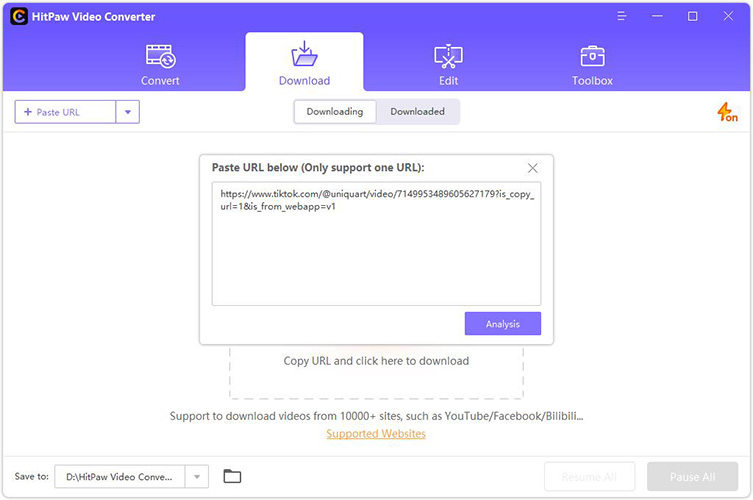
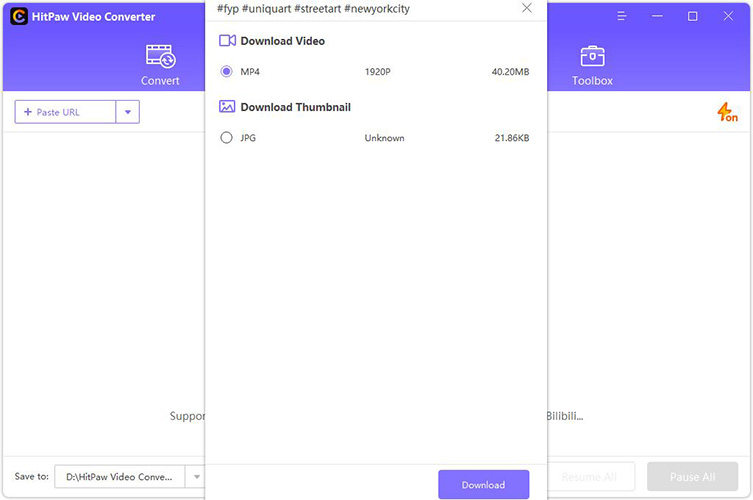
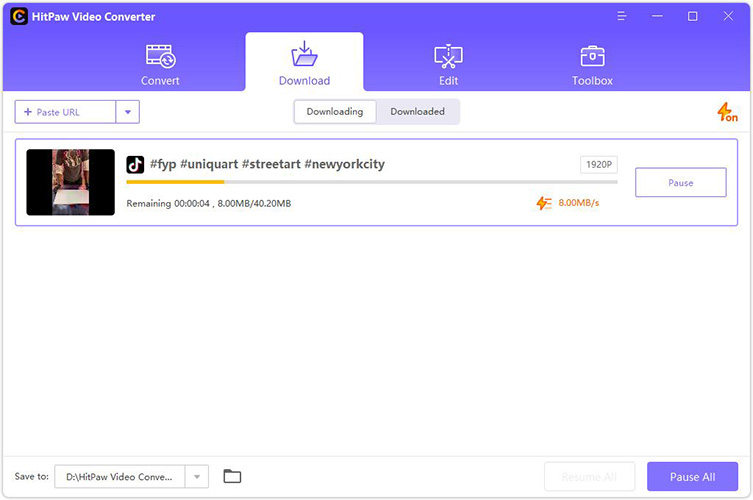


 HitPaw VikPea
HitPaw VikPea HitPaw Watermark Remover
HitPaw Watermark Remover 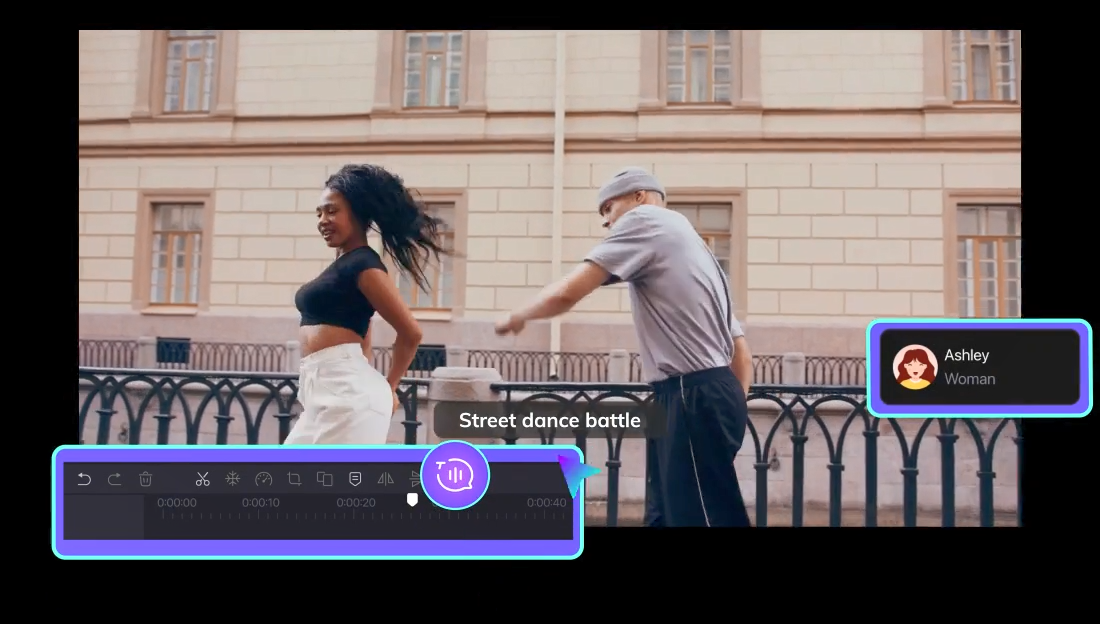
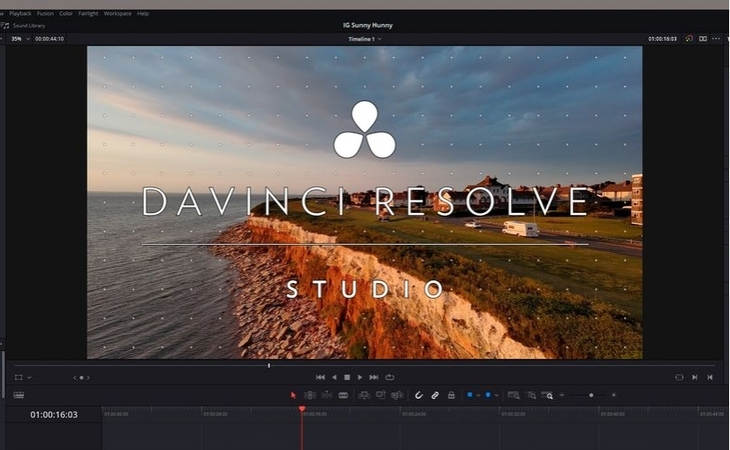

Share this article:
Select the product rating:
Joshua Hill
Editor-in-Chief
I have been working as a freelancer for more than five years. It always impresses me when I find new things and the latest knowledge. I think life is boundless but I know no bounds.
View all ArticlesLeave a Comment
Create your review for HitPaw articles