How to Download Movies on Disney Plus
Nothing says movie night quite like curling up on the couch with a bowl of freshly-popped popcorn and your favorite Disney flick. But how do you get your hands on those movies? Even better - how do you download them so you can watch them offline?
Luckily, Disney+ makes it easy to download movies and TV shows to your device so you can watch them when you don't have an internet connection.
In this guide, we'll show you how to download movies on Disney+ so you can make the most of your subscription. We will also share how you download movies on Disney+ without any subscription.
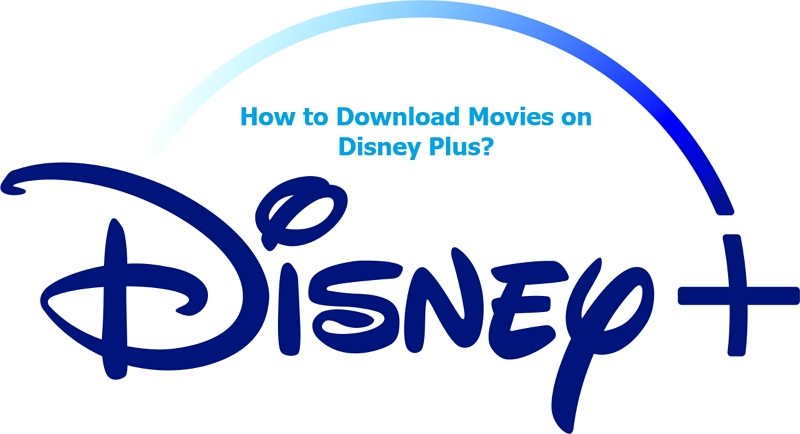
So, whether you're planning for a movie night with your friends or stocking up on movies for a long flight, here's how to download movies from Disney.
Part 1. How to Download Disney Plus Movies
Disney Plus, the ultimate streaming platform for Disney, Pixar, Marvel, Star Wars, and National Geographic fans, offers an incredible feature allowing you to download movies for offline viewing.
Whether you're traveling in a low-connectivity area or simply want to enjoy your favorite movies without an internet connection, Disney Plus has you covered. In this guide, we'll walk you through the steps to download movies on Disney.
Plus, explore device compatibility, discuss downloading episodes and seasons, and even touch upon the download settings available to enhance your offline viewing experience.
Disney+ Supported Devices:
Disney Plus is designed to be accessible on a wide range of devices, ensuring you can enjoy your downloaded movies wherever you go. Supported devices include:
- Smartphones and tablets running iOS (iPhone, iPad) or Android
- Computers with web browsers (Chrome, Safari, Firefox, Edge)
- Streaming devices such as Roku, Apple TV, Amazon Fire TV, Chromecast, and Android TV
- Game consoles like Xbox One and PlayStation 4/5
- Selected smart TVs with built-in Disney Plus apps
The Steps to Download Movies on Disney Plus for Offline Watching
Downloading movies on Disney Plus is a straightforward process. Follow these steps to enjoy your favorite films offline:
- Step 1: Launch the Disney Plus app on your compatible device.
- Step 2: Browse and find the movie you want to download.
- Step 3: Open the movie's details page and look for the download icon (usually represented by a downward arrow).
- Step 4: Tap the download icon, and the movie will download to your device.
- Step 5: Once the download is complete, you can access the movie from the "Downloads" section of the Disney Plus app.
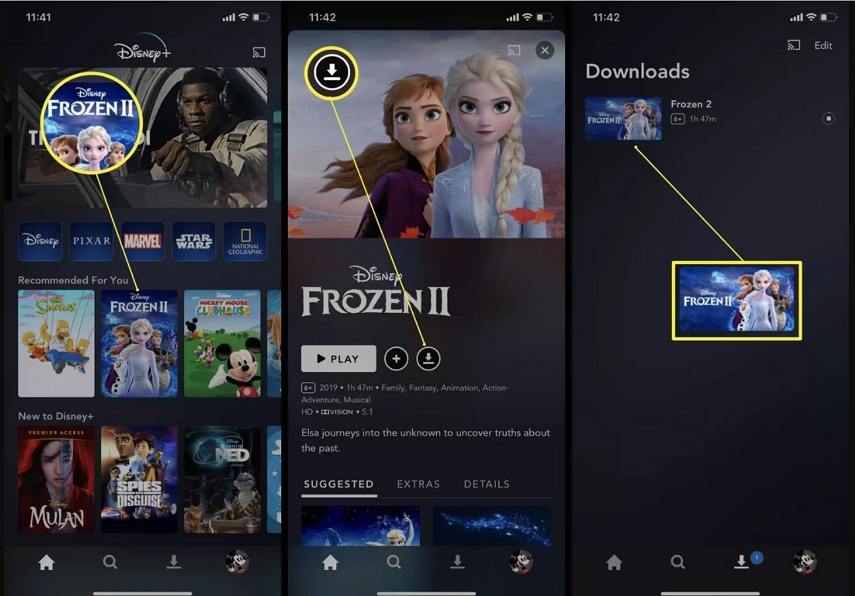
How to Download Disney Plus Episodes and Seasons to Watch Offline
Apart from movies, Disney Plus also allows you to download episodes and entire seasons of your favorite shows. Follow these steps to download episodes and seasons:
- Step 1: Launch the Disney Plus app on your device.
- Step 2: Find the series you want to download.
- Step 3: Open the series page and select the episode or season you wish to download.
- Step 4: Look for the download icon (downward arrow) next to the episode or season and tap it to initiate the download.
- Step 5: Once downloaded, you can access the episodes or seasons from the "Downloads" section within the Disney Plus app.
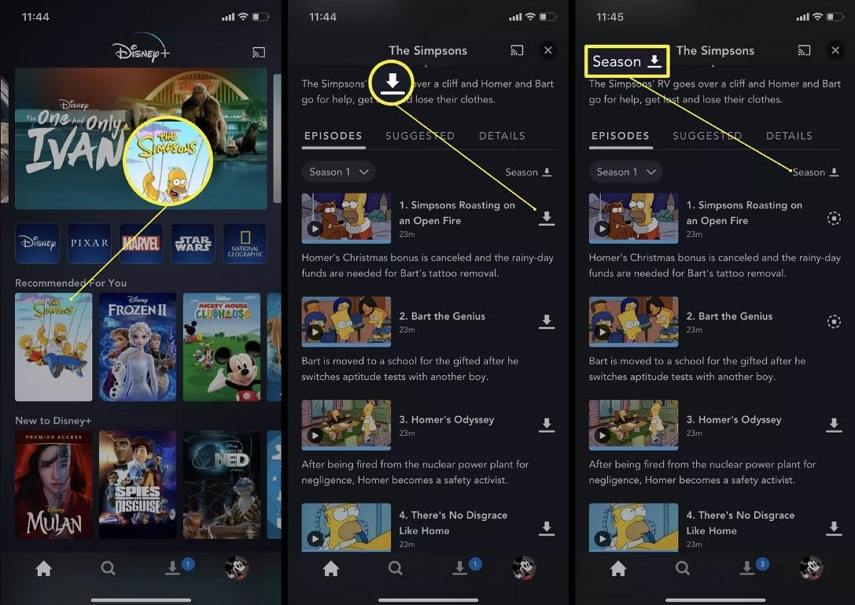
The Disney+ Download Settings:
Disney Plus provides various download settings to customize your offline viewing experience. Here are some notable options:
Download Quality: Choose between Standard and High quality for your downloads, balancing storage space and video resolution.
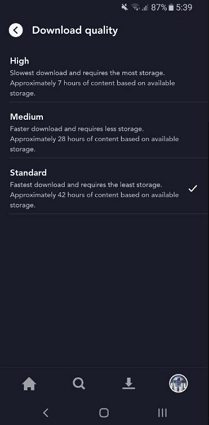
Download to SD Card (for supported Android devices): Save your downloads directly to an external SD card, freeing up internal storage.
Smart Downloads: Enable this feature to automatically download the next episode of a series you're watching and delete the previously watched one, ensuring a seamless offline binge-watching experience.
To access and modify these settings, follow these steps:
- Step 1: Open the Disney Plus app on your device.
- Step 2: Go to the "Profile" section and select "App Settings."
- Step 3: Look for the "Download Quality" or "Download to SD Card" options, and customize them according to your preference.
Part 2. Disney Plus Movie Download FAQs
1. How to View and Delete Disney+ Downloads?
Here are the steps to delete the downloaded movies:
- Launch the Disney+app
- Tap the Downloads icon. Tap the device icon with a check mark next to the title you wish to delete
- Select Remove Download to delete the content from your device
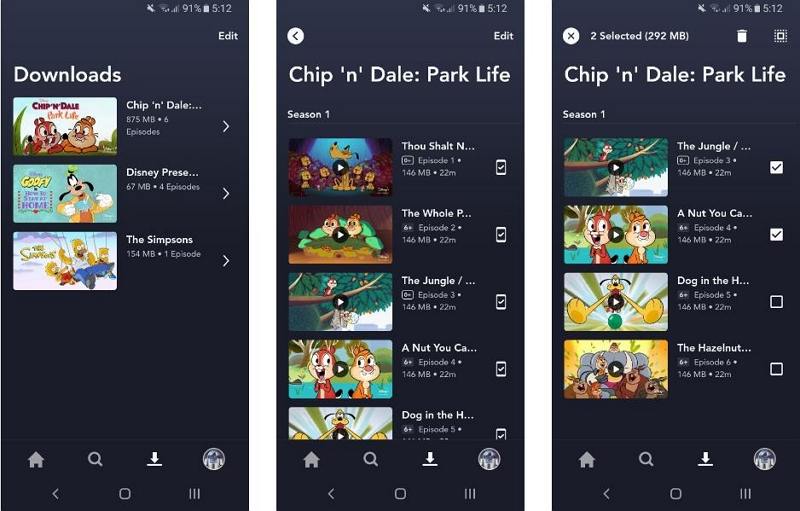
2. How long does Disney Plus download last offline?
Your Disney+ downloads will be available to you while offline for up to 30 days. To ensure that your downloads stay in good shape and won't get deleted, it's important to reconnect your device to the internet at least once every 30 days.
3. Why did my Disney downloads expire?
If your Disney downloads have expired, there are a few limitations and factors to consider:
Subscription Expiration: If your Disney+ subscription has expired or been canceled, you will lose access to your downloaded content. To continue enjoying downloaded movies and shows, ensure that your subscription is active and up to date.
Logging Out: When you log out of your Disney Plus account, all downloaded content is automatically removed from your device. If you have logged out and logged back in, you will need to manually re-download your desired movies and shows.
Internet Connectivity: To maintain access to your downloaded content, it is necessary to connect your device to the internet at least once every 30 days. This requirement allows Disney Plus to verify the status of your subscription and ensure that you are still an active user.
Device Limitations: While you can download the same movie or show it on up to ten devices, it's important to note that this limit applies to the number of devices on which you can download content. It does not determine how many people can simultaneously stream Disney+.
4. Can You Download Disney Plus Movies on Laptop?
No, you can't download Disney Plus movies and shows on laptops. Currently, Disney Plus offline viewing is only available on mobile devices. However, you can use a video downloader tool like HitPaw Video Converter to download Disney movies on laptop/PC/Mac freely.
Part 3. Pro-tips: Download Disney Movies from YouTube for Offline Watching
Downloading movies from Disney Plus with a subscription is not the only way to watch Disney movies offline. You can use a video downloader tool like HitPaw Video Converter to download Disney movies on laptop, PC and Mac.
Hitpaw Video Converter supports batch downloads and playlist downloads. With it, you can easily download Disney movies from YouTube to MP4 up to 8K resolution or convert them to MP3 with lossless quality.
Key Features in HitPaw Video Converter
- Download movies and videos from various online sharing sites including Bilibili, Facebook, YouTube, TikTok, etc.
- Extract audio from video easily
- Download high quality video and audio files without losing quality
- Batch downloads support
- Convert downloaded videos to any other format and device
- Come with plenty of video-editing options. You can trim and crop your videos, add watermarks and text, adjust the brightness or contrast settings, and apply special effects to make your video stand out.
- Plus, you can use the built-in smart AI to expand your creative capabilities in a snap.
How to Use Hitpaw Video Converter to Download Disney Videos
Using Hitpaw Video Converter is simple and straightforward. All you have to do is follow the steps below.
Step 1.Download and launch the program. Open the tool, navigate to Disney+ Video Downloader option in the Toolbox.

Step 2.Log in your Disney+ account credentials.

Step 3.Choose the desired video and click the download button in the upper right corner.

Step 4.Select the resolution and file size for the video.

Step 5.If available, choose to download the video in various languages.

Step 6.Click the download button to initiate the downloading process for selected videos.

Step 7.Once the download is complete, your can see videos in the designated folder.

And that's it! With Hitpaw Video Converter, you can easily download the latest Disney movies and enjoy them whenever you want.
The Bottom Line
Watching Disney movies is always a great way to spend quality time with friends and family. Fortunately, you don't have to wait until they are available on streaming services to watch them, or spend time browsing torrent sites, thanks to Hitpaw Video Converter.
This amazing software can help you easily and quickly download your favorite Disney movies so you can watch them anytime, anywhere.
So what are you waiting for? Try it out now and enjoy the show.









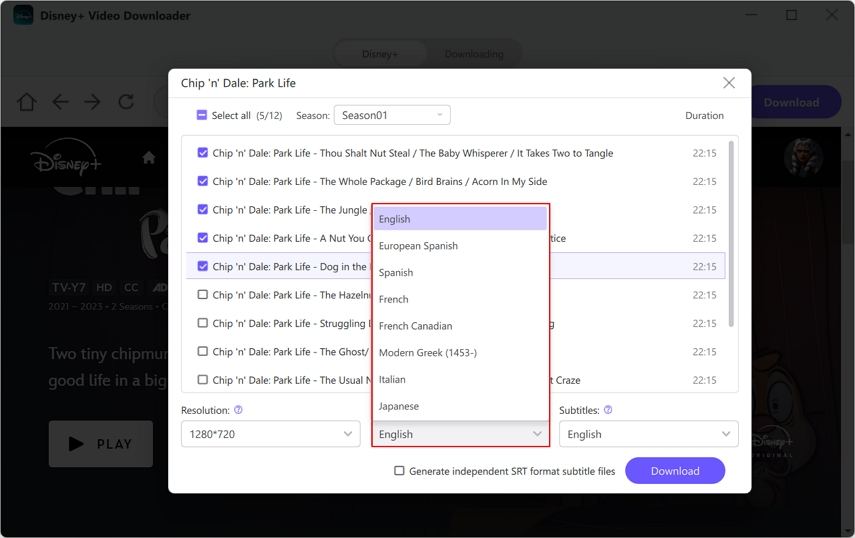

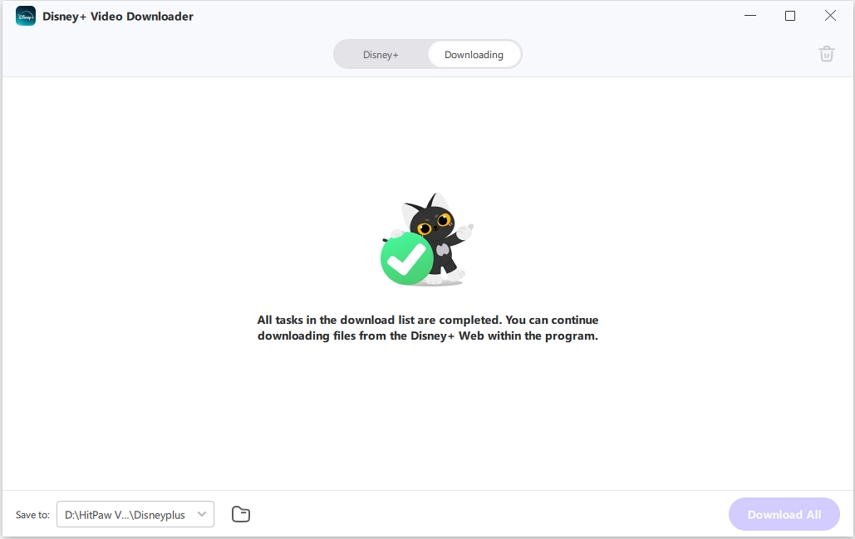

 HitPaw VikPea
HitPaw VikPea HitPaw Photo Object Remover
HitPaw Photo Object Remover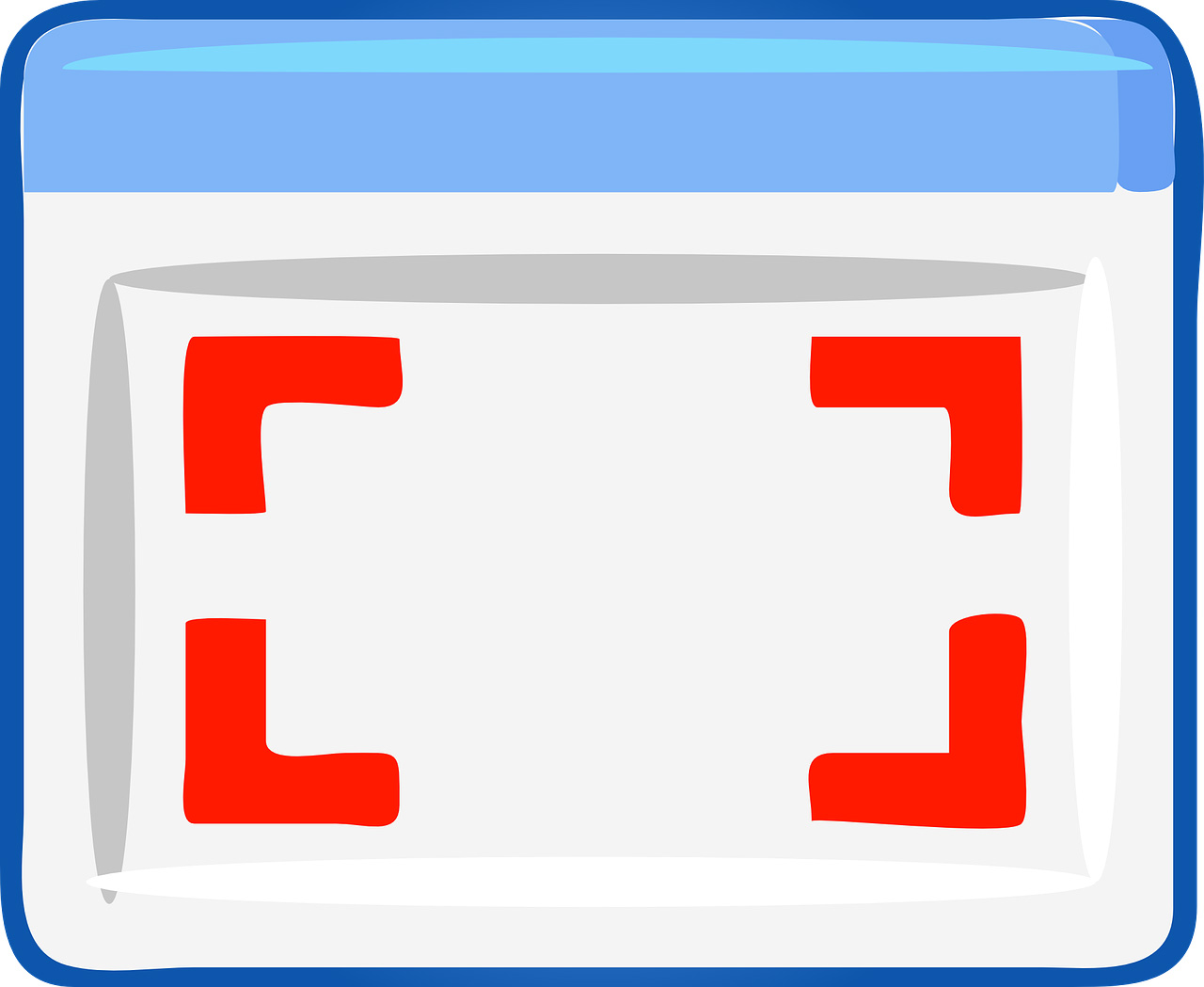


Share this article:
Select the product rating:
Joshua Hill
Editor-in-Chief
I have been working as a freelancer for more than five years. It always impresses me when I find new things and the latest knowledge. I think life is boundless but I know no bounds.
View all ArticlesLeave a Comment
Create your review for HitPaw articles