Discord Profile Picture Size Guide with Easy Fixes
Discord profile images are the first thing people see. Whether you're chatting with friends, playing games or managing your community, it's important that your profile picture is clear and sharp. However, if the photo is blurred, stretched, and the image quality is low, it gives a bad impression. This guide describes the appropriate discord profile picture size, avoidance of Discord profile images, how to fix common issues, and the best tools to get the best picture for your profile.

Part 1: Why Discord Profile Picture Size Matters
Profile images are one of the first things you see in Discord. Whether you're chatting with friends or managing a server, a clear picture can help people recognize you easily. If the image size is wrong, it may appear blurred or cropped so that it does not look right. This section explains how to use the correct size to keep your professional profile clean without compromising quality.
Impact of Wrong Size
When you upload an image with the wrong size, Discord often resizes it automatically. This resize may cause the image to become unclear or blurred. If the image is too large, Discord compresses it. If the image is too small, it looks pixelated. By keeping the right discord server profile picture size, you can show the image as intended.
Impact on Personal Branding
If you are in an online group or community, your profile picture will reflect who you are. For content creators, gamers and community managers, clean, sized images can help build trust. If the image is blurred or the center is disconnected, the profile will appear uncrewed.
Part 2: What Is the Ideal Discord Profile Picture Size?
Using the right size for your Discord profile picture makes it look crisp and sharp. When the size is too small, it looks blurred. If the size is too large or in the wrong shape, Discord may trim or resize.
Accurate pixel dimensions (e.g. 128x128, 8MB)
The ideal size for Discord profile images is 128x128 pixels. You can upload up to 8MB images, but it is best to use small and sharp square images. The platform resizes to 128x128 in any case, so starting with this size will give you the best results.
Accepted file formats (PNG, JPEG, etc.)
Discord supports common image formats such as PNG, JPEG, and GIF. PNG is ideal for clear and sharp images. You can also use JPEG, but the image quality may fall when compressed. If you are using Discord Nitro, GIF can be used as an animation profile image.
Part 3: 5 Best Tools to Resize and Fix Discord Profile Pictures
It is useful to modify the discord profile picture full size before uploading it. These tools make the process easier. Here are five simple tools to help you prepare your Discord profile picture: The first one is the best choice for most users.
1. HitPaw FotorPea Photo Enhancer - Best Overall Tool
HitPaw FotorPea Photo Enhancer is a simple tool for those seeking clean, sharp Discord profile photos. You can resize the image to the correct 128x128 pixels and make it clear without any extra effort. This tool fixes blurry spots, adjusts lighting, and uses smart features to sharpen edges. No design experience required. Upload the image and just a few clicks to get ready. This tool is perfect for those who want to show their profile photos clearly and clearly in both desktop and mobile views without wasting time or effort.
Key Features of HitPaw FotorPea
- Best AI photo enhancers for Windows and Mac.
- Improve image resolution up to 16K with one click.
- Easily blur photos and remove noise.
- Enlarge images without losing clarity.
- DeepSeek's AI image generator helps you create unique visuals.
Quick Steps to Enahnce Discord Images Using HitPaw FotorPea
Step 1: Download and Install HitPaw FotorPea
Visit the official HitPaw FotorPea website or click the download button below to get the official installer. Follow the on-screen instructions to complete the installation on your device.
Step 2: Upload Your Photo
Once the software is installed, launch HitPaw FotorPea and import the photo you'd like to enhance. Click on "Enhance Photos Now" to begin. The tool supports popular formats such as PNG, JPEG, JPG, WEBP, and TIFF.

Tip: Try one of the built-in sample images to instantly preview the enhancement features.
Step 3: Choose the Right AI Model
After uploading your image, click the Preview button to start processing. HitPaw FotorPea offers 9 powerful AI models, each designed for specific enhancement needs. You can mix and match models for optimal results.

Step 4: Preview and Export
Once satisfied with the enhancement, click Export to save the final image to your device.

2. Pixlr X
Pixlr X is an online photo editor that allows you to quickly resize and crop photos of your Discord profile. It works directly on the browser without installing anything. We offer simple tools such as trimming, resizing and color adjustment. Therefore, it is suitable for quick editing when you want to easily prepare images on any device.
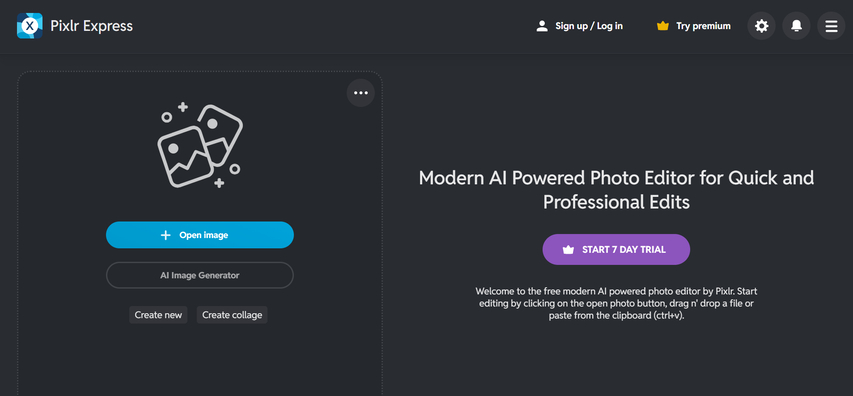
Pros:
- It works on the browser, so no software installation is required.
- Trimming, resizing and brightness can be easily adjusted.
- Quickly edit from any computer or device.
Cons:
- Requires a stable internet connection.
- In the free version, advertisements are displayed and work may be interrupted.
- Does not have many options for advanced image editing.
3. Canva
Canva is a popular online design tool that makes it easy to resize images for Discord profiles. Many templates are available in the drag-and-drop interface. Canva supports exporting the best PNG and JPEG images for Discord. It is suitable for editing profile photos quickly and easily and using design functions.
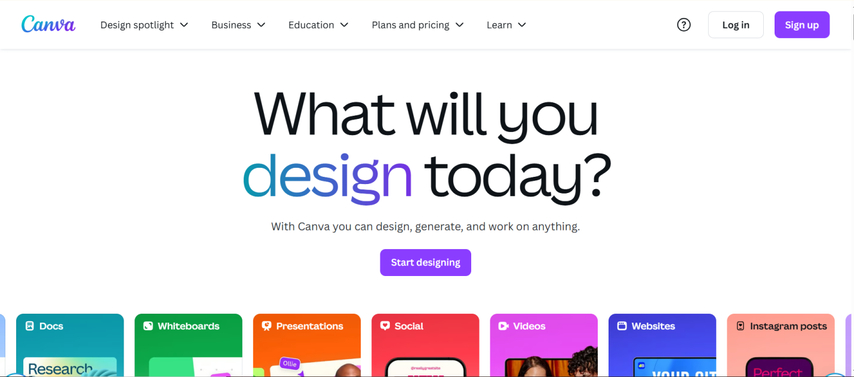
Pros:
- Simple interface that can be quickly edited by drag-and-drop operation.
- Templates are available to quickly design profile photos.
- Export in a format suitable for Discord like PNG or JPEG.
Cons:
- The free version restricts access to some design elements.
- Editing tools are basic and may not be suitable for detailed photo fixes.
- Internet connection is required to use the service.
4. Fotor
Fotor is an online photo editor that supports resizing and basic editing of Discord profile images. It offers easy-to-use features such as trimming, resizing, and adding simple filters. The Fotor interface is easy to understand and helps users who want to quickly prepare their images without complicated steps.
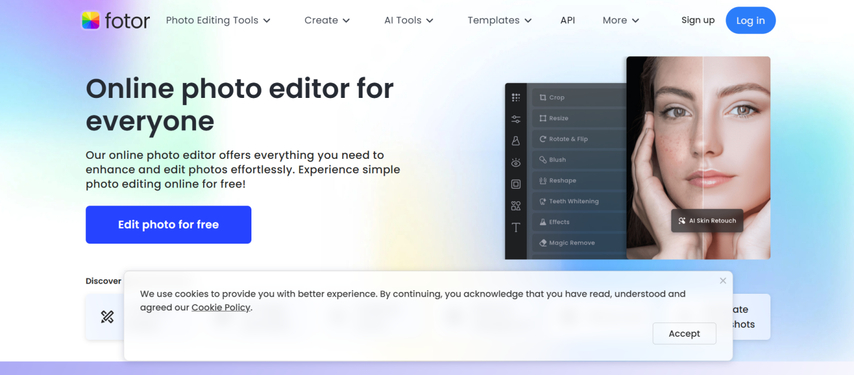
Pros:
- User friendly and easy to resize and trim photos even beginners.
- Improve quickly with basic editing tools and simple filters.
- You can operate directly in the browser without installing anything.
Cons:
- The free plan includes ads and may slow down work.
- Some advanced features are locked behind the paid plan.
- It is not designed for detailed image clarification or noise removal.
5. Photopea
Photopea is a free online editor similar to Photoshop that lets you resize and edit images for your Discord profile. It supports many file formats and can also edit layers, making it convenient for small changes. It may take a while to learn, but Photopea is powerful for users who want more control over their profile images.
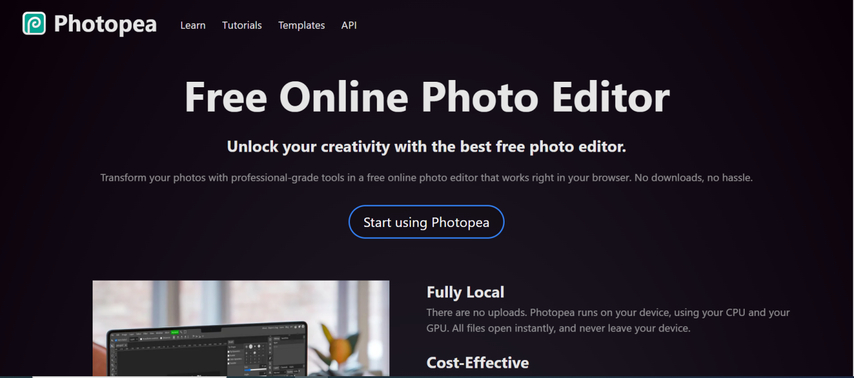
Pros:
- Supports many file formats and advanced editing tools like layers.
- It is completely free and works on any web browser without download.
- It is suitable for users who want to control their images in more detail.
Cons:
- The interface may be complex for beginners to understand immediately.
- A simple resize may be overwhelmed by some functions.
- The free version displays ads and may distract users.
FAQs About Discord Profile Picture Size
Q1. Does Discord compress my profile picture after upload?
A1. Yes, Discord compresses large images to save capacity. This may affect image quality. Therefore, it is recommended to upload clear images that fit in the size of 128x128.
Q2. Can I use a GIF as a Discord profile image, and what size should it be?
A2. Yes, but only when using Discord Nitro. The GIF is square, ideally around 128x128 pixels. Large GIFs may cause image quality to fall after uploading.
Q3. Why does my PFP look blurry even after resizing it?
A3. It happens when the original image is low image quality or the resize is not correct. Use tools like HitPaw FotorPea Photo Enhancer to fix blurring and resize properly.
Conclusion
It is very important to set discord profile picture size of your Discord profile image correctly. Clear and appropriate size images make your profile visible and easy to identify. Ideal size is 128x128 pixels, PNG or JPEG format, file size is 8MB or less. Avoid images that are stretched or blurred because they are not professional. With tools like HitPaw FotorPea Photo Enhancer, you can quickly resize and sharpen your images. This makes your profile photos look clean and clear without losing image quality, both on desktop and mobile.










 HitPaw Univd (Video Converter)
HitPaw Univd (Video Converter) HitPaw VoicePea
HitPaw VoicePea  HitPaw VikPea (Video Enhancer)
HitPaw VikPea (Video Enhancer)
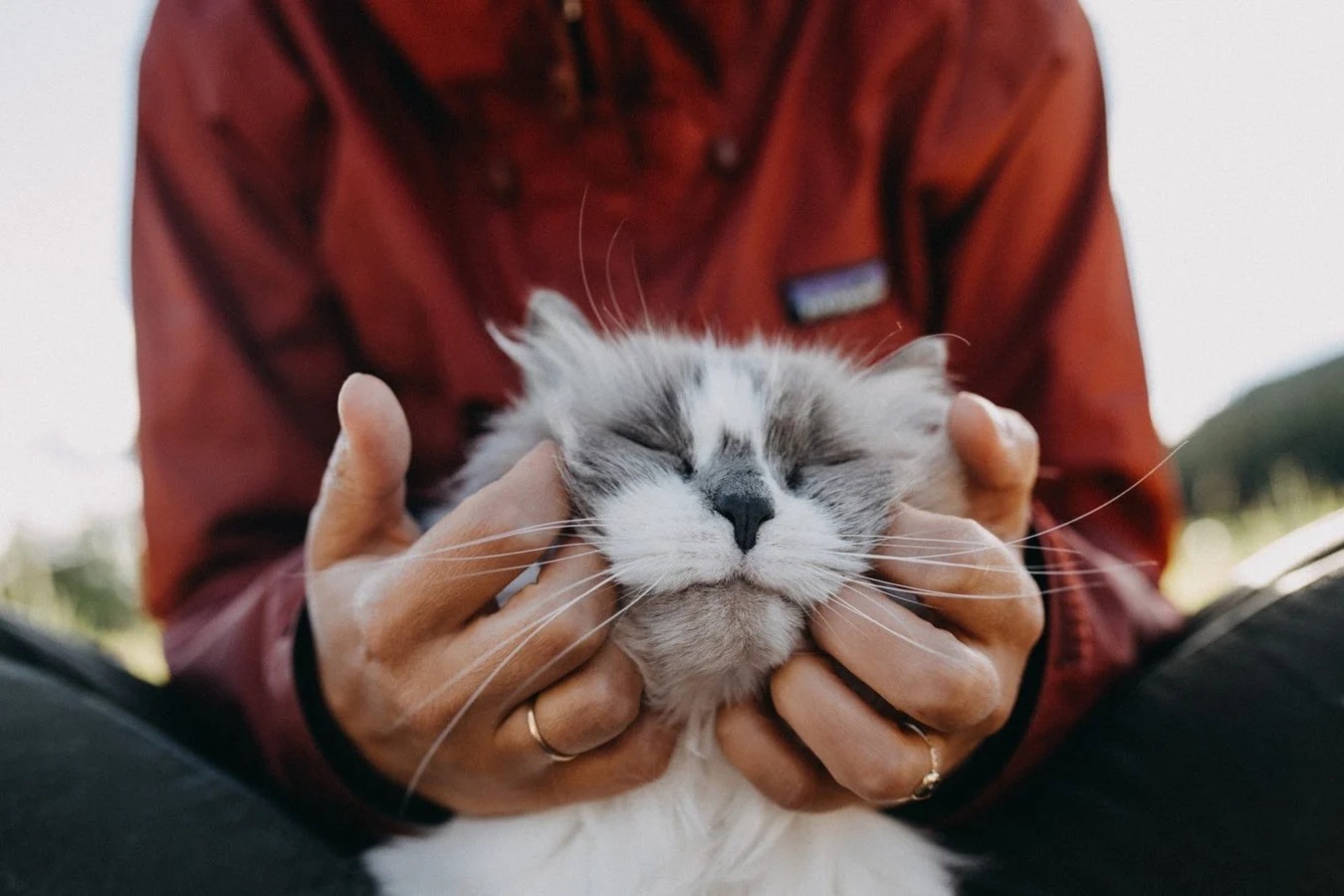


Share this article:
Select the product rating:
Daniel Walker
Editor-in-Chief
This post was written by Editor Daniel Walker whose passion lies in bridging the gap between cutting-edge technology and everyday creativity. The content he created inspires the audience to embrace digital tools confidently.
View all ArticlesLeave a Comment
Create your review for HitPaw articles