Free Online MOV to AVI Converter: Convert QuickTime Files Easily
MOV (QuickTime) and AVI are popular video formats, but compatibility issues may require converting MOV to AVI. AVI works better on Windows, while MOV is Apple's default format.
Here are some situations you may encounter to convert MOV to AVI:
- Play MOV files on Windows Media Player
- Edit MOV videos in AVI-supported software
- Reduce file size without losing quality
- Share videos on platforms that prefer AVI
Part 1. How to Convert MOV to AVI in Bulk with HitPaw Univd
HitPaw Univd is a powerful desktop video converter that supports over 1,000 formats. It provides batch conversion, GPU acceleration, and preserves high quality.
Steps to Convert MOV to AVI Using HitPaw Univd
Step 1. Download and Install
Download HitPaw Univd free trial to your computer and follow the on-screen instructions to complete the installation.
Step 2. Add MOV Files to Program
Launch the program and mov to the Converter tab. Click on "Add Files" to import MOV videos to this program.

Step 3. Add Subtitles (Optional)
HitPaw Univd supports adding subtitles to video. Click the subtitle icon and click Add subtitles to import an external subtitle. This program supports adding subtitles in SRT, ASS, VTT and SSA.

Step 4. Select AVI as Output Format
Click Convert all to option to select an output format. You can find "AVI" format in the Video category.

You can adjust the AVI format parameters such as encoder, resolution, bit rate, etc. by clicking the format edit icon.

Step 5. Start MOV to AVI Conversion Process
Click Convert to convert a single file or Convert All for batch process. This program utilizes full GPU acceleration.

Step 6. Access Converted Files
After conversion, you can access to the converted video from the Converted tab.

Part 2. Best MOV to AVI Converters (Desktop & Online)
Converting AVI to MOV can be just as easy and free with the right tools. Below, you'll find reviews of the best desktop and online services that handle MOV to AVI conversion.
Tool
OS Support
Free?
Batch Convert?
File Size Limit
Conversion Speed
HitPaw Univd
Windows, Mac
Free Trial
Yes
No
Super-fast
VLC Media Player
Windows, Mac, Linux
Free
Limited
No
Medium
HitPaw Online Converter
Web
Free
No
20MB
Fast
Zamzar
Web
Free
Yes
50MB
Medium
CloudConvert
Web
Free
Yes
1GB
Medium
Convertio
Web
Free
Yes
100MB
Medium
1. HitPaw Univd
HitPaw Univd is a premium desktop video converter known for high-speed batch processing and high-quality output. Ideal for users handling large files and frequent conversions.
Pros:
- Supports batch conversion with no size limits.
- Hardware acceleration for faster speed.
- High-quality output with format customization.
Cons:
- Requires download and installation.
- Free version has limitations
2. VLC Media Player
Primarily a media player, VLC also includes basic video conversion capabilities. Best for occasional users who already have VLC installed.
How to Change MOV to AVI in VLC:- Open VLC > Media > Convert/Save.
- Add MOV files.
- Choose AVI as output format.
- Click Start.

Pros:
- Completely free and open-source.
- Multi-platform support.
Cons:
- Interface isn't intuitive for conversion.
- Limited output settings and no true batch processing.
3. HitPaw Online Video Converter
HitPaw Online Video Converter is a web-based conversion tool that supports multiple formats conversion including MOV to AVI.
- Visit the official HitPaw Online Video Converter site.
- Upload a MOV file.
- Choose AVI as output.
- Download your file after conversion.
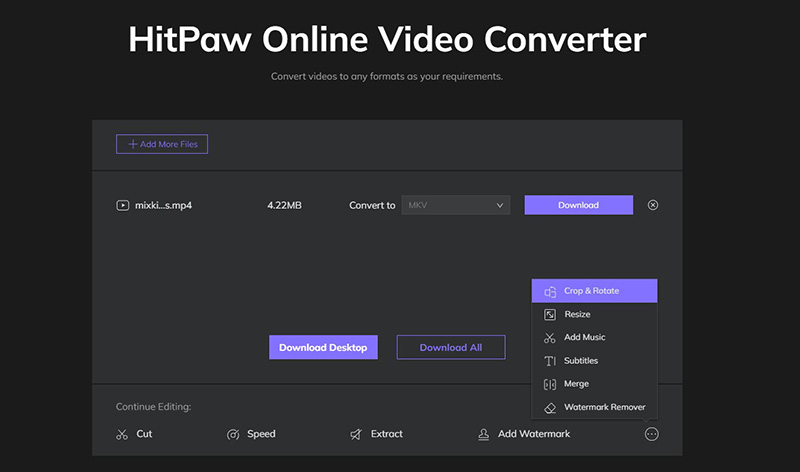
Pros:
- No installation required.
- Clean, ad-free interface.
Cons:
- File size limited to 30MB.
- No batch processing.
4. ZamZar
ZamZar is a long-established online converter supporting many file types including MP4, MOV, and AVI. It is best for users converting small files occasionally.
- Go to Zamzar's MOV to AVI converter page.
- Upload a MOV file.
- Select AVI as output.
- Enter your email or wait for download link.
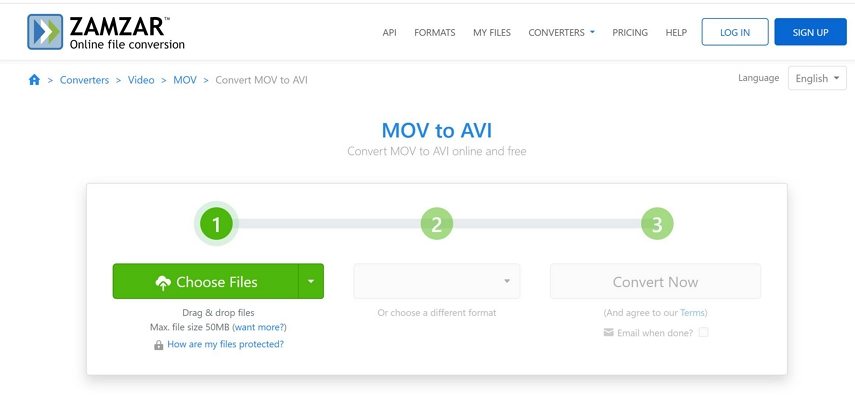
Pros:
- Simple interface.
- Supports email notifications.
Cons:
- Slow with large files.
- Size limited to 50MB on free version.
- Email sometimes required.
5. CloudConvert
CloudConvert is a professional-grade online converter offering extensive customization and cloud integration.
- Visit CloudConvert.com.
- Upload or import from cloud.
- Select AVI as output.
- Adjust settings and convert.

Pros:
- Supports advanced settings.
- Cloud integration (Google Drive, Dropbox).
Cons:
- Daily limits on free tier.
6. Convertio
Convertio is a modern online conversion platform with support for hundreds of formats and batch uploading.
- Visit ConvertioMOV to AVI converter page.
- Upload MOV files.
- Select AVI as output.
- Download converted files.
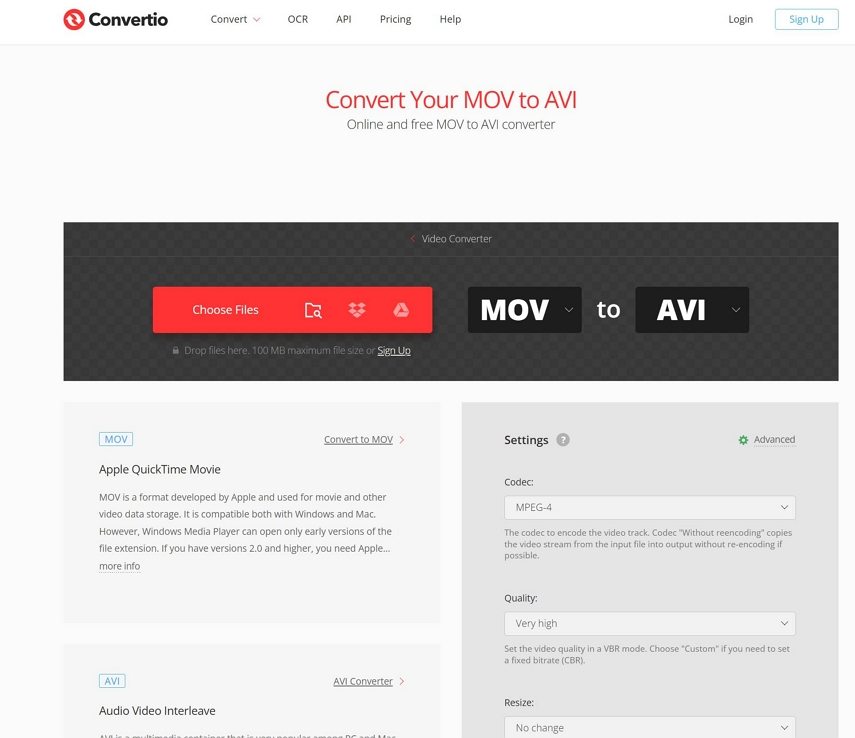
Pros:
- Clean UI.
- Supports cloud storage.
- Easy to use.
Cons:
- File size limited to 100MB for free users.
Part 3. Which MOV to AVI Converter Should I Choose?
- For Large Files and Batch Conversion: HitPaw Univd is recommended due to its speed and quality retention.
- For Quick, Single File Conversion: HitPaw Online Converter, Zamzar, or Convertio offer convenience without installation.
- For Tech-Savvy Users: VLC Media Player works if you don't mind a basic interface and limited options.
Part 4. MOV vs. AVI: Format Differences
Feature
MOV
AVI
Developed By
Apple
Microsoft
Compression
More efficient (H.264)
Less efficient
File Size
Typically smaller
Typically larger
Compatibility
Best with Apple devices
Broad across devices
Editing Flexibility
Great on Apple software
Broad support across editors
Part 5. FAQs about MOV to AVI
Q1. Does QuickTime Convert AVI?
A1. QuickTime does not natively support AVI conversion. However, you can use third-party tools like HitPaw Univd or VLC Media Player to convert MOV to AVI.
Q2. Is AVI Higher Quality than MOV?
A2. Not inherently. AVI may produce larger files due to less compression, which can result in better quality. But final quality depends on codecs and settings used during export.
Conclusion
Converting MOV to AVI is essential for ensuring compatibility across various devices and platforms. With the right tools, you can convert MOV to AVI online and for free, depending on your needs.
If you're handling large files or batch conversions, HitPaw Univd is your best pick thanks to its high-speed performance and lossless quality. For quick, one-off conversions, HitPaw Online Converter, Zamzar, and CloudConvert offer user-friendly interfaces without the need to install any software.










 HitPaw VoicePea
HitPaw VoicePea  HitPaw VikPea (Video Enhancer)
HitPaw VikPea (Video Enhancer) HitPaw FotorPea
HitPaw FotorPea

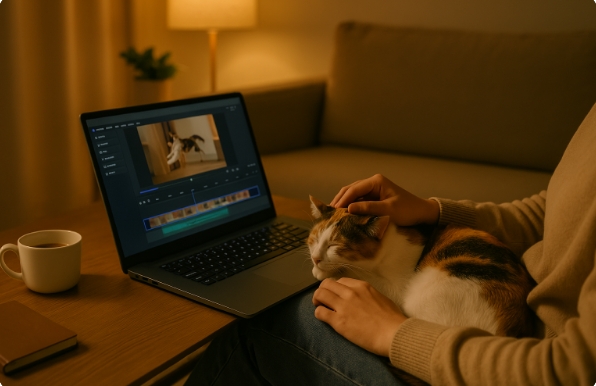

Share this article:
Select the product rating:
Daniel Walker
Editor-in-Chief
This post was written by Editor Daniel Walker whose passion lies in bridging the gap between cutting-edge technology and everyday creativity. The content he created inspires the audience to embrace digital tools confidently.
View all ArticlesLeave a Comment
Create your review for HitPaw articles